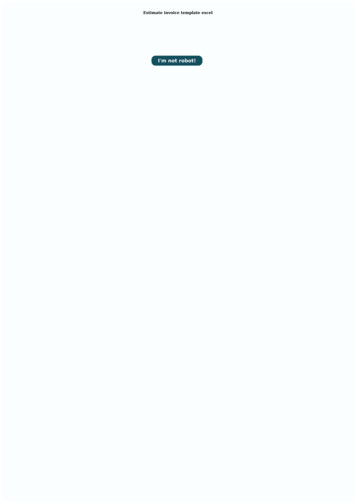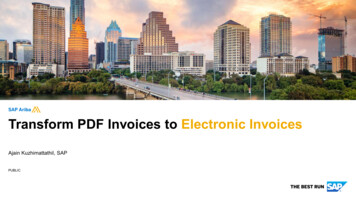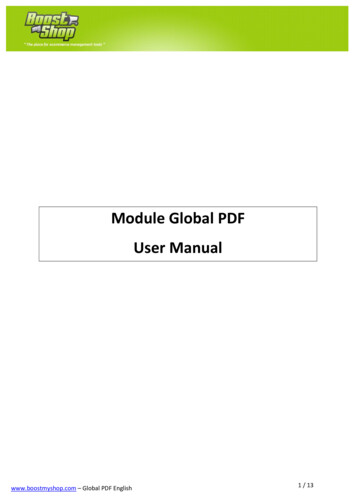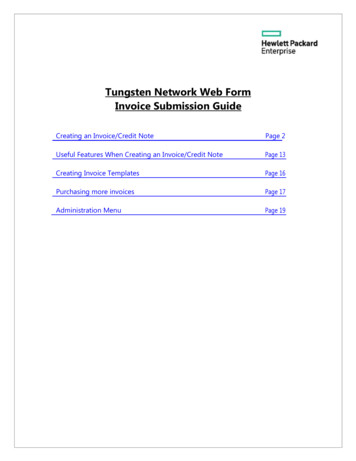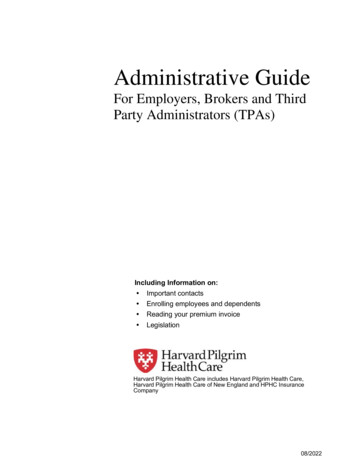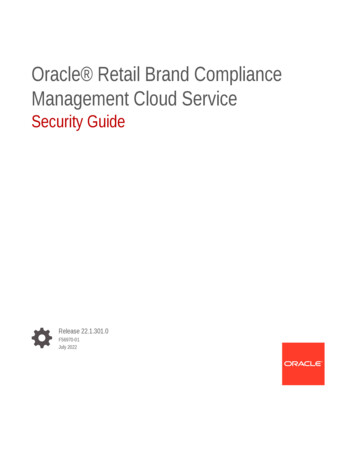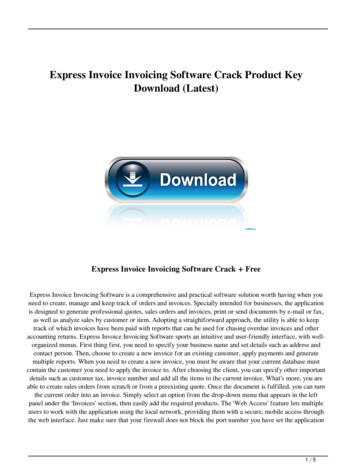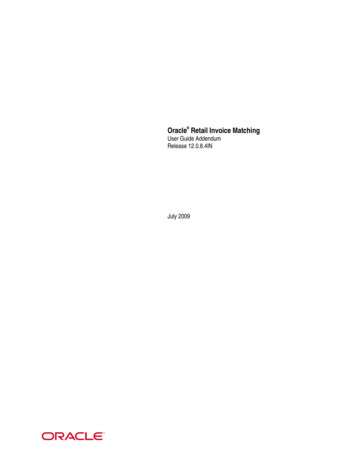
Transcription
Oracle Retail Invoice MatchingUser Guide AddendumRelease 12.0.8.4INJuly 2009
Oracle Retail Invoice Matching User Guide Addendum, Release 12.0.8.4INCopyright 2009, Oracle. All rights reserved.Primary Author: Sujata NimbalkarContributors: Divya Begur, Mihir Parekh, Mritunjay VermaThis software and related documentation are provided under a license agreement containingrestrictions on use and disclosure and are protected by intellectual property laws. Except asexpressly permitted in your license agreement or allowed by law, you may not use, copy,reproduce, translate, broadcast, modify, license, transmit, distribute, exhibit, perform, publish, ordisplay any part, in any form, or by any means. Reverse engineering, disassembly, ordecompilation of this software, unless required by law for interoperability, is prohibited.The information contained herein is subject to change without notice and is not warranted to beerror-free. If you find any errors, please report them to us in writing.If this software or related documentation is delivered to the U.S. Government or anyone licensing iton behalf of the U.S. Government, the following notice is applicable:U.S. GOVERNMENT RIGHTS Programs, software, databases, and related documentation andtechnical data delivered to U.S. Government customers are "commercial computer software" or"commercial technical data" pursuant to the applicable Federal Acquisition Regulation and agencyspecific supplemental regulations. As such, the use, duplication, disclosure, modification, andadaptation shall be subject to the restrictions and license terms set forth in the applicableGovernment contract, and, to the extent applicable by the terms of the Government contract, theadditional rights set forth in FAR 52.227-19, Commercial Computer Software License (December2007). Oracle USA, Inc., 500 Oracle Parkway, Redwood City, CA 94065.This software is developed for general use in a variety of information management applications. Itis not developed or intended for use in any inherently dangerous applications, includingapplications which may create a risk of personal injury. If you use this software in dangerousapplications, then you shall be responsible to take all appropriate fail-safe, backup, redundancy,and other measures to ensure the safe use of this software. Oracle Corporation and its affiliatesdisclaim any liability for any damages caused by use of this software in dangerous applications.Oracle is a registered trademark of Oracle Corporation and/or its affiliates. Other names may betrademarks of their respective owners.This software and documentation may provide access to or information on content, products, andservices from third parties. Oracle Corporation and its affiliates are not responsible for andexpressly disclaim all warranties of any kind with respect to third-party content, products, andservices. Oracle Corporation and its affiliates will not be responsible for any loss, costs, or damagesincurred due to your access to or use of third-party content, products, or services.
Value-Added Reseller (VAR) LanguageOracle Retail VAR ApplicationsThe following restrictions and provisions only apply to the programs referred to in this section andlicensed to you. You acknowledge that the programs may contain third party software (VARapplications) licensed to Oracle. Depending upon your product and its version number, the VARapplications may include:(i) the software component known as ACUMATE developed and licensed by Lucent TechnologiesInc. of Murray Hill, New Jersey, to Oracle and imbedded in the Oracle Retail PredictiveApplication Server – Enterprise Engine, Oracle Retail Category Management, Oracle Retail ItemPlanning, Oracle Retail Merchandise Financial Planning, Oracle Retail Advanced InventoryPlanning, Oracle Retail Demand Forecasting, Oracle Retail Regular Price Optimization, OracleRetail Size Profile Optimization, Oracle Retail Replenishment Optimization applications.(ii) the MicroStrategy Components developed and licensed by MicroStrategy Services Corporation(MicroStrategy) of McLean, Virginia to Oracle and imbedded in the MicroStrategy for Oracle RetailData Warehouse and MicroStrategy for Oracle Retail Planning & Optimization applications.(iii) the SeeBeyond component developed and licensed by Sun MicroSystems, Inc. (Sun) of SantaClara, California, to Oracle and imbedded in the Oracle Retail Integration Bus application.(iv) the Wavelink component developed and licensed by Wavelink Corporation (Wavelink) ofKirkland, Washington, to Oracle and imbedded in Oracle Retail Mobile Store InventoryManagement.(v) the software component known as Crystal Enterprise Professional and/or Crystal ReportsProfessional licensed by SAP and imbedded in Oracle Retail Store Inventory Management.(vi) the software component known as Access Via licensed by Access Via of Seattle, Washington,and imbedded in Oracle Retail Signs and Oracle Retail Labels and Tags.(vii) the software component known as Adobe Flex licensed by Adobe Systems Incorporated ofSan Jose, California, and imbedded in Oracle Retail Promotion Planning & Optimizationapplication.(viii) the software component known as Style Report developed and licensed by InetSoftTechnology Corp. of Piscataway, New Jersey, to Oracle and imbedded in the Oracle Retail ValueChain Collaboration application.(ix) the software component known as DataBeacon developed and licensed by CognosIncorporated of Ottawa, Ontario, Canada, to Oracle and imbedded in the Oracle Retail Value ChainCollaboration application.You acknowledge and confirm that Oracle grants you use of only the object code of the VARApplications. Oracle will not deliver source code to the VAR Applications to you.Notwithstanding any other term or condition of the agreement and this ordering document, youshall not cause or permit alteration of any VAR Applications. For purposes of this section,“alteration” refers to all alterations, translations, upgrades, enhancements, customizations ormodifications of all or any portion of the VAR Applications including all reconfigurations,reassembly or reverse assembly, re-engineering or reverse engineering and recompilations orreverse compilations of the VAR Applications or any derivatives of the VAR Applications. Youacknowledge that it shall be a breach of the agreement to utilize the relationship, and/orconfidential information of the VAR Applications for purposes of competitive discovery.The VAR Applications contain trade secrets of Oracle and Oracle’s licensors and Customer shallnot attempt, cause, or permit the alteration, decompilation, reverse engineering, disassembly orother reduction of the VAR Applications to a human perceivable form. Oracle reserves the right toreplace, with functional equivalent software, any of the VAR Applications in future releases of theapplicable program.iii
ContentsPreface . viiAudience . viiRelated Documents. viiCustomer Support. viiReview Patch Documentation .viiiOracle Retail Documentation on the Oracle Technology Network.viiiConventions.viii1 Overview . 9Handling Multiple Tax at Line Level .9Multiple Tax Component.92 Administration. 11Enabling the India Localization Patch.11Supplier Set Up .113 Create Documents . 13EDI Upload .13Creating Merchandise Invoice .13Add Details to a Merchandise Invoice .16Edit an Item.174 Resolve Discrepancies. 19Resolving Tax Discrepancy.19Editing Invoice .225 Match Documents . 25Creating Credit Memos.25Debit Memos.27Credit Note Request .28Credit Note .28v
PrefaceThis document explains the enhancements and modifications made to Oracle RetailInvoice Matching (ReIM) Release 12.0.8 IN to support Multiple MRP (MMRP) andconfigurable taxation functionality. The new functionalities are India specific businessrequirement.AudienceThis document is intended for business users to understand the new functionality. Thedocument is also intended for technical developers to understand the solution offering tothe users.As this document only explains the changes made to the ReIM localized application, it issuggested that you refer to ReIM User Guide for complete functional and proceduralinformation.Related DocumentsFor more information, see the following documents in the Oracle Retail Invoice MatchingRelease 12.0.8.4IN documentation set: Oracle Retail Invoice Matching Release Notes Oracle Retail Invoice Matching Operations Guide Oracle Retail Invoice Matching Data Model Oracle Retail Invoice Matching Installation Guide Oracle Retail Invoice Matching Online HelpSee also: Oracle Retail Integration Bus 12.0.9IN documentation Oracle Retail Merchandising System 12.0.10IN documentation Oracle Retail Point-of-Service 12.0.9IN documentation Oracle Retail Back Office 12.0.9IN documentation Oracle Retail Central Office 12.0.9IN documentation Oracle Retail Strategic Store Solutions 12.0.9IN documentation Oracle Retail Store Inventory Management 12.0.10IN documentation Oracle Retail Price Management 12.0.10IN documentation Oracle Retail Merchandising System 12.0.10IN documentation Oracle Retail Security Manager 12.0.4 documentationCustomer SupportTo contact Oracle Customer Support, access My Oracle Support at the following URL:https://metalink.oracle.comWhen contacting Customer Support, please provide the following: Product version and program/module name Functional and technical description of the problem (include business impact) Detailed step-by-step instructions to re-create Exact error message receivedvii
Screen shots of each step you takeReview Patch DocumentationIf you are installing the application for the first time, you install either a base release (forexample, 12.0) or a later patch release (for example, 12.0.9). If you are installing asoftware version other than the base release, be sure to read the documentation for eachpatch release (since the base release) before you begin installation. Patch documentationcan contain critical information related to the base release and code changes that havebeen made since the base release.Oracle Retail Documentation on the Oracle Technology NetworkIn addition to being packaged with each product release (on the base or patch level), allOracle Retail documentation is available on the following Web n/oracle retail.htmlDocumentation should be available on this Web site within a month after a productrelease. Note that documentation is always available with the packaged code on therelease date.ConventionsNavigate: This is a navigate statement. It tells you how to get to the start of the procedureand ends with a screen shot of the starting point and the statement “the Window Namewindow opens.”Note: This is a note. It is used to call out information that isimportant, but not necessarily part of the procedure.This is a code sampleIt is used to display examples of codeA hyperlink appears like this.viii
1OverviewOracle Retail Invoice Matching (ReIM) allows you to verify merchandise invoice costsand quantities before payment. ReIM receives invoice data through either Electronic DataInterchange (EDI) or data is entered manually. The matching process verifies invoicerecords against associated receipts or orders. If invoices are matched to receipts withintolerance at a summary level, they are evaluated for best payment terms and posted tothe staging table. The staging table interfaces with the accounts payable system, wherepayments are processed and corresponding accounting entries are posted.Every item is associated with a tax category in the Indian retail scenario. There are manytax regions across India and many different taxes in each tax region. Based on the taxcategory and the tax regions (supplied from and supplied to regions), taxes on an itemdiffer.In the Localized ReIM, tax basis (taxable base) for a tax calculation can be cost, MRP,retail, cost components like freight or any combinations of these parameters and taxes. Tohandle multiple taxes ReIM needs to be modified in following areas: Assigning claimable taxes for the supplier Multiple taxes handling at invoice entry (for both header level and detail levelinvoice) Tax discrepancy resolution to handle multiple taxes Multiple taxes on other documents like debit memo /credit memo/CNRHandling Multiple Tax at Line LevelReIM receives information from suppliers through EDI, which includes new multiple taxcomponents as part of the invoice line details. The total of the multiple taxes at line levelin the invoice details should be equal to the summary level tax distribution.ReIM groups the amount by Tax code. You can change the Tax amount against each ofthe Tax Codes individually.Multiple Tax ComponentWith India localization patch applied, each item may have multiple tax components.These tax components are the taxes set up in the merchandising system. Theenhancement enables ReIM to match multiple tax components at item line level as well asat the summary level.9
2AdministrationEnabling the India Localization PatchYou can enable the India Localization specific functionality by setting the Multiple VATindicator (from the System Options menu) parameter to ‘Y’. The value can be either Y orN. When set to Y, all India Localization specific enhancements in ReIM are enabled; if it isset to N, the new fields added to the existing screens and elements/links to the newscreens is hidden or disabled.System OptionsSupplier Set UpMultiple taxes are applicable on a single purchase transaction. Some of these taxes arepaid by retailer to the supplier (who pays the taxes to the Tax Authority) while some ofthe taxes are paid by retailer to the Tax Authority directly. Supplier should not claimsuch taxes (which retailer pays to the Authority directly) in his invoices as he is noteligible to claim it. Suppliers eligible for different taxes may differ from one supplier toanother. Set up supplier information from the Supplier Options menu, specifying whichsupplier or group of suppliers gets credit for which particular type of tax. During invoicecreation, you can enter only those taxes which the supplier can claim as per theconfiguration during the supplier set up.After you have set the supplier information, the system recognizes which supplier iseligible to claim credit for a particular tax component.To set up supplier information:1. On the Administration Menu, click Supplier Options.11
Supplier OptionsThe Applicable Taxes section displays all the taxes applicable to the selected supplier.Any tax code existing in RMS can be associated to a particular supplier and onceassociated the supplier will have the ability to claim for that Tax code else the suppliercannot claim for the tax. You can associate these taxes to the supplier and the suppliercan claim only these tax codes.In ReIM localized environment, the relevant tax codes are the ones linked withtransaction type “Purchase Order”. You can associate only purchase type of taxes to asupplier and only configured taxes are shown when entering the invoice for thatparticular supplier.12
3Create DocumentsA merchandise invoice is a document that a supplier sends to a retailer for merchandiseitems. There are two ways invoices are loaded into the system: EDI Single invoice entryEDI UploadEDI upload is the process of uploading EDI documents into ReIM. This is done throughbatch programs, which process the documents, validates them and inserts the documentsinto respective tables in ReIM.When the invoice is coming into ReIM from a third partysystem, the EDI upload is not modified to accept it.However, the interface with RMS for EDI upload workscorrectly.RTV, consignment, DSD, and Evaluated Supplier are supported via EDI. The EDIinterface has been enhanced to support multiple taxes on line item, by including a newline with TITAX as identifier for the line level tax details.Creating Merchandise InvoiceMerchandise Invoices can be manually entered in ReIM.To create a manual invoice:1.On the Main Menu, click Document Maintenance.2.Click Document Search. The Document Search window appears.Document Search3.From the Action drop down field, select New Merchandise Invoice.4.From the Document Type drop-down list, enter Merchandise Invoice.5.Click OK. The Invoice Maintenance Header window appears.13
Invoice Maintenance Header Screen6.Enter the required details on the screen such as the Vendor Name, Invoice number,Order number, Invoice Date.7.Click the Due Date link. The due date is automatically calculated when clicked onthe icon.8.Enter the Total Cost Ex Tax.9.Click the Total Tax Cost link, the Tax Breakdown window is displayed. You cancalculate multiple taxes at the invoice header and detail levels.Tax Breakdown10. The Tax Breakdown window shows line items with different tax rates. Enter thevalue in the Ex Tax Basis or in the Tax Amount field. You can enter multiple Taxes.You may enter zero (0) tax for a particular Tax Code. You may also change the taxrate for the selected tax code if required.11. Click Calculate Total. The Tax Amount and the Total tax are calculated accordingly.12. Click OK.14
For non-merchandise cost in a merchandise invoice or fornon-merchandise invoice, multiple taxes per line item is notsupported in the localized ReIM.13. Enter the calculated value in the Total Cost Inc Tax (Total Tax Ex Tax plus Total Taxcost) field.14. Enter the Invoice Qty value.15. Click Details. The Invoice Maintenance Detail window appears, showing the itemsfrom the selected order number.Invoice Maintenance Detail16. You can default the data either from the Order or Receipt. Select the item and clickon the corresponding button to default the data.17. On the Items section, double click the line item data to modify any of the following:Items on Invoice Maintenance Detail Invoice Quantity – double-click the item, the item information is reflected in theeditable columns as shown in the figure above. Edit the Invoice Quantity and clickUpdate Item. Clicking Update Item is very important to save the changes made. Unit Cost – double-click the item, the item information is reflected in the editablecolumns. Edit the Unit Cost of the item and click Update Item. Total Tax – double-click the item, the item information is reflected in the editablecolumns, click the Tax Code - Rate to edit the total tax, Tax Code rate and the Ex Taxbasis. The Multiple Tax Entry window is displayed.15
Multiple Tax EntryOn this window, edit the Ex Tax Basis, Tax Rate, or Tax Amount. When you enter ExTax Basis, the Tax Amount is calculated and when you enter the Tax Amount, the ExTax Basis is calculated.You can add multiple taxes for the item. You can modify the Tax Rate on thiswindow. Add items to the invoice – You can add item/s to the invoice/purchase order. Enterthe Item ID, Invoice Quantity, and the Unit cost of the quantity. Click Add Item toadd the item to the invoice/order.The invoice header and invoice detail information mustmatch for the invoice creation to be successfully completed.18. Click OK.The invoice is created in the system with the status Ready for Tax. The invoice then goesthrough Tax discrepancy process. If the Tax information in the PO/Receipt and invoicematch, the invoice will be in Ready to Match status. The records can be viewed in theSummary Match form.If there is any discrepancy in the Tax information of the PO/Receipt and the invoice, theinvoice moves to Tax Discrepancy status, if the system option VAT Validation Type is setto Reconcile (R). If the system option VAT Validation Type is set to System (S), theinvoice will not be created if there is any discrepancy in the Tax information of thePO/Receipt and the invoice. The possible cases of discrepancy are explained below:–Tax Code / RateTax code on the invoice is different from the Tax code on the POTax Rate is different for the same tax code on the invoice and the POEx Tax Basis calculated by the system is not same as Ex Tax Basis entered onthe invoice.The invoices in Tax Discrepancy status are displayed in the Tax Review List.Add Details to a Merchandise InvoiceNavigate: On the Document Maintenance tab, click Document Search. The DocumentSearch window opens.16
Document Search window1.Create the merchandise invoice header.2.Click Details. The Invoice Maintenance Details window opens.Invoice Maintenance Details window3.In the Item field, enter the Item ID, or click the LOV button and select an item ID.4.In the Invoice Qty field, enter the number of units on the invoice.5.In the Unit Cost field, enter the cost of one unit of the item.6.Click Add Item. The item is added to the invoice.Edit an Item1.In the table, double-click an item. The editable fields above the table are enabled.2.Update the enabled fields as necessary.3.Click Update Item. The record is updated.17
4Resolve DiscrepanciesDiscrepancies between the invoice and the receipt (or PO) can be either in Cost, Quantity,or Tax.Cost - A cost discrepancy is the difference between the cost on the PO and themerchandise invoice.Quantity - The quantity discrepancy is the difference between the invoicequantity and the receipt quantity (shipment).Tax - A Tax discrepancy is the difference between the Tax on a receipt and themerchandise invoice.Main MenuWhen there is a discrepancy in the system, a reviewer must review and resolve thediscrepancy. The Tax discrepancy is identified while the merchandise invoice is beingentered while the cost and discrepancies are identified either during the automatchprocess or manual match process (using Summary match) if the invoice does not matchthe purchase order/receipt.Depending on your user permissions, you may or may notbe able to access this window or all discrepancies.This document explains only the Tax Discrepancy.Resolving Tax DiscrepancyA Tax discrepancy is the difference between the Tax on a receipt and merchandiseinvoice. When there is a Tax discrepancy in the system, you need to review and reconcilethe discrepancy. If a receipt is not available, the invoice is compared to the purchaseorder.Tax discrepancies can also exist for header only invoices; toresolve the discrepancy, you need to enter the detail at thetime of tax discrepancy resolution.This release of ReIM does not support Automatch process.Tax discrepancies for invoices with details are created when the invoice is created withTax variance between entered Tax information and the system maintained Taxinformation for the item. This can be resolved by accessing the Tax Discrepancy Detailscreen.19
To review the Tax discrepancy:1. On the ReIM Main Menu, click Invoice Matching.2.Select TAX Review List. The TAX Review List window appears. The existingdocuments appear on the screen.TAX Review List3.Select the document to resolve by clicking the hyperlink No. of Line Exceptions. TheNo. of Line Exceptions displays the number of items on an invoice in taxdiscrepancy. The TAX Discrepancy Detail window is displayed.TAX Discrepancy DetailSometimes, the tax amounts may have matched, but theinvoice may still have a Tax discrepancy due to mismatch inthe Tax Code or/and Tax Rate or/and Tax Basis.4.Click the Item ID hyperlink. The VAT Discrepancy Detail Selection window appears.VAT Discrepancy Detail SelectionThe VAT Discrepancy Detail Selection window displays the system level VATCode/Rate and Invoice VAT Code/Rate. You can select either the system or invoice levelTax information. Tax details from the invoice are defaulted on the screen.20
If System VAT Code/Rate is selected:a.If the system level Tax information is correct, select the System Tax Code/Ratecheck box.b.Click Next. The Tax Discrepancy Detail Resolution window is displayed.Tax Discrepancy Detail Resolutionc.Enter the Reason Code from the LOV button and click OK. The Tax discrepancyis resolved.After the resolution, appropriate financial document - Debit memo or Tax or CreditNote Request – Tax is created and the item is flagged as Ready to Match on theinvoice. When all the other items on the invoice are matched or resolved then, it willbe posted to Financial System. If Invoice VAT Code/Rate is selecteda.If the invoice level Tax information is correct, select the Invoice Tax Code/Ratecheck box.b.Click Next. The Multiple Tax Entry window is displayed where you can resolvethe Tax discrepancy.Multiple Tax Entryc.On the Multiple Tax Entry window, you can edit the Formula or the ApplicationOrder.If the invoice contains a tax code which is not there in the receipt, the formula isUndefined and the user is forced to enter the formula before proceeding.d.To edit the formula, select the Formula link. The Tax Formula Entry window isdisplayed.Tax Formula Entrye.Select the Parameter for the tax calculation from the drop-down list, select theoperator, and enter the value.f.Click Add to Formula button. The formula is displayed in the Formula field.g.Click OK.21
h.Modify the Application Order; if the tax code depends upon other tax (you canuse other taxes in formula for tax basis with lower application number).If the Ex. Tax Basis calculated by the formula does not match with the Ex. TaxBasis on the screen or the application order is wrong, the system throws errorand does not allow to proceed.Multiple Tax Entry Errori.Click Next to continue. The VAT Discrepancy Detail Resolution window isdisplayed.j.Enter the Reason Code and click OK. The Tax discrepancy is resolved. As perthe changed process, the RTA data is not sent immediately to RMS. Aftermatching, and only when the invoice is in “MTCH” status, the data is sent toRMS.ReIM sends the following information to RMS:oA reason code as Receiver Tax Adjustment (RTA) - On receiving RTA,RMS re-calculates WAC, post the proper Tran Code and the TaxBreakup.oNew taxes entered in the invoice are sent to RMS.Editing InvoiceAs part of India Localization, the user can edit or delete invoice after doing taxresolution. The edited data is stored in the tax adjustment table, and the correct ReceiverTax Adjustments (RTA) data is sent from ReIM to RMS. With this, the RMS tables storesonly one invoice for a particular item.To edit invoice1.On the ReIM Main Menu, click the Document Maintenance tab.2.Click Document Search. The Document Search window opens.Document Search Screen3.22From the Action drop-down list, click Edit. In the Document Type, selectMerchandise Invoice. Click Search. The Document Find window opens.
Document Find Screen4.Click the link in the column Doc ID. The Invoice Maintenance Header windowopens.Invoice Maintenance Header5.Edit any of the enabled fields, and click OK. The following message is displayed:Message6.Click OK to delete the tax related discrepancy and resolutions. The edited invoice isnow in RTAX status. Click Cancel if you do not want the changes made to theinvoice, and to retain the invoice as is.23
5Match DocumentsAfter the invoices are created, they are matched manually through the Summary Matchoption on the Invoice Matching menu. If there is any discrepancy, it can be viewed in theSummary Match window and then resolved by manually creating Credit and DebitMemo, Credit Request Note, or a Credit Note either manually or through rollup process.The system is capable of handling multiple taxes fordocuments created automatically through rollup process.The rollup batch program resolves and automatically crea
(v) the software component known as Crystal Enterprise Professional and/or Crystal Reports Professional licensed by SAP and imbedded in Oracle Retail Store Inventory Management. (vi) the software component known as Access Via licensed by Access Via of Seattle, Washington, and imbedded in Oracle Retail Signs and Oracle Retail Labels and Tags.