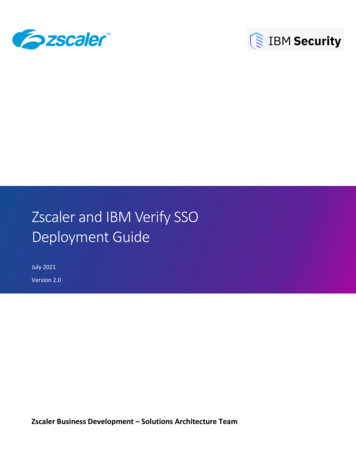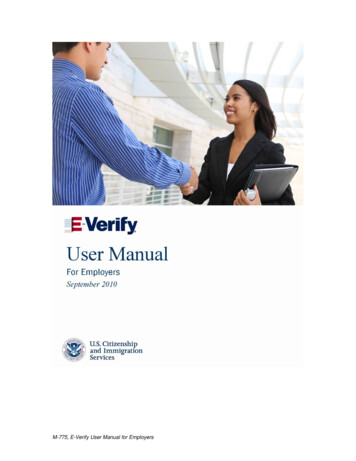
Transcription
M-775, E-Verify User Manual for Employers
TABLE OF CONTENTS1.0INTRODUCTION 41.1Background and Overview 41.2Basic Website Navigation . .5Essential Resources .61.3E-Verify Participation: Enrollment vs. Registration .71.4Overview of User Roles .91.5User Rules and Responsibilities .101.6Privacy and Security Statement . .122.0INITIAL VERIFICATION . .132.1Form I-9 and E-Verify . 132.2Create a Case .14Hire Date .14Check Information .17Error: Unexpired Document Required .19E-Verify Photo Matching . 202.3Initial Case Results 222.4Employment Authorized 22Request Name Review .24Tentative Nonconfirmation 252.5DHS Verification In Process .263.0INTERIM CASE RESULTS . 273.1SSA Tentative Nonconfirmation (TNC) .27Notify Employee of SSA TNC .27Refer Employee to SSA .313.2Review and Update Employee Data .343.3DHS Tentative Nonconfirmation (TNC) .35Notify Employee of DHS TNC .35Refer Employee to DHS 383.4SSA Case in Continuance and DHS Case in Continuance 434.0FINAL CASE RESOLUTION. . . . .444.1Final Case Results 44SSA Final Nonconfirmation and DHS Final Nonconfirmation. 44DHS No Show 45Error: Close Case and Resubmit .46Close Case .47Close Case Statements. . .49Case Alerts . .514.24.3M-775, E-Verify User Manual for Employers
Open Cases to be Closed .52Cases with New Updates .53Work Authorization Documents Expiring 535.0CASE REPORTS . . .545.1Corporate Overview of Pilot Usage 545.2User Audit Report .555.3User Report .566.0ACCOUNT ADMINISTRATION . 586.1User Roles .586.2User ID and Password Creation .58Reset or Change Your Password. .606.3Update User Profile Information .617.0MY COMPANY – PROGRAM ADMINISTRATORS . .627.1Add New User . 627.2View Existing Users . .63Reset User’s Password 64Delete User Account .65My Company 66Maintain Company Information Fields .68Updating Point of Contacts .68Updating NAICS Information 70Add New Hiring Site(s) . 71Close Company Account . .72RESOURCE AND CONTACT INFORMATION . . 74GLOSSARY .767.38.0M-775, E-Verify User Manual for Employers
Page 4 of 821.0 INTRODUCTIONWelcome to the E-Verify User Manual for Employers! This manual provides guidanceon E-Verify processes and outlines the rules and responsibilities for employersenrolled in E-Verify. All users must follow the guidelines set forth in theMemorandum of Understanding (MOU) and rules and responsibilities outlined in thisUser Manual.For the purpose of this manual, the term ‘employer’ means any U.S. company,corporation or business entity that is required to complete the Form I-9, EmploymentEligibility Verification (referred to hereafter as Form I-9) including any companyemployees with an E-Verify user account.This section introduces the background and overview, basic website navigation,participation, user roles, rules and responsibilities, and the privacy and securityguidelines of E-Verify.1.1BACKGROUND AND OVERVIEWIn 1996, Congress passed the Illegal Immigration Reform and ImmigrantResponsibility Act (IIRIRA), which required the Social Security Administration (SSA)and U.S Citizenship and Immigration Services (USCIS), formerly the Immigrationand Naturalization Service (INS), to initiate an employment verification pilotprogram. Under the U.S. Department of Homeland Security (DHS), USCIS operatesthe E-Verify program, previously referred to as Basic Pilot. E-Verify implements thelegal requirements in IIRIRA by allowing any U.S. employer to verify theemployment eligibility of all its newly hired employees.E-Verify has an average of 1,400 new employer enrollments per week. E-Verify is avoluntary program for most employers, but mandatory for some, such as employerswith Federal contracts or subcontracts that contain the Federal Acquisition Regulation(FAR) E-Verify clause and employers in certain states.E-Verify is an Internet-based system operated by DHS in partnership with SSA thatallows participating employers to electronically verify the employment eligibility oftheir newly hired employees.E-Verify works by electronically comparing the information on an employee’s FormI-9 with SSA and DHS records to verify the identity and employment eligibility ofeach newly hired employee.At this time, an employer can verify the employment eligibility of only one person ata time within E-Verify. All new, temporary, seasonal, and rehire employees must beentered into E-Verify individually.E-Verify is free and the best means available to determine the employment eligibilityof new hires and the validity of their Social Security numbers (SSNs). E-Verify iscurrently available in all 50 states, the District of Columbia, Puerto Rico, Guam, andthe U.S. Virgin Islands.M-775, E-Verify User Manual for Employers September 2010 www.dhs.gov/E-Verify
Page 5 of 821.2BASIC WEBSITE NAVIGATIONAll E-Verify users need to be familiar with the website navigation links. The figurebelow provides a screen shot of the employer user web page. The navigation linkswithin each area vary depending upon the user.3124Area 1 displays the E-Verify logo and the telephone number for Customer Support:888-464-4218. Area 1 also includes a quick shortcut to begin the verificationprocess. By clicking the green ‘Verify Employee’ button, you will begin theverification process.Area 2 contains ‘E-Verify News’ which includes important updates on E-Verify,information affecting employment verification, and best practices and current events.M-775, E-Verify User Manual for Employers September 2010 www.dhs.gov/E-Verify
Page 6 of 82Area 3 contains E-Verify navigation options which are identified in the Area 3Navigation Overview. Selecting a navigation menu link is the first step in accessing atask or function in E-Verify. Choosing an option displays the first active page to enterinformation. Each user’s menu option is based on their assigned user role (Section1.4).AREA 3 NAVIGATION OVERVIEWLINKINFORMATIONMy Cases New Case View CasesMy Profile Edit Profile Change Password Change Security QuestionsMy Company(Only Program Administratorshave these options) My Reports View ReportsMy Resources Add New UserView Existing UsersEdit Company ProfileClose Company AccountView Essential ResourcesTake TutorialView User ManualContact UsArea 4 displays ‘Case Alerts’ for open cases requiring action. Case Alerts informemployers when an action is required. Additional information is available in Section4.3.ESSENTIAL RESOURCES‘View Essential Resources’ under ‘My Resources’ contains links to importantdocuments and tools for employers that participate in E-Verify.ESSENTIAL RESOURCES OVERVIEWLINKINFORMATIONE-Verify Essentials E-Verify Participation Poster Right to Work Poster E-Verify User ManualE-Verify Notices Blank DHS and SSA TNC Notices and ReferralLetters in 9 languagesForm I-9 Resources The latest version of Form I-9 in English andSpanish The Handbook for Employers, M-274Memorandums ofUnderstanding (MOU) Blank copy of the most recent version of theMOUM-775, E-Verify User Manual for Employers September 2010 www.dhs.gov/E-Verify
Page 7 of 82Resources for Employers Web sites and links to web pages of particularinterest to employers participating in E-VerifySelect Press Releases andOther Guidance Information on photo standards, documentguides and announcements related toemployment documents1.3 E-VERIFY PARTICIPATION: ENROLLMENT VS.REGISTRATIONIt is important to understand the difference between enrollment and registrationwhich are outlined in the Enrollment vs. Registration Overview.To check your company’s enrollment status or your access method, contact: E-Verify Customer Support Monday - Friday 8 a.m. – 5 p.m. Local TimeTelephone: 888-464-4218 E-mail: E-Verify@dhs.govIf your company is enrolled and you need information on how to add additional usersand their functions, see Section 6.0.ENROLLMENT VS. REGISTRATION OVERVIEWEnrollmentWhoHowWhyRegistrationEmployer who wants to participate inE-VerifyUser of a company enrolled in E-VerifyVisit the E-Verify enrollment website athttps://e-verify.uscis.gov/enrollAfter initial enrollment: ProgramAdministrators may register general usersand additional Program Administrators atany time after completing the E-Verifytutorial. When registering a new user, theProgram Administrator may accept asystem-generated user ID or create acustom user ID. The ProgramAdministrator then creates a temporarypassword, which must be given to thenew user. These E-Verify users mustcomply with the MOU, accept the rulesand responsibilities set forth in the usermanual, and successfully complete theE-Verify tutorial and pass the KnowledgeTest.Companies enroll to verify employmenteligibility of employees.Most enrolled companies have differentpeople who use E-Verify to create cases.There is no limit on the number of usersan enrolled company can register tocreate cases.To participate in E-Verify, each company must enroll online via any Internet-capablecomputer using a Web browser of Internet Explorer 5.5, Netscape 4.7 or higher (withthe exception of Netscape 7.0), or Mozilla Firefox.Employers must read and accept the electronic MOU which details the responsibilitiesof SSA, DHS and the employer. The MOU is signed electronically by the employerM-775, E-Verify User Manual for Employers September 2010 www.dhs.gov/E-Verify
Page 8 of 82during enrollment. However all E-Verify users must agree to and follow theguidelines and user responsibilities outlined in the MOU and this User Manual.To enroll in E-Verify, employers visit the enrollment website. This website guidescompanies through the enrollment process. Additional information regardingenrollment is found at the following URL: http://www.dhs.gov/E-Verify.Participating companies use E-Verify through an access method determined duringthe enrollment process. The four access methods include: Employer, E-VerifyEmployer Agent, Corporate Administrator, and Web Services.The access methods are explained in the Access Method Overview.ACCESS METHOD OVERVIEWAccess MethodExplanationEmployer AccessMy company plans to use E-Verify to verify its employees.Most E-Verify participants, regardless of their business size or structure,are registered under the Employer access method. This access methodallows a company to electronically verify the employment eligibility of itsnewly hired employees.E-Verify EmployerAgent AccessMy company plans to use E-Verify on behalf of its clients to verifytheir employees.The E-Verify Employer Agent access method allows an individual orcompany to act on behalf of other companies to verify the employmenteligibility of their newly hired employees.CorporateAdministratorAccessMy company has a central office that needs to manage E-Verifyuse for all of its locations that access E-Verify.Web ServicesAccess forE-Verify EmployerAgentsMy company plans to develop its own software to access E-Verify.-orWeb ServicesAccess forEmployersThe Corporate Administrator access method allows companies tocreate, manage, and oversee E-Verify accounts for multiple offices orlocations. This access method is designed for companies that have aneed to oversee multiple locations.The Web Services E-Verify Employer Agent access method requires acompany to develop software that interfaces with E-Verify to performemployment eligibility verifications of newly hired employees. Thecompany’s software will extract data from its existing system or anelectronic Form I-9 and transmit the information to government records.If a company chooses this option, it is sent the Web Services InterfaceControl Agreement (ICA). The ICA contains the information used todevelop and test the software interface. Both E-Verify Employer Agentsand Employers are eligible to use this access method.REMINDER Follow E-Verify procedures for ALL new hires while enrolled in E-Verify.M-775, E-Verify User Manual for Employers September 2010 www.dhs.gov/E-Verify
Page 9 of 821.4OVERVIEW OF USER ROLESEnrolled companies can provide their employees access to E-Verify by assigningthem user roles. Permissions and functions in E-Verify granted to the user dependupon the user role. There are two types of users, General Users and ProgramAdministrators, and they are explained in the User Role Overview.General Users and Program Administrators must successfully complete the onlineE-Verify tutorial before privileges to create or manage cases are granted. Section 6.1provides additional details to the functions of each user role.USER ROLE OVERVIEWUSER ROLEPERMISSIONSProgramAdministratorA company must have at least one Program Administrator.The Program Administrator role includes functions of a General User.Permissions include:(at least onerequired) Registering new users Creating user accounts for other Program Administrators and GeneralUsers Creating and managing cases Viewing reports Updating profile information for other Program Administrators andGeneral Users Unlocking user accountsGeneral User(optional)A company can have as many General Users as it desires but is notrequired to have General Users. Permissions include: Creating and managing cases Viewing reports Updating his/her own user profileM-775, E-Verify User Manual for Employers September 2010 www.dhs.gov/E-Verify
Page 10 of 821.5USER RULES AND RESPONSIBILITIESAll E-Verify users are bound by the guidelines set forth in the MOU agreement andthe rules and responsibilities outlined in this User Manual.All E-Verify users must follow the guidelines specified in the Rules andResponsibilities Overview.RULES AND RESPONSIBILITIES OVERVIEWAll Employers participating in E-Verify MUST: Follow E-Verify procedures for all new hires while enrolled/participating inE-Verify. Notify all job applicants of E-Verify participation. Clearly display both the English and Spanish ‘Notice of E-Verify Participation’and the ‘Right to Work Poster(s).’ Complete the Form I-9, Employment Eligibility Verification for each newly hiredemployee before creating a case in E-Verify. Ensure that all Form I-9 List B identity documents have a photograph. Create a case for all newly hired employees no later than the third businessday after they start work for pay. Obtain a Social Security number (SSN) from all newly hired employees. Provide employees the opportunity to contest Tentative Nonconfirmation(TNC). Allow newly hired employees to start and continue working during the E-Verifyverification process, even if they receive Tentative Nonconfirmation (TNC). Ensure that all Personally Identifiable Information is safeguarded.All Employers participating in E-Verify MUST NOT: Use E-Verify to prescreen applicants for employment. Check employment eligibility for employees hired before their company signedthe E-Verify MOU. Take any adverse action against an employee based upon a case result unlessE-Verify issues a Final Nonconfirmation. Specify or request which Form I-9 documentation a newly hired employee mustuse. Use E-Verify to discriminate against ANY job applicant or new hire on the basisof his or her national origin, citizenship, or immigration status. Selectively verify work authorization for newly hired employees. Share any user ID and/or password.M-775, E-Verify User Manual for Employers September 2010 www.dhs.gov/E-Verify
Page 11 of 82Upon enrollment employers are required to clearly display both the English andSpanish ‘Notice of E-Verify Participation’ and the ‘Right to Work Poster;’ both aredisplayed in the figure below. Both notices are also found in E-Verify after you log inunder ‘View Essential Resources’ (Section 1.2). Notices/posters that cannot bedisplayed should be printed and distributed to every job applicant.E-VERIFY PARTICIPATION / ENROLLMENT NOTIFICATIONEnglish & SpanishNotice of E-Verify ParticipationRight to Work PosterProvided by DHSIssued by Department of Justice, the Office ofSpecial Counsel for Immigration-RelatedUnfair Employment PracticesM-775, E-Verify User Manual for Employers September 2010 www.dhs.gov/E-Verify
Page 12 of 821.6PRIVACY AND SECURITY STATEMENTThe use of E-Verify requires the collection of Personally Identifiable Information(PII). It is essential to protect the privacy of individuals that submit information to beprocessed through E-Verify. It is your responsibility to ensure that all personalinformation collected is safeguarded and used only for the purposes outlined in theMOU between E-Verify and the employer/user.Failure to properly protect individuals’ information can result in identity theft or fraudand can cause considerable inconvenience, harm, or embarrassment to theindividuals affected.At a minimum, take the steps outlined in the Privacy Guidelines Overview to protectpersonal information and comply with the appropriate regulations.PRIVACY GUIDELINES OVERVIEW Allow ONLY authorized employees to use E-Verify.Ensure that only the appropriate employees handle information and createcases. SECURE access to E-Verify.Protect the password you use to access E-Verify and ensure that unauthorizedusers do not gain access to E-Verify. PROTECT and STORE individuals’ information properly.Ensure that employees’ information is stored in a safe and secure location andthat only authorized individuals have access to this information. Discuss E-Verify results in PRIVATE.Ensure that Tentative Nonconfirmation and Final Nonconfirmation results arediscussed in private with the employee.REMINDER Ensure that all Personally Identifiable Information (PII) is safeguarded.M-775, E-Verify User Manual for Employers September 2010 www.dhs.gov/E-Verify
Page 13 of 822.0 INITIAL VERIFICATIONThe E-Verify verification process begins with a completed Form I-9. E-Verify makesemployment eligibility determinations by comparing the employee’s Form I-9information entered in E-Verify with the information contained in DHS and SSArecords.Information from Form I-9 is entered into E-Verify and a case result is provided.Case results ultimately determine an employee’s work eligibility. E-Verify willdetermine a case result based on information compared with SSA and DHS records.Case results can be initial, interim, or final. Every case created in E-Verify receives afinal case result before it is closed, and every case must be closed.This section outlines the steps required to create a case in E-Verify and the initialcase results provided by E-Verify.2.1FORM I-9 AND E-VERIFYAll employers are required to complete Form I-9 within three business days of thedate employment begins and keep a record of the form on file. This requirementdoes not change for employers enrolled in E-Verify. Employers enrolled in E-Verifyhave chosen to take the additional step of verifying that the employee’s Form I-9information matches government records thereby ensuring a legal workforce.To view or download Form I-9, go to the following URL:http://www.uscis.gov/files/form/I-9.pdf For more information on Form I-9 procedures, refer to the View Essential Resources(Section 1.2) page of your E-Verify account, where you will find the Handbook forEmployers.To view or download the Handbook for Employers, go to the following 74.pdfFor assistance in finding additional Form I-9 resources, contact E-Verify CustomerSupport Monday through Friday 8 a.m. – 5 p.m. 888-464-4218.Newly hired employees must complete Section 1 of Form I-9 in its entirety. Providinga Social Security number (SSN) on Form I-9 is usually voluntary; however, a SSN isrequired by employers that use E-Verify. Therefore all newly hired employees,including seasonal, temporary, and rehires MUST have a SSN.A case cannot be created in E-Verify without a SSN. If a newly hired employee doesNOT have an assigned SSN, he or she must obtain one from the SSA. As a result, theemployer may not be able to create a case in E-Verify by the third business day afterthe employee starts work for pay. Employers must create a case in E-Verify as soonas the employee has received an assigned SSN from SSA.Employers must also indicate in E-Verify the reason that the case was not createdwithin three days of the date the employee started work for pay. Employers maychoose a reason from the drop down menu or state a specific reason in the fieldprovided.M-775, E-Verify User Manual for Employers September 2010 www.dhs.gov/E-Verify
Page 14 of 82Employers must complete Section 2 of Form I-9 in its entirety. To complete Section2, employers must examine documents that prove the identity and employmenteligibility of the hired employee. The employer may not specify which documentsfrom the list of acceptable documents on Form I-9 an employee may choose topresent.An employer may accept one document from List A, which proves both identity andemployment eligibility, or a combination of documents from List B, which provesidentity, and List C, which proves employment eligibility.It is required that all List B document(s) presented to an employer participating inE-Verify MUST contain a photograph. If the employee presents a U.S. Passport orPassport Card, a Permanent Resident Card (Form I-551) or an EmploymentAuthorization Document (Form I-766) you must obtain a copy of the employee’sdocument.REMINDER 2.2All newly hired employees need a SSNDo NOT specify or request which documentation a newly hired employee must use forForm I-9All List B document(s) MUST contain a photographIf the employee presents a U.S. Passport or Passport Card, a Permanent Resident Card(Form I-551) or an Employment Authorization Document (Form I-766) you must obtain acopy of the employee’s document.CREATE A CASEThe next step is to create a case in E-Verify. An E-Verify case must be created nolater than the end of three business days after the employee begins work for pay. Ifthe employer learns that they have inadvertently failed to create a case by the thirdbusiness day after the employee starts work for pay, the employer should bring itselfinto compliance immediately by creating a case for the employee.In some cases E-Verify prompts you to check the information provided, or re-createthe case before it can provide a case result. This section reviews each of thesescenarios in detail.HIRE DATEThe date you enter into the hire date field in E-Verify is usually the date theemployee began work for pay. This is the date that was entered into the Section 2Certification on Form I-9.M-775, E-Verify User Manual for Employers September 2010 www.dhs.gov/E-Verify
Page 15 of 82The E-Verify case can be created before the employee begins work for pay as long asthe employee has accepted an offer of employment and Form I-9 is complete. Inthese situations, the date you should enter into the hire date field in E-Verify is thedate you create the case in E-Verify. You cannot enter a future date in the hire datefield. See How to Determine the E-Verify Hire Date below to determine theappropriate date to enter in E-Verify hire date field.HOW TO DETERMINE THE E-VERIFY HIRE DATEIf you create the case in E-Verify:Then the E-Verify hire date is:Before the employee starts work for payThe date you create the case in E-VerifyOn or after the employee starts work for payThe date the employee started work for payOnly employees hired after November 6, 1986, are subject to the requirements ofForm I-9 and E-Verify.To create a case, take the information that the employee completed on their FormI-9 and enter it into E-Verify. To enter this information into E-Verify, you must firstlog in with your assigned user ID and password and then follow the steps outlined inHow to Create a Case – Process Overview.HOW TO CREATE A CASE – PROCES OVERVIEWFrom the E-Verify Welcome page –find My Cases and click:1 New CaseM-775, E-Verify User Manual for Employers September 2010 www.dhs.gov/E-Verify
Page 16 of 82From Section 1 of the employee’sForm I-9, chose the correct optionbutton. A citizen of the United States A noncitizen national of theUnited States2 A lawful permanent resident An alien authorized to workClick, ‘Continue’You are then prompted to indicatethe documents provided to you forSection 2 of the employee’s FormI-9. Make the appropriate selectionand click, ‘Continue.’In E-Verify, a red asterisk ( ) to theright of a text box indicates arequired field. From Section 1 and 2of Form I-9, enter all requiredinformation into each text field.3IMPORTANT: If you select An alienauthorized to work you may also berequired to indicate that you areentering either the Alien Number or I-94Number from the employee’s Form I-9.Click, ‘Continue’Employer Case ID is an optional fieldfor users that wish to assign aninternal tracking code to a case.If an E-Verify case is not createdwithin three days of hire, the usermust indicate the reason for thedelay. Select from one of thefollowing reasons:4 Awaiting Social Security Number Technical Problems Audit Revealed that New Hire WasNot Run OtherThe user may also enter a specificreason in the field provided.Click, ‘Continue’Each screen provides additional information simply by clicking any helper text symbol. Alien Numbers and Arrival/Departure Record (Form I-94) Numbers are NOT thesame.M-775, E-Verify User Manual for Employers September 2010 www.dhs.gov/E-Verify
Page 17 of 82Alien numbers consist of 9 digits or less. If the Alien Number is less than 9 digits,add leading zeroes. Although Alien Numbers are preceded by the letter “A,” doNOT type “A” into the E-Verify Alien Number field.For example: Enter the Alien Number A1234567 as 001234567The 9-digit USCIS # listed on the front of Permanent Resident Cards issued afterMay 10, 2010 is the same as the Alien Number.Form I-94 numbers consist of 11 digits found in bold print at the top of theArrival-Departure Record (Form I-94).REMINDER Complete Form I-9 before creating a case in E-VerifyCreate a case for all newly hired employees no later than the third business day after theystart work for payCHECK INFORMATIONIf the information entered does not immediately match SSA or DHS records, theCheck Information screen appears to confirm if the information entered is correct.The user may either confirm that the information is correct or change theinformation in certain fields, if the information was entered incorrectly. Once the userconfirms that the information presented is correct, he or she clicks ‘Continue.’ If amistake was made in a field that cannot be updated, the user will need to close thecase by clicking ‘Close Case’ and follow the steps outlined in Section 4.2 Close Case.M-775, E-Verify User Manual for Employers September 2010 www.dhs.gov/E-Verify
Page 18 of 82CHECK INFORMATION OVERVIEW E-Verify prompts you to review and confirm that the information entered in E-Verify iscorrect.###### Confirm that the information is correct or make changes, if needed, and click ‘Continue.’ If the information entered is not correct and the information cannot be updated, click ‘CloseCase.’M-775, E-Verify User Manual for Employers September 2010 www.dhs.gov/E-Verify
Page 19 of 82ERROR: UNEXPIRED DOCUMENT REQUIREDIf an expired U.S. Passport or Passport Card was entered, E-Verify will display ‘Error:Unexpired Document Required.’ This means that E-Verify has NOT created a case forthis employee; you must obtain an unexpired document for Form I-9 and re-enterthe case.As of April 3, 2009, all documents presented by an employee for Form I-9 must beunexpired (see exception below). If the document entered for an employee is expiredwhen the employee was hired, you will need to obtain an unexpired document forForm I-9 and re-enter this employee’s case in E-Verify when you have the newdocument.Just because the employee presented an expired documents does not mean that theemployee is not authorized to work. E-Verify will verify the employment eligibility ofthis employee once you obtain an unexpired document and re-enter the case.Exception: In very limited situations an employee may present an expired documentfor Form I-9 when the document is accompanied by specific U.S. Department ofHomeland Security guidance, such as a Federal Register Notice, that automaticallyextends the validity of an expired document for a specified period of time. In allother instances the document presented for Form I-9 must be unexpired at the timethe employee is hired.ERROR: UNEXPIRED DOCUMENT REQUIRED OVERVIEW E-Verify prompts an Error: Unexpired Document Required.****************************** Obtain an unexpired document from the employee for Form I-9. Click ‘New Case’ and enter the employee’s unexpired Form I-9 document information.IMPORTANT: An expired document presented for Form I-9 does NOT mean that theM-775, E-Verify User Manual for
E-Verify Customer Support Monday - Friday 8 a.m. - 5 p.m. Local Time Telephone: 888-464-4218 E-mail: E-Verify@dhs.gov If your company is enrolled and you need information on how to add additional users and their functions, see Section 6.0.