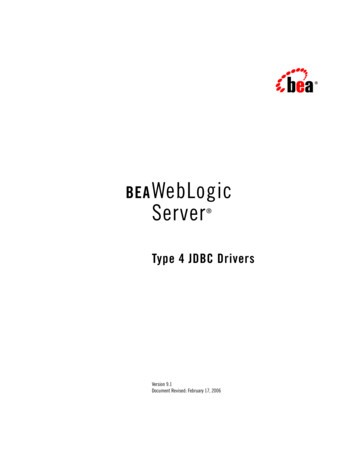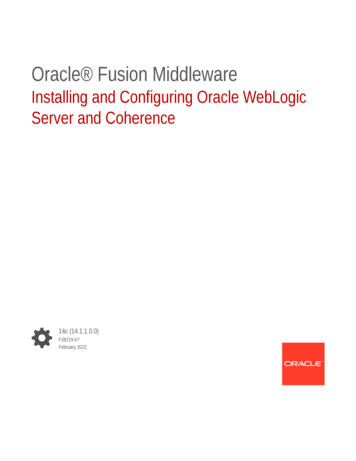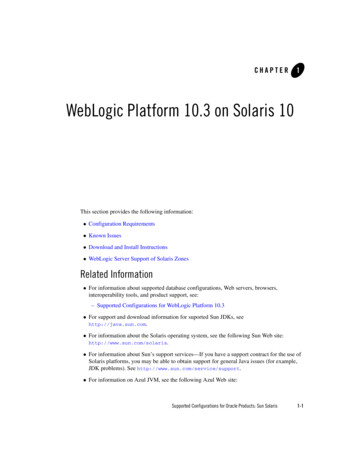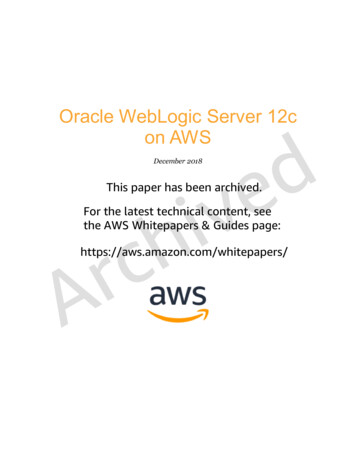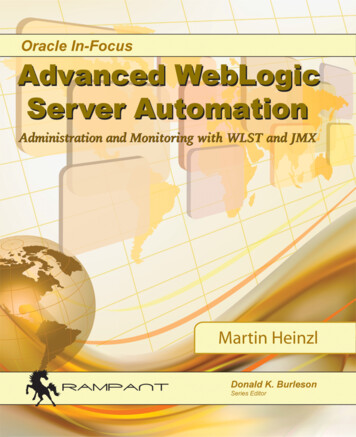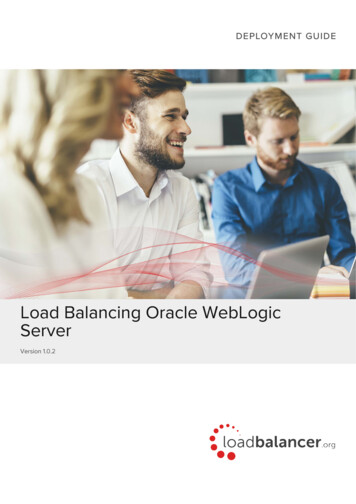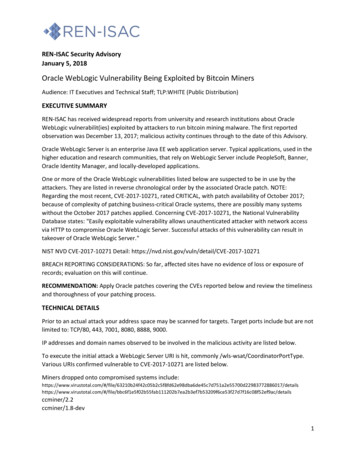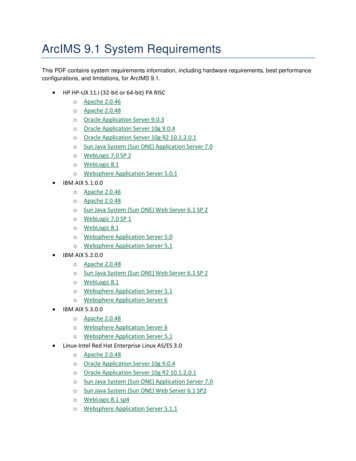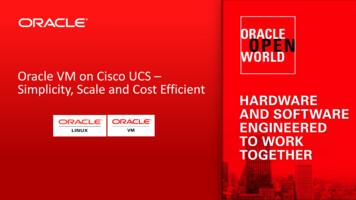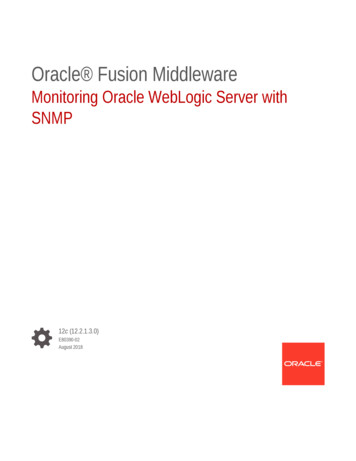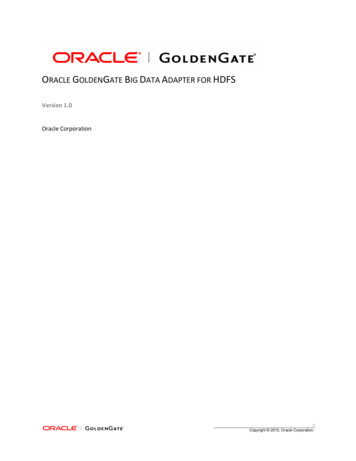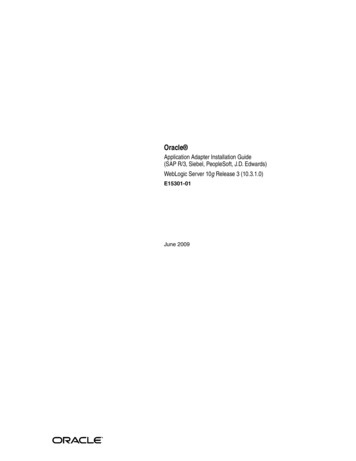
Transcription
Oracle Application Adapter Installation Guide(SAP R/3, Siebel, PeopleSoft, J.D. Edwards)WebLogic Server 10g Release 3 (10.3.1.0)E15301-01June 2009
Oracle Application Adapter Installation Guide, WebLogic Server 10g Release 3 (10.3.1.0)E15301-01Copyright 2008, 2009, Oracle and/or its affiliates. All rights reserved.Primary Author:Sheela VasudevanContributors: Vikas Anand, Marian Jones, Sunil Gopal, Bo SternThis software and related documentation are provided under a license agreement containing restrictions onuse and disclosure and are protected by intellectual property laws. Except as expressly permitted in yourlicense agreement or allowed by law, you may not use, copy, reproduce, translate, broadcast, modify, license,transmit, distribute, exhibit, perform, publish, or display any part, in any form, or by any means. Reverseengineering, disassembly, or decompilation of this software, unless required by law for interoperability, isprohibited.The information contained herein is subject to change without notice and is not warranted to be error-free. Ifyou find any errors, please report them to us in writing.If this software or related documentation is delivered to the U.S. Government or anyone licensing it onbehalf of the U.S. Government, the following notice is applicable:U.S. GOVERNMENT RIGHTS Programs, software, databases, and related documentation and technical datadelivered to U.S. Government customers are "commercial computer software" or "commercial technical data"pursuant to the applicable Federal Acquisition Regulation and agency-specific supplemental regulations. Assuch, the use, duplication, disclosure, modification, and adaptation shall be subject to the restrictions andlicense terms set forth in the applicable Government contract, and, to the extent applicable by the terms ofthe Government contract, the additional rights set forth in FAR 52.227-19, Commercial Computer SoftwareLicense (December 2007). Oracle USA, Inc., 500 Oracle Parkway, Redwood City, CA 94065.This software is developed for general use in a variety of information management applications. It is notdeveloped or intended for use in any inherently dangerous applications, including applications which maycreate a risk of personal injury. If you use this software in dangerous applications, then you shall beresponsible to take all appropriate fail-safe, backup, redundancy, and other measures to ensure the safe useof this software. Oracle Corporation and its affiliates disclaim any liability for any damages caused by use ofthis software in dangerous applications.Oracle is a registered trademark of Oracle Corporation and/or its affiliates. Other names may be trademarksof their respective owners.This software and documentation may provide access to or information on content, products, and servicesfrom third parties. Oracle Corporation and its affiliates are not responsible for and expressly disclaim allwarranties of any kind with respect to third-party content, products, and services. Oracle Corporation andits affiliates will not be responsible for any loss, costs, or damages incurred due to your access to or use ofthird-party content, products, or services.
ContentsPreface . viiAudience. viiDocumentation Accessibility . viiConventions . viii1IntroductionOracle Application Adapters (WebLogic Server 10gr3) Overview .Packaged Application Adapters .Types of Installation .Oracle Application Adapters (WebLogic Server 10gr3) System Requirements .Hardware Requirements.Software Requirements .21-11-11-21-21-21-2Installation and ConfigurationInstalling Application Adapters 10g Release 3 (10.3.1.0). 2-1Configuring Oracle Adapter Application Explorer . 2-4Creating a Configuration for Oracle Adapter Business Services Engine. 2-5Creating a Configuration for OracleWLS Adapter J2EE Connector Architecture . 2-6Configuring and Deploying J2CA . 2-7Connecting to a J2CA Configuration Using Application Explorer. 2-20Configuring and Deploying Business Services Engine. 2-21Connecting to a BSE Configuration Using Application Explorer. 2-30Postinstallation Tasks . 2-31Copying the Library Files . 2-31Directory Structure . 2-34Starting Application Explorer . 2-35Configuring the Database Repository for J2CA . 2-35Configuring the Database Repository for BSE. 2-36Uninstalling Application Adapters 10g Release 3 (10.3.1.0) . 2-38A Configuring Oracle Application Adapter for PeopleSoft (WebLogic Server10gr3)Specifying the PeopleSoft Version . A-1Installing the Adapter Component Interfaces. A-2Importing and Building the Component Interfaces. A-2v
Configuring Component Interface Security . A-5Installing the TCP/IP Message Router for Oracle Application Adapter for PeopleSoft(WebLogic Server 10gr3) A-9B Configuring Oracle Application Adapter for J.D. Edwards (WebLogic Server10gr3)Modifying the JDE.INI File for Outbound and Inbound Processing.The J.D. Edwards Event Listener.Configuring the J.D. Edwards Event Listener .Runtime Overview .IndexviB-1B-2B-2B-4
PrefaceThis Preface contains the following topics: Audience Documentation Accessibility ConventionsAudienceThe Oracle Application Adapter (WebLogic Server 10gr3) Installation Guide is intended forsystem administrators who install and configure ERP application adapters.Documentation AccessibilityOur goal is to make Oracle products, services, and supporting documentationaccessible to all users, including users that are disabled. To that end, ourdocumentation includes features that make information available to users of assistivetechnology. This documentation is available in HTML format, and contains markup tofacilitate access by the disabled community. Accessibility standards will continue toevolve over time, and Oracle is actively engaged with other market-leadingtechnology vendors to address technical obstacles so that our documentation can beaccessible to all of our customers. For more information, visit the Oracle AccessibilityProgram Web site at http://www.oracle.com/accessibility/.Accessibility of Code Examples in DocumentationScreen readers may not always correctly read the code examples in this document. Theconventions for writing code require that closing braces should appear on anotherwise empty line; however, some screen readers may not always read a line of textthat consists solely of a bracket or brace.Accessibility of Links to External Web Sites in DocumentationThis documentation may contain links to Web sites of other companies ororganizations that Oracle does not own or control. Oracle neither evaluates nor makesany representations regarding the accessibility of these Web sites.TTY Access to Oracle Support ServicesTo reach AT&T Customer Assistants, dial 711 or 1.800.855.2880. An AT&T CustomerAssistant will relay information between the customer and Oracle Support Services at1.800.223.1711. Complete instructions for using the AT&T relay services are available html. After thevii
AT&T Customer Assistant contacts Oracle Support Services, an Oracle SupportServices engineer will handle technical issues and provide customer support accordingto the Oracle service request process.ConventionsThe following text conventions are used in this document:viiiConventionMeaningboldfaceBoldface type indicates graphical user interface elements associatedwith an action, or terms defined in text or the glossary.italicItalic type indicates book titles, emphasis, or placeholder variables forwhich you supply particular values.monospaceMonospace type indicates commands within a paragraph, URLs, codein examples, text that appears on the screen, or text that you enter.
1IntroductionThis chapter provides an overview of Oracle Application Adapters (WebLogic Server10gr3). It contains the following topics: Oracle Application Adapters (WebLogic Server 10gr3) Overview Oracle Application Adapters (WebLogic Server 10gr3) System RequirementsOracle Application Adapters (WebLogic Server 10gr3) OverviewThe Oracle Application Adapters (WebLogic Server 10gr3) CD enables you to installthe following types of adapters: Packaged Application Adapters Types of InstallationPackaged Application AdaptersPackaged application adapters integrate Oracle WebLogic Server with variouspackaged applications, such as SAP R/3 and Siebel. These adapters include OracleApplication Adapter for PeopleSoft, Oracle Application Adapter for SAP R/3, OracleApplication Adapter for Siebel, and Oracle Application Adapter for J.D. Edwards.Table 1–1 describes the packaged application adapters.Table 1–1Oracle WebLogic Server Application Adapters for Packaged ApplicationsAdapterDescriptionOracle Application Adapter for J.D.EdwardsProvides comprehensive, bidirectional, andstandards-based connectivity to J.D.Edwardsapplications.Oracle Application Adapter forPeopleSoftProvides comprehensive, bidirectional, andstandards-based connectivity to PeopleSoftapplications.Oracle Application Adapter forSiebelConnects Oracle WebLogic Server to a Siebelsystem by providing unique features thatminimize the implementation effort.Oracle Application Adapter for SAP Connects Oracle WebLogic Server to an SAPR/3R/3 system through Oracle Application Adapterfor SAP R/3 to provide connectivity and carryout interactions on an SAP system.Introduction 1-1
Oracle Application Adapters (WebLogic Server 10gr3) System RequirementsTypes of InstallationPackaged application adapters can be deployed as a: J2CA 1.0 resource adapter and test servlet for J2CA deploymentsWeb services servlet within Oracle WebLogic Server, which is known as OracleAdapter Business Services Engine (BSE)Oracle Adapter Application Explorer (WebLogic Server 10gr3) (Application Explorer)is also provided to configure Oracle Application Adapters for packaged applications(for J2CA and BSE deployments).Oracle Application Adapters (WebLogic Server 10gr3) SystemRequirementsThe following sections describe the system requirements for installing OracleWebLogic Server Application Adapters: Hardware Requirements Software RequirementsHardware RequirementsTable 1–2 lists the hardware requirements for the computer where Oracle WebLogicServer Application Adapters will be installed.Table 1–2Hardware RequirementsHardwareWindows 2000SolarisLinuxDisk Space (to install 200 MBall adapters)200 MB200 MBMemory256 MB256 MB256 MBSoftware RequirementsThe following section describes the Oracle Application Adapters (WebLogic Server10gr3) software requirements:Operating System RequirementsTable 1–3 lists the operating system requirements for the computer where OracleApplication Adapters will be installed.Table 1–3Operating System RequirementsOperating SystemVersionHP-UXHP-UX (PA-RISC) 11.11, 11.23Linux (x86)Red Hat Enterprise Linux 3.0, 4.0SuSE SLES8, SLES9See Also: Oracle WebLogic Server Installation Guide for MicrosoftWindows for Linux x86 for information about any requiredoperating system patches and packages and kernel parametersettings1-2 Oracle Application Adapter (WebLogic Server 10gr3) Installation Guide
Oracle Application Adapters (WebLogic Server 10gr3) System RequirementsTable 1–3 (Cont.) Operating System RequirementsOperating SystemVersionSun SPARC SolarisSun SPARC Solaris 8, 9, 10See Also: Oracle WebLogic Server Installation Guide for MicrosoftWindows for Solaris for information about any requiredoperating system patches and packages, swap spacerequirements, and kernel parameter settingsMicrosoft WindowsWindows XP Professional, Windows 2000 (SP3 or later),Windows 2003See Also: Oracle WebLogic Server Installation Guide for MicrosoftWindows for information on processor, TEMP directory, virtualmemory, and swap space requirementsIntroduction 1-3
Oracle Application Adapters (WebLogic Server 10gr3) System Requirements1-4 Oracle Application Adapter (WebLogic Server 10gr3) Installation Guide
2Installation and ConfigurationThis chapter describes how to install and configure Application Adapters for OracleWebLogic Server. It contains the following topics: Installing Application Adapters 10g Release 3 (10.3.1.0) Configuring Oracle Adapter Application Explorer Configuring and Deploying J2CA Configuring and Deploying Business Services Engine Postinstallation Tasks Uninstalling Application Adapters 10g Release 3 (10.3.1.0)Installing Application Adapters 10g Release 3 (10.3.1.0)Application Adapters can be installed with the following: Oracle WebLogic Server 10g Release 3 (10.3.1.0) Oracle Service Bus 10g Release 3 (10.3.1.0)To install Application Adapters, perform the following steps:1.Install Java Development Kit (JDK) version 1.6 on the machine, since it is aprerequisite.Application Adapters are certified with JDK version 1.6.2.Ensure that the JDK is added to your system PATH or on one of the pre-definedpaths.If you have multiple JDK versions other than 1.6 installed on your system, ensurethat JDK 1.6 is listed first in your system PATH. The installation program shouldinstall the adapters only with JDK 1.6. The adapters should not be installed withany other JDK version.3.Navigate to the location on your system where the installation executable file islocated.On Windows:iwosb.erp-adapters.win32.exe4.Double-click this file to start the Application Adapters for Oracle WebLogic Serverinstallation program.The installation program uses the JDK version that is available in your systemPATH or on one of the pre-defined paths.Installation and Configuration2-1
Installing Application Adapters 10g Release 3 (10.3.1.0)The Welcome screen is displayed as shown in the following image.5.Click Next.The Oracle WebLogic Server Home screen is displayed as shown in the followingimage.6.Enter the path where Oracle WebLogic Server is installed on your system. Forexample:C:\wls homeThe installation program will create a subdirectory called erp-adapters under theOracle WebLogic Server home where all the ERP adapter-related files are installed.2-2 Oracle Application Adapter (WebLogic Server 10gr3) Installation Guide
Installing Application Adapters 10g Release 3 (10.3.1.0)7.Click Next.The Summary screen is displayed as shown in the following image.8.Review specific details on the Summary screen, including the disk requirements toensure that you have sufficient disk space, and click Next to begin the installation.A Status screen is displayed as shown in the following image.After the installation is complete, an Install Confirmation screen is displayed asshown in the following image.Installation and Configuration2-3
Configuring Oracle Adapter Application Explorer9.Click Finish.The Application Adapters for Oracle WebLogic Server are now installed on yoursystem in the following directory:C:\wls home\erp-adaptersRunning the Installation Program From a Command LineIf you want the installation program to use a JDK version in a specific path, you caninvoke the installer by performing the following steps:1.Navigate to the command prompt for your system.2.Enter the following command:iwosb.erp-adapters.win32.exe -is:javahome c:\myfolder\jdk1.6In this example, the installation program will run using JDK version 1.6.Configuring Oracle Adapter Application ExplorerBefore you can use Application Explorer to publish WSDL files to Oracle Service Bus(OSB) projects, you must add th following OSB .jar files to the classpath:c:\bea\osb common.configfwk .jmx .core 2.3.0.0.jar;c:\bea\wlserver 10.3\server\lib\weblogic.jar;You must also create a repository where your Web services are stored. Since you candeploy Application Explorer using the Oracle Adapter Business Services Engine (BSE)(WebLogic Server 10gr3) or Oracle Adapter J2CA (WebLogic Server 10gr3), eachimplementation requires you to configure a specific repository before you can exploreEnterprise Information System (EIS) metadata. The information in the repository isalso referenced at run-time.2-4 Oracle Application Adapter (WebLogic Server 10gr3) Installation Guide
Configuring Oracle Adapter Application ExplorerThe BSE exposes, as Web services, enterprise assets that are accessible from adaptersregardless of the programming language or the particular operating system. Inaddition, you can use BSE as a stand-alone Java application running in OracleWebLogic Server.The J2CA runs in J2EE Connector Architecture compliant application servers and usesthe Common Client Interface (CCI) to provide integration services using ApplicationAdapters for Oracle WebLogic Server. After you deploy the connector, you can accessthe adapters.Creating a Configuration for Oracle Adapter Business Services EngineTo create a configuration for Oracle Adapter Business Services Engine (BSE)(WebLogic Server 10gr3) using Application Explorer, you must first define a newconfiguration. This is a prerequisite for deploying BSE as a Web application in OracleWebLogic Server.Defining a New Configuration for BSETo define a new configuration for BSE:1.Start Application Explorer by executing the ae.bat file, which is located in thefollowing directory:wls home\erp-adapters\tools\iwae\bin\ae.batYou can also create a shortcut for the ae.bat file on your desktop.2.Right-click Configurations and select New.The New Configuration dialog box is displayed.3.Enter a name for the new configuration, for example, BSE SampleConfig, andclick OK.Please note that the name of the BSE configuration that is specified here will beused during the BSE deployment process.4.From the Service Provider drop-down list, select iBSE.Installation and Configuration2-5
Configuring Oracle Adapter Application Explorer5.In the iBSE URL field, accept the default URL or replace it with a different URLwith the following format:http://host name:port/ibse/IBSEServletWhere host name is the system on which Oracle WebLogic Server resides andport is the HTTP port number where Oracle WebLogic Server is listening.6.Click OK.A node representing the new configuration appears beneath the rootConfigurations node.Creating a Configuration for OracleWLS Adapter J2EE Connector ArchitectureTo create a configuration for Oracle Adapter J2EE Connector Architecture (J2CA) usingApplication Explorer, you must first define a new configuration. This is a prerequisitefor deploying J2CA as a Web application in Oracle WebLogic Server.Defining a New Configuration for J2CATo define a new configuration for J2CA:1.Start Application Explorer by executing the ae.bat file, which is located in thefollowing directory:wls home\erp-adapters\tools\iwae\bin\ae.batYou can also create a shortcut for the ae.bat file on your desktop.2.Right-click Configurations and select New.The New Configuration dialog box is displayed.3.Enter a name for the new configuration, for example, J2CA SampleConfig, andclick OK.Please note that the name of the J2CA configuration that is specified here will beused during the J2CA deployment process.2-6 Oracle Application Adapter (WebLogic Server 10gr3) Installation Guide
Configuring and Deploying J2CA4.From the Service Provider list, select JCA.5.In the Home field, enter a path to your J2CA configuration directory where therepository, schemas, and other information is stored, for example:wls home\erp-adapters\6.Click OK.A node representing the new configuration appears beneath the rootConfigurations node.Configuring and Deploying J2CAThis section describes how to configure settings for the J2CA Connector Applicationand J2CA Installation Verification Program (IVP). Once the appropriate settings areconfigured according to your requirements, you must first deploy the J2CA ConnectorApplication for use with Oracle WebLogic Server using the Oracle WebLogic ServerAdministration Console. Once the J2CA Connector Application is deployedsuccessfully, you can configure and deploy the J2CA Installation Verification Program(IVP).Configuring Settings for the J2CA Connector ApplicationTo configure settings for the J2CA Connector Application:1.Locate the ra.xml file, which is located in the following directory:wls n the ra.xml file in an editor.3.Enter a value for the IWayHome property.This is the folder where the adapters are installed. For example: config-property config-property-name IWayHome /config-property-name config-property-type java.lang.String /config-property-type config-property-value c:\wls home\erp-adapters\ /config-property-value /config-property 4.Enter a value for the IWayConfig property.This is the value that you specified when you created a new J2CA configurationusing Application Explorer. For example: config-property Installation and Configuration2-7
Configuring and Deploying J2CA config-property-name IWayConfig /config-property-name config-property-type java.lang.String /config-property-type config-property-value J2CA SampleConfig /config-property-value /config-property 5.Enter a value for the Loglevel property.This property can be set to DEBUG, INFO, or ERROR. For example: config-property config-property-name LogLevel /config-property-name config-property-type java.lang.String /config-property-type config-property-value DEBUG /config-property-value /config-property 6.Save the ra.xml file and exit the editor.Deploying the J2CA Connector Application Using the Oracle WebLogic ServerAdministration ConsoleTo deploy the J2CA Connector Application:1.Start the Oracle WebLogic Server for the Oracle WebLogic Server domain that youhave configured.2.Open the Oracle WebLogic Server Administration Console in a Web browser byentering the following URL:http://hostname:port/consoleWhere hostname is the name of the machine where Oracle WebLogic Server is runningand port is the port for the domain you are using. The port for the default domain is7001.The Oracle WebLogic Server Administration Console logon page is displayed.3.Log on to the Oracle WebLogic Server Administrative Console using an accountthat has administrator privileges.The Oracle WebLogic Server Administration Console home page is displayed.2-8 Oracle Application Adapter (WebLogic Server 10gr3) Installation Guide
Configuring and Deploying J2CA4.In the Domain Structure section in the left pane, click DeploymentsThe Deployments page is displayed.5.Click Install.The Install Application Assistant page is displayed.Installation and Configuration2-9
Configuring and Deploying J2CA6.Browse to the following directory:C:\wls home\erp-adapters\iwafjca.rar7.Select the radio button next to iwafjca.rar and click Next.The Choose Targeting Style page is displayed.8.Leave the default Install this deployment as an application selected and click Next.The Optional Settings page is displayed.2-10 Oracle Application Adapter (WebLogic Server 10gr3) Installation Guide
Configuring and Deploying J2CA9.Click Next again leaving the default values.The Summary page is displayed.10. Click Finish.The Settings page for the J2CA (iwafjca) Connector Application opens.Installation and Configuration2-11
Configuring and Deploying J2CA11. Click Save.The following messages are displayed, which indicate a successful deployment.12. In the Domain Structure section in the left pane, click Deployments.13. Navigate through the table that lists all the deployed applications until you findthe J2CA (iwafjca) Connector Application.14. Select the check box next to iwafjca.15. Click the Start submenu (down arrow) and select Servicing all requests.The Start Application Assistant is displayed.2-12 Oracle Application Adapter (WebLogic Server 10gr3) Installation Guide
Configuring and Deploying J2CA16. Click Yes to start the selected deployment.17. From the list of deployed applications, select iwafjca.The Settings page for the J2CA (iwafjca) Connector Application opens.18. Click the Testing tab.The Outbound Connection Pools and Connections Testing page is displayed.19. Select the check box next to eis/OracleJCAAdapter/DefaultConnection and clickTest.The Test Result column indicates Passed, as shown in the following image.Installation and Configuration2-13
Configuring and Deploying J2CAThe J2CA (iwafjca) Connector Application has been deployed successfully toOracle WebLogic Server.You are now ready to configure and deploy the J2CA Installation VerificationProgram (IVP).Configuring Settings for the J2CA Installation Verification Program (IVP)To configure settings for the J2CA Installation Verification Program (IVP):1.Locate the web.xml file, which is located in the following directory:wls n the web.xml file in an editor.3.Enter a value for the iway.jndi parameter.This the J2CA connection factory URL for the J2CA connector. Enter the valueexactly as shown in the following example: context-param param-name iway.jndi /param-name param-value eis/OracleJCAAdapter/DefaultConnection /param-value description JNDI name for the IWAF JCA Resource Adapter. If notprovided, the application will create a new one basedon iway.home, iway.config and iway.loglevel. /description /context-param 4.Save the web.xml file and exit the editor.Deploying the J2CA Installation Verification Program (IVP) Using the OracleWebLogic Server Administration ConsoleTo deploy the J2CA Installation Verification Program (IVP):1.Start the Oracle WebLogic Server for the Oracle WebLogic Server domain that youhave configured.2.Open the Oracle WebLogic Server Administration Console in a Web browser byentering the following URL:http://hostname:port/consoleWhere hostname is the name of the machine where Oracle WebLogic Server isrunning and port is the port for the domain you are using. The port for the defaultdomain is 7001.The Oracle WebLogic Server Administration Console logon page is displayed.2-14 Oracle Application Adapter (WebLogic Server 10gr3) Installation Guide
Configuring and Deploying J2CA3.Log on to the Oracle WebLogic Server Administrative Console using an accountthat has administrator privileges.The Oracle WebLogic Server Administration Console home page is displayed.4.In the Domain Structure section in the left pane, click DeploymentsThe Deployments page is displayed.Installation and Configuration2-15
Configuring and Deploying J2CA5.Click Install.The Install Application Assistant page is displayed.6.Browse to the following directory:C:\wls home\erp-adapters\iwafjca.war7.Select the radio button next to iwafjca.war and click Next.The Choose Targeting Style page is displayed.2-16 Oracle Application Adapter (WebLogic Server 10gr3) Installation Guide
Configuring and Deploying J2CA8.Leave the default Install this deployment as an application selected and clickNext.The Optional Settings page is displayed.9.In the Name field, enter the following:iwafjcatest10. Click Next and leave the remaining default values unchanged.The Summary page is displayed.Installation and Configuration2-17
Configuring and Deploying J2CA11. Click Finish.The Settings page for the J2CA Installation Verification Program (IVP) opens.12. Click Save.The following messages are displayed, which indicate a
Application Adapters are certified with JDK version 1.6. 2. Ensure that the JDK is added to your system PATH or on one of the pre-defined paths. If you have multiple JDK versions other than 1.6 installed on your system, ensure that JDK 1.6 is listed first in your system PATH. The installation program should install the adapters only with JDK 1.6.