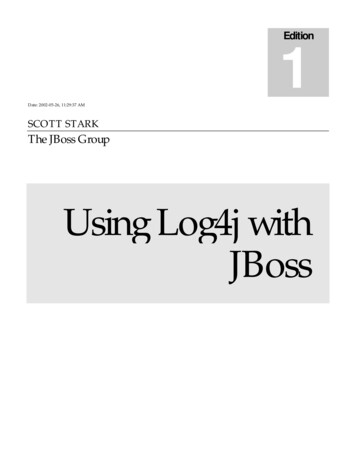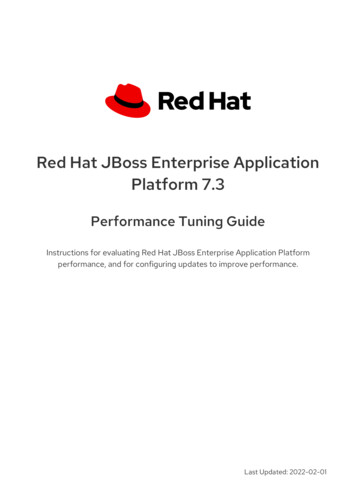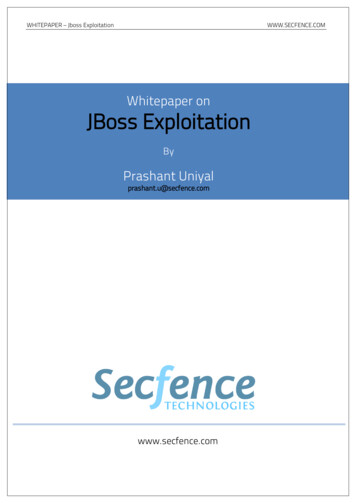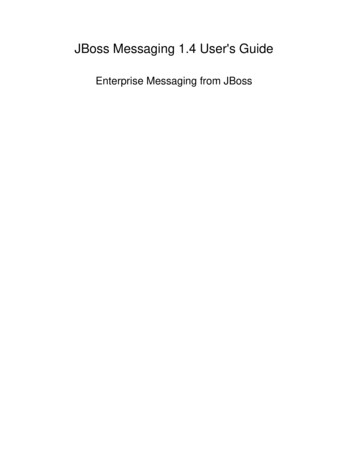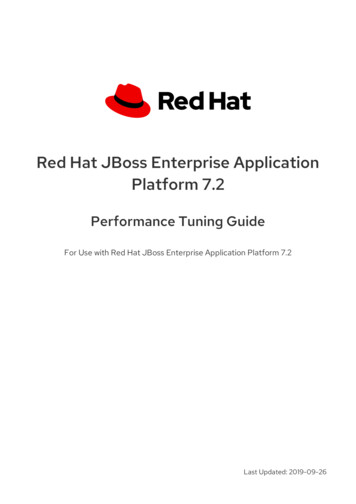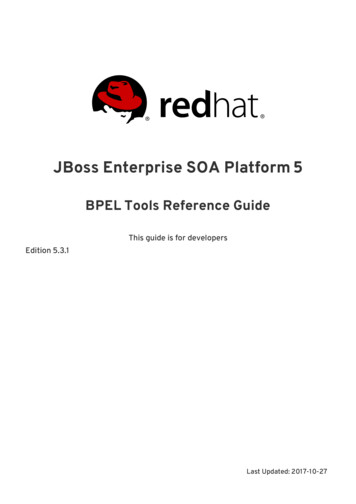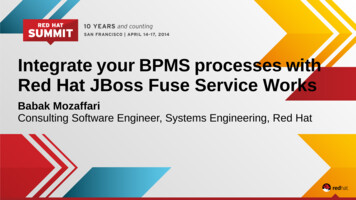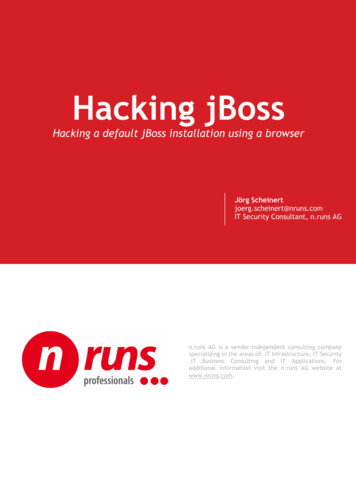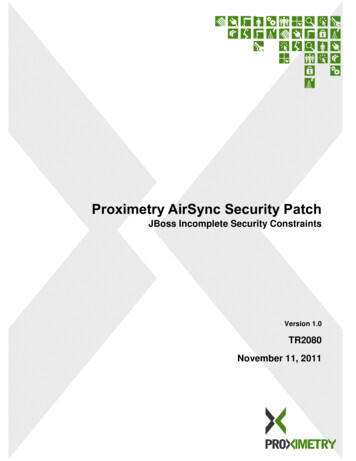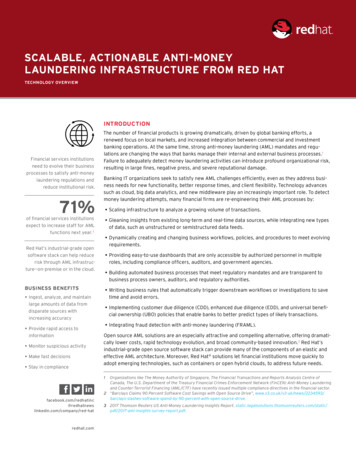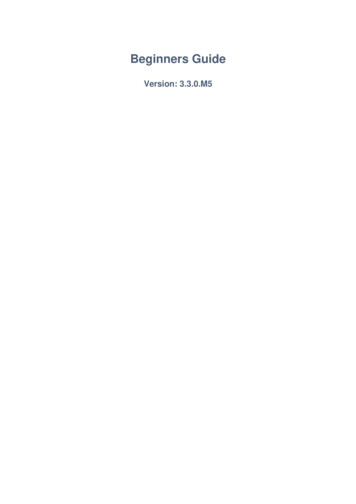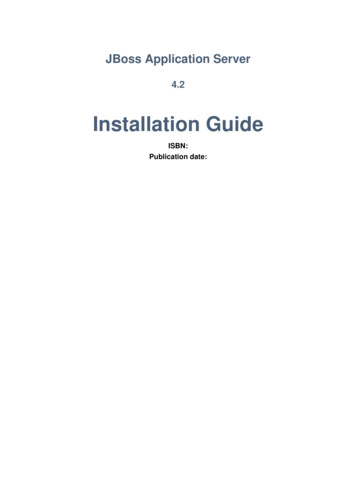
Transcription
JBoss Application Server4.2Installation GuideISBN:Publication date:
JBoss Application Server
JBoss Application Server: Installation Guideby JBoss Community Documentation Project
JBoss Application Server
Introduction . vii1. Software Versions . vii2. Help Contribute . vii1. Getting Started . 11. Pre-Requisites . 11.1. Hardware and Operating System Requirements . 11.2. Configuring Your Java Environment . 12. Installation Alternatives . 53. Installation Using The Graphical Installer . 74. Installation With ZIP Download . 111. Download . 112. Installation . 115. Uninstall JBoss . 136. Test your Installation . 15A. Revision History . 17v
vi
IntroductionJBoss Application Server is the open source implementation of the Java EE suite ofservices. It comprises a set of offerings for enterprise customers who are looking forpreconfigured profiles of JBoss Enterprise Middleware components that have beentested and certified together to provide an integrated experience. It's easy-to-useserver architecture and high flexibility makes JBoss the ideal choice for usersjust starting out with J2EE, as well as senior architects looking for a customizablemiddleware platform.Because it is Java-based, JBoss Application Server is cross-platform, easy to installand use on any operating system that supports Java. The readily available sourcecode is a powerful learning tool to debug the server and understand it. It also givesyou the flexibility to create customized versions for your personal or business use.Installing JBoss Application Server is simple and easy. You can have it installed andrunning in no time. This guide will teach you to install and uninstall JBoss.1. Software VersionsSoftwareDescriptionJBoss ApplicationServer4.2.2Table 1. Software Versions2. Help ContributeIf you find a typographical error in the Installation Guide,or if you have thought of a way to make this manualbetter, we would love to hear from you! Please submita report in JIRA: ecure/IssueNavigator.jspa?reset true&&pid 10030&resolution 1&component 12311310&sorter/field priority&sorter/order DESC] against theproject JBoss Application Server and component Installation Guide.If you have a suggestion for improving the documentation, try to be as specific aspossible when describing it. If you have found an error, please include the sectionnumber and some of the surrounding text so we can find it easily.NoteBe sure to give us your name so you can receive full credit.vii
IntroductionNoteThis content is taken k and has yet to bebranched.To access the content directly and make changes yourself:svn co trunk--username yournameviii
Chapter 1.Getting Started1. Pre-RequisitesYou must have adequate disk space to install JDK and JBoss ApplicationServer while also allowing enough space for your applications. Beforeinstalling JBoss Application Server you must have a working installationof Java. Since JBoss is 100% pure Java you can have it working on anyOperating System / Platform that supports Java. However there are a fewOperating System-specific issues that you must be aware of. Refer tohttp://wiki.jboss.org/wiki/Wiki.jsp?page JBossOperatingSystemSpecificIssues formore information.1.1. Hardware and Operating System RequirementsFor the latest information on supported Operating System / JVM combinations andsupported Database platforms, please refer to http://www.jboss.com.1.2. Configuring Your Java EnvironmentYou must have a working installation of JDK 1.5 before you install JBoss ApplicationServer. You can install the 32-bit or 64-bit JVM as per your requirements. In thisguide we will show you how to install a 32-bit Sun JDK 5.0 on a Linux Platform andMicrosoft Windows Platform. But before we do that let's take a look at some of thebenefits of using a 64-bit JVM.Benefits of 64-bit JVM on 64-bit OS and Hardware: Wider datapath: The pipe between RAM and CPU is doubled, which improves theperformance of memory-bound applications. 64-bit memory addressing gives virtually unlimited (1 exabyte) heap allocation.However large heaps affect garbage collection. Applications that run with more than 1.5GB of RAM (including free space forgarbage collection optimization) should utilize the 64-bit JVM. Applications that run on a 32-bit JVM and do not require more than minimalheap sizes will gain nothing from a 64-bit JVM. Barring memory issues, 64-bithardware with the same relative clock speed and architecture is not likely to runJava applications faster than their 32-bit cousin.Installing and Configuring 32-bit Sun JDK 5.0 on Linux Download the Sun JDK 5.0 (Java 2 Development Kit) from Sun's website:http://java.sun.com/javase/downloads/index jdk5.jsp. Choose "JDK 5.0 Update x " (where x is the latest update number) for download and then select "RPM in1
Chapter 1. Getting Started1self-extracting" file for Linux . Read the instructions on Sun's website for installingthe JDK. If you don't want to use SysV service scripts you can install the "self-extracting file"for Linux instead of choosing the "RPM in self-extracting" file. In that case you canskip the next step mentioned here. But it is recommended to use the SysV servicescripts for production servers. Download and install the appropriate -compat RPM from JPackage generic/RPMS.non-free/]. Pleaseensure you choose a matching version of the -compat package to the JDK youinstalled. Create an environment variable that points to the JDK installation directory and callit JAVA HOME. Add JAVA HOME/bin to the system path to be able to run java fromthe command line. You can do this by adding the following lines to the .bashrc filein your home directory.#In this example /usr/java/jdk1.5.0 11 is the JDK installationdirectory.export JAVA HOME /usr/java/jdk1.5.0 11export PATH PATH: JAVA HOME/binSet this variable for the user account doing the installation and also for the useraccount that will run the server. If you have more than one version of JVM installed in your machine, make sureyou are using the JDK1.5 installation as the default source for the java and javacexecutables. You can do this using the alternatives system. The alternativessystem allows different versions of Java, from different sources to co-exist on yoursystem.Select alternatives for java, javac and java sdk 1.5.0 As root, type the following command at the shell prompt and you should seesomething like this:[root@vsr ] /usr/sbin/alternatives --config javaThere are 2 programs which provide /java* 2/usr/lib/jvm/jre-1.5.0-sun/bin/javaEnter to keep the current selection[ ], or type selectionnumber:2
Configuring Your Java EnvironmentMake sure the Sun version [jre-1.5.0-sun in this case] is selected (markedwith a ' ' in the output), or select it by entering its number as prompted. Repeat the same for javac and java sdk 1.5.0.[root@vsr ] /usr/sbin/alternatives --config javacThere are 1 programs which provide --------------------* 1/usr/lib/jvm/java-1.5.0-sun/bin/javacEnter to keep the current selection[ ], or type selectionnumber:[root@vsr ] /usr/sbin/alternatives --config java sdk 1.5.0There are 1 programs which provide 'java sdk -------------------* 1/usr/lib/jvm/java-1.5.0-sunEnter to keep the current selection[ ], or type selectionnumber:You should verify that java, javac and java sdk 1.5.0 all point to the samemanufacturer and version.NoteYou can always override this step by setting the JAVA HOMEenvironment variable as explained in the previous step. Make sure that the java executable is in your path and that you are using anappropriate version. To verify your Java environment, type java -version at theshell prompt and you should see something like this:[root@vsr ] java -versionjava version "1.5.0 11"Java(TM) 2 Runtime Environment, Standard Edition (build1.5.0 11-b03)Java HotSpot(TM) Client VM (build 1.5.0 11-b03, mixed mode,sharing)3
Chapter 1. Getting StartedInstalling and Configuring 32-bit Sun JDK 5.0 on MicrosoftWindows Download the Sun JDK 5.0 (Java 2 Development Kit) from Sun's website:http://java.sun.com/javase/downloads/index jdk5.jsp. Choose "JDK 5.0 Update x " (where x is the latest update number) for download and then select yourWindows Platform options to perform the installation. Create an environment variable called JAVA HOME that points to the JDKinstallation directory, for example: C:\Program Files\Java\jdk1.5.0 11\.In order to run java from the command line add the jre\bin directory to yourpath, for example: C:\Program Files\Java\jdk1.5.0 11\jre\bin. To do this,open the Control Panel from the Start Menu, switch to Classic View if necessary,open the System Control Panel applet, select the Advanced Tab, and click on theEnvironment Variables button.4
Chapter 2.Installation AlternativesYou can install the JBoss Application Server in one of these three modes: Graphical InstallerUsing the Graphical Installer can simplify the installation and configurationprocess for non-sophisticated users. In addition to the basic installation,the installer provides you with basic configuration capabilities, allows you tocontrol whether the JMX interfaces are secured and the ability to enter consoleusername/password. The graphical installer is available for subscribed users onhttps://network.jboss.com. ZIP downloadIn this form of installation, simply unzip the downloaded zip file to the directory ofyour choice. You can unzip the platform on any operating system that supportsthe zip format. The zip file is available on http://labs.jboss.com/jbossas/downloads/and for subscribed users on https://network.jboss.com. RPM downloadIn this form of installation, you can automatically install the platform on a systemusing the up2date command. The RPM installer is available for subscribed userson the Red Hat Network (RHN) on http://rhn.redhat.com.When you install from the installer, you get a smaller install image that is more tunedfor your environment. However, the directory structure will be slightly different thanwhen using the rpm/zip archive.Four types of server configurations will be included in your installation - minimal,default, production and all. The Getting Started Guide explains in detail the differentserver configuration file sets.5
6
Chapter 3.Installation Using The GraphicalInstallerLaunching the Graphical Installer The installer is an executable JAR file named jboss-installer- release .jar On many operating systems, you can run executable JARs by double-clickingthem. If your system doesn't support that, you can run the installer directly from thecommand line:[vsr] java -jar jboss-installer- release .jar The installer will then guide you through a series of installation steps explained indetail in the following section. You can quit the installation process any time beforeyou confirm the final installation.Installation Steps Read the License Agreement carefully. If you agree to the terms of the agreementselect "I accept the terms of this license agreement" option and press the Nextbutton. If you do not accept to the terms then choose "I do not accept to the termsof this license agreement" option. If you choose the second option you will not beable to proceed with the installation. Select the Installation Path where you would like JBoss Application Server to beinstalled. You can either type the complete path or browse for it. If the directorycorresponding to the path you entered does not exist, the installer will create thetarget directory in the specified path. If the directory corresponding to the path youentered exists already, the installer will overwrite the contents of the directory. Ineither case the installer will prompt you to confirm the action.NoteIt does not matter where on your system you install JBossApplication Server, however note that installing JBoss ApplicationServer into a directory that has a name containing spaces causesproblems in some situations with Sun-based VMs. This is causedby bugs with file URLs not correctly escaping the spaces in theresulting URL.7
Chapter 3. Installation Using.Figure 3.1. Select Installation Path Configure JMX Security - In this section you can control the security settings forthe JMX interfaces. You can choose to secure the following services:jmx-console.war , web-console.war , jmx-invoker-services , http invokerIt is recommended that you click to enable security for all services and change theusername/password from the default admin/admin values.8
Figure 3.2. Configure JMX SecurityNoteThe JMX and web console would ask for your password if youinstall from the GUI installer. JBoss Application Server is now ready to install. Verify the installation pathdisplayed in the summary screen before you hit the Next button. Pressing the Nextbutton will begin the installation. You can add the JBoss menu in the XDG menu and also choose to createshortcuts on the desktop. If you select the "Create additional shortcuts on thedesktop" checkbox, the installer will create the following shortcuts: Shortcut to Start the application server Shortcut to Stop the application server9
Chapter 3. Installation Using. Shortcut to the documentation Shortcut to the JMX Console Shortcut to start the demo applicationIf you run the installer as the root user you can choose to create these shortcutsfor all users.Figure 3.3. Create Desktop Shortcuts You are done with the installation! You should now have a directory calledjboss-4.2.2.GA, or whatever other name you specified. To explore the Serverdirectory structure and to understand the layout in detail, refer to the GettingStarted Guide.10
Chapter 4.Installation With ZIP Download1. DownloadYou can download the zip file from http://labs.jboss.com/jbossas/downloads/.2. InstallationIn this form of installation, simply unzip the downloaded zip file to the directory ofyour choice on any operating system that supports the zip format. Unzip jboss-4.2.2.GA.zip to extract the archive contents into the location ofyour choice. You can do this using the JDK jar tool (or any other ZIP extractiontool).[vsr] mkdir jbossinstallationdir[vsr] cd jbossinstallationdir[vsr] jar -xvf jboss-4.2.2.GA.zip You are done with the installation! You should now have a directory calledjboss-4.2.2. Refer to the Getting Started Guide to understand and explore theApplication Server Directory Structure.11
12
Chapter 5.Uninstall JBossIf you used the GUI installer to install JBoss Application Server, then an automaticuninstaller is also installed. From the GUI the uninstaller can be selected from theJBoss program group, if one was created at installation time.NoteIf you installed on a linux system and didnot set JAVA HOME in environment,this method will not work as it invokes:/bin/sh -c ' JAVA .0.GA CP01 Release/Uninstaller/uninstaller.jar'A second option is to run the uninstaller from the command line. Within the JBossApplication Server Installation directory you will find a directory called Uninstaller.Inside the Uninstaller directory you will find a jar file named uninstaller.jar.Run the uninstaller from the command line using the jar utility.[vsr] java -jar uninstaller.jarThis command will launch the uninstaller program. If you wish to delete theinstallation directory and all its contents select the check box "Force the deletion of installation directory " and hit the Uninstall button.Figure 5.1. Uninstaller13
Chapter 5. Uninstall JBossIf no uninstaller is available, and JBoss Application Server was installed using thezip file, it may be uninstalled by simply deleting the JBoss Application Server'sinstallation directory.14
Chapter 6.Test your InstallationAfter you have installed the JBoss Application Server, it is wise to perform a simplestartup test to validate that there are no major problems with your Java VM/operatingsystem combination. To test your installation, move to JBOSS DIST/jboss-as/bindirectory and execute the run.bat (for Windows) or run.sh (for Linux) script, asappropriate for your operating system.[vrenish@vinux bin] ./run.sh NoteNote that there is no "Server Started" message shown at the consolewhen the server is started using the default profile, which is thedefault profile used when no other is specified. You may run theproduction This message may be observed in the server.log filelocated in the server/defaut/log subdirectory.Now open http://localhost:8080 in your web browser. (Make sure you dont have1anything else already on your machine using that port). The contents of your pageshould look similar to this: Figure 6.1, “Test your Installation”.1Note that on some machines, the name localhost won’t resolve properly and you should use the local loopbackaddress 127.0.0.1 instead.15
Chapter 6. Test your InstallationFigure 6.1. Test your InstallationYou are now ready to use the JBoss Application Server. Refer to the Getting StartedGuide for more information about the Server layout and example applicationsshowcasing JBoss in action.16
Appendix A. Revision HistoryRevision HistoryRevision 4.2.2-1Oct 15 2007Migrated Content from 4.0.4Michael Hideo17
18
services. It comprises a set of offerings for enterprise customers who are looking for preconfigured profiles of JBoss Enterprise Middleware components that have been tested and certified together to provide an integrated experience. It's easy-to-use server architecture and high flexibility makes JBoss the ideal choice for users