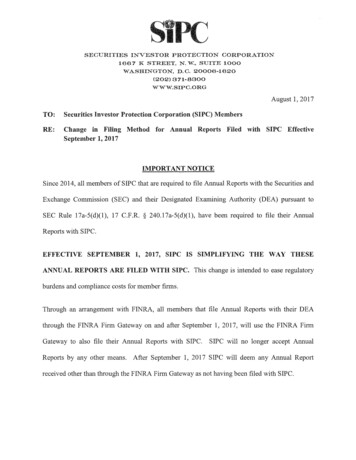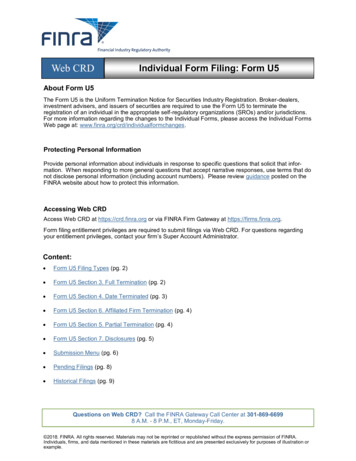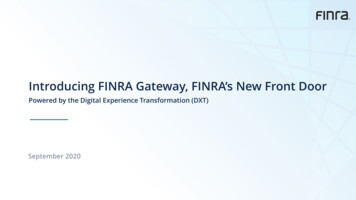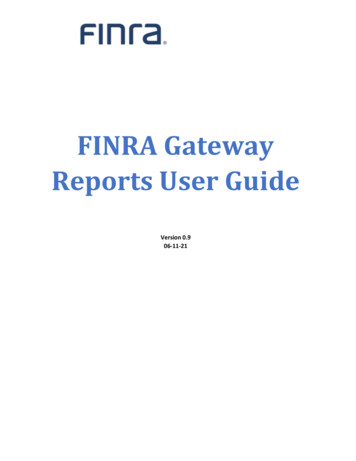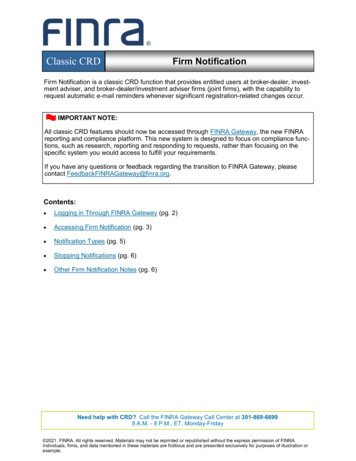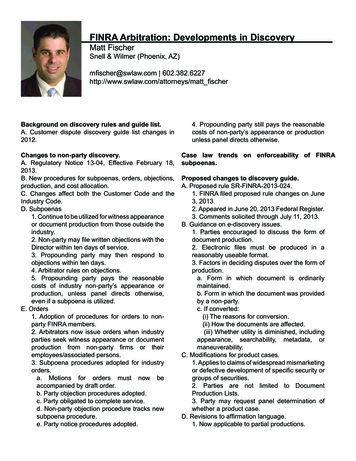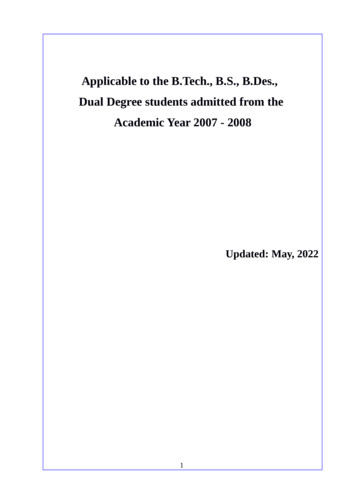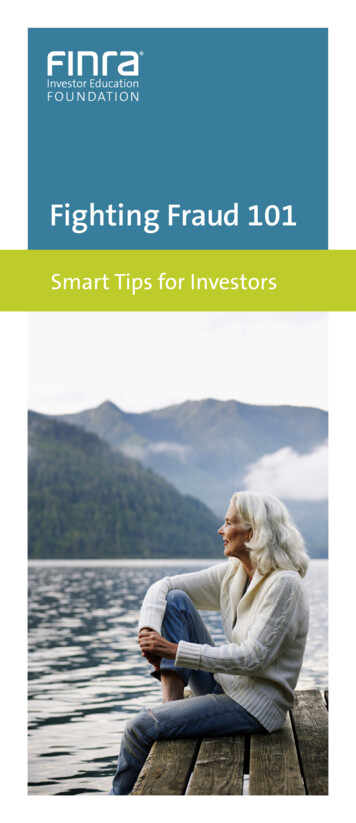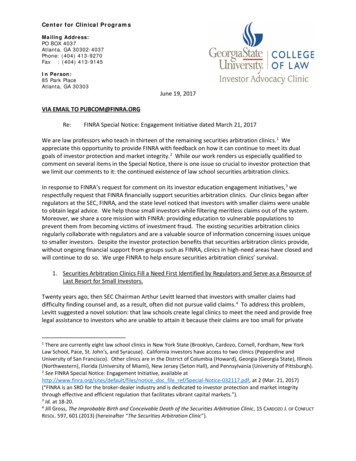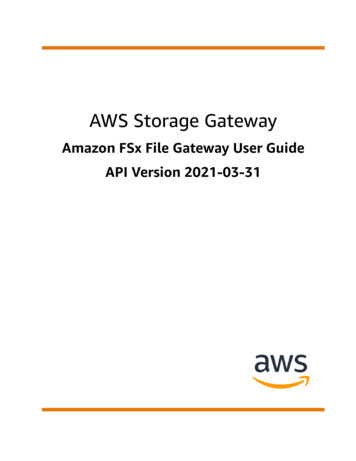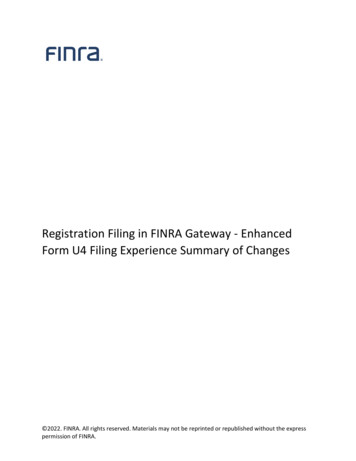
Transcription
Registration Filing in FINRA Gateway - EnhancedForm U4 Filing Experience Summary of Changes 2022. FINRA. All rights reserved. Materials may not be reprinted or republished without the expresspermission of FINRA.
Important Information The purpose of this document is to provide a useful reference for how the enhancedForm U4 filing experience in FINRA Gateway differs from the Form U4 filingexperience in Classic CRD. This reference document is not a substitute for the official Form U4 or any otherFINRA guidance. This document does not represent all completeness checks, validations or logic thatare utilized when completing the Form U4 online. This document does not represent all specific changes to the enhanced Form U4 dataentry experience that have been introduced or that will be introduced.Copyright FINRA.(As of April 30, 2022)Page 2 of 9
TABLE OF CONTENTSIntroduction . 4Access . 5System Functionality . 5How to Create and Resume a U4 . 5Completing the U4. 6Submitting the U4 . 7Allow Rep Edits (Optional) . 7Visual Data Layout . 9Copyright FINRA.(As of April 30, 2022)Page 3 of 9
IntroductionAs part of FINRA’s registration transformation and overall digital transformation, FINRA is addingregistration filings to FINRA Gateway. The first filing made available in this new process is Form U4. As ofApril 5, 2021, the Classic CRD U4 filing process has been retired and all U4 filings must be submittedthrough FINRA Gateway.Changes made to the online filing process were driven by goals that included more logical grouping ofinformation, refining completeness checks and data validations, and making support materials moreaccessible. These improvements should reduce any necessary training for new compliance andregistration staff, improve the quality of data provided and decrease the volume of filings requiringcorrections.This document is intended to provide a high-level overview of the changes to the enhanced Form U4data entry experience. It describes both the changes to the way filers interact with the system and theenhancements to the data entry experience.For questions or feedback regarding this documentation, please email feedbackfinragateway@finra.orgor open an online self-service ticket through FINRA Gateway.Copyright FINRA.(As of April 30, 2022)Page 4 of 9
AccessItemAccessing Form U4Classic CRD Experience (Retired)Firms accessed CRD directly orthrough Firm Gateway to create orresume a Form U4 filing.FINRA Gateway ExperienceFirms create and resume Form U4within FINRA Gateway.EntitlementCRD Form U4The same classic entitlement controlsaccess to the filing experience in FINRAGateway. No new entitlements arerequired for the enhanced Form U4filing process.Classic CRD Experience (Retired)FINRA Gateway ExperiencePre-registrationSearchPre-registration searches occurredoutside the Form U4 filing creationprocess.Pre-registration searches are part ofthe Form U4 filing creation process.Selecting Filing TypeUser began the filing process by firstselecting the appropriate Form U4filing type — for example, Initial,Amendment or Dual — and thensearches for the desired individual.User begins the filing process by firstsearching for the desired individual.When viewing the individual’s profile,an option to create the appropriateForm U4 filing type will display basedon the individual’s current status withthe firm.System FunctionalityTaskHow to Create andResume a U4(As of 11/21/2020, all Form U4 filingtypes are available through FINRAGateway.)Copyright FINRA.(As of April 30, 2022)Page 5 of 9
Creating a U4 Initial,Relicense or DualUser selected the specific filing typeneeded and then searched for anindividual or created a new CRDrecord.User follows these steps: Choose “Pre-Registration”from the Profile Search dropdown menu. Type in SSN and DOB (or Name& DOB if the rep has no SSN)and conduct the search. Select the appropriateindividual’s record from thesearch results to view theprofile OR if no record existsthe option to create a newindividual record will appear. From the individual’s profileselect "Add as a Rep” in theActions card. The system will infer thecorrect filing type based on theindividual’s current status andthe firm’s responses toquestions within the filing.Creating a U4AmendmentUser chose the Amendment filingtype and then searched for anindividual.To file an Amendment for an individualalready associated with your firm,conduct the standard individual searchto view the profile and then select"Update (U4 Amendment)” in theActions card.Creating Other U4Filing TypesUser chose the appropriate Form U4filing type and then searched for anindividual: Page 2 ConcurrenceWhen appropriate, these filing typeswill display in the Actions card afterconducting the relevant search asdescribed in the steps above.Resuming a Draft U4Draft filings were stored in thePending U4 Filings queue in ClassicCRD.Draft filings can be accessed from twoplaces in FINRA Gateway: Requests & Filings (filter by U4or filing type) Drafts card on the individual’sprofileCompleteness Check errors weredisplayed on a separate page.Completeness Checks are available inany section while completing the form.Completing the U4Completeness CheckCopyright FINRA.(As of April 30, 2022)Page 6 of 9
Help/GuidanceThis was not available within theClassic U4 filing. Users either linkedto an external definitions documentor searched for additional guidanceon FINRA.org.Defined terms & Disclosure relatedinterpretive guidance can be accessedwithin the form: Defined terms – available as apop up Disclosure questionsinterpretive guidance – click onthe “?” Icon next to DisclosurequestionsPrintingUsers printed individual sections orentire official Form U4 using PrintPreview link.Able to print individual sections orentire official Form U4 using FormView link.Viewing ChangesChanges were viewed in redlinemode via Print Preview.Changes can be highlighted using the“Compare With Previous Filing” optionin Form View.Submit FilingSubmission occurred after passingthe Completeness Check.In addition to passing theCompleteness Check, firms arerequired to view the official version ofthe form prior to submission in theSummary section.Filing HistorySubmitted filings were available inthe Filing History section of ViewIndividual in Classic CRDFiling History is not currently availablein FINRA Gateway. Filers shouldcontinue to view submitted filings inthe Filing history section of ViewIndividual in Classic CRD.Submitting the U4Allow Rep Edits (Optional)FeatureFirm Grants AccessCopyright FINRA.Classic CRD Experience (Retired)Firms optionally elected tocollaborate with the individual whencompleting Form U4.FINRA Gateway ExperienceFirms can optionally elect tocollaborate with the individual whencompleting Form U4.Firms provided the individual withaccess to all sections of the U4 orexcluded a defined list of sections(SRO Registrations, JurisdictionRegistration, Registration Requestwith affiliated Firms, ExaminationRequests and ProfessionalDesignations).Firms can provide access on a sectionby-section basis or choose to provideaccess to all sections.(As of April 30, 2022)(Note: The rep edits process is separatefrom FINRA’s new electronic signaturesolution.)Page 7 of 9
Rep AccessThe individual accessed a sharedForm U4 by providing a uniquereference number onhttps://filing.crd.finra.org/crdmainOrvia the Financial ProfessionalGateway (FinPro).Individuals must use FinPro to access adraft Form U4 shared by the firm. (Seethis page for additional details.)Firm Access DuringRep AccessThe firm was unable to access thefiling in CRD while rep edits wasenabled.The firm can always access the filingand track the individual’s progress byviewing the “Rep Completion Status”field in Requests. The followingstatuses will display: Not Available – Rep access hasnot been enabled for this filing Available – Rep access hasbeen enabled but individualhas not indicated completion Completed – Individual hasfinished edits and selected“Return to Firm” in FinPro (seebelow)Rep Completion ofEditsWhen finished, the individualreturned the filing to the firm usingthe “Submit to Firm” link within theform.The individual indicates they arefinished by navigating to the Summarysection and selecting “Return to Firm”.Completion status is visible to the firmwhen viewing the draft Form U4 inFINRA Gateway Requests and withinthe Allow Rep Edits section of the filing.This automatically removed accessfor the individual.Reference numbers are no longerprovided.This does not automatically removeaccess for the individual. If the firmwishes to remove the individual’saccess, the firm needs to explicitlychange the access level to “No Access”within the draft filing.Form SubmissionCopyright FINRA.Only the firm could submit the filingto FINRA. The individual could notsubmit anything directly to FINRA.(As of April 30, 2022)Only the firm can submit the filing toFINRA. The individual cannot submitanything directly to FINRA.Page 8 of 9
Visual Data LayoutData ElementPersonalInformationClassic CRD Experience (Retired)Contained in multiple sections: (1) General Information (9) IdentifyingInformation/Name Change (10) Name Change (11) Residential HistoryFINRA Gateway ExperienceOne “Personal Information” sectioncontaining General Information,Identifying Information, Other Namesand Residential History information.EmploymentInformationContained in multiple sections: (12) Employment History (13) Other BusinessContained in multiple sections: (1) General Information (2) Fingerprint Information (4) SRO Registrations (5) Jurisdiction Registration (6) Registration Requests withAffiliated FirmsCombined “Employment History/OtherBusiness” section.Dual RegistrationContained in one section: (3) Registration with UnaffiliatedFirmsOne “Registration with UnaffiliatedFirms” section.Exam RequestsContained in one section: (7) Examination RequestsOne “Exam Requests” section.ProfessionalDesignationsContained in one section: (8) Professional DesignationsOne “Professional ned in multiple sections: (14) Disclosure Questions DRPsOne “Disclosures” section containingseparate pages for each disclosure typethat combines the Disclosure Questionsand the Disclosure Reporting Pages(DRP).RegistrationInformationDisclosure questions and DRPsmatched paper form layout.One “Registration Requests with Firms”section to capture all firm associationsrequested in the filing (includingaffiliated firms).Separate entry for each firm containingFirm Profile, Office of EmploymentAddress, Registrations, Jurisdictionsand Fingerprints Information.Some questions/fields have beenreordered or separated for clarityduring data entry (official Form U4 viewis unchanged).SignaturesContained in one section: (15) SignaturesOne “Signatures” section.As of September 25, 2021, FINRA’selectronic signature solution isavailable for use on Form U4 filings.Copyright FINRA.(As of April 30, 2022)Page 9 of 9
in FINRA Gateway. Filers should continue to view submitted filings in the Filing history section of View Individual in Classic CRD. Allow Rep Edits (Optional) Feature Classic CRD Experience (Retired) FINRA Gateway Experience Firm Grants Access Firms optionally elected to collaborate with the individual when completing Form U4.