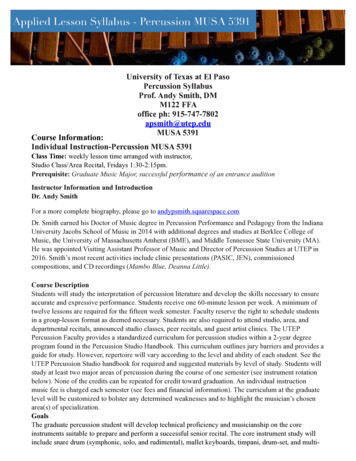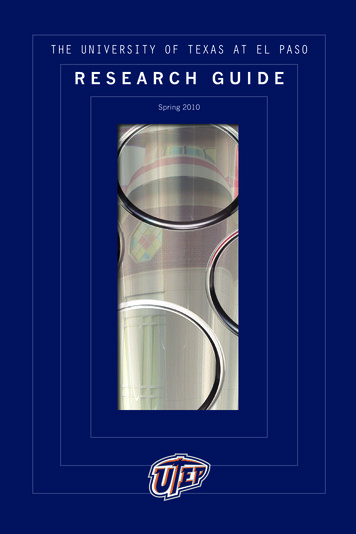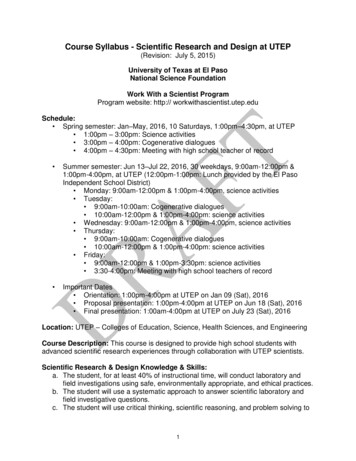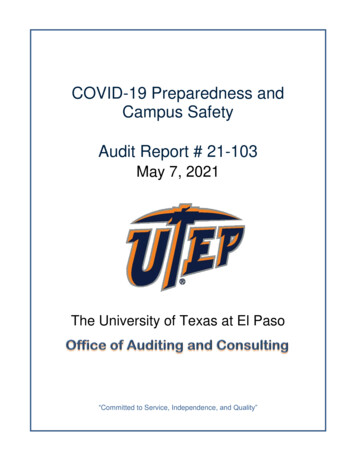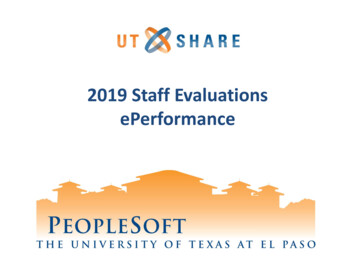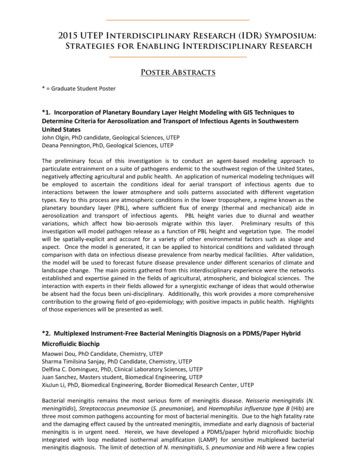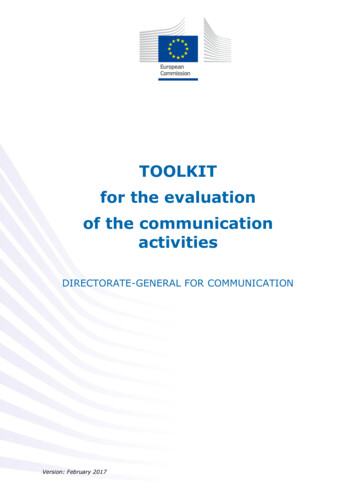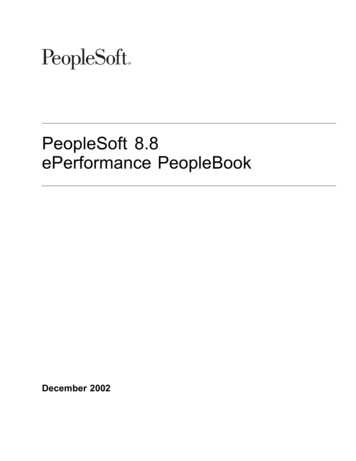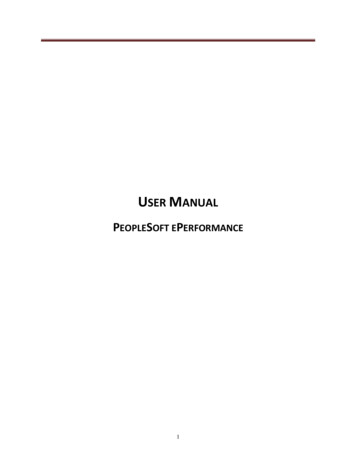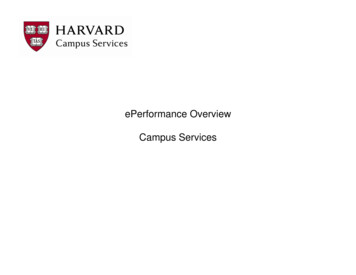Transcription
Staff EvaluationsePerformance
Agenda What is ePerformanceNavigationEvaluation StepsDemoGoal Setting – goal setting for current year
ePerformanceWhat is ePerformance? Electronic evaluation system withinPeopleSoft– It’s a safe and easy way for managers andemployees to access evaluations electronically. Evaluation will be a permanent part of the employeerecord which will be maintained in PeopleSoft.
ePerformanceWhy complete a Performance Evaluation Annual review of employee performance– performance management Set new goalsAbility to create growth planRefocus on team mission and visionHighlights the training needs of your teamAccountability and areas of improvementJustification to merit Increases
E-Performance Evaluation RolesEmployee The person being evaluated.Manager The employee’s direct manager who isresponsible for evaluating the employee.Next Level Supervisor The Manager’s direct “Reports To” whoapproves evaluations received from theManager.
Navigation Process
PeopleSoft NavigationEmployee access to current and prior yearevaluations. Prior year only includes 2019
PeopleSoft NavigationManager access to current and prior yearevaluations. Prior year only includes 2019.
Navigating through a Performance Eval
Navigating through a Performance EvalTask Panel EmployeeInformation Document Status
Step by Step process
ePerformance Evaluation Steps1Manager:Goals Setting Add Goals if they were not added at the end of the2019 Evaluation period. optional - Define Competencies Submit Goals2Employee:(Optional) Self Evaluation Complete the Self Evaluation to include Feedbackon Goals, Ratings on Competencies and EmployeeComments.Initiate the 2019 evaluation to includefeedback on goals. Add Ratings to Competencies Add Manager Comments Identify Strengths & Challenges Provide Overall Summary Submit Evaluation to Next Level Supervisor Next Level Supervisor Approve 3Manager:Complete Evaluation4Manager:Employee One/One5Employee:Acknowledgement6Manager:Complete Schedule One/One with Employee Update status to Share with Employee Update status to Request Acknowledgement Discuss 2020 Goals Add Employee Comments Update status to Acknowledged Update status to Complete Evaluation is now Closed
Step 1: Goal Setting Initiate – manager inbox EX: 2020 goals should have been submitted at the end of the 2019 evaluation period. If youdid not submit the goals at that time, you will need to submit them before beginning the2020 evaluation. Goal setting encompasses the following two steps:1) Set employee Goals2) Prepare employee Criteria and Competencies Manager clicks Submit to finalize the Goal Setting process. This enables the evaluations tobecome available.Important: Employee self-evaluation cannot be initiated until the goals and criteria changeshave been submitted by the manager.*Once goals are submitted, they cannot be modified.Managersets GoalsManagerUpdatesCriteriaSectionsManagerSaves &SubmitsGoals
Step 2: Employee Self-Evaluation (optional) The self-evaluation consists of the following sections: Manager decision – pros/cons Initiated – employee inbox (will only be available when Manager completes Goals) Evaluate goals set for 2020 Evaluate Rate Competencies Provide an overall evaluation Summary Once the employee Completes, an e-mail will be sent to the manager.Important: Self-Evaluations are not required, and managers should discuss self-evaluationswith their team.EmployeeCompletesSelf-EvaluationManager ReviewsSelf-Evaluation
Step 3: Complete Evaluation Initiated - Manager inbox (open when goals are completed) Once evaluation has been released to the employee, the Evaluation becomes available forthe manager. Managers will complete and submit the evaluation forms. Steps will include: Evaluate 2020 goals Rate Competencies Identify Employee Strengths and Challenges Provide an overall evaluation summary Submit evaluation. This will send an email to the Next Level Supervisor for review andapproval. If the manager submitting the evaluations reports directly to the president orprovost, this step will be skipped. Next Level Supervisor Approves/Disapproves erSubmits toNext LevelSupervisor forApprovalNext LevelSupervisorApproves
Step 4: One/One Session & Approval After the Next Level Supervisor has approved the evaluation, the Manager willreceive an e-mail notification. The Manager should schedule a meeting with theemployee to review the evaluation. Manager must complete the following 3 steps:1) Share with Employee - This makes the evaluation available for theemployee to review manager ratings and comments.2) Discuss the upcoming goals for 2021 – Managers should discuss goals forthe coming calendar year.3) Request Acknowledgement – This step asks the employee to providecomments and acknowledge the evaluation has been reviewed with theManager.ManagerOne/OnewithEmployeeManager willShare withEmployeeManager willRequestAcknowledgement
Step 5: Employee Acknowledgement Once the Manager has requested acknowledgement, the Employee will have theopportunity to provide comments. Employee Acknowledges the evaluation was reviewed with the Manager.Note: If the employee is unable or not willing to Acknowledge the evaluation, theManager can Override the document status to Complete.EmployeeReviews &AddsCommentsEmployeeAcknowledges
Step 6: Completion After the evaluation has been acknowledged, the Manager will go back and updatethe document status to Submit, refresh and Complete in order to close theevaluation. Evaluation document is now available under “Historical Documents” in theEmployee & Manager Self-Service sectionsManagerupdatesEvaluationas CompleteEvaluation isnow Closed
Current Year Goal Setting Goal setting for the current year encompasses the following 2steps: 1. Enter 2021 Goals into the system . Managers can Save their work and update through out the year ifdeemed necessary. This enables employees to view the goals in their Performancetile under the Employee Self-Service home page throughout theyear. We recommend Managers not Submit their Goals andCompetencies for next year. We suggest waiting until January 2022to submit the goals.
Reminders Location of Evaluations - Performance evaluations are located inthe Team Performance Tile in the Manager Self Service homepage– To initiate evaluations, managers can access the documents by clicking onCurrent Documents.– Employees can View their completed evaluations in the Performance Tilelocated in the Employee Self Service home page. Attachments - Managers can add documents and attachments ofany accomplishments in the employee’s evaluation. Changes to the evaluation - If changes need to be made to theevaluation after the Next Level Supervisor approves the document,you can now select the Reopen link within an evaluation.Please Note: This will require the evaluation to go through the approval process once again.
Resources Performance Evaluation Web Page Training– Presentations– Documents– Quick Guides– Video Tutorials If you need any assistance or have any questions, please submit a ticket tohelpdesk@utep.edu
ePerformance Demo Demo
Questions?
What is ePerformance Navigation Evaluation Steps Demo Goal Setting -goal setting for current year . ePerformance What is ePerformance? Electronic evaluation system within PeopleSoft -It's a safe and easy way for managers and employees to access evaluations electronically. Evaluation will be a permanent part of the .