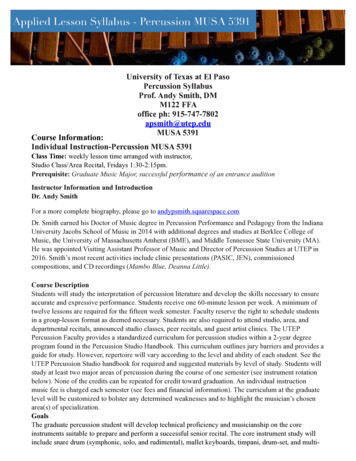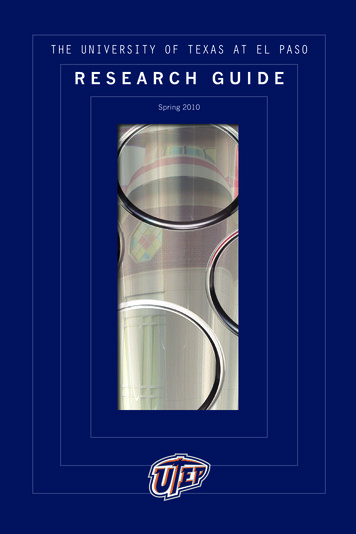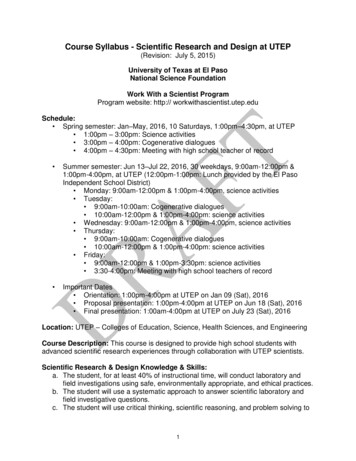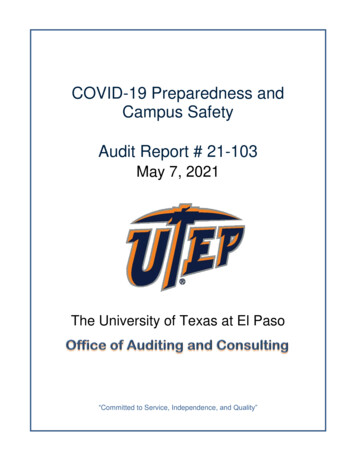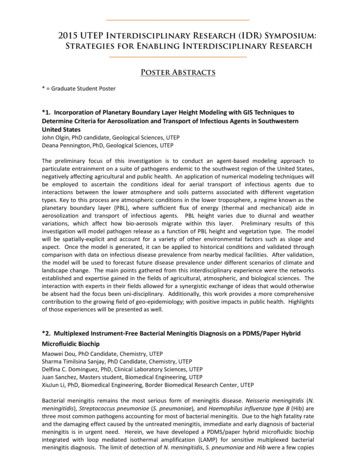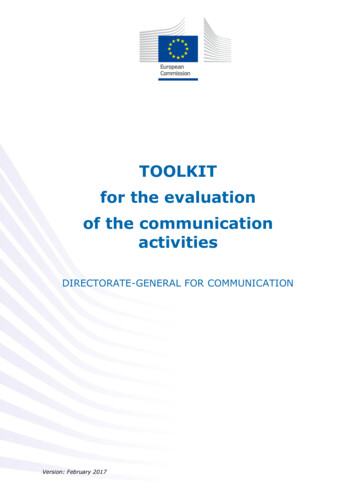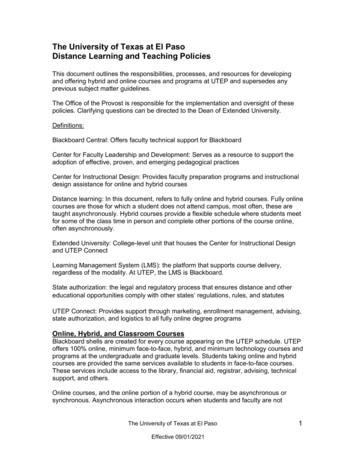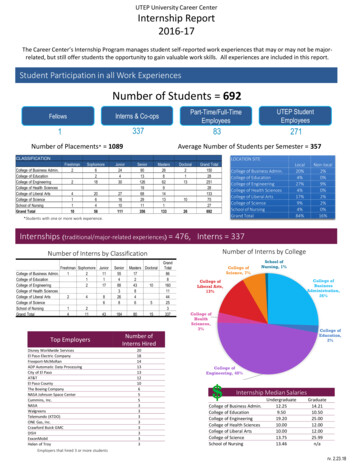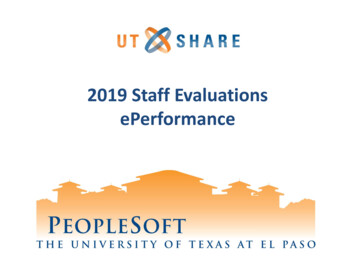
Transcription
2019 Staff EvaluationsePerformance
Agenda What’s new?Evaluation StepsDemo2020 Goal Setting
ePerformanceWhat is ePerformance? Electronic evaluation system withinPeopleSoft that allows managers to create,route, and store evaluations electronically. Evaluation will be a permanent part of theemployee record within PeopleSoft.
ePerformance Evaluation RolesEmployee The person being evaluated.Manager The employee’s direct manager who isresponsible for evaluating the employee.Next Level Supervisor The Manager’s direct “Reports To” whoapproves evaluations received from theManager.
What’s New? New navigation New look and feel New Functionality– Optional employee self-evaluations– Option to copy goals and competencies from prioryears or from other employees– Option to re-open an evaluation in progress– Default competencies
Look and FeelPeopleSoft NavigationEmployee access to current and prior yearevaluations. Prior year only includes 2018.
Look and FeelPeopleSoft NavigationManager access to current and prior yearevaluations. Prior year only includes 2018.
Look and FeelTask Panel EmployeeInformation Document Status
Look and Feel Tab View Add Item - Copy Feature– Goals– Competencies
New FunctionalityEmployee Self-Evaluation Employees can self-evaluate after the managersubmits goals. Feedback is available to the manager as he/she isperforming the evaluation. Final rating will show both the manager rating and theemployee rating.
New FunctionalityReopen Evaluation Allows manager to modifyratings and feedback Causes workflow to re-start
2019 ePerformance Evaluation1Manager:Goals Setting Add Goals if they were not added at the end of the2018 Evaluation period. optional - Define Competencies Submit Goals2Employee:(Optional) Self Evaluation Complete the Self Evaluation to include Feedbackon Goals, Ratings on Competencies and EmployeeComments.Initiate the 2019 evaluation to includefeedback on goals. Add Ratings to Competencies Add Manager Comments Identify Strengths & Challenges Provide Overall Summary Submit Evaluation to Next Level Supervisor Next Level Supervisor Approve 3Manager:Complete Evaluation4Manager:Employee One/One5Employee:Acknowledgement6Manager:Complete Schedule One/One with Employee Update status to Share with Employee Update status to Request Acknowledgement Discuss 2020 Goals Add Employee Comments Update status to Acknowledged Update status to Complete Evaluation is now Closed
Step 1: 2019 Goal Setting 2019 goals should have been submitted at the end of the 2018 evaluationperiod. If you did not submit the goals at that time, you will need to submit thembefore beginning the 2019 evaluation. Goal setting encompasses the following two steps:1) Set employee Goals2) Optional: Prepare employee Criteria and Competencies Manager clicks Submit to finalize the Goal Setting process. This enables theevaluations to become available.Important: Employee self-evaluation cannot be initiated until the goals have beensubmitted by the manager. Once goals are submitted, they cannot be modified.Managersets GoalsManagerUpdatesCriteriaSectionsManagerSaves &SubmitsGoals
Step 2: Employee Self-Evaluation The self-evaluation consists of the following sections: Evaluate "Prior Year" goals Evaluate Rate Competencies Provide an overall evaluation Summary Once the employee Completes, an e-mail will be sent to the manager.Important: Self-Evaluations are not required, and managers should discuss self-evaluationswith their team.EmployeeCompletesSelf-EvaluationManager ReviewsSelf-Evaluation
Step 3: Complete Evaluation Once goals are Submitted, the Evaluation becomes available. Managers will complete and submit the evaluation forms. Steps will include: Evaluate "Prior Year" goals Rate Competencies Identify Employee Strengths and Challenges Provide an overall evaluation summary Submit evaluation. This will send an email to the Next Level Supervisor forreview and approval. If the manager submitting the evaluations reports directlyto the president or provost, this step will be skipped. Next Level Supervisor Approves erSubmits toNext LevelSupervisor forApprovalNext LevelSupervisorApproves
Step 4: One/One Session & Approval After the Next Level Supervisor approves the evaluation, the Manager will receivean e-mail notification and he/she should schedule a meeting with the employee toreview the evaluation. Manager must complete the following 3 steps:1) Share with Employee - This makes the evaluation available for review bythe employee through the PeopleSoft portal.2) Request Acknowledgement – This step asks the employee to providecomments and acknowledge that the evaluation has been reviewed withthe Manager.3) Discuss the upcoming goals for 2020.ManagerOne/OnewithEmployeeManager willShare withEmployeeManager willRequestAcknowledgement
Step 5: Employee Acknowledgement Employee can provide comments. Employee Acknowledges the evaluation was reviewed with the Manager.Note: If the employee is unable or not willing to Acknowledge the evaluation, theManager can Override the document status to Complete.EmployeeReviews &AddsCommentsEmployeeAcknowledges
Step 6: Completion After the evaluation has been acknowledged, the Manager will go back and updatethe document status to Complete in order to close the evaluation. Evaluation document is now available under “Historical Documents” in theEmployee & Manager Self-Service sectionsManagerupdatesEvaluationas CompleteEvaluation isnow Closed
2020 Goal Setting Goal setting for the next year encompasses the following 2 steps: 1. Enter next year’s Goals into the system .2. Define employee Criteria and Competencies for next year. Managers can Save their work and make changes at a later date. This enables employees to view the goals in their Performancetile under the Employee Self-Service home page throughout theyear. Managers can Submit their Goals and Competencies for nextyear. We suggest waiting until next January to submit the goals.Reminder: Managers will not be able to make changes to the Goalsafter submitting.
Reminders Location of Evaluations - Performance evaluations are located inthe Team Performance Tile in the Manager Self Service homepage– To initiate evaluations, managers can access the documents by clicking onCurrent Documents.– Employees can View their completed evaluations in the Performance Tilelocated in the Employee Self Service home page. Attachments - Managers can add documents and attachments ofany accomplishments in the employee’s evaluation. Changes to the evaluation - If changes need to be made to theevaluation after the Next Level Supervisor approves the document,you can now select the Reopen link within an evaluation.Please Note: This will require the evaluation to go through the approval process once again.
Resources Performance Evaluation Web Page Training– Presentations– Documents– Quick Guides– Video Tutorials If you need any assistance or have any questions, please submit a ticket tohelpdesk@utep.edu.
Questions?
2019 ePerformance Evaluation Add Goals if they were not added at the end of the 2018 Evaluation period. optional - Define Competencies Submit Goals Manager: Goals Setting Complete the Self Evaluation to include Feedback on Goals, Ratings on Competencies and Employee Comments. Employee: (Optional) Self Evaluation