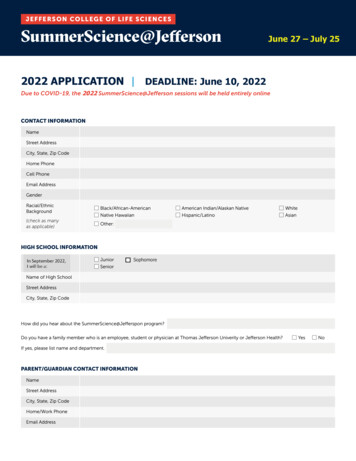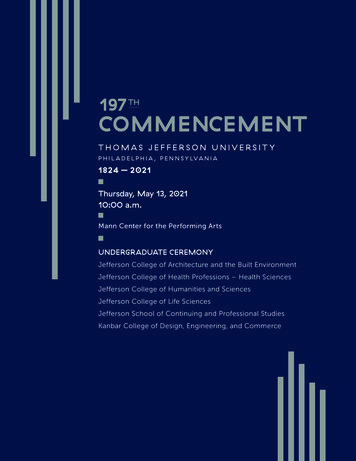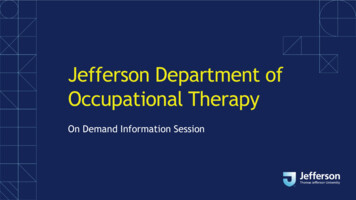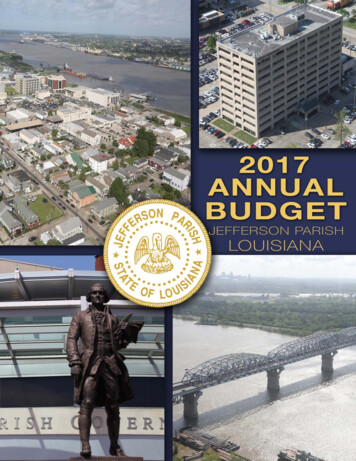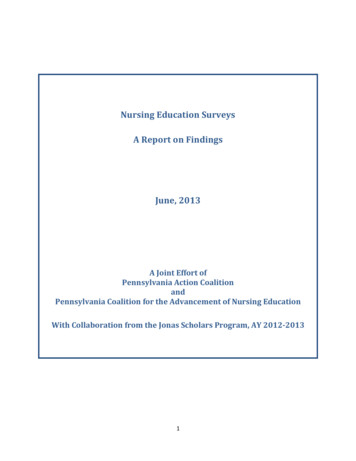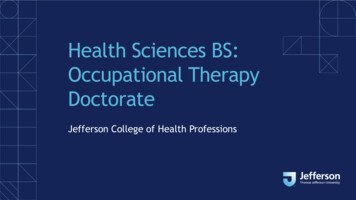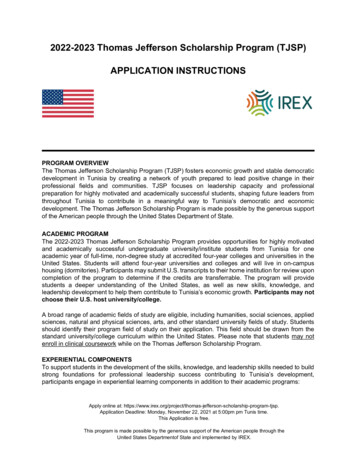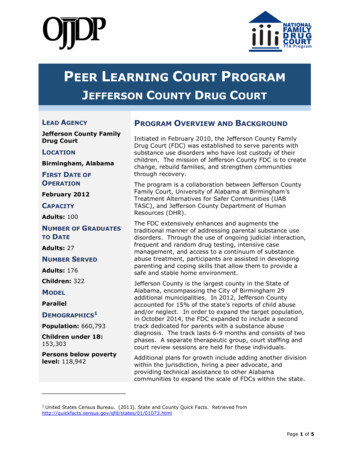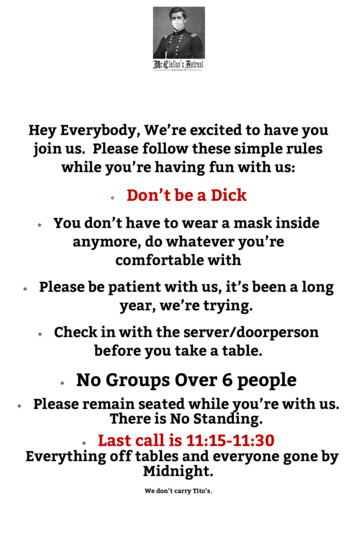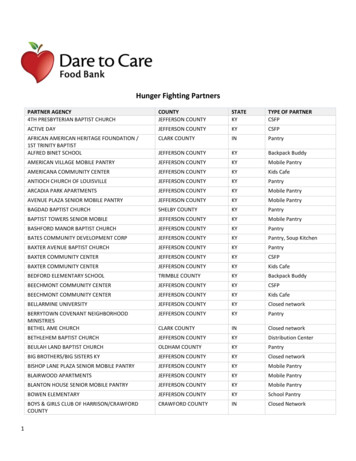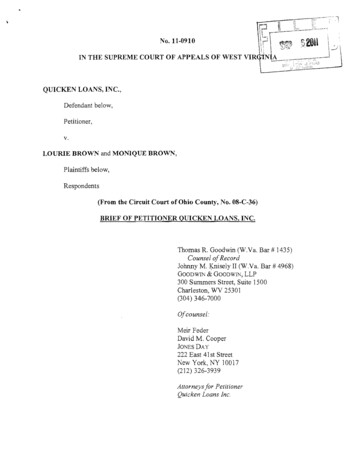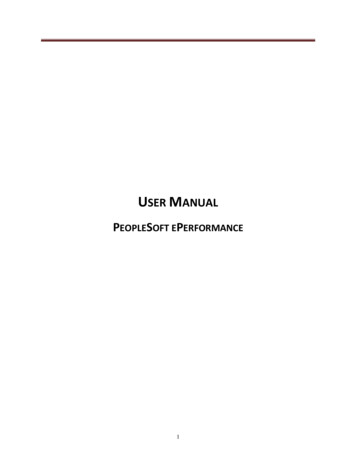
Transcription
USER MANUALPEOPLESOFT EPERFORMANCE1
TABLE OF E REVIEW TEMPLATES.3PERFORMANCE REVIEW CONTENT .3EPERFORMANCE PROCESS.5EMPLOYEE FEATURES.7Accessing ePerformance as an employee. 7Self-Assessment as an Employee . 8Participant Assessment . 18MANAGER FEATURES .18Accessing ePerformance as a manager . 18Performance Review- Manager. 28Nominate Participants- Manager . 33Performance Status- Manager . 352
OVERVIEWINTRODUCTIONBy utilizing ePerformance, we will accomplish several objectives: data centralization, employeeperformance tracking, workforce development and system storage. The goal of the User Manual is tomake ePerformance as simple as possible for users (Employees and Managers) by providing step-by-stepinstructions.PERFORMANCE REVIEW TEMPLATESThere are three Performance Review templates that are issued based on pre-determined jobclassification. They include:1. Manageriala. Employees with the following levels: Senior Officer Vice President Director Manager2. Professionala. Employees with the following levels: Assistant Manager Supervisor Other Personnel3. Employeea. Employees with the following level: Non-ManagementPERFORMANCE REVIEW CONTENT1) There are various sections of an employee review that depend on the template assigned.These include:a. iSCORE Values3
b.c.d.e.Leadership Success Factors-Managers OnlyJob DutiesAchievement of GoalsFuture Goals2) The Section Contents are as follows:a. iSCORE Value Innovation Service Excellence Collaboration Ownership Respect Empowermentb. Leadership Success Factors (Managers only) Transforms Engages Executesc. Job Duties System capture Job Duties entered from 2016 Manager adds, edits or deletes job responsibilities of an employeed. Achievement of Goals System captures goals entered by Manager in 2017 Manager add, edits or deletes the goals for an employeee. Overall Summary Section System compilation of iSCORE, Leadership Success Factors (ifapplicable), Job Duties & Achievement of Goalsf. Employee Improvement Area: This section is only to be used if an employeereceives an Overall Score of ‘Opportunity for Improvement.’ Input by manager3) Review Rating: There are three review ratings available for selection within eachsection: Exceeds Achieves Opportunity for Improvement4
Below displays the score range that is used in the calculation of the numerical overall reviewrating and assignment of rating (Exceeds, Achieves, and Opportunity for Improvement).Score RangeReview y for 3.002.703.00EPERFORMANCE PROCESS At various stages of the review process, employees and managers must complete stepsto expedite the approval flow. These include the following:StepActionResponsibleParty(s)AInitiate PerformanceDocumentsePerformanceBEdit Performance DocumentsManagerCEdit Performance DocumentsEmployeeDSubmit Self-AssessmentEmployeeEReview Employee’s Self-Manager5Impact1. Available for employee’sself-assessment2. Available for managerreview1. Ability to start theassessment2. Ability to nominate a peer(3rd party) to submit anassessment of employee3. Ability to forwardPerformance Review4. Update and share withEmployee1. Ability to start selfassessment2. Ability to communicatewith Manager3. Review with Manager1. Employee Assessmentavailable for managerreview1. Available for managerreview
2. Request Acknowledgmentfrom employeeAssessmentFPeer Review (if available)ManagerGPeer Review (if available)EmployeeHUpdate and ShareManagerIAcknowledgmentEmployeeJPending AcknowledgmentManagerKSubmit Performance Review1. Decision on whether toinclude peer review inassessment or not1. Decision on whether toaccept a nominationrequest1. Makes the documentavailable for employeereview andacknowledgment1. Employee ability to entercomments, in response toassessment, in ‘Employeecomments section’2. Employeeacknowledgmentcompletes Review Process1. Non-acknowledgment byemployee leavesdocument available formanager to complete1. Completion of ReviewProcessReview yeeFY17WeightSectioniSCORE Values50SectioniSCORE Values50Leadership SuccessFactors15Job Duties15Job Duties30Job Duties30Achievement ofGoals20Achievement ofGoals20Achievement ofGoals20----6iSCORE ValuesFY17Weight--50--
Overall ll Summary100Overall rovement Areas*----eSignature--eSignature--EMPLOYEE FEATURESAccessing ePerformance as an employeeYou can also access ePerformance through Employee Self-Service. Go to Employee Self-Service, Select Performance Management, Then My Performance Document andCurrent Documents Click on Performance Review to start your self-evaluation.7
Self-Assessment as an EmployeeBelow are the sections in which the Employees’ self-evaluation will be based.Section 1- iSCORE Values8
To start your self-assessment, select ‘Expand’ to open each iSCORE value section. Select the appropriate ratingFor a definition of the review ratings, click on the box next to the ratings.9
Writing Tools: Availability of system-provided wording suggestions to use forcomments. To use:Click and select appropriate comments for each section.o Click ‘Add Comments’That will pull the selected commentso Click ‘Save and Return’ to pull into the comments sectionYou can add development tips to this stage of the assessment. Go to ‘Find Additional Content’ torelated items to help improve employee development.10
Click the magnifying glass to select the correct competencySelect the appropriate development tipChoose the appropriate rating for the chosen competencyAdd to Comments, Save and ReturnPS: You can type in other comments into the section, if you wisho Once the ratings for all parts are entered, go the Summary section, hit thecalculator button11
System will calculate the rating and scoreType in any comments related to the sectionSection 2 – Leadership Success Factors (for managers only):1. Enter the ratings for each factor12
Job Duties - Section 2 (for non-managers) or Section 3 (for managers)2. Job duties, if entered by Manager from last year’s document, automatically captured incurrent appraisal.3. Enter any additional job duties that you performed during the review period4. At Select ‘Add Item’ then ‘Add your own item’ and enter a job duty.Below is the new job duty that is being added13
Achievement of Goals - Section 3 (for non-managers) or Section 4 (for managers)5. Enter the goals you had for the review period14
Overall Summary - Section 5 (for non-managers) or Section 6 (for managers)6. Enter your overall ratingOther Notes:7. You can save your assessment at any point by clicking ‘Save’. All review ratings andcomments will be saved and kept until you return and complete the assessment. Youcan resume your assessment at any time.8. Should you have any questions for your manager as you complete your self-assessmentyou can select ‘Notify’ and send your questions via email. The email address for theemployees’ manager of record will automatically populate in the ‘to’ field.9. The ‘Save’ and ‘Notify’ buttons are located on the top, right hand corner of the page.Sample email to Manager below.15
Complete Self-Evaluation10. Once you have completed all sections for the review and added all of yourcomments, click ‘Calculate All Ratings’ on the top section of the page.11. Next, select “Complete” to complete your review.12. Lastly, click “Confirm” to complete the evaluation. Please be aware that onceyou click “Confirm” your evaluation is automatically sent to your manager.16
After the manager has done the employee’s evaluation, they will share it with the employee. That willgenerate an email to the employee.Click on the link to get into PeopleSoft to review your manager’s evaluation. Once in, click on ‘Reviewwith Manager’ before your review is discussed.17
Participant AssessmentShould a manager select you to do an assessment of another employee, you will receive a request viaemail. Click on the link in the email to get you into the system.That should take you into Self ServiceAccept or Decline to the assessment request.MANAGER FEATURESAccessing ePerformance as a managerManagers who have direct reports will have access to Manager Functions of ePerformance. Once theperformance review file is systematically created, you will receive notification via email. (See below).18
Click on the link to log into PeopleSoft. You can also access PeopleSoft ePerformance by performing thefollowing steps:Log into the PeopleSoft with your campus key and password (screen shot on next page). Click on the Manager Self-ServiceClick on Performance ManagementClick on Performance DocumentsClick on Current Documents Once you select Current Documents, you will see a list of all employees assigned to you forcompletion of Performance evaluations. Click on the employee name to begin the evaluation. Please be aware that as the employee review proceeds, you can save the form (click on Save) atany time and continue your review in the future.19
The name and Job Title of the Employee being reviewed is displayed on the top part of the review. Thedue date for the entire review is shown on top part of the review page. Below that are all the sectionsthat make up an employee’s performance review. Within each section, click the ‘Expand’ button link, totake you to the section where you can then enter specific information.Section 1- iSCORE Values Select expand to open each of the sections20
Section 2 – Leadership Success Factors (for managers only):Job Duties - Section 2 (for non-managers) or Section 3 (for managers)21
If Job Duties were entered last year, they will captured into this year’s document for you enter arating and comments Should you not want a job duty from last year, it can be deleted. Just go to that particular jobdutyClick on the trash bin You can also a new job duty by selecting ‘Add Item’ Click ‘Next’ to enter the Job duty title and description you are getting ready to make anassessment on.22
Below is the new job duty that is being addedClick Add: The Job duty will appear on the review page and be ready for the Manager rating to be entered. Click ‘Add Item’ again to add another Job Duty.23
Achievement of Goals - Section 3 (for non-managers) Section 4 (for managers) Annual Goals entered by managers will be automatically captured in the goals section ofthe performance document, for you to enter a rating and comments Should you not want a goal from the Annual Goals, it can be deleted. Just go to thatparticular goalClick on the trash bin At this stage, you can also add new goas for this year. To do that, click ‘Add Item’. Thatwill take you to page where you select ‘Add your own Item’. Click ‘Next’ to enter the Employee Goals and description you are getting ready to makean assessment on24
Overall Summary - Section 5 (for non-managers) Section 6 (for managers) This section is the overall rating for the employee, which is based upon the weightedcalculations for each reviewed section.Employee Improvement Areas - * Section 9 (for non-managers) or Section 10 (for managers) This section is only to be used for employees that received an overall rating of‘Opportunity for Improvement’. Managers should enter the steps employees shouldtake to improve their performance.25
The manager can start entering employee ratings and also any comments they wish toadd to explain the chosen rating. At the end of each section, click the calculator link for the system to calculate the ratingssummary for that section.26
Managers should enter comments with examples below the selected ratings to supportthe reason for the rating given. Reviews can be saved so you may continue at another time and submit at a future date.Once the employee’s review rating have been completed, save and then click ‘Share withEmployee’ at the top of the page.Confirm to share27
This will send the document to the employee for their acknowledgment.Once the employee acknowledges, the review will be completed.Performance Review- ManagerThe manager will receive this email notification when the employee has completed their SelfEvaluation.28
There may be situations when another Manager is responsible for an employee’s performanceevaluation. In order to transfer the evaluation to another manager, follow the instructions below. Go to Manager Self-ServicePerformance ManagementPerformance DocumentsAdministrative TasksTransfer DocumentSelect an employee to forward to a manager and click on continue.29
Click on ‘Select a Manager’ Enter the manager’s name, hit search and select the Manager that you wish to transferthe employee to and select OK.30
Click Save to confirm the transfer31
An email confirmation will be sent to the manager that you transferred the employeeto. The manager’s role is to do a performance review of the Job Duties section and return itto the originating manager. The manager can send an email to the employee during the review process to getinformation and clarification from the employee. Once all the review information hasbeen entered by the Manager and Employee, they can meet to review and discuss thereview information before it is submitted.32
Once employee review is ready for submittal, submit and confirm to finalize review.Nominate Participants- ManagerA manager can nominate another employee to submit an evaluation of one of their directreports. To do that, click on ‘Nominate Participants’Click on Add Nominees33
Click on ‘Add Peer’Enter the nominee’s name and click SearchClick OKSubmit Nomination and confirmThe nominee will receive an email notifying them about the nomination34
To track the nomination process, click track nominationsShould you wish to cancel a nomination, click Cancel and then confirm the cancellation. Oncethe nominee accepts/declines the nomination you will receive an email. You have a limit of 3completed nominations per employee. Once a nomination is completed, you will receive anemail.Performance Status- ManagerManagers can check the status of their direct or indirect reports in the system. Go to ‘MyTeams’ Performance Status on the lower left hand side of the PeopleSoft homepage.35
Click on any section of the pie chartClick on ‘Drilldown To’ which will further segment by department, location or manager36
Click on ‘Detailed View’ which will give details of employee that have that performance status37
By utilizing ePerformance, we will accomplish several objectives: data centralization, employee performance tracking, workforce development and system storage. The goal of the User Manual is to make ePerformance as simple as possible for users (Employees and Managers) by providing step-by-step instructions. PERFORMANCE REVIEW TEMPLATES