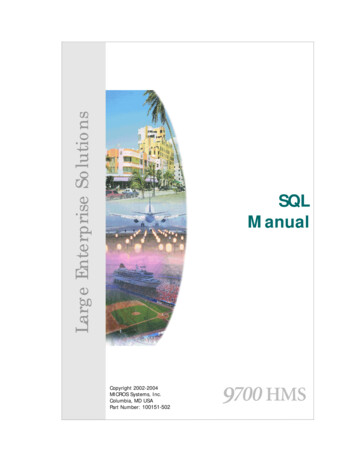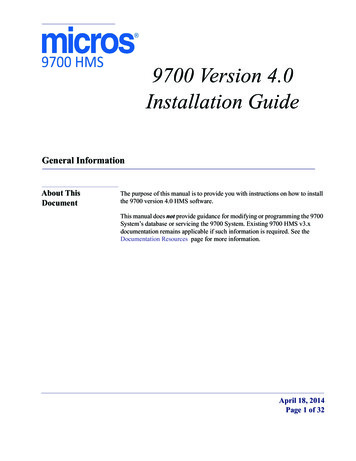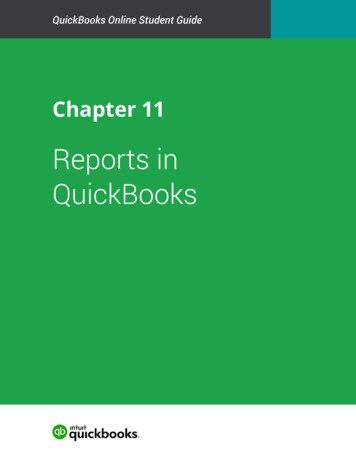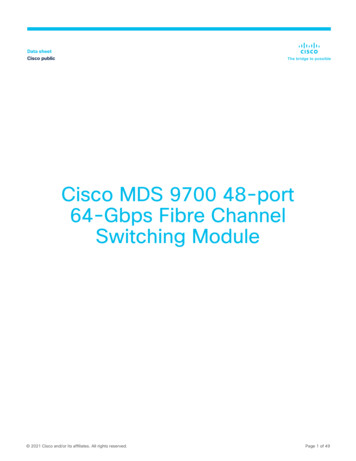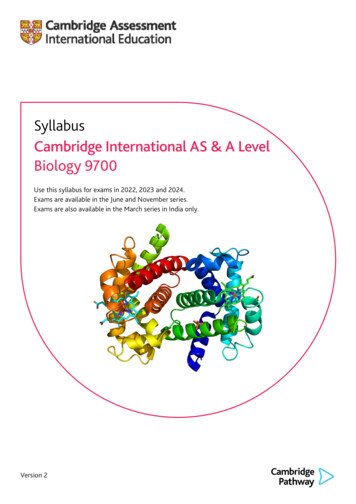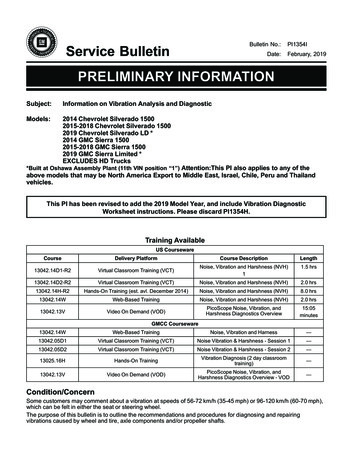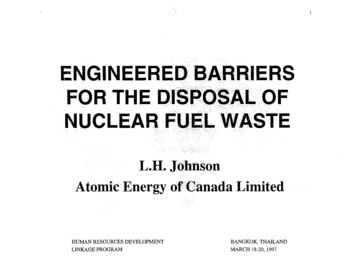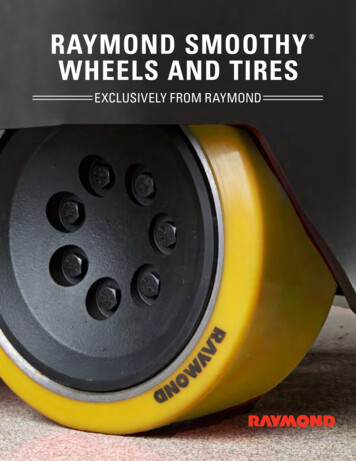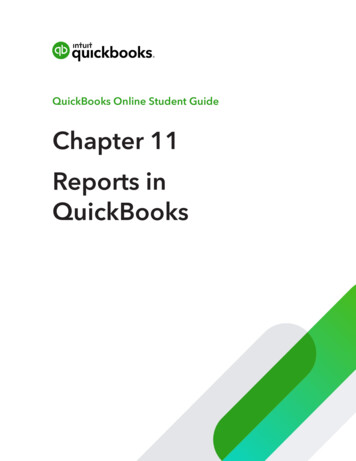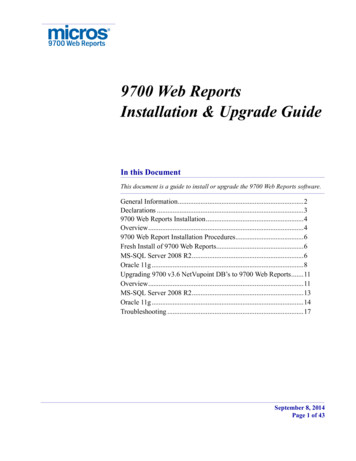
Transcription
9700 Web ReportsInstallation & Upgrade GuideIn thisInthischapterDocumentThis document is a guide to install or upgrade the 9700 Web Reports software.General Information.2Declarations .39700 Web Reports Installation.4Overview.49700 Web Report Installation Procedures.6Fresh Install of 9700 Web Reports.6MS-SQL Server 2008 R2.6Oracle 11g .8Upgrading 9700 v3.6 NetVupoint DB’s to 9700 Web Reports.11Overview.11MS-SQL Server 2008 R2.13Oracle 11g .14Troubleshooting .17September 8, 2014Page 1 of 43
General InformationAbout This DocumentGeneral InformationAbout ThisDocument9700 Web Reports (formerly named NetVupoint and Dataviewer) is a webbased reporting tool that uses Internet Explorer to view sales data from theMICROS 9700 HMS point of sale (POS) system. This change was based on therelease of 9700 HMS v4.0, whereby support has been added for its installationon Microsoft Windows Server 2008 R2. This document is a guide for users toperform a clean install (new installation) or upgrade from the legacyNetVupoint product to 9700 Web Reports. 9700 Web Reports houses thereporting application and allows the user to view sales totals and charts, checkdetails, employee totals, and menu item totals.All 9700 Web Reports applications utilize the 9700 HMS Reporting Database asthe data source. The data accessed by these applications can be stored in eitherof the following database platforms:Who Should beReading ThisDocument Microsoft SQL Server 2008 R2 Oracle 11gThis document is intended for the following audiences: MICROS Installers/Programmers MICROS Dealers MICROS Customer Service MICROS Training Personnel MIS PersonnelWhat the ReaderShould AlreadyKnowThis document assumes that you have the following knowledge or expertise: Operational understanding of PCs and basic network concepts Experience with Microsoft Windows Server 2008 R2 Familiarity with the 9700 HMS software Familiarity with Microsoft SQL Server 2008 R2 or Oracle 11gSeptember 8, 2014Page 2 of 43
gh the best efforts are made to ensure that the information in thisdocument is complete and correct, MICROS Systems, Inc. makes no warrantyof any kind with regard to this material, including but not limited to the impliedwarranties of marketability and fitness for a particular purpose. Information inthis guide is subject to change without notice. No part of this guide may bereproduced or transmitted in any form or by any means, electronic ormechanical, including photocopying, recording, or information recording andretrieval systems, for any purpose other than for personal use, without theexpress written permission of MICROS Systems, Inc.MICROS Systems, Inc. shall not be liable for errors contained herein or forincidental or consequential damages in connection with the furnishing,performance, or use of this guide.TrademarksPrinting HistoryAdobe FrameMaker is a registered trademark of Adobe Systems Incorporated.The following are registered trademarks of the Microsoft Corporation:Operating Systems - Microsoft Windows Server 2008 R2Database Platforms - Microsoft SQL Server 2008 R2The following are registered trademarks of the Oracle Corporation:Oracle 11gOther products - Microsoft Excel, Win32 and Windows CEVisio is a registered trademark of Visio Corporation.All other trademarks are the property of their respective owners.New editions of this guide incorporate new and changed material since theprevious edition. Minor corrections and updates may be incorporated intoreprints of the current edition without changing the publication date or theedition number.EditionMonthYear9700 Software Version1stAugust 920134.02ndAugust 2020134.03rdSeptember20144.0September 8, 2014Page 3 of 43
9700 Web Reports InstallationOverview9700 Web Reports InstallationOverviewPreviously, in reference to 9700 HMS Version 3.x, NetVupoint and Dataviewerwere available to be installed upon installing the 9700 application. This is nolonger the case. With this release, 9700 Web Reports needs to be installedindependently from the 9700 application.NoteThe 9700 HMS Version 4.0 database and application must beinstalled before installing 9700 Web Reports. Do not attempt toinstall 9700 Web Reports prior to completing that task.The 9700 Web Reports installation files may be accessed and downloaded fromthe MICROS Members website (http://www.micros.com/) from the 9700Product Support section.September 8, 2014Page 4 of 43
9700 Web Reports InstallationOverviewUpgrading from a previously installed 9700 Web Reports version:If upgrading from a previously installed version of 9700 Web Reports, followthe steps outlined for the “mymicros.net Database installer” on page 16 and“mymicros.net Installation” on page 23.To determine which version of 9700 Web Reports is currently being used,navigate to the Drive ://Micros/ MyMicros/versioninfo.txt file and open it.Supported JavaversionsApplication Server side:Java JDK 1.6.0.45 is supported in mymicros.net v8.1 through v8.4.1.POS Client side:The latest Java JRE 1.7.0.67 version is supported in 9700 Web Reports withmymicros.net versions 8.3 and 8.4.1, but not 8.1.September 8, 2014Page 5 of 43
9700 Web Report Installation ProceduresFresh Install of 9700 Web Reports9700 Web Report Installation ProceduresFresh Install of9700 WebReportsMS-SQL Server 2008 R2For fresh installations of 9700 Web Reports on the Microsoft SQL Server 2008R2 database platform, follow the steps outlined below:1. Access the 9700 Web Reports installation files and note the folder namedSQL Server fresh installation. Within this folder is a MS SQL Serverbackup task file named nvp.bak.2. Copy the nvp.bak file to the MS-SQL Server 2008 R2 database server thatwill house the 9700 Web Reports databases.3. Ensure that the database files will be restored to a drive partition withsufficient disk space.4. Access Microsoft SQL Server and using the SQL Server ManagementStudio use the provided nvp.bak file to restore from. For more informationabout restoring a database, click: 9%28v sql.105%29.aspx. Perform the ‘Restore Database’procedure for each of the following database files (listed below inalphabetical order): Aggregate DB BiRepos COREDB LOCATION ACTIVITY DB PORTALDB Quartz RTA5. Ensure that each restored database is named correctly by entering thedatabase names exactly as displayed in the list provided above.September 8, 2014Page 6 of 43
9700 Web Report Installation ProceduresFresh Install of 9700 Web Reports6. Restore each database individually. Enter the database names in the ‘Todatabase’ field that is highlighted in the screen shot shown below:September 8, 2014Page 7 of 43
9700 Web Report Installation ProceduresFresh Install of 9700 Web Reports7. Upon restoring the 9700 Web Report databases in MS-SQL, using the SQLServer Management Studio, navigate to Restore Database Options andensure that the path beneath the ‘Restore As’ column is pointing to thecorrect directories as needed for each database’s and log files restoration.Shown here is an example of the COREDB being restored.Oracle 11gFor fresh installations of 9700 Web Reports on the Oracle 11g databaseplatform, follow the steps outlined below:1. Access the 9700 Web Reports installation files and note the folder namedOracleNVPCreateUtil.2. Copy the OracleNVPCreateUtil folder to the prospective Oracle databaseserver.3. Within this folder is a utility named OracleNVPDBCreateUtil.exe thatwhen utilized, executes the required scripts and restores the providednvp.DMP database backup (also in the OracleNVPCreateUtil folder) ontoOracle.September 8, 2014Page 8 of 43
9700 Web Report Installation ProceduresFresh Install of 9700 Web Reports4. Click on the OracleNVPDBCreateUtil.exe and enter the credentials shownbelow per the sites security requirements.To maintain PCI compliancy standards, do not use default passwords.September 8, 2014Page 9 of 43
9700 Web Report Installation ProceduresFresh Install of 9700 Web ReportsExecuting the OracleNVPDBCreateUtil.exe utility will create v4.52NetVupoint Oracle database files.Once completed, follow the instructions covered in the Upgrading 9700 v3.6NetVupoint DB’s to 9700 Web Reports section.For more information, see the 9700 v4.0 PADSS Implementation Guidedocument available on the MICROS member’s website.After the installation has been completed, the site is responsible for other relatedtasks such as the maintenance of the system including database backups,statistics, and optimization jobs.September 8, 2014Page 10 of 43
Upgrading 9700 v3.6 NetVupoint DB’s to 9700 Web ReportsOverviewUpgrading 9700 v3.6 NetVupoint DB’s to 9700 Web ReportsOverviewAs stated earlier, with the release of 9700 HMS Version 4.0, 9700 Web Reportsneed to be installed independently from the 9700 application.NoteCurrently, the upgrade path is only possible on Reportingdatabases that are already at the latest 9700 3.6 version. Inother words, any older database version(s) of NetVupoint mustbe upgraded to the latest 3.6 version before the 9700 WebReports installer (i.e., MyMicros8 DB Installer) will recognizethe database(s) in order to perform an upgrade.Warning: As per standard 9700 Best Practicesrecommendations, always perform database backup tasks onall of the sites Transactional and Reporting databases beforeperforming any of the following t databases must be brought up to 9700 HMS v3.6 using the NVPUpgrade Utility if you are upgrading from 9700 v3.2 MR11 or earlier versions.Other upgradable versions must come from 9700 v3.0 SP15, 9700 v3.1 SP10 or9700 v3.2 MR11. Versions higher than 9700 3.2 MR11, must be on 9700 v3.6GR to bring NetVupoint up to v3.6.1. Once NetVupoint has been upgraded to v3.6 (verify this via the availablelog files) perform a database backup task on all 9700 system databases.2. Copy the Reporting database backup file and paste it on the Microsoft SQL2008 R2 database server.3. Perform a Restore Database task using the backup on the Microsoft SQL2008 R2 database server.4. Access the 9700 Web Reports installation files and note the folder namedDB upgrade utility and open it.5. Open the NVPUpgrade40Util folder that’s there.6. Run the NVPUpgrade40Util.exe.September 8, 2014Page 11 of 43
Upgrading 9700 v3.6 NetVupoint DB’s to 9700 Web ReportsOverview7. The 9700 Web Reports NVPUpgrade40Util.exe utility will upgrade the9700 v3.6 version of NetVupoint from database schema v4.52 to databaseschema v5.01. Version 5.01 is the minimal version recognized by the 9700Web Reports Installer.The following Reporting database files are upgraded to DB schema v5.01:September 8, 2014Page 12 of 43 LOCATION ACTIVITY DB COREDB PORTALDB RTA
Upgrading 9700 v3.6 NetVupoint DB’s to 9700 Web ReportsOverviewMS-SQL Server2008 R21. When the ‘NetVuPoint 4.0 GR Database Upgrade Utility’ is opened and thedatabase platform is Microsoft SQL Server 2008 R2, under the ‘DatabaseType’ section, select ‘Sql Server’.2. Under the ‘DB Connection’ section, enter the NVP Database SYSTEMUser (System Administrator) name.3. Enter the NVP Database SYSTEM Password.4. Select the applicable ‘NetVupoint Build Upgraded From’ database versionfrom the dropdown.5. Enter the ‘Database Server’ name, or if known, the computers IP Addressand click Start.September 8, 2014Page 13 of 43
Upgrading 9700 v3.6 NetVupoint DB’s to 9700 Web ReportsOverviewNoteOracle 11gThe NetVuPoint 4.0 GR Database Upgrade Utility onlyperforms an upgrade if the existing DB schema version isv4.52. The log folder will contain a log of all of the scripts thatwere executed on the databases. If the DB upgrade fails,manual intervention will be needed to determine the cause offailing to successfully upgrade.1. When the ‘NetVuPoint 4.0 GR Database Upgrade Utility’ is opened and thedatabase platform is Oracle 11g, under the ‘Database Type’ section, selectORACLE.2. Under the ‘DB Connection’ section, enter the NVP Database SYSTEMUser (System Administrator) name.3. Enter the NVP Database SYSTEM Password.4. Select the applicable ‘NetVupoint Build Upgraded From’ database versionfrom the dropdown.5. Enter the ‘Database Server’ name, or if known, the computers IP Addressand click Start.6. Under the ‘Oracle Connection’ section, enter the Oracle DatabaseService Name.7. Enter the passwords for each of the following listed DB schemas: COREDB PORTALDB RTA LOCATION ACTIVITY DB8. Click Start.September 8, 2014Page 14 of 43
Upgrading 9700 v3.6 NetVupoint DB’s to 9700 Web ReportsOverviewSeptember 8, 2014Page 15 of 43
mymicros.net Database installerDB Installationmymicros.net Database installerDB InstallationThe MyMicros8 DB installer should be run to upgrade the NetVupoint databasefrom version 5.01 to the latest version.A DBInstaller.log is created in the C:\Temp folder by the installer. Fortroubleshooting, refer to this log file.1. Run the DBInstall.exe and follow the screen shots in sequence as shownbelow:September 8, 2014Page 16 of 43
mymicros.net Database installerDB InstallationSeptember 8, 2014Page 17 of 43
mymicros.net Database installerDB InstallationSeptember 8, 2014Page 18 of 43
mymicros.net Database installerDB InstallationSeptember 8, 2014Page 19 of 43
mymicros.net Database installerDB InstallationSeptember 8, 2014Page 20 of 43
mymicros.net Database installerDB InstallationSeptember 8, 2014Page 21 of 43
mymicros.net Database installerDB InstallationSeptember 8, 2014Page 22 of 43
mymicros.net Installationmymicros.net Installationmymicros.net Installationmymicros.netInstallationmymicros.net installation PrerequisiteBefore installing mymicros.net ensure that:1. JDK 1.6 (64 bit) is installed. It can be downloaded downloads/jdk6downloads1902814.html2. Ensure that the Environment variable JAVA HOME points to the JDKfolder as shown below:September 8, 2014Page 23 of 43
mymicros.net Installationmymicros.net Installation3. Run the MyMicros8 Install 8.4.0100.1565.exe and follow the screen shotsin sequence as shown further below.September 8, 2014Page 24 of 43
mymicros.net Installationmymicros.net Installation4. At the Before We Begin stage, ensure that all of the options with theexception of the first one (Would you like to install or upgrade a databasewith this installation for either myMicros or iCare?) are selected No.September 8, 2014Page 25 of 43
mymicros.net Installationmymicros.net InstallationIf this is an upgrade from a previous version of Web Reports, continue byaccepting all defaults. Information will match the sequenced screen shots asshown below. When the installer finishes, it is imperative to run thePost9700WebreportsInstall as outlined beginning on page 35.5. During the MyMicros8 installation, at the Choose features to install onthis server stage, select only Portal and click Next.September 8, 2014Page 26 of 43
mymicros.net Installationmymicros.net InstallationSeptember 8, 2014Page 27 of 43
mymicros.net Installationmymicros.net InstallationSeptember 8, 2014Page 28 of 43
mymicros.net Installationmymicros.net InstallationSeptember 8, 2014Page 29 of 43
mymicros.net Installationmymicros.net InstallationSeptember 8, 2014Page 30 of 43
mymicros.net Installationmymicros.net InstallationSeptember 8, 2014Page 31 of 43
mymicros.net Installationmymicros.net InstallationSeptember 8, 2014Page 32 of 43
mymicros.net Installationmymicros.net InstallationSeptember 8, 2014Page 33 of 43
mymicros.net Installationmymicros.net InstallationSeptember 8, 2014Page 34 of 43
mymicros.net Installationmymicros.net InstallationPost myMicrosInstallationAfter the myMicros installation, ensure that none of the myMicros serviceslisten on port 8080. This is important because port 8080 is reserved by 9700 forthe EMC Services. The myMicros configuration file can be found at: installDir onf The Port setting can be found on the following lines in the wrapper.conf# Set port usagewrapper.java.additional.5 -Dhttp.browser.port 80wrapper.java.additional.6 -Dhttp.sslaccel.port 81wrapper.java.additional.7 -Dhttp.webservice.port 8081Ensure that the database passwords are set correctly. This can be validated in theconfiguration file found at: installDir er 8, 2014Page 35 of 43
mymicros.net Installationmymicros.net InstallationRun the Post9700WebReportInstall4x.exe for syncing the 9700 layout. Followthe sequenced screen shots as shown below:September 8, 2014Page 36 of 43
mymicros.net Installationmymicros.net InstallationSeptember 8, 2014Page 37 of 43
mymicros.net Installationmymicros.net InstallationNTSConfiguration1. Configure the db configuration.xml located in theC:\micros\les\pos\dotnet\etc folder so that it points to the correct Databaseserver.2. The default installation of 4x will only put the sample configurationinformation so this should be manually performed. It should be changed tosomething like the example(s) shown below:Microsoft SQL Server example: xml DbType sqlserver /DbType DbServer localhost /DbServer DbUser sa /DbUser DbPassword mymicros /DbPassword DbDatabaseName LOCATION ACTIVITY DB /DbDatabaseName OrganizationId 200 /OrganizationId LocationId 1 /LocationId ReportsDirectory C:\Micros\Les\Pos\9700\WebReports /ReportsDirectory DbConnectionTimeout 0 /DbConnectionTimeout DbSecondaryDatabase TAG "CORE" COREDB /DbSecondaryDatabase DbSecondaryDatabase TAG "PORTAL" PORTALDB /DbSecondaryDatabase OrgLevelId 202 /OrgLevelId SmartConnectServer UserName "" Password "" /SmartConnectServer /xml September 8, 2014Page 38 of 43
mymicros.net Installationmymicros.net InstallationOracle example: xml DbType oracle /DbType DbServer localhost /DbServer DbUser sa /DbUser DbPassword mymicros /DbPassword DbDatabaseName mymicros /DbDatabaseName OrganizationId 200 /OrganizationId LocationId 1 /LocationId ReportsDirectory C:\Micros\Les\Pos\9700\WebReports /ReportsDirectory DbConnectionTimeout 0 /DbConnectionTimeout DbSecondaryDatabase TAG "CORE" COREDB /DbSecondaryDatabase DbSecondaryDatabase TAG "PORTAL" PORTALDB /DbSecondaryDatabase OrgLevelId 202 /OrgLevelId SmartConnectServer UserName "" Password "" /SmartConnectServer /xml 3. Start the NTS service to sync the data definitions.4. Start the Micros Portal service.5. Check the NTS log verbosity setting in the Registry setting located nsformationService\Verbosity. Set the verbosity setting to the desired level. Anything setgreater than one can slow down the NTS performance as it will log everything.6. Start the NTS service to sync the data definitions.September 8, 2014Page 39 of 43
mymicros.net Installationmymicros.net Installation7. The NTS log and error log files can be located in theC:\micros\les\pos\9700\NTS\logs folder.8. If the installation and configuration is correct, the following page will beloaded when http://localhost/ is entered in the users browser (localhost ipaddress where myMicros is installed.September 8, 2014Page 40 of 43
mymicros.net InstallationTroubleshootingTroubleshootingIf the system is low in memory, myMicros cannot start; in a test system, thememory used is a minimum of 6 GB. Microsoft SQL Server will also use up allavailable resources unless it is set using the Properties tab located in the SQLServer Management Studio. Follow the steps outlined below:1. Click Properties Tab and select Memory:2. Lower the memory usage to a maximum of 3000 MB.September 8, 2014Page 41 of 43
mymicros.net InstallationTroubleshootingFor additional troubleshooting refer to the mymicros log files located:C:\mymicros\myportal\bin\wrapper.log log and any other log fileslocated there.Increase the Java Heap1. Navigate to Drive :\ Find the section that reads:# Maximum Java Heap Size (in MB)wrapper.java.maxmemory 10242. Update the Maximum Java Heap Size to 20483. Save the change.4. Restart the Micros Portal service. If the images do not display correctly, ensure the following style familyfolder is \portal.ear\portal.war\defaultStyleFamily\9700 The Post9700WebReportInstall4x.exe.exe should be run to sync the imagesand logos for 9700 Web Report If not, copy folder “classic” and rename it to 9700.In an ORACLE database, sometimes the Database (DB) upgrade might failduring a myMicros installation. So, as a precaution, (create a backup of thedatabase), the following query can be run in SQL Developer or in SQL Plusbefore the DB upgrade:1. Make sure the connection has sysdba privilege and logged in with sysdbarole.September 8, 2014Page 42 of 43
mymicros.net InstallationTroubleshooting2. Run the following query:PURGE DBA RECYCLEBIN;COMMIT;Alter system set recyclebin OFF; After a DB upgrade or myMicros installation, the “recycle bin” can beturned on using following query:Alter system set recyclebin ONSeptember 8, 2014Page 43 of 43
NetVupoint databases must be brought up to 9700 HMS v3.6 using the NVP Upgrade Utility if you are upgrading from 9700 v3.2 MR11 or earlier versions. Other upgradable versions must come from 9700 v3.0 SP15, 9700 v3.1 SP10 or 9700 v3.2 MR11. Versions higher than 9700 3.2 MR11, must be on 9700 v3.6 GR to bring NetVupoint up to v3.6. 1.