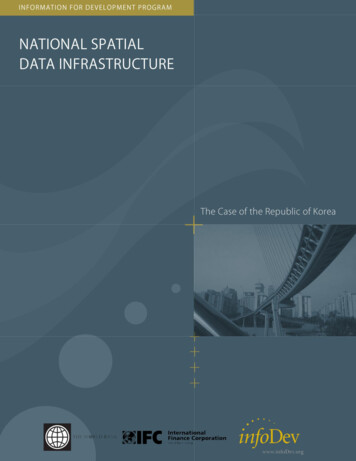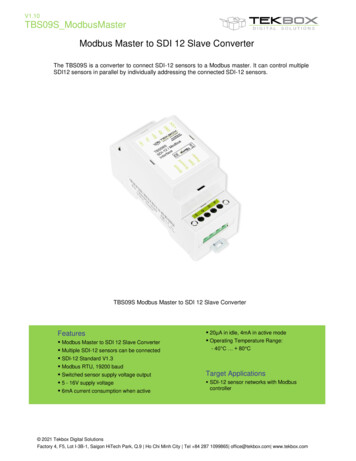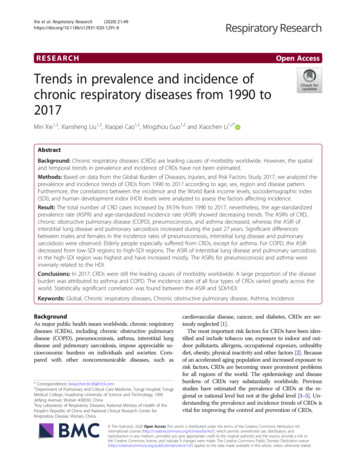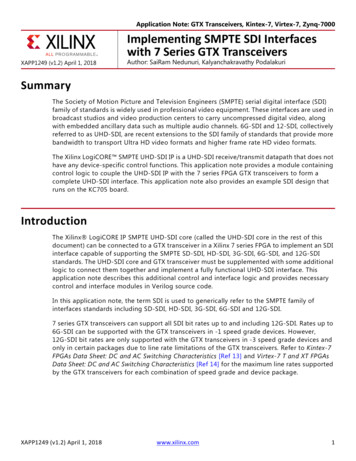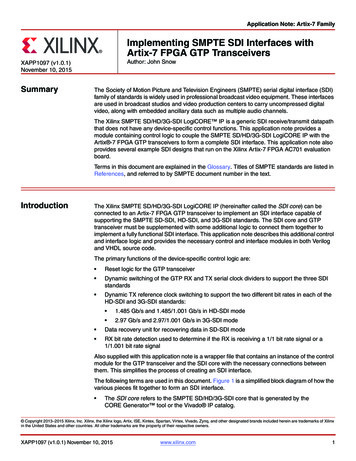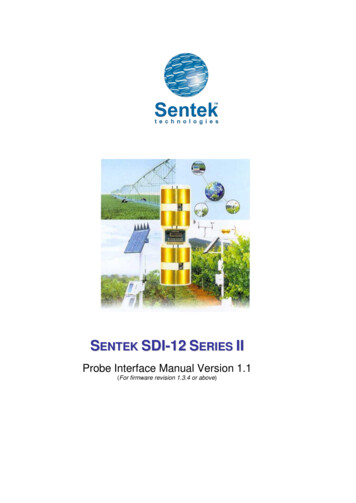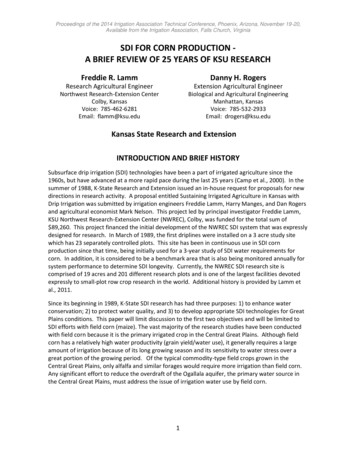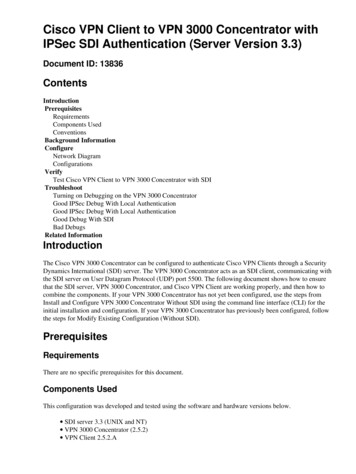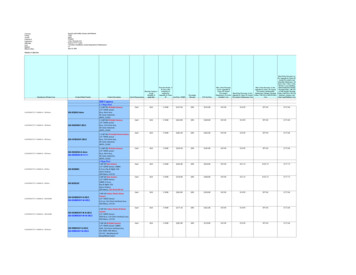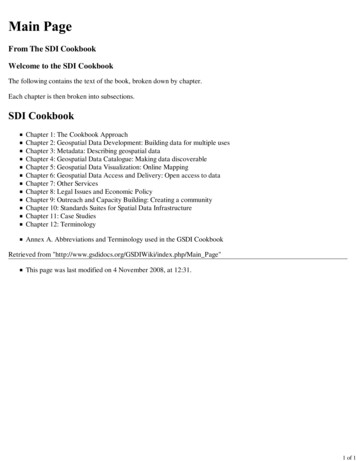Transcription
picture optimizer plus HD (SDI)Video picture optimizerUser ManualEnglishAs of firmware version 1.20
Table of contentsImportant notes . 61Introduction. 62Support Hotline. 62Installation in 6 steps. 63Step 1: Check scope of delivery . 63Step 2: Setup & connection . 63Step 3: Connection of other devices . 66Step 4: First operational steps . 69Step 5: Operation elements & remote control . 69Step 6: Basic configuration . 71Operation . 75General functions. 75Video switcher . 75TV-Mode. 77Overscan . 77Configuration - the main menu . 79Input setup. 79Assignment of audio sourcesOutput setup. 84Filter setup . 85Expert menu. 86Custom resolution for PAL / NTSC . 86Other options. 87The optimum configuration . 89Connection of video sources & displaying device(s) . 89Connection of a flat screen CT-50 (control box) . 90Resolution & frame rate. 91Picture parameters & filters. 92RS-232 control . 93Operation via RS-232 . 93RS-232 control for other devices. 94Firmware upgrade . 95Tips for error correction . 97Addendum. 100Connection with analogue displaying devices . 100Resolution and frame rate . 101Audio delay. 105Connection to a PC . 105Maintenance & care . 106Warranty. 106Technical data . 109
IMPORTANT NOTES!Please read this user manual in detail in any case BEFORE connecting and taking the picture optimizer plusHD (SDI) into operation and consider all included set up and security notes. Please keep this user manual incase you need to refer to it later on.!NEVER connect to and / or disconnect any other device from the picture optimizer plus HD (SDI) via the in- &outputs, before having switched off the picture optimizer plus HD (SDI) and all other devices and also havingdisconnected those from the main power supply. Otherwise irreparable damages in any case excluded fromwarranty can happen to the picture optimizer plus HD (SDI) or other devices.!Always take care that all connections to the in- & outputs of the picture optimizer plus HD (SDI) are safelyfixed and if possible screwed (VGA & HDMI/DVI sockets) or protected (BNC sockets). Especially HDMI and DVIconnections are extremely sensitive! “Wobbly“ connections can lead to irreparable damages on the pictureoptimizer plus HD (SDI) or other devices which are in any case excluded from warranty.!Only use the external power adapter included in the scope of supply. Damages caused by third party powersupplies are excluded from warranty. Before connecting the external power adapter to the main power supplyit needs to be connected to the picture optimizer plus HD (SDI). Never disconnect power adapter and pictureoptimizer plus HD (SDI) if the power adapter is connected to the main power supply.!Changing the preset values for resolution and frame rate can lead to damages at the connected displayingdevice in rare cases. Please in any case take into account the maximum values, which can be processed byyour displaying device and in exceed those in neither case when adjusting the settings in the picture optimizerplus HD (SDI) menu. Any liability from our side for damages caused by such a behavior is excluded.!Only qualified service technicians are allowed to open the picture optimizer plus HD (SDI) or the poweradapter included in the scope of delivery and perform service for the devices. Damages caused by disregardare in any case excluded from warranty.Warranty registrationIn order to activate the two-year device warranty, you need to register your picture optimizer plus HD (SDI) atcinemateq within 4 weeks from purchase date.Please therefore use the online registration form on www.cinemateq.com in the support section under deviceregistration.Please note:Only as a registered customer you will have the possibility to download new firmware (software) versions or newextension options by the internet.61
INTRODUCTION Thank you very muchfor your decision to use a cinemateq product. Congratulations for having bought a high quality device designed inGermany and produced in the EU. As a specialist for quality picture and sound optimization of home theater andpresentation systems we warranty constantly high quality and trouble-free operation of our products.This user manual stepwise explains the installation and configuration of the cinemateq picture optimizer plus HD with /without SDI option and describes all functions and settings possible in detail. For further information on the product itself,about configuration and tips & tricks in case of problems appearing please refer to the support section onwww.cinemateq.com.In case of any technical questions or problems please contact your cinemateq authorized dealer. He supports you withcorrect installation and best possible adjustment and / or set up of the device towards your components andrequirements. All of our cinemateq partners are especially trained by us for best integration of the picture optimizer plusHD (SDI) into new or existing systems.SUPPORT HOTLINEBesides our support hotline is available for technical questions and / or problems concerning cinemateq products.The actual timing when you can reach the support, you will find on our webpage www.cinemateq.com .You can reach our support teamby phone: 49 / (0)89 / 86 30 76 25by fax: 49 / (0)89 / 86 36 95 59by email:info@cinemateq.deIn the support section of www.cinemateq.com you will find the latest technical news and downloads, useful tips andfrequently asked questions & answers regarding our products for your reference.62
INSTALLATION IN 6 STEPSS T E P 1: C H E C K S C O P E O F D E L I V E R YFirst of all please check the contents of the packaging of your cinemateq picture optimizer plus HD (SDI) in order to makesure everything is included. The contents are: picture optimizer plus HD (SDI) remote control 2 batteries for remote control (’AAA’) external power adapter (230V 50Hz) user manual in German and EnglishIf a part is missing or should be damaged, please immediately contact your dealer. Please keep the packaging in case youever need to transport the picture optimizer plus HD (SDI).The picture optimizer plus HD (SDI) is only configured and operated with the supplied infrared remote control. Thusplease first of all put the remote control into operation: Remove the cover of the battery compartment on the back of theremote control, insert two type ’AAA’ (LR03) batteries and ensure the right polarity (plus-poles point downwards). Closethe battery compartment cover. The remote control is now ready for use.S T E P 2: S E T U P & C O N N E C T I O N SetupThe picture optimizer plus HD (SDI) should be positioned next to your video source(s), depending on the length of theconnection cables you have chosen.n status LED (RED Standby, BLUE operation)o infrared receiver for remote controlp displayThe picture optimizer plus HD (SDI) is only configured and operated by infrared remote control. Please select a location inwhich there are no obstructions – such as cabinet doors or any other appliance – in between the infrared receiver (o) andthe remote control.Please also make sure that you can see the picture of your displaying device whilst operating the picture optimizer plusHD (SDI) with the remote control as you will not be able to use the device’s on-screen menu. Locations in other rooms orin closed cabinets are not recommended as they are – next to other things – not suitable for operating the video switcherfunction of the picture optimizer plus HD (SDI), despite you are using a RS-232 control system.63
!Security notes for setting up the picture optimizer plus HD (SDI)Set the picture optimizer plus HD (SDI) onto a stable and flat surface.Keep the picture optimizer plus HD (SDI) away from radiators and other sources of heat and protect it fromdirect sunlight.If the picture optimizer plus HD (SDI) is set up in a cabinet or similar, leave about 5 cm space around thedevice, so that air can circulate unhindered in order to avoid accumulation of heat.Do not place any objects, little blankets or the like on the device, in order to avoid accumulation of heat.The picture optimizer plus HD (SDI) should not be exposed to any drops or splashes of water nor any objectsfilled with liquids (e.g. vases) should be placed on the device. ConnectionsThe picture optimizer plus HD (SDI) should be placed between video source(s) and displaying device(s) like in the followingexample:The following devices are suitable for connection to the picture optimizer plus HD (SDI):Video sources (input)Displaying devices (output)DVD player, DVD recorderCRT projector *analog or digital VCRdigital DLP- or LCD-projectorHDTV -, SAT-, Pay-TV-, cable- or digital receiverplasma- or LCD-screenTV-Tuner or personal TV systemTV with special “progressive input“*video switchers or home cinema receivers with videoswitchrear projection TV with progressive and / or VGA input *(for PC)game console and media centeranalog PC monitor*Computer and media centerTFT monitorHard Disc recorderAny “HD ready” device* (only SDTV)64
The following interfaces and signal variants are offered for connecting the mentioned devices – the order of interfacesequals the quality of the video signal transferred:InputsOutputs 2 x SDI* (BNC socket) for SDI signals (digital) 4 x HDMI (HDMI socket)for HDMI and (by adapter) DVI signals1 x HDMI (HDMI socket)with digital HDMI/DVI output signal 2 x YUV** (3 Cinch socket)for component signals (YUV)1 x DVI (DVI socket)with digital DVI output signal 1 x YUV (with Adapter)alternatively with component (YUV) or RGsB,outputsignal 1 x RGB (5 BNC socket)alternatively RGBHV, RGsB, RGBs or YUV outputsignal 1 x VGA (VGA socket)alternatively RGBHV, RGsB, RGBs or YUV outputsignal 2 separated audio outputs(1 x Coax, 1 x Toslink 1 x SCART (SCART socket)for RGB or Composite (FBAS) signals 2 x S-Video (mini DIN connector)for S-Video signals 2 x Composite (Cinch socket)for Composite (FBAS) signals 5 digital audio inputs( 3 x Coax and 2 x Toslink)*) only picture optimizer plus HDSDI (instead of the composite inputs)signals!**) not suitable for progressivePlease noteOnly “interlaced signals” are accepted by the analogue or respectively SDI inputs (meaning all inputs exceptHDMI), this means, for example, a DVD player with (non deactivateable) progressive output (YUV) or a computer(VGA) cannot be connected to these video inputs!It is not possible to present coded HDMI/HDCP signals via the analogue outputs.About SDIThe picture optimizer plus HD SDI integrates two digital SDI inputs. SDI - Serial Digital Interface - is a 10-bit interface fortransfer of digital video data originally developed by Sony. The SDI standard is also known as SMPTE 259M. SDI up tonow is mainly used in professional video- and studio technology and enables loss-free transfer of video- (but also audio-)signals over larger distances. Both DVD players and SAT-/cable receivers can be modified for distribution of data in SDIdata streams.The crucial advantage is, that SDI is the one and only digital standard input signal being enabled to transfer anunadulterated 1:1 rendition of the digital video signal of DVD or digital TV without any loss in quality even over largerdistances.65
S T E P 3: C O N N E C T I O N O F O T H E R D E V I C E S Preparation of devices to be connectedIn order to ensure a perfect video picture optimization the picture optimizer plus HD (SDI) needs the video signal comingfrom the video source with certain “attributes” as a prerequisite and the displaying device is meant to render theoptimized output signal of the picture optimizer plus HD (SDI) without “interference“ (e.g. by filters applied).Therefore you should check and prepare your video source(s) and your displaying device before connecting them to thepicture optimizer plus HD (SDI).Video source (e.g. DVD player, SAT receiver)First connect the source directly to the displaying device without the picture optimizer plus HD (SDI) in order to be able toaccess the on-screen menu of the video source:1.The picture optimizer plus HD (SDI) needs an unfiltered and unchanged video signal. Therefore we recommendto switch off all picture influencing filter functions such as “noise reduction” via the set up menu of your videosource (e.g. DVD player). Please refer to the user manual of your video source to find out which filter- and / orpicture optimizing functions are available.2.In case your video source has an integrated “aspect ratio conversion“(mostly DVD players), please set the outputformat to 16:9 (not 4:3 or „letterbox“) in the set up menu in either case.3.The picture optimizer plus HD (SDI) can only process progressive signals at the HDMI inputs. At all other inputs,only „interlaced“ (SDTV, 567i) signals can be processed.4.In case you want to connect your video source using the SCART input of the picture optimizer plus HD (SDI), youshould set the SCART output of your video source to RGB output in the device’s set up menu (e.g. AV output RGB). If your video source doesn’t support RGB output via SCART (e.g. only S-Video or Composite), you should– if possible – chose another connection (such as YUV or S-Video output). Please only use a Composite signal viaSCART, if there is no other connection available (therefore the SCART input of the picture optimizer plus HD(SDI) needs to be set to “Composite“, see page 72).5.The best possible connection between video source and picture optimizer plus HD (SDI) is a digital connectionvia SDI as it transfers the digital video signal unchanged (1:1). As an analog connection we recommend eitherRGB (via SCART) or YUV (via 3 x Cinch). S-Video or Composite connections deliver a minor quality signal.Displaying device (e.g. projector, plasma)Now please configure the displaying device – still without picture optimizer plus HD (SDI):1.If your displaying device integrates picture influencing filters and optimizing functions, switch those off also inthe device’s set up menu. Eventual “Key Stone Correction“ or “Overscan“ settings should be switched off or setto neutral for the time being.2.We also recommend to set all picture parameters (such as brightness, contrast etc.) to neutral for the time beingas the picture optimizer plus HD (SDI) transfers the optimized video signal with different picture values.3.The picture format conversion should be adjusted to the displaying device’s format (if 16:9 to 16:9 and / or“normal“, if 4:3 to 4:3 or “full picture“).4.The optimal connection between the picture optimizer plus HD (SDI) and your displaying device is a digitalconnection via HDMI or DVI. In case your device has no digital HDMI or DVI interface, please check which signalformat “YUV“ or “RGB“ (RGB HV, RGBs, RGsB) is accepted by which analog interface (VGA, 3 x Cinch or 5 xBNC) of your device and choose on of these options. These settings afterwards also need to be “mirrored” inthe picture optimizer plus HD (SDI) setup later on. The best quality connection depends on your displayingdevice, under www.cinemateq.com in the support section you can find recommendations of our testers for themost common displaying devices.66
ConnectionThe picture optimizer plus HD offers the following interfaces, at the picture optimizer plus HD SDI the two Compositeinputs (r) are replaced by two SDI inputs (BNC socket):onsppCategoryqqutrrw11Signal formatv1412151316Remote controlToslink 11Toslink 2Toslink 323456S/PDIF (PCM, DD, DTS)Digital CoaxDigital CoaxSDI 1 (Composite 1)SDI 2 (Composite 2)S-Video 1S-Video 2YUV 1YUV 2ScartSDI Serial (576i)FBAS interlacedY/C Signal interlacedComponent Signal interlacedRGB or FBASHDMI 17HDMI 2HDMI 3[3][4][5][6][7][8][2][*] [1] / [#] [1]Digital HDMI[*] processed / [#] bypassHDMI 4[*] [1] / [#] [1][*] [1] / [#] [1][*] [1] / [#] [1]8HDMIDigital HDMI (incl. Audio) / DVI Signal9DVIDigital HDMI / DVI Signal10RGB H/VRGsB, RGsB3, RGBs, RGBHV, YUV, YUV311VGARGsB, RGsB3, RGBs, RGBHV, YUV, YUV312ToslinkS/PDIF (PCM, DD, DTS)13Digital CoaxS/PDIF (PCM, DD, DTS)14RS232Serial Interface for firmware upgrade /operation via RS 23215ON / OFF16Power12 V* several displaying devices cannot process a YUV signal transmitted by a VGA interface, unless a special VGA adaptercable VGA Adapter Cable (15 Pins on 3 x Cinch) is used, with which H & V Sync is not transmitted.67
!Security notes for connecting other devicesNEVER connect to and / or disconnect any other device from the picture optimizer plus HD (SDI) via the in- &outputs, before having switched off the picture optimizer plus HD (SDI) and all other devices and also havingdisconnected those from the main power supply. Otherwise irreparable damages - in any case excluded fromwarranty - can happen to the picture optimizer plus HD (SDI) or other devices.Always take care that all connections to the in- & outputs of the picture optimizer plus HD (SDI) are safelyfixed and if possible screwed (VGA-, HDMI - & DVI sockets) or protected (BNC sockets). Especially HDMI andDVI connections are extremely sensitive! “Wobbly“ connections can lead to irreparable damages on thepicture optimizer plus HD (SDI) or other devices which are in any case excluded from warranty.TIP: We recommend to always connect the picture optimizer plus HD (SDI) directly to the displaying device – videoswitchers or audio-/video home cinema receivers connected in between can deteriorate picture quality. We recommend to use high quality cables, as the quality of signal transfer via cable is a crucial factor in videopicture optimizing. Fitting connection cables and adapters for all in- and outputs from cinemateq are available atyour specialized dealer. Mains voltageAfter having connected the picture optimizer plus HD (SDI) with all video sources and displaying devices, connect thepower adapter. Please take care that the power adapter must not be connected to the main power supply, whenconnecting it to the picture optimizer plus HD (SDI). the On-/Off switch ( 15 ) of the picture optimizer plus HD (SDI)is set to “OFF“.After having connected the power adapter, connect it to the main power supply. Your picture optimizer plus HD (SDI) isnow ready for the first operational steps.Security notes for connecting the power adapter!Before connecting the external power adapter to the main power supply it needs to be connected to thepicture optimizer plus HD (SDI). Never disconnect power adapter and picture optimizer plus HD (SDI) if thepower adapter is connected to the main power supply.Only use the external power adapter included in the scope of supply – other power adapters can causedamages to the device.Only qualified service technicians are allowed to open the external power adapter and perform service forthe device.Ensure, that the power adapter never gets in contact with liquids, combustible objects or gases of neithercomposition nor is placed next to any of those.Place the power adapter in a way that ensures a minimum of 5 cm space around the device in order to avoidaccumulation of heat.If you don’t use the picture optimizer plus HD (SDI) for a longer time please disconnect the power adapterfrom the main power supply.68
S T E P 4: F I R S T O P E R A T I O N A L S T E P SYour picture optimizer plus HD (SDI) is now ready for the first operational steps. To switch the deviceon, please set the power switch on the device’s back panel to “ON“ first. The picture optimizer plusHD (SDI) is now in “stand by mode“, the status LED on the device’s front side shines “RED“, thedisplay is switched off yet.Now switch on the connected video source and your displaying device and take care,that the video source distributes a signal (e.g. DVD player: insert DVD and press “Play“).Next “wake up” the picture optimizer plus HD (SDI) out of “stand by mode“ using the“power ON” key on the remote control. The status LED starts flashing RED / BLUE, afterabout 5 seconds the display is switched on and shows the basic status info.Your picture optimizer plus HD (SDI) is now ready for use ( “operating mode“) and can be configured towards yourconnected devices.S T E P 5: O P E R A T I O N E L E M E N T S & R E M O T E C O N T R O L Operation elementsThe operation and configuration of the picture optimizer plus HD (SDI) is performed via the on-screen menu and / or thegraphical info display integrated into the device’s front panel, showing the same content like the on-screen menu in acompact format.Info-Display picture optimizer plus HD (Status-Info)On-Screen menu (Status-Info)On account of simplicity in the following explanations and pictures we nearly exclusively refer to the clearer on-screenmenu, despite it is not visible in the configuration steps.69
Remote controlpower ONpower OFF(standby)numeric keysfor direct input of values indialog boxesadditional:input selectionoption A (*)with HDMI input incombination with numberbutton „scales“ updirect access to the inputsvia the correspondingnumeric keyoption B (#)exitwith HDMI input openunscaled / suitable forswitching (bypass)closes dialogs, saveschanges and/or removesmanu or status overviewmenuopens the menu and close itagainresolution (res)opens the menu„resolution“, for theadjustment of the outputresolutionnavigation arrowsnavigation and adjustmentof values in menus anddialog boxes[enter] also shows the onscreen status-infolens shift (S/T)activates the „electronic lensshift“ function up [S] ordown [T]overscan (os)activates and switches of theoverscan functionaspect ratio (ar)opens the menu „aspectratio“, for the adjustmentauf the aspect ratio.tv-mode (tv)activates and switches of the„tv-mode“70
S T E P 6: B A S I C C O N F I G U R A T I O NIn this step you will learn, how the picture optimizer plus HD (SDI) is configured towards the connected devices in orderto reach a correct picture rendition.An optimal picture rendition using the full spectrum of the picture optimizer plus HD (SDI) needs further adjustments –please refer to the point “The optimum configuration“ (from page 99 on). Factory settingsThe most important basic settings are shown in the “status info“ in thedisplay of the picture optimizer plus HD (SDI): IN: HDMI 1HDMI 1 is set as active input in factory set up. Out: RGB HV (analogue) and HDMI & DVI (digital)The output format is set to RGB HV in factory set up. This signal isalways distributed by all outputs enabled for this. Res.: 720p ( 50 Hz)The output resolution is set to “720p“with a frame rate of 50 Hz in PAL (NTSC: 60Hz).If you have connected your devices according to these factory settings and can already see the picture of the video sourceon your displaying device, you can pass by the point “Connection configuration“. Connection configurationBefore starting, please review the following check list and if necessary enter your values into the table:(A) Which input of the picture optimizer plus HD (SDI) is the video source you used for basicconfiguration connected to (we recommend a DVD player)?(B) In case it is the SCART 1 input: Which signal format (RGB / Composite) is the video sourcedistributing via SCART?(C) In case it is the YUV 1/2 input: Is a possible progressive output of the video source via its YUVoutput deactivated?(D) Which interface (VGA, DVI, 5 x BNC, 3 x Cinch) is your displaying device connected to?(E) Incase using YUV connections via 3 x Cinch (input or output): Are the cables connectedcorrectly to the picture optimizer plus HD (SDI) and video source / displaying device?”Y“ Green, “U“ (Pb) Blue, “V“ (Pr) RedConnection video source Î picture optimizer plus HD (SDI)First, please choose the input your video source is connected to as “active input“ (A).For this, press the corresponding input button on the remote control (number block), e.g. button [5] for input „S video 1“or press the „Option A“ button and number „1“ button if the picture source was connected via HDMI 1. The statusindication on the display will change correspondingly to: S video or respectively HDMI 1.The input for your connected video source is now activated. If you can now see a picture on your displaying device, youcan directly jump to the point “Resolution & frame rate“ on page 91.Notice: The picture optimizer plus HD (SDI) „always“ shows a picture (onscreen display), even if there is no input signal!71
Conversion of the SCART inputs between RGB Ù CompositeA SCART interface can transmit different signals. The picture optimizer plus HD (SDI) eithe
SDI - Serial Digital Interface - is a 10-bit interface for transfer of digital video data originally developed by Sony. The SDI standard is also known as SMPTE 259M. SDI up to now is mainly used in professional video- and studio technology and enables loss-free transfer of video- (but also audio-)