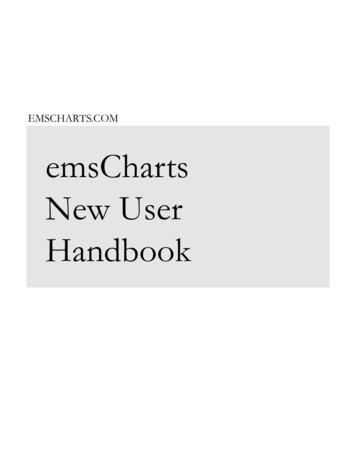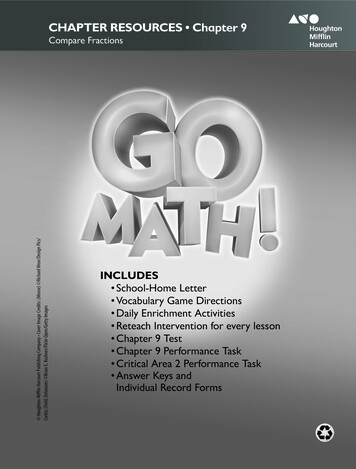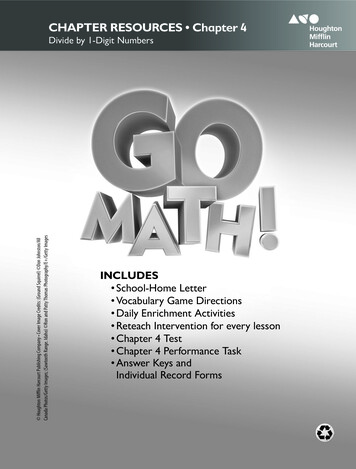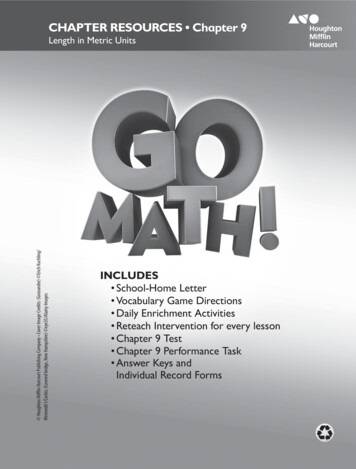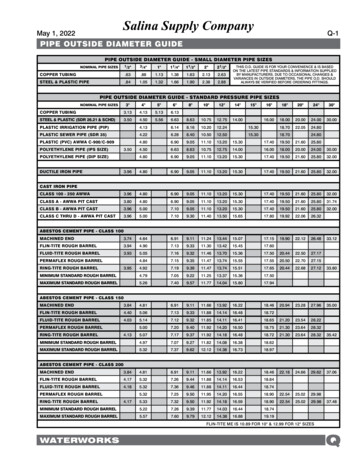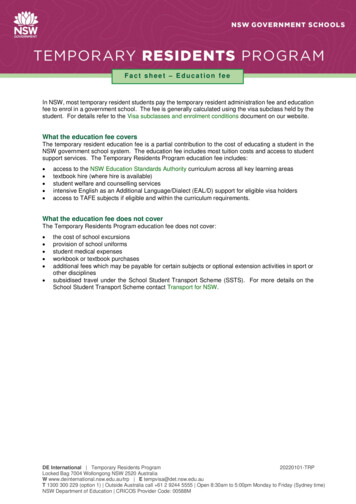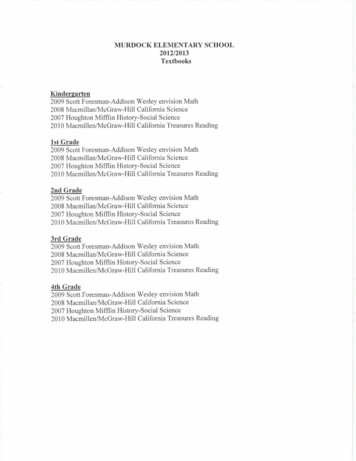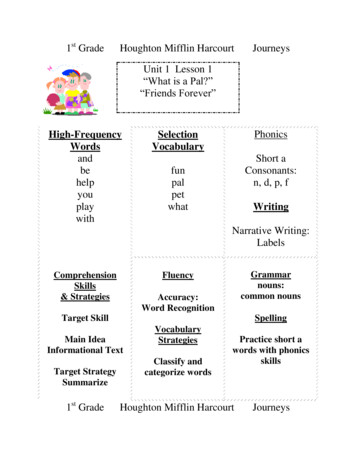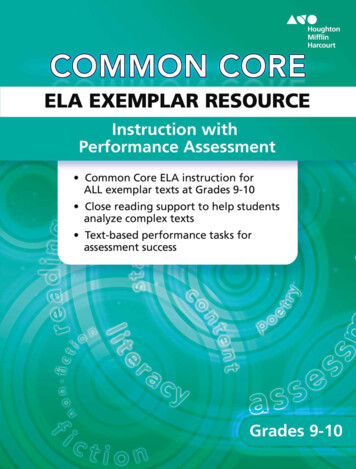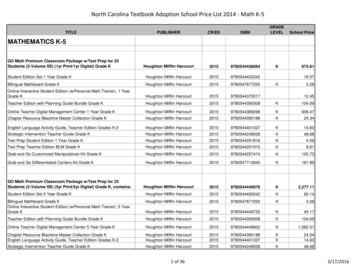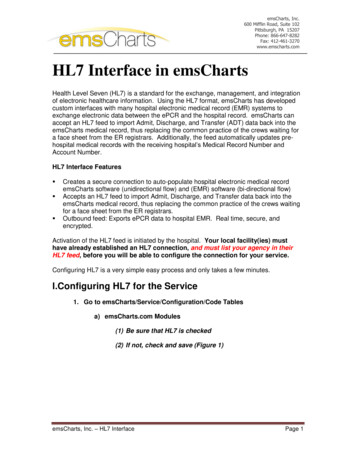
Transcription
emsCharts, Inc.600 Mifflin Road, Suite 102Pittsburgh, PA 15207Phone: 866-647-8282Fax: 412-461-3270www.emscharts.comHL7 Interface in emsChartsHealth Level Seven (HL7) is a standard for the exchange, management, and integrationof electronic healthcare information. Using the HL7 format, emsCharts has developedcustom interfaces with many hospital electronic medical record (EMR) systems toexchange electronic data between the ePCR and the hospital record. emsCharts canaccept an HL7 feed to import Admit, Discharge, and Transfer (ADT) data back into theemsCharts medical record, thus replacing the common practice of the crews waiting fora face sheet from the ER registrars. Additionally, the feed automatically updates prehospital medical records with the receiving hospital’s Medical Record Number andAccount Number.HL7 Interface Features Creates a secure connection to auto-populate hospital electronic medical recordemsCharts software (unidirectional flow) and (EMR) software (bi-directional flow)Accepts an HL7 feed to import Admit, Discharge, and Transfer data back into theemsCharts medical record, thus replacing the common practice of the crews waitingfor a face sheet from the ER registrars.Outbound feed: Exports ePCR data to hospital EMR. Real time, secure, andencrypted.Activation of the HL7 feed is initiated by the hospital. Your local facility(ies) musthave already established an HL7 connection, and must list your agency in theirHL7 feed, before you will be able to configure the connection for your service.Configuring HL7 is a very simple easy process and only takes a few minutes.I.Configuring HL7 for the Service1. Go to emsCharts/Service/Configuration/Code Tablesa) emsCharts.com Modules(1) Be sure that HL7 is checked(2) If not, check and save (Figure 1)emsCharts, Inc. – HL7 InterfacePage 1
HL7 Interface in emsChartsFigure 1b) HL7 Import SettingsFigure 2(1) Choose the appropriate hospital feed from the HL7 Feedbox(a) If more than one hospital is available you willconfigure each hospital separately.(b) The order of selection does not matter(2) Once the Hospital has been chosen you will see thefollowing box appearFigure 3emsCharts, Inc. – HL7 InterfacePage 2
HL7 Interface in emsChartsConfigure the feed as desired. A description of each available configuration field isbelow:Description of the Configuration FieldsInterface EnabledChoose this when you are ready to start using the HL7 interfaceAuto-Update PCRChoose this if you want the system to automatically update HL7 information when chartis openedMap Payor CodesChoose this if you want Payor Codes to be mappedPayor MappingsThis area is to map Payors from the HL7 values to the emsCharts values so they willupdate correctlyView all insurance companiesShows all Insurance Companies setup at the HospitalIf multiple hospital feeds are available for your agency, repeat the configuration processfor each hospital.When more than one Hospital is configured, the system will use the feed for the facilitychosen as the Receiving hospital on the patient record.You are now ready to use the HL7 Interface! Setup is Complete!II.Using the HL7 Interface in a Patient Record1. Create a new chart and add a patienta) Enter Page #1 for Dispatch Informationb) Go to Patient Look Up(1) Search for the patientFigure 4(2) If you do not find matching name, choose Add New Patient.emsCharts, Inc. – HL7 InterfacePage 3
HL7 Interface in emsCharts2. Pull Shared Patient Information from the Hospital into the chartWith the patient on the chart (Patient Page), you will notice there is a box at the top ofthe Patient Page which allows you to look up the patient information from the Hospital.The Hospital feed that is currently in use is shown on the far right of the gray bar.This will only appear if the Receiving Hospital on page 1 has a feed and theService is listed in that feed!Figure 5a) Click the search icon. This triggers a search on your patient against anypatients registered at the receiving facility within a 12-hour window of the ArriveReceiving time.Note: The name of the fields on this page may vary according to theHospital’s HL7 configuration.(1) You may sort results by Name, SS#, DOB, or the AccountNumber from the hospital if this is knownFigure 6(2)Click on the desired patient name to view the patient data andto select any applicable updates to the information. Many times theHospital will have the new patient information within hours ofreceiving the patient.(3)If no match is received then the patient data has not beenreceived by emsCharts from the Hospital. Check later if you want amatch. This will be available in the display for a 12 hour windowboth before and after you leave the receiving facility. The data isalways available.emsCharts, Inc. – HL7 InterfacePage 4
HL7 Interface in emsChartsFigure 7(4) Click “Save Information” to import their specific information intothe patient record(5) emsCharts will automatically update the patient record with anyadditional changes from the hospital record for that specificencounter(a) The Auto Update feature requires that the “Auto-Update PCR”box is checked in the HL7 configuration. See Figure 3.The update may be turned off for each chart with the “Disable HL7 Updates” check boxon the Patient page. See Figure .(Notice: Only Transporting Service can pull data at this time. A QRS Service or a Paramedic Assist Service will not beable to pull the HL7 information)III. Reviewing ePCR Updates from the HospitalYou may wish to search for HL7 updates in the system.1. From the Home screen, click Chart Summary2. On the left menu, select HL7 Import Searcha) Select your search criteria, including date range, Feed Name, PRID, andhospital Account Number/Encounter Number (or whatever terminology isused by the facility)b) Click Generate Report(1) The resulting report shows a list of ALL patients, meeting thecriteria of your search, if this data was received for this Serviceregardless of whether it was imported into a Chart.emsCharts, Inc. – HL7 InterfacePage 5
HL7 Interface in emsChartsFigure 8Clicking on the hospital ID number for that encounter will display all of the HL7 Importdata, including any changes and the date of those changes (HL7 Change Log).IV. Providing Hospital Updates from the ePCRIf a bi-directional feed has been established with the hospital, PCR information can besent to the hospital for inclusion in their EMR system. Just as your service can pullupdated patient information from the hospital record, hospitals can also update theirpatient information from your ePCR, if needed. This is done by the Hospital ITdepartment and requires no interaction by your crew.Linda CoeneDirector of TrainingemsCharts, Inc.June 18, 2012emsCharts, Inc. – HL7 InterfacePage 6
emsCharts, Inc. - HL7 Interface Page 1 emsCharts, Inc. 600 Mifflin Road, Suite 102 Pittsburgh, PA 15207 Phone: 866-647-8282 Fax: 412-461-3270