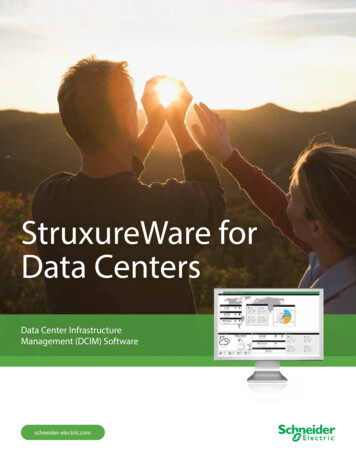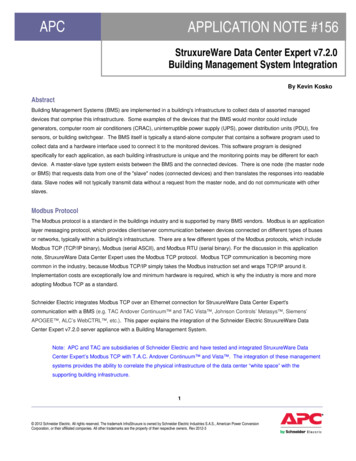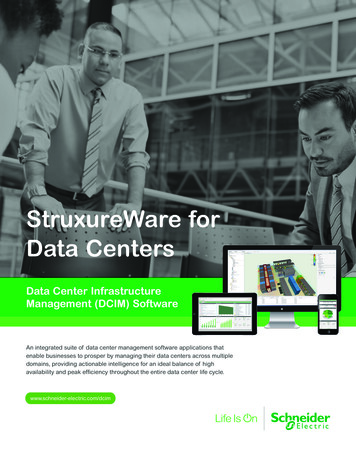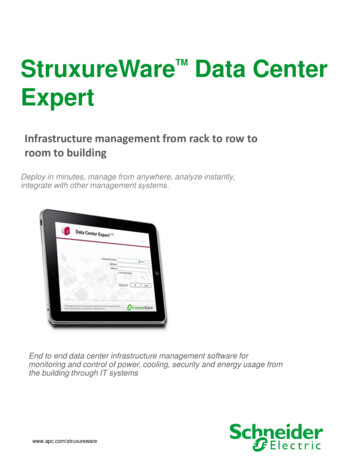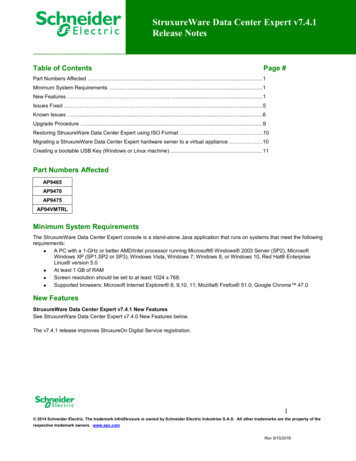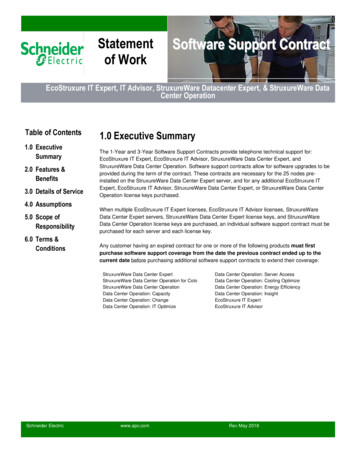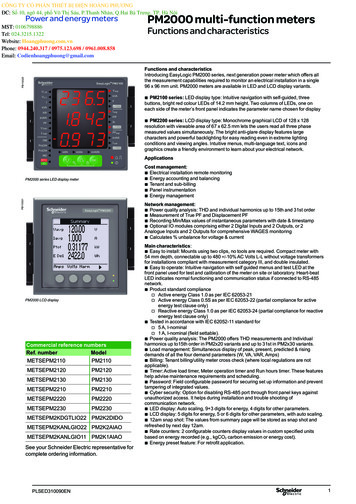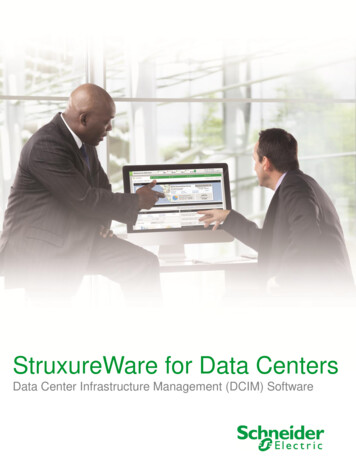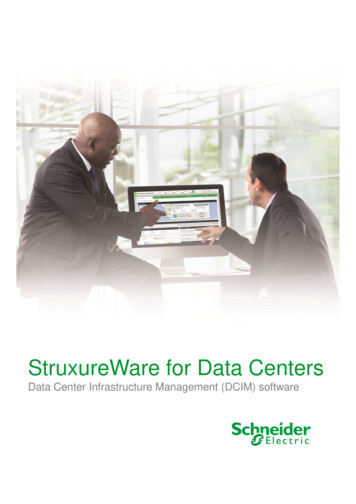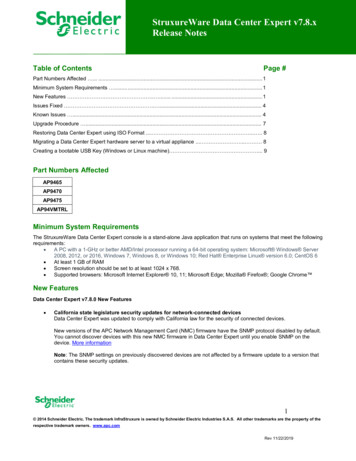
Transcription
StruxureWare Data Center Expert v7.8.xRelease NotesTable of ContentsPage #Part Numbers Affected . . 1Minimum System Requirements . . 1New Features . . . 1Issues Fixed . . 4Known Issues . 4Upgrade Procedure . 7Restoring Data Center Expert using ISO Format . . . 8Migrating a Data Center Expert hardware server to a virtual appliance . . . 8Creating a bootable USB Key (Windows or Linux machine) . 9Part Numbers AffectedAP9465AP9470AP9475AP94VMTRLMinimum System RequirementsThe StruxureWare Data Center Expert console is a stand-alone Java application that runs on systems that meet the followingrequirements: A PC with a 1-GHz or better AMD/Intel processor running a 64-bit operating system: Microsoft Windows Server2008, 2012, or 2016, Windows 7, Windows 8, or Windows 10; Red Hat Enterprise Linux version 6.0; CentOS 6 At least 1 GB of RAM Screen resolution should be set to at least 1024 x 768. Supported browsers: Microsoft Internet Explorer 10, 11; Microsoft Edge; Mozilla Firefox ; Google Chrome New FeaturesData Center Expert v7.8.0 New Features California state legislature security updates for network-connected devicesData Center Expert was updated to comply with California law for the security of connected devices.New versions of the APC Network Management Card (NMC) firmware have the SNMP protocol disabled by default.You cannot discover devices with this new NMC firmware in Data Center Expert until you enable SNMP on thedevice. More informationNote: The SNMP settings on previously discovered devices are not affected by a firmware update to a version thatcontains these security updates.1 2014 Schneider Electric. The trademark InfraStruxure is owned by Schneider Electric Industries S.A.S. All other trademarks are the property of therespective trademark owners. www.apc.comRev 11/22/2019
Software vulnerabilities fixed in v7.8.0CVE-2019-11810 – Kernel: NULL pointer can lead to DoSCVE-2018-9568 – Kernel: Possible escalation of privilegesCVE-2019-11135 – TSX transactionsSee the Data Center Expert Security section in the Help Center for more information.Data Center Expert v7.7.1 New Features Updated support for LinuxYou can now install the Data Center Expert client on RHEL 6.0 and CentOS 6. Improved performance in the installed clientLoading times for sensors, thresholds, and device alarms are now faster in the installed client. Improved reports in the web clientSaved reports in the web client now support 100 sensors. Improved alarm resolution in the web clientYou can now manually resolve threshold alarms in the web client.Software vulnerabilities fixed in v7.7.1CVE-2019-11479 - Default MSS hard-coded to 48 bytesCVE-2019-5489 - Page cache accessCVE-2019-3896 - Privilege escalation DoSCVE-2019-3863 - Out of bounds memory write errorCVE-2018-17972- Kernel task stack contentsCVE-2017-17805 - Zero-length inputsSACK:CVE-2019-11477 - Integer overflow in TCP Selective Acknowledgment (SACK) sequenceCVE-2019-11478 - TCP Selective Acknowledgment (SACK) sequence retransmission queueData Center Expert v7.7.0 New Features Enhancements to MapsYou can now improve the performance of the Data Center Expert client by modifying or disabling maps. You canconfigure whether devices and sensors are automatically placed on maps in the System Server AdministrationSettings Map Settings option or disable Map View if you are not using it. NetBotz 750 appliance supportYou can now configure settings that allow the cameras connected to NetBotz 750 appliances to be discovered.NetBotz 750 must be firmware version 5.2.x or greater. For complete instructions, see NetBotz 750 Appliancediscovery in the Help Center.Device configuration and rack access are not supported at this time. Web client timeoutYou can now select an option on the Home page to remain active to avoid being disconnected after 15 minutes ofbeing idle. Web client default refresh for gadgetsTo improve performance, the default refresh rate for gadgets is now 5 minutes instead of 30 seconds. This affectsnewly created gadgets only.2 2014 Schneider Electric. The trademark InfraStruxure is owned by Schneider Electric Industries S.A.S. All other trademarks are the property of therespective trademark owners. www.apc.comRev 11/22/2019
Software vulnerabilities fixed in v7.7.0CVE-2018-14634 - Kernel privilege escalation vulnerabilityCVE-2018-5391 - Kernel TCP “FragmentSmack” vulnerabilityCVE-2002-0510 - UDP IP ZeroMicroarchitectural Data Sampling (MDS):CVE-2018-12130 - Fill buffers, known as ZombieLoadCVE-2018-12126 - FalloutCVE-2018-12127 - Load buffersCVE-2019-11091 - Uncacheable memorySee the Data Center Expert Security section in the Help Center for more information.The v7.7.0 release updates Java to version 1.8.0.201.Data Center Expert v7.6.0 New Features Enhancements to Maintenance ModeAdministration and Device View and Control users can now schedule when to disable or re-enable notifications forany device or device group. The Maintenance Mode Schedules window displays the schedules to enter and exitmaintenance mode and provides options to view and modify schedules and comments. Compressed backupsYou can now choose to compress a backup. The compressed backup is a single tar.gz file with a .dce file extensionfor easier filename filtering. EcoStruxure ITThe name of the StruxureOn option was updated to EcoStruxure IT. There is no change to the connection toEcoStruxure IT (formerly StruxureOn) from DCE. IP addresses of discovered nodesYou can now change the IP addresses of discovered nodes without losing data.Software vulnerabilities fixed in v7.6.0CVE-2018-7807 – ZipSlipData Center Expert allows for the upload of a zip file from its user interface to the server. A carefully crafted,malicious file could be mistakenly uploaded by an authenticated user via this feature which could contain pathtraversal file names. As such, it could allow for the arbitrary upload of files contained with the zip onto the server filesystem outside of the intended directory. This is leveraging the more commonly known ZipSlip vulnerability withinJava code.CVSS 3.0: 6.6Vector: AV:A/AC:L/PR:H/UI:R/S:U/C:H/I:H/A:HAffected Versions: Data Center Expert versions 7.5.0 and earlierCVE-2018-8897 - Kernel: error in exception handling leads to Denial of ServiceCVE-2018-3620, CVE-2018-3646 - Kernel Side-Channel Attack using L1 Terminal FaultCVE-2018-5390 - Kernel TCP "SegmentSmack" vulnerabilityCVE-2014-6071, CVE-2012-6708 - jQuery VulnerabilityCVE-2018-8897 - Kernel: error in exception handling leads to DoSCVE-2011-3192 - DoS vulnerability for Apache HTTPD prior to 2.2.20See the Data Center Expert Security section in the Help Center for more information. ICMP redirect requests not processedDCE no longer processes ICMP redirect requests so that forged request packets are avoided.3 2014 Schneider Electric. The trademark InfraStruxure is owned by Schneider Electric Industries S.A.S. All other trademarks are the property of therespective trademark owners. www.apc.comRev 11/22/2019
Issues FixedThe following are issues fixed in Data Center Expert v7.8.0: The data point limit for saved graphs was increased in the web client to improve performance.The Sensor History graph now displays as expected when you click the graph image in a dashboard gadget.The following are issues fixed in Data Center Expert v7.7.1: EcoStruxure IT registration now completes as expected.The following are issues fixed in Data Center Expert v7.7.0: You can now schedule more than one maintenance mode event at a time.The following are issues fixed in Data Center Expert v7.6.0: Unmounting occurs as expected after a restore is cancelled.The Test Proxy option in System Server Administration Settings Server Proxy Settings now returns a validresult.The Device Launch Settings option is now available for the APC InRow RC (ACRC301S).A null pointer exception in DHCP leases file parsing has been fixed.Known Issues Alarms do not load in the web client in Internet Explorer or EdgeAlarms do not load when you access the web client from Internet Explorer or Edge. Alarms load as expected inFirefox and Chrome. Windows client does not restart after server changeAfter you change the server in the File Change Server in the installed client, the client closes and does not restart.This only occurs in the Windows client. Linux client installs are not affected. NetBotz rack access cards assigned to every doorWhen NetBotz Rack Access is configured in Data Center Expert, the cards are assigned to every door on every podinstead of only those intended. Access is disabled for the unintended assignments. Both doors do not unlock on NetBotz 250The Select all option in the Rack Access Control option in Data Center Expert unlocks only one door on NetBotz250 appliances. The NetBotz 250 does not allow both doors to be unlocked at the same time. APC 3.x device setting does not updateDevice credentials are not updated in Data Center Expert for APC 3.x devices when device configuration initiated inthe APC SNMP Device Configuration option is used to change the file transfer protocol from FTP to SCP. Notification policy reset to defaultThe notification policy associated with a device is reset to default when its communication protocol is changed fromSNMPv1 to SNMPv3 in the APC SNMP Device Configuration option. Thresholds remain in the original notificationpolicy. Some APC SNMP Device Configuration Changes in v7.3 Are Sent One Command at a TimeConfiguration changes on APC SNMP devices with firmware v6.0.0 and higher, excluding v6.0.6 - v6.1.1, are sentto the device one command at a time. It can take up to 30 seconds per user after the "Device Configuration Status"display reports the configuration is complete to apply all the options.4 2014 Schneider Electric. The trademark InfraStruxure is owned by Schneider Electric Industries S.A.S. All other trademarks are the property of therespective trademark owners. www.apc.comRev 11/22/2019
–APC SNMP Device Configuration File Transfer Using SCP FailsFile transfer using SCP fails on some APC SNMP devices with firmware lower than AOS v6.3.3. For best results,enable FTP on the device, and set the protocol to FTP Only in the “Device File Transfer Settings” display before youselect the devices you want to update. Additionally, both SCP and FTP file transfer fails on all v6.x devices withtouch screens (apc hw06 aos xxx). See the Data Center Expert documentation in the Help Center for the mostrecent information on APC SNMP Device Configuration. Repeat Email Notifications are Sent for a Single Active AlarmWhen the Data Center Expert server approaches approximately 500 days of uptime, it is possible to receive manyrepeat email notifications for a single active alarm. Reboot the Data Center Expert server to stop the repeatnotifications. NetBotz Lost Communication Email Notifications are Sent to All UsersNotifications for NetBotz Communication Lost events are sent to all Data Center Expert users configured with an email address. BootMonitor Module Not Included in APC Device Firmware UpdateThe Data Center Expert server does not apply the BootMonitor module as part of the APC device firmware update. InfraStruxure Manager Certificates Must Be Updated Before Using InfraStruxure Manager Migration UtilityBefore using the InfraStruxure Manager Migration Utility to migrate settings and data from InfraStruxure Managerv4.7 to the Data Center Expert v7.2.2 server and above, users must update the InfraStruxure Manager SSLcertificates. Contact Technical Support for instructions: http://www.apc.com/support/index.cfm. Additional RAM for Data Center Expert Virtual Appliance with Remote Monitoring ServiceWhen the Remote Monitoring Service (RMS) is enabled on a Data Center Expert virtual appliance monitoring morethan 1025 devices, increasing the hardware resources to up to 8 GB of RAM is recommended. Data Center Expert Web Client Search Feature Supports English OnlyThe search feature in the Data Center Expert web client supports English only. Accented letters and characters thatdo not appear in English are not returned in the search results. Data Center Expert Web Client Search Parameters Require Quotes for Special CharactersSearch strings containing special characters must be surrounded by double quotes to return results. For example,to search for a device by MAC address, the user must type “XX:XX:XX:XX:XX:XX”.Note: As the user types a MAC address in the search field, the search bar displays a suggestion without quotes.Using this search suggestion will return no results. Data Center Expert Web Client Customized Pages Unresponsive on Older BrowsersDue to performance considerations, certain browsers may not display all the gadgets on a customized page in theData Center Expert web client. Upgrading your browser to the latest version is recommended. If you use InternetExplorer, and cannot upgrade to a later version, consider using Google Chrome Frame to enable open webtechnologies. Data Center Expert Web Client Graphs Require Support for Scalable Vector Graphics (SVG)The Data Center Expert web client displays graphs only on browsers that support Scalable Vector Graphics (SVG). Firefox Displays Data Center Expert Web Client Mobile Version on an Android TabletWhen the Data Center Expert web client is accessed in Firefox on an Android tablet, the mobile version isdisplayed. To view the tablet version, users can change the URL from servername /mobile to servername /tablet. NetBotz Web Client Does Not Load When Launched to a NetBotz Appliance on the Private LANThe NetBotz Web Client does not load completely when it is launched from the Data Center Expert user interface toa NetBotz appliance on the private LAN. Users accessing Data Center Expert from the public LAN must useAdvanced View to connect to a NetBotz appliance on the private LAN. Alternatively, to use the NetBotz Web Client,users can connect directly to a NetBotz appliance from a system on the private LAN.5 2014 Schneider Electric. The trademark InfraStruxure is owned by Schneider Electric Industries S.A.S. All other trademarks are the property of therespective trademark owners. www.apc.comRev 11/22/2019
Default Device Node Count Displayed for Data Center Expert Virtual Appliance Demo VersionThe Data Center Expert v7.2.x virtual appliance demo version supports up to 5 device nodes and one cameraenabled for surveillance. To monitor 25 device nodes, displayed by default in the “License Keys” display, you mustapply the virtual appliance activation license. Limitation on Number of Virtual SensorsThe number of virtual sensors created can affect server performance. The recommended number of virtual sensorsfor a Data Center Expert server to monitor is: Basic server: A maximum of 300 virtual sensors Standard server: A maximum of 600 virtual sensors Enterprise server: A maximum of 4000 virtual sensors Restore Fails When Capacity Manager v6.2 is Enabled and Capacity Tags are ConfiguredWhen users perform a restore from a backup of an InfraStruxure Central v6.2, StruxureWare Central v6.3, orStruxureWare Central v7.0 server with Capacity Manager v6.2 enabled, the restore fails if capacity tags areconfigured. When the restore is performed on a server with the Operations key installed, the error is seenimmediately. When the restore is performed on a new hardware server or virtual appliance, the server fails to bootonce the Operations key is installed. Users must contact Technical Support to resolve this issue. Units in Graphs Included in Alarm Notifications are Displayed in EnglishWhen an email, HTTP POST, or FTP alarm notification includes a graph, the units are displayed in English. Thebody of the email and the sensor data are displayed in the language for the locale specified in the alarm action. Limitations on Requests for Data Using Web ServicesData requests via Web Services exceeding 3.5MB return no data. Data Center Expert Server Reboots While Using the InfraStruxure Manager Migration UtilityThe Data Center Expert server will reboot while migrating settings and data from InfraStruxure Manager v4.7 to theData Center Expert server when the InfraStruxure Manager data log is included in the migration, or the time settingson the Data Center Expert server change because of the migration. Subsequent Outlet Control Commands May FailWhen the user performs an outlet control command, then immediately follows it with a second command, thesecond command may fail. The user must wait 5 – 10 seconds to issue a subsequent outlet control command.Users can verify the command was successful in the web interface of the device. Limitation on Global Device Scan IntervalsUsers cannot set their global device scan settings to less than five minutes if there are more than 2026 devicesdiscovered on their Data Center Expert Enterprise server. This restriction is not enforced on device-specific scansettings, but APC recommends that the same policy be applied to these settings.For servers monitoring fewer than 2025 devices, it is recommended that the default 5-minute scanning rate be usedfor SNMP devices, and only adjusted for small subsets of critical devices. Limitation on Surveillance Settings for CamerasThe number of cameras monitored by the Data Center Expert server, and the Camera Resolution and Target ImageCapture Rate (frames per second) settings at each camera, can affect server performance. To support a largevolume of surveillance data, the recommended camera settings and number of cameras for a Data Center Expertserver to monitor, are: Basic server: A maximum of 15 cameras at 10 frames per second, 150 fps total, and a resolution of640x480 Standard server: A maximum of 125 cameras at 2 frames per second, 250 fps total, and a resolution of640x480 Enterprise server: A maximum of 250 cameras at 2 frames per second, 500 fps total, and a resolution of640x480.6 2014 Schneider Electric. The trademark InfraStruxure is owned by Schneider Electric Industries S.A.S. All other trademarks are the property of therespective trademark owners. www.apc.comRev 11/22/2019
Upgrade ProcedureThe following steps are necessary to upgrade Data Center Expert v7.7.1 to Data Center Expert v7.8.0.IMPORTANT: The Data Center Expert v7.8.0 update performs a data migration that takes under an hour for most systems.The data migration can take up to four hours if the system has thousands of devices and years of history. Do not reboot theserver during the update.Note 1: You must have a valid software support contract to receive the Data Center Expert v7.8.0 upgrade. If you donot, then you will need to purchase one to receive the upgrade.Note 2: Data Center Expert must be at a minimum of version v7.7.1 to upgrade to Data Center Expert v7.8.0. If you aredownloading Data Center Expert v7.8.0, you will need access to the Internet.NOTICE: Before beginning an upgrade, remember to run a full backup on your Data Center Expert. Go to System Server Administration Settings Server Backup/Restore, create a backup entry, and then click Start.1.Download the upgrade.zip file or contact Technical Support for te: The restore.iso file may be needed for later use if a re-installation is required. See Restoring using ISOFormat for instructions for restoring your data from a restore.iso file from the ISO format.2.Extract/expand the upgrade zip file into a separate directory on the hard drive of the system that will be runningthe Data Center Expert Console.3.Login to your Data Center Expert v7.7.1 server with full server access. Select Updates from the menu bar, thenApply Server Update.4.Click Import and look in the subdirectory where extracted files are placed. The structure of the extracted fieldsshould contain two folders, "BW" and "NBCCore", and an index file, "nbcpkg.lst".5.Select the "nbcpkg.lst" file and click "Open".6.The Upgrade/New Packages table will update indicating there is an update available for the Data Center Expertserver. Check the "Install/Upgrade" option for the package(s) you want to upgrade. Click Install Selected tostart the upgrade for the selected package(s). You will be prompted to confirm you want to proceed with theupgrade. Click Install Update to start the upgrade process.Do not reboot the server during the upgrade process.7.When the file transfer completes, Data Center Expert will restart and disconnect your console connection. Youcan point a web browser to the Data Center Expert server for status.8.When the update is complete, point a web browser to the Data Center Expert server, and select InstallStruxureWare Data Center Expert Client.7 2014 Schneider Electric. The trademark InfraStruxure is owned by Schneider Electric Industries S.A.S. All other trademarks are the property of therespective trademark owners. www.apc.comRev 11/22/2019
Restoring using ISO Format (Data Center Expert hardware server only)NOTICE: Only perform the steps in this section if directed to do so by a Technical Support technician.Before You Restore: A system restore will erase all data and restore the Data Center Expert hardware server to its factorydefault settings. Please make sure you have a copy of all installed license keys and network settings prior to restore.1.Download the restore.iso file to create a bootable USB key, or contact Technical Support for assistance:http://www.apc.com/support/index.cfm.a. For a USB Key, follow the instructions provided in Creating a bootable USB Key (Windows or Linuxmachine) on page 10.2.Place the USB key in the USB port of your Data Center Expert server.3.Reboot Data Center Expert.4.To boot to USB, press F11 during BIOS boot select.Note: Depending on the model, servers may have a different startup look, with the option to press F11 displayedearlier or later in the boot process. For more information, see the server manufacturer instructions.5.Select the BIOS boot menu (may be called BIOS Boot Manager, BIOS boot menu, One-time boot menu, One-shotBIOS Boot Menu, or similar).6.Select your USB Device from the list.The restore process takes approximately 10 minutes for the 1U Data Center Expert Basic, 15 minutes for 1U DataCenter Expert Standard or 25 minutes for 2U Data Center Expert Enterprise. When the restore is complete, you will beprompted to remove the USB key and press Enter to reboot the server.Once Data Center Expert has restarted, you may configure the Data Center Expert network settings per instructions inthe Data Center Expert Installation Guide.Migrating a Data Center Expert hardware server to a virtual applianceBefore You Migrate: To migrate a Data Center Expert hardware server to a virtual appliance, you must purchase and applyan activation key. Additionally, you must contact APC Support for new node license keys and application license keys for thevirtual appliance.1.Perform a backup of the Data Center Expert hardware server, using the Server Backup/Restore option, accessedfrom the Server Administration Settings option in the System menu.2.Deploy the demo version OVA, and configure it using the hardware equivalents for the Data Center Expert Basic,Standard, or Enterprise server from which you are migrating. The available disk space for the virtual appliancemust be greater than the disk space used by the hardware server. You cannot restore to a virtual appliancewith fewer CPU, fewer network adapters, less RAM, or less available disk space than the hardware server. See helpfor Deploying and configuring a Data Center Expert virtual appliance, and Data Center Expert virtual applianceequivalent configurations.3.Perform a restore on the virtual appliance, using the Server Backup/Restore option, accessed from the ServerAdministration Settings option in the System menu. You cannot restore to a virtual machine other than the DataCenter Expert virtual appliance.4.Apply the activation key to the virtual appliance.5.Login to the Data Center Expert client. In the "License Keys" display, accessed from the Server AdministrationSettings option in the System menu, apply the new node license keys and application license keys you receivedfrom APC Support.8 2014 Schneider Electric. The trademark InfraStruxure is owned by Schneider Electric Industries S.A.S. All other trademarks are the property of therespective trademark owners. www.apc.comRev 11/22/2019
Creating a bootable USB Key (Windows or Linux machine)Instructions for a Windows machine:1.2.3.4.Insert USB key (no larger than 4GB) into your system.Extract the following file to a temporary directory:DCExpertUsbFlashRestore Win 7.8.0.zipOpen a command prompt to the temporary directory and run mkDCExpertRestoreUsbKey.bat iso image filename .For example: mkDCExpertRestoreUsbKey.bat c:\tmp\restore.isoAnswer the prompts as appropriate.Instructions for a Linux machine:1.2.3.4.Insert a 2GB (or larger) USB key into your system.Extract the following file to a temporary directory:DCExpertUsbFlashRestore Linux 7.8.0.tar.gzOpen a command prompt to the temporary directory and run mkDCExpertRestoreUsbKey.sh iso image filename .For example: mkDCExpertRestoreUsbKey.sh /tmp/restore.isoAnswer the prompts as appropriate.Third-party USB key scripts:The USB key scripts used to create USB keys utilize the following software:SoftwareSyslinux7-zipGNU rghttp://unxutils.sourceforge.netWindowsXXXLinuxX9 2014 Schneider Electric. The trademark InfraStruxure is owned by Schneider Electric Industries S.A.S. All other trademarks are the property of therespective trademark owners. www.apc.comRev 11/22/2019
The StruxureWare Data Center Expert console is a stand-alone Java application that runs on systems that meet the following requirements: A PC with a 1-GHz or better AMD/Intel processor running a 64-bit operating system: Microsoft Windows Server