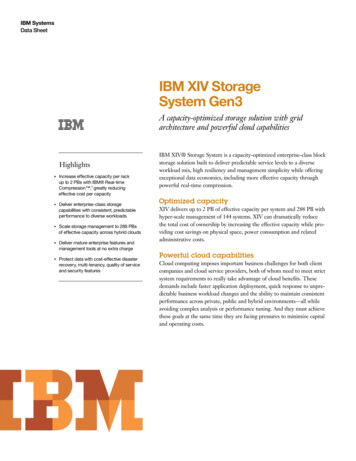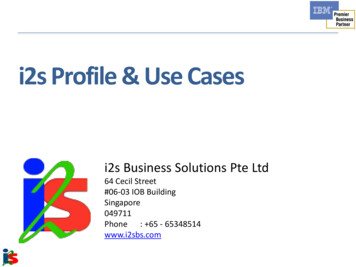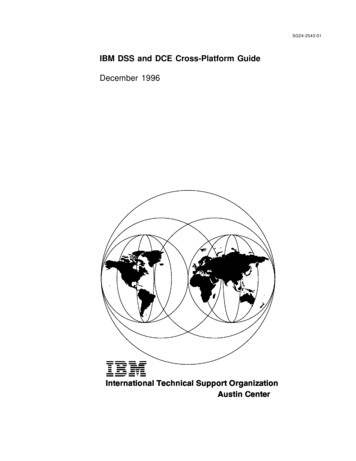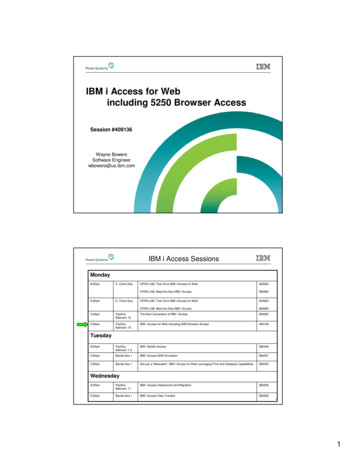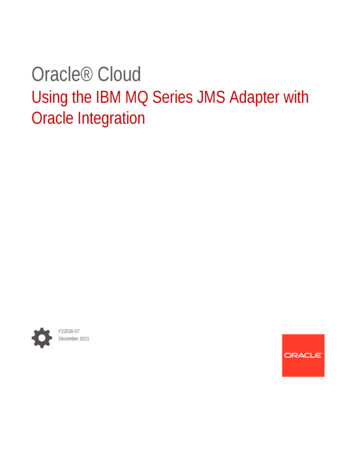
Transcription
Oracle CloudUsing the IBM MQ Series JMS Adapter withOracle IntegrationF22030-07December 2021
Oracle Cloud Using the IBM MQ Series JMS Adapter with Oracle Integration,F22030-07Copyright 2019, 2021, Oracle and/or its affiliates.Primary Author: Oracle CorporationThis software and related documentation are provided under a license agreement containing restrictions onuse and disclosure and are protected by intellectual property laws. Except as expressly permitted in yourlicense agreement or allowed by law, you may not use, copy, reproduce, translate, broadcast, modify, license,transmit, distribute, exhibit, perform, publish, or display any part, in any form, or by any means. Reverseengineering, disassembly, or decompilation of this software, unless required by law for interoperability, isprohibited.The information contained herein is subject to change without notice and is not warranted to be error-free. Ifyou find any errors, please report them to us in writing.If this is software or related documentation that is delivered to the U.S. Government or anyone licensing it onbehalf of the U.S. Government, then the following notice is applicable:U.S. GOVERNMENT END USERS: Oracle programs (including any operating system, integrated software,any programs embedded, installed or activated on delivered hardware, and modifications of such programs)and Oracle computer documentation or other Oracle data delivered to or accessed by U.S. Government endusers are "commercial computer software" or "commercial computer software documentation" pursuant to theapplicable Federal Acquisition Regulation and agency-specific supplemental regulations. As such, the use,reproduction, duplication, release, display, disclosure, modification, preparation of derivative works, and/oradaptation of i) Oracle programs (including any operating system, integrated software, any programsembedded, installed or activated on delivered hardware, and modifications of such programs), ii) Oraclecomputer documentation and/or iii) other Oracle data, is subject to the rights and limitations specified in thelicense contained in the applicable contract. The terms governing the U.S. Government’s use of Oracle cloudservices are defined by the applicable contract for such services. No other rights are granted to the U.S.Government.This software or hardware is developed for general use in a variety of information management applications.It is not developed or intended for use in any inherently dangerous applications, including applications thatmay create a risk of personal injury. If you use this software or hardware in dangerous applications, then youshall be responsible to take all appropriate fail-safe, backup, redundancy, and other measures to ensure itssafe use. Oracle Corporation and its affiliates disclaim any liability for any damages caused by use of thissoftware or hardware in dangerous applications.Oracle, Java, and MySQL are registered trademarks of Oracle and/or its affiliates. Other names may betrademarks of their respective owners.Intel and Intel Inside are trademarks or registered trademarks of Intel Corporation. All SPARC trademarks areused under license and are trademarks or registered trademarks of SPARC International, Inc. AMD, Epyc,and the AMD logo are trademarks or registered trademarks of Advanced Micro Devices. UNIX is a registeredtrademark of The Open Group.This software or hardware and documentation may provide access to or information about content, products,and services from third parties. Oracle Corporation and its affiliates are not responsible for and expresslydisclaim all warranties of any kind with respect to third-party content, products, and services unless otherwiseset forth in an applicable agreement between you and Oracle. Oracle Corporation and its affiliates will not beresponsible for any loss, costs, or damages incurred due to your access to or use of third-party content,products, or services, except as set forth in an applicable agreement between you and Oracle.
ContentsPreface1234AudiencevDocumentation AccessibilityvDiversity and InclusionviRelated ResourcesviConventionsviUnderstand the IBM MQ Series JMS AdapterIBM MQ Series JMS Adapter Capabilities1-1IBM MQ Series JMS Adapter Restrictions1-1What Application Version Is Supported?1-2Workflow to Create and Add an IBM MQ Series JMS Adapter Connection to an Integration1-2Create an IBM MQ Series JMS Adapter ConnectionPrerequisites for Creating a Connection2-1Create a Connection2-2Configure Connection Properties2-3Configure Connection Security2-3Configure an Agent Group2-4Test the Connection2-4Add the IBM MQ Series JMS Adapter Connection to an IntegrationBasic Info Page3-1Configuration for Queue or Topic Page3-2Headers Page3-3Summary Page3-3Implement Common Patterns Using the IBM MQ Series JMS AdapterPut a Message in an Inbound Queue4-1iii
Use a Topic to Subscribe to a Message54-2Troubleshoot the IBM MQ Series JMS AdapterTroubleshoot Connection Errors5-2iv
PrefaceThis guide describes how to configure this adapter as a connection in an integration in OracleIntegration.Note:The information in this guide applies to all of your Oracle Integration instances. Itdoesn’t matter which edition you’re using, what features you have, or who managesyour cloud environment. You’ll find what you need here, including notes about anydifferences between the various flavors of Oracle Integration when necessary.Topics: Audience Documentation Accessibility Diversity and Inclusion Related Resources ConventionsAudienceThis guide is intended for developers who want to use this adapter in integrations in OracleIntegration.Documentation AccessibilityFor information about Oracle's commitment to accessibility, visit the Oracle AccessibilityProgram website at http://www.oracle.com/pls/topic/lookup?ctx acc&id docacc.Access to Oracle SupportOracle customers that have purchased support have access to electronic support through MyOracle Support. For information, visit http://www.oracle.com/pls/topic/lookup?ctx acc&id info or visit http://www.oracle.com/pls/topic/lookup?ctx acc&id trs if youare hearing impaired.v
PrefaceDiversity and InclusionOracle is fully committed to diversity and inclusion. Oracle respects and values havinga diverse workforce that increases thought leadership and innovation. As part of ourinitiative to build a more inclusive culture that positively impacts our employees,customers, and partners, we are working to remove insensitive terms from ourproducts and documentation. We are also mindful of the necessity to maintaincompatibility with our customers' existing technologies and the need to ensurecontinuity of service as Oracle's offerings and industry standards evolve. Because ofthese technical constraints, our effort to remove insensitive terms is ongoing and willtake time and external cooperation.Related ResourcesSee these Oracle resources: Oracle Cloudhttp://cloud.oracle.com Using Integrations in Oracle Integration Using the Oracle Mapper with Oracle IntegrationConventionsThe following text conventions are used in this document:ConventionMeaningboldfaceBoldface type indicates graphical user interface elements associatedwith an action, or terms defined in text or the glossary.italicItalic type indicates book titles, emphasis, or placeholder variables forwhich you supply particular values.monospaceMonospace type indicates commands within a paragraph, URLs, codein examples, text that appears on the screen, or text that you enter.vi
1Understand the IBM MQ Series JMS AdapterReview the following conceptual topics to learn about the IBM MQ Series JMS Adapter andhow to use it as a connection in integrations in Oracle Integration. A typical workflow ofadapter and integration tasks is also provided.Topics IBM MQ Series JMS Adapter Capabilities IBM MQ Series JMS Adapter Restrictions What Application Version Is Supported? Workflow to Create and Add an IBM MQ Series JMS Adapter Connection to anIntegrationIBM MQ Series JMS Adapter CapabilitiesThe IBM MQ Series JMS Adapter enables you to create an integration in Oracle Integration.The IBM MQ Series JMS Adapter provides the following support: Queue manager with or without Username Password Token authenticationThe Queue manager maintains the queues and ensures that the messages in the queuesreach their destination. The queue manager also performs other functions associatedwith message queuing. Inbound and outbound operations Durable subscriptions for topics Headers (standard and custom) Message selector filtering for inbound queue operations Ability to dequeue messages when they are datagram message types. Only datagrammessage types are supported. See IBM MQ Series JMS Adapter Restrictions.The IBM MQ Series JMS Adapter is one of many predefined adapters included with OracleIntegration. You can configure the IBM MQ Series JMS Adapter as a trigger or invokeconnection in an integration in Oracle Integration.IBM MQ Series JMS Adapter RestrictionsNote the following IBM MQ Series JMS Adapter restrictions in Oracle Integration.Only datagram message types are supported. The following are not supported. SSL/TLS MQSeries cluster Request-reply patterns1-1
Chapter 1What Application Version Is Supported?Note:There are overall service limits with Oracle Integration. A service limit is thequota or allowance set on a resource. See Service Limits.What Application Version Is Supported?For information about which application version is supported by this adapter, see theConnectivity Certification Matrix.See Connectivity Certification Matrix.Workflow to Create and Add an IBM MQ Series JMSAdapter Connection to an IntegrationYou follow a very simple workflow to create a connection with an adapter and includethe connection in an integration in Oracle Integration.This table lists the workflow steps for both adapter tasks and overall integration tasks,and provides links to instructions for each step.StepDescriptionMore Information1Access Oracle Integration.Go to https://hostname:port number/ic.2Create the adapter connections Create an IBM MQ Series JMS Adapter Connectionfor the applications you want tointegrate. The connections canbe reused in multipleintegrations and are typicallycreated by the administrator.3Create the integration. Whenyou do this, you add trigger(source) and invoke (target)connections to the integration.Create Integrations of Using Integrations in OracleIntegration and Add the IBM MQ Series JMSAdapter Connection to an Integration.4Map data between the triggerconnection data structure andthe invoke connection datastructure.Map Data of Using Integrations in Oracle Integration5(Optional) Create lookups thatmap the different values usedby those applications to identifythe same type of object (suchas gender codes or countrycodes).Manage Lookups of Using Integrations in OracleIntegration6Activate the integration.Activate Integrations of Using Integrations in OracleIntegration7Monitor the integration on thedashboard.Monitor Integrations of Using Integrations in OracleIntegration1-2
Chapter 1Workflow to Create and Add an IBM MQ Series JMS Adapter Connection to an IntegrationStepDescriptionMore Information8Track payload fields inmessages during runtime.Assign Business Identifiers for Tracking Fields inMessages and Manage Business Identifiers forTracking Fields in Messages of Using Integrations inOracle Integration9Manage errors at the integration Manage Errors of Using Integrations in Oraclelevel, connection level, orIntegrationspecific integration instancelevel.1-3
2Create an IBM MQ Series JMS AdapterConnectionA connection is based on an adapter. You define connections to the specific cloudapplications that you want to integrate. The following topics describe how to defineconnections.Topics Prerequisites for Creating a Connection Create a ConnectionPrerequisites for Creating a ConnectionYou must satisfy the following prerequisites to create a connection with the IBM MQ SeriesJMS Adapter: Configure the MQ Series queue manager for communication in MQ Explorer:–Go to Queue Manager Properties Communication and set Channel AutoDefinition to Disabled.–Go to Channels Server Connection Channel Extended and set SharingConversation to 0. If you want the queue manager to be authenticated, configure support in the Connectionauthentication field under the Extended tab in MQ Explorer. If you use the IBM MQ Series JMS Adapter and do not want the connection to beauthenticated, the (MQ Admin) user must provide a valid user ID in Queue Manager Channels Server Connection Channel Properties MCA. If this user is part of themqm group, the following profile must be set for the two queues of that Queue Manager:./setmqaut -m QM -n "SYSTEM.ADMIN.COMMAND.QUEUE" -t q -p "USERID" inq./setmqaut -m QM -n "SYSTEM.DEFAULT.MODEL.QUEUE" -t q -p "USERID" inqHowever, if the user set in MCA does not belong to the mqm group, the following profilemust be set for the two queues of that Queue Manager:./setmqaut -m QM -n "SYSTEM.ADMIN.COMMAND.QUEUE" -t q -p "USERID" inq put./setmqaut -m QM -n "SYSTEM.DEFAULT.MODEL.QUEUE" -t q -p "USERID" inq get dspReplace USERID with the user ID and QM with the Queue Manager. Create queues and topics in MQ Explorer that you want the IBM MQ Series JMS Adapterto process.2-1
Chapter 2Create a Connection To use topics, you must run the following command in the MQ Install/bin/directory to point to the location of the MQSC file:.runmqsc Queue Manager ./java/bin/MQJMS PSQ.mqscFor example:cd /opt/mqm/bin.runmqsc ICS QM ./java/bin/MQJMS PSQ.mqsc Install the connectivity agent in an on-premises environment. The agent enablescommunication between Oracle Integration and the JMS (MQ) Server. SeeDownload and Run the Connectivity Agent Installer and About Connectivity Agentsand Integrations Between On-Premises Applications and Oracle Integration inUsing Integrations in Oracle Integration. Copy the following MQ JAR files from the MQ Install Home/java/lib directory tothe Agent Home/thirdparty/lib directory of the connectivity agent:–com.ibm.mq.allclient.jar–jms.jarCreate a ConnectionBefore you can build an integration, you have to create the connections to theapplications with which you want to share data.To create a connection in Oracle Integration:1.In the left navigation pane, click Home Integrations Connections.2.Click Create.Note:You can also create a connection in the integration canvas of:3. An orchestrated integration (See Define Inbound Triggers andOutbound Invokes.) A basic routing integration (See Add a Trigger (Source) Connection.)In the Create Connection — Select Adapter dialog, select the adapter to use forthis connection. To find the adapter, scroll through the list, or enter a partial or fullname in the Search field and clickSearch.4.In the Create Connection dialog, enter the information that describes thisconnection.a.Enter a meaningful name to help others find your connection when they beginto create their own integrations. The name you enter is automatically added in2-2
Chapter 2Create a Connectioncapital letters to the Identifier field. If you modify the identifier name, don't includeblank spaces (for example, SALES OPPORTUNITY).5.b.Enter optional keywords (tags). You can search on the connection keywords on theConnections page.c.Select the role (direction) in which to use this connection (trigger, invoke, or both).Only the roles supported by the adapter are displayed for selection. When you selecta role, only the connection properties and security policies appropriate to that role aredisplayed on the Connections page. If you select an adapter that supports bothinvoke and trigger, but select only one of those roles, you'll get an error when you tryto drag the adapter into the section you didn't select. For example, let's say youconfigure a connection for the Oracle Service Cloud (RightNow) Adapter as only aninvoke. Dragging the adapter to a trigger section in the integration produces anerror.d.Enter an optional description of the connection.Click Create.Your connection is created. You're now ready to configure the connection details, such asconnection properties, security policies, connection login credentials, and (for certainconnections) agent group.Configure Connection PropertiesEnter connection information so your application can process requests.1.Go to the Connection Properties section.2.Enter the following details:FieldDescriptionMQ Series HostnameSpecify the host on which the MQ Series serveris running.Queue Manager PortSpecify the port on which the queue manager islistening.Queue ManagerSpecify where destination objects are grouped.You can configure the queue manager with orwithout authentication when you specify thesecurity policy. If you select a queue managerthat requires authentication, you must specifythose details. Otherwise, connection testingfails. See Configure Connection Security.Server Connection ChannelSpecify the server connection channel of thequeue manager that has a listener running. Thiscan be the default system-defined channel orthe user-created channel.Configure Connection SecurityConfigure security for your IBM MQ Series JMS Adapter connection by selecting the securitypolicy.1.Go to the Security section.2.Enter the following details:2-3
Chapter 2Create a ConnectionFieldDescriptionSecurity Policy Username Password Token: Selectthis option if the queue managerrequires authentication.No Security Policy: Select this option ifthe queue manage does not requireauthentication.UsernameEnter the username to connect to the MQServer (any valid username with access tothe MQ series instance). This is onlyrequired if you selected UsernamePassword Token as the security policy.PasswordEnter the password for the username. Thisis only required if you selected UsernamePassword Token as the security policy.Configure an Agent GroupConfigure an agent group for accessing the service hosted on your premises behindthe fire wall.1.Click Configure Agents.The Select an Agent Group page appears.2.Click the name of the agent group.3.Click Use.To configure an agent group, you must download and install the on-premisesconnectivity agent. See Download and Run the Connectivity Agent Installer and AboutConnectivity Agents and Integrations Between On-Premises Applications and OracleIntegration in Using Integrations in Oracle Integration.Test the ConnectionTest your connection to ensure that it's configured successfully.1.In the page title bar, click Test. What happens next depends on whether yourconnection uses a Web Services Description Language (WSDL) file.If YourConnection.Then.Doesn't use a WSDL The test starts automatically and validates the inputs you providedfor the connection.Uses a WSDLA dialog prompts you to select the type of connection testing toperform: Validate and Test: Performs a full validation of the WSDL,including processing of the imported schemas and WSDLs.Complete validation can take several minutes depending onthe number of imported schemas and WSDLs. No requests aresent to the operations exposed in the WSDL.Test: Connects to the WSDL URL and performs a syntaxcheck on the WSDL. No requests are sent to the operationsexposed in the WSDL.2-4
Chapter 2Create a Connection2.3.Wait for a message about the results of the connection test. If the test was successful, then the connection is configured properly. If the test failed, then edit the configuration details you entered. Check for typos,verify URLs and credentials, and download the diagnostic logs for additional details.Continue to test until the connection is successful.When complete, click Save, then click.2-5
3Add the IBM MQ Series JMS AdapterConnection to an IntegrationWhen you drag the IBM MQ Series JMS Adapter into the trigger or invoke area of anintegration, the Adapter Endpoint Configuration Wizard is invoked. This wizard guides youthrough configuration of the IBM MQ Series JMS Adapter endpoint properties.The following sections describe the wizard pages that guide you through configuration of theIBM MQ Series JMS Adapter as a trigger or invoke in an integration.Topics Basic Info Page Configuration for Queue or Topic Page Headers Page Summary PageBasic Info PageYou can enter a name, description, and destination queue for the IBM MQ Series JMSAdapter on the Basic Info page.ElementDescriptionWhat do you want to call your endpoint?Provide a meaningful name so that others canunderstand the responsibilities of this connection.You can include English alphabetic characters,numbers, underscores, and dashes in the name.You cannot include the following: Blank spaces (for example, My InboundConnection) Special characters (for example, #;83& orrigh(t)now4) Multibyte charactersWhat does this endpoint do?Enter an optional description of the connection’sresponsibilities. For example: This connectionreceives an inbound request tosynchronize account information withthe cloud application.3-1
Chapter 3Configuration for Queue or Topic PageElementDescriptionDestination TypeSpecify whether the JMS destination is a queue ora topic. A JMS destination (a queue or topic)represents the target of messages that the clientproduces and the source of messages that theclient consumes. Queue: A queue means a message goes toonly one possible subscriber. Topic: A topic means a message goes toevery subscriber.Configuration for Queue or Topic PageSelect and configure the queue or topic destination name for the IBM MQ Series JMSAdapter.ElementDescriptionDestination NameSelect the queue or topic destination name. The valuesavailable are based on whether you selected Queue or Topicon the Basic Info page.Message TypeSelect the message body type. Text Message: Sends a message containing ajava.lang.String. This message type transports textbased messages, including those with XML content. Bytes Message: Sends a message containing a stream ofuninterpreted bytes. This message type is for clientencoding of existing message formats.Durable Subscriber(Is displayed if you selectedTopic on the Basic Infopage.)This field is optional. If you are setting up a durable subscriber,a durable subscriber ID is required. A subscriber generallyloses messages if it becomes disconnected. However, adurable subscriber downloads stored messages when itreconnects. This ensures that consumers receive messagesthat were published even when the subscribers were notrunning. These messages are persisted by the JMS providerand are either sent to the consumer when it becomes activeagain or purged from storage if the message expires.Subscription Name(Is displayed if you selectedTopic on the Basic Infopage.)Enter the durable subscriber ID. This field is displayed if youselected Yes for Durable Subscriber.Time to Live(Is displayed if you selectedQueue on the Basic Infopage.)Specify the time to live (the amount of time before a messageexpires and is no longer available for consumption).3-2
Chapter 3Headers PageElementDescriptionDelivery Mode(Is displayed if you selectedQueue on the Basic Infopage.) Persistent: Specifies a persistent JMS publisher; that is, apublisher that stores messages for later use by a durablesubscriber. A durable subscriber is a consumed messagewith a durable subscriber ID. A durable subscriberdownloads messages that have been stored in thepersistent publisher, and does not have to remain active atall times to receive all the messages.Nonpersistent: A nondurable subscriber loses anymessages that are produced when the adapter is notactive.Select one of the patternsof Message SelectorSelect the pattern to use. After selecting a pattern, you canmanually edit the value, if necessary. The pattern filtersmessages based on header and property information. Themessage selector rule is a boolean expression. If theexpression is true, the message is consumed. If the expressionis false, the message is rejected.Do you want to define aschema for this endpoint?Select whether to define a schema. This field is only applicableif you selected TextMessage as the Message Type. If youselect Yes, a field is displayed for selecting a schema file.Headers PageSelect the standard (predefined) headers to use for the operation with the IBM MQ SeriesJMS Adapter. You can also specify custom headers.ElementDescriptionSelect HeadersBegin typing the name to filter the display of standard headers.Available HeadersSelect the headers to use.Selected HeadersDisplays the selected headers.Custom JMS Header NameAdd custom headers, if required.Summary PageYou can review the specified adapter configuration values on the Summary page.ElementDescriptionSummaryDisplays a summary of the configuration values you defined onprevious pages of the wizard.The information that is displayed can vary by adapter. For someadapters, the selected business objects and operation name aredisplayed. For adapters for which a generated XSD file is provided,click the XSD link to view a read-only version of the file.To return to a previous page to update any values, click the appropriatetab in the left panel or click Back.To cancel your configuration details, click Cancel.3-3
4Implement Common Patterns Using the IBMMQ Series JMS AdapterYou can use the IBM MQ Series JMS Adapter to implement the following common patterns.Topics: Put a Message in an Inbound Queue Use a Topic to Subscribe to a MessagePut a Message in an Inbound QueueThis use case describes how to create an integration that uses the IBM MQ Series JMSAdapter to put a message in an inbound queue (for this example, named INQ). From theinbound queue, the message is consumed as a text message and published to an outboundtopic (for this example, named TOPIN).1.Configure the IBM MQ Series JMS Adapter on the Connections page.2.Create the an application-driven integration. This is the first of two integrations youcreate. The second is described in the second use case. See Use a Topic to Subscribe toa Message.3.Add the IBM MQ Series JMS Adapter as a trigger connection in the integration.The Adapter Endpoint Configuration Wizard is displayed.4.On the Basic Info page, Queue for the Destination Type is selected.5.On the Configuration page, the following details are specified for this use case. Yourselections can vary. A queue of your choice for the Destination Name (for this example, INQ is selected). TextMessage for the Message Type value. JMSPriority 8 for the Message Selector value. This means that only messageswith a priority of 8 are consumed. Yes for the Do you want to specify the structure for the payload value. A schema of your choice for the Schema File value (for this example,singleString.xsd is selected).6.On the Headers page, JMSType for the standard header and department for the customheader are selected.7.Add the IBM MQ Series JMS Adapter as an invoke connection in the integration.8.On the Basic Info page, Topic for the Destination Type value is selected.9.On the Configuration page, the following details are specified for this use case: TOPIN for the Destination Name value.4-1
Chapter 4Use a Topic to Subscribe to a Message TextMessage for the Message Type value. Priority [0 - 9] for the Message Selector value. Yes for the Do you want to specify the structure for the payload value. singleString.xsd for the Schema File value.10. On the Headers page, JMSPriority and JMSType for the standard headers anddepartment for the custom header are selected. These headers are captured fromthe inbound queue and assigned to the outbound topic.11. In the mapper, the following mappings are specified: Source JMSType element is mapped to the target JMSType element. Source JMSProperty department element is mapped to the targetJMSProperty department element. Target JMSPriority element is manually set to 4. When the message isreceived in the inbound queue, a check is made to see if the JMSPriority is 8.If it is, it is set to a JMSPriority of 4 to show the setting of the JMS headers forthe outbound topic.Use a Topic to Subscribe to a MessageThis use case describes how to create an integration that uses the same topic (for thisexample, named TOPIN) used in the first integration to subscribe to a message thatwas published from that integration. Once the message has been subscribed, thesame message is consumed and delivered to the outbound queue (for this example,named OUTQ).1.Configure the IBM MQ Series JMS Adapter on the Connections page. See Createa Connection.2.Create an application-driven integration. This is the second of two integrations thatyou create. The first is described in the first use case. See Put a Message in anInbound Queue.3.Add the IBM MQ Series JMS Adapter as a trigger connection in the integration.The Adapter Endpoint Configuration Wizard is displayed.4.On the Basic Info page, Topic for the Destination Type value is selected.5.On the Configuration page, the following details are specified for this use case.Your selections can vary. A topic of your choice for the Destination Name value (for this example,TOPIN is selected). TextMessage for the Message Type value. No for the Durable Subscriber value. No value is set for the Message Selector value. Yes for the Do you want to specify the structure for the payload value. A schema of your choice for the Schema File value (for this example,singleString.xsd is selected).4-2
Chapter 4Use a Topic to Subscribe to a Message6.On the Headers page, JMSPriority and JMSType for the standard headers anddepartment for the custom header are selected. These headers are sent to the outboundqueue.7.Add the IBM MQ Series JMS Adapter as an invoke connection in the integration.8.On the Basic Info page, Queue for the Destination Type value is selected.9.On the Configuration page, the following details are specified for this use case: OUTQ for the Destination Name value. TextMessage for the Message Type value. Persistent for the Delivery Mode value. Priority [0 - 9] for the Message Selector value. Seconds for the Time to Live value.
4 Implement Common Patterns Using the IBM MQ Series JMS Adapter Put a Message in an Inbound Queue 4-1 iii. Preface. Audiencev. Documentation Accessibilityv. Diversity and Inclusionvi. Related Resourcesvi. Conventionsvi. Understand the IBM MQ Series JMS Adapter. IBM MQ Series JMS Adapter Capabilities1-1. IBM MQ Series JMS Adapter Restrictions1-1