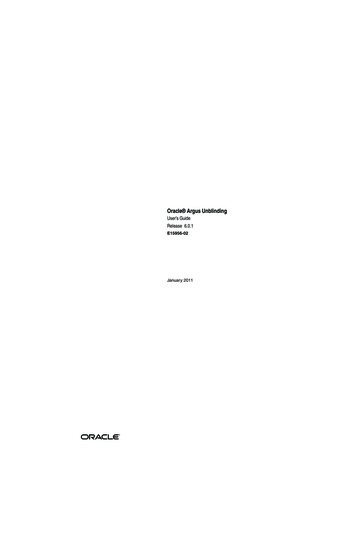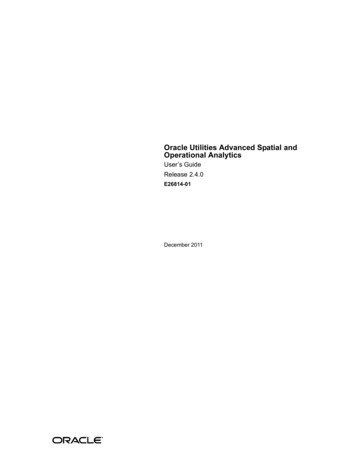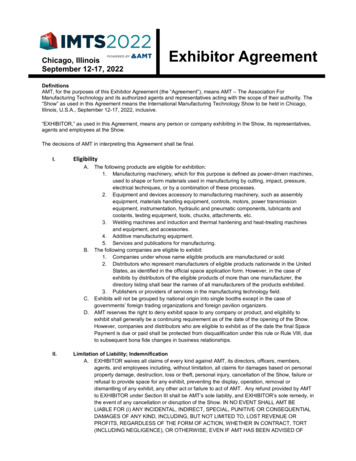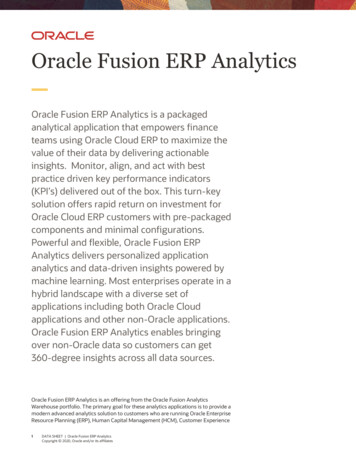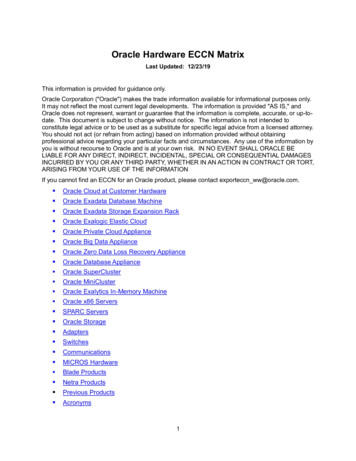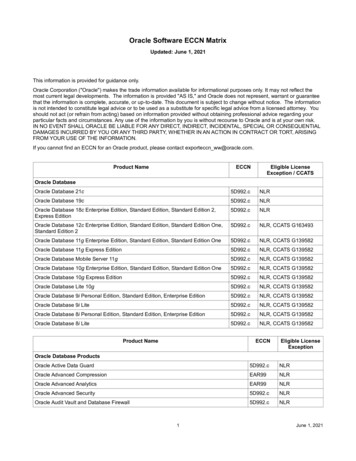Transcription
OracleTexturaPayment Management Analytics GuideVersion 22April 2022
ContentsAbout Textura Payment Management Analytics . 5Analytics for General Contractors . 5Prerequisites to Use Textura Payment Management Analytics . 5Dashboards . 6Navigate to Dashboards . 6Dashboard Layout . 6Filters . 6Key Metrics . 7Snapshots . 8Creating and Managing Filters . 9Portfolio Overview . 10Project . 11Subcontractor . 13Invoice . 15Payment . 16Draw Performance. 17Payment Holds (Project View) . 18Payment Holds (Invoice View) . 20Analytics for Owners . 20Owner Prerequisites to Use Textura Payment Management . 20Dashboards for Owners . 21Navigate to Dashboards . 21Dashboard Layout . 21Filters for Owners . 22Key Metrics for Owners . 22Snapshots for Owners . 23Creating and Managing Filters . 24Portfolio Overview for Owners. 25Invoice Overview for Owners . 27Payment Overview for Owners . 28Draw Performance Overview for Owners . 29About the TPM Data Service . 33TPM Data Service Introduction . 33Accessing the Data Service . 33Example curl Request . 34Available Endpoints . 34Security . 36Allowed List of Tables . 38Date Format and Time Zone . 38Managing Incremental Updates . 393
Payment Management Analytics GuideAvailable Data Points in Data Service . 43W BILLING F . 44W BUDGET F . 46W CHANGE ORDER D . 47W CONTRACT D. 47W INVOICE D . 49W INVOICE HOLD D . 50W PAYMENT D . 52W PAYMENT F . 53W PAYMENT PROGRAM D . 54W T PROJECT D . 54How Asynchronous Run Query Works . 56Page Size and Pagination . 57REST Style Architecture and Status Codes . 59Status Codes . 59Additional Data Service Query Examples . 61Copyright . 704
About Textura Payment Management AnalyticsTextura Payment Management Analytics provides a method for analyzing and evaluating anorganization's draw budgets, invoices, payments, Subcontractor status, and draw performanceon the Oracle Textura Payment Management (TPM) system.Built upon the Oracle Business Intelligence (OBI) suite, TPM Analytics provides an interactiveway of viewing and analyzing TPM data.The dashboards provide detailed insight through analytical charts, tables, maps, and graphics.Dashboards enable users to navigate between analyses to provide a precise, root-causeanalysis.Use TPM Analytics to: Quickly visualize important project performance Gather critical insights into current and historical performance of all projects andSubcontractors Drill down from aggregated metrics to examine the root-cause of a problem Make better decisions to eliminate project delays.As a General Contractor, see the Introduction to Textura Payment Management AnalyticsVideo (see Introduction to Textura Payment Management Analytics Video nYeeb default/index.html?videoId 5823407800001) for an introductory overview of this add-on.As an Owner, see the Textura Analytics default default/index.html?videoId 6196931758001 for an introductory overview of Owner dashboards.Analytics for General ContractorsRead about how to use TPM Analytics as a General Contractor.Prerequisites to Use Textura Payment Management AnalyticsThe following prerequisites need to be met before a user can use Textura PaymentManagement Analytics: Must be a TPM user Must have OBI enabled on the organization profile in TPM.Note: This feature must be added by a Textura Administrator. Contactyour Textura implementation team if you think you need to use thisfeature. Must have the View Textura Analytics user permission on the user profile in TPM.
Payment Management Analytics GuideNote: Users with the View Textura Analytics permission will only seedata for projects on which they have a role. Assign the View AllOrganization Projects permission to see data across all organizationprojects. Once assigned the View Textura Analytics permission, a usercan access Textura Analytics.After receiving the View Textura Analytics role, the application willgrant the user access in ten minutes.DashboardsDashboards present various types of information quickly and easily. Each dashboard displaysvarious components of the OBI suite.Textura Payment Management Analytics includes six dashboards.Navigate to Dashboards1) Navigate to Oracle Textura Payment Management.2) Enter a TPM Username and Password. Select Textura Analytics under the Tools menu.The OBI Home page opens in a new tab.Note: Only users with the View Textura Analytics permission will seeTextura Analytics under the Tools menu.3) From the Home screen, select Dashboards. Choose a dashboard from the list.Dashboard LayoutEach TPM dashboard has four main areas. Filters appear in a panel on the left of the page. Use Filters to exclude data that is lessinteresting, and instead focus on key data. Key Metrics are represented by tiles spanning across the top of the page. These tileschange based on a user's filter selections. Use Key Metrics to get a summary of thedashboard. Details display under the Key Metrics and break down the metrics in a table. Use this areato see different details of the data behind the metrics. Snapshots appear in large panes across the bottom of the screen. Snapshots presentmetrics and details visually in graphs and charts.Filters Contract—View data for specific contracts Currency—View projects with a specific currency set Disbursement Date—See data for invoices disbursed in a selected date range Draw #—View data for selected draws6
Analytics for General Contractors Draw Period to Date—Select a date and see data on invoices with draws that end on thatdate or earlier Funding Organization—Select an organization to see data for the projects it funds Hold Status—Provides the ability to filter down to holds that are currently in place (On Hold) and those that have been releasedHold Type—Select the type of hold to viewPayment Status—View data on invoices with the selected status: Unpaid—All invoices not disbursed Paid—All disbursed invoicesPayment Due Date—View invoices within a specific payment due date rangePayment Type—See data for selected payment methods: TPM Electronic Payment (ACH) TPA ManualProject Name—View data associated with selected projectsProject Owner—Select an organization to view data on projects on which it is listed asOwnerProject Status—Show data associated with active projects, inactive projects, or bothProjects with Draws Since—Select a date to see data on projects that have draws openedsinceNote: A user can filter on Project with Draws Since to exclude projectswithout recent activity. Segment ID—Show data for projects assigned to a specific Segment ID Subcontractor—Show data associated with selected SubcontractorsKey Metrics # of Resubmissions–Number of times an invoice was submitted to the General Contractorfor review Draw Milestones (Average Days) Days to Approve–Aggregate number of days an invoice is in the General Contractor'spossession for approval Days to Authorize–Aggregate number of days between the Draw End Date and the DateAuthorized Days on Hold–Actual number of days an invoice is on hold (excluding overlapping days) Days Past Due–Aggregate number of days between the overdue payment and the actualDisbursement Date Days to Pay–Aggregate number of days between the Draw End Date and the actualDisbursement Date Days to Submit–Aggregate number of days an invoice is in the Subcontractor'spossession TPA Funded—Aggregate net invoice value of Textura Payment Accelerator disbursements,including funded and paid invoices7
Payment Management Analytics Guide TPA Pending Maturity—Net payment of Textura Payment Accelerator funded invoices Manual—Aggregate payment amount for electronic payments Net Approved Invoices—Aggregate net value of all invoices that have been approved to date, including disbursed invoicesOn Hold—Aggregate value of net invoices with an On Hold payment statusPaid—Aggregate payment amount of paid invoicesPending Approval—Aggregate value of net invoices submitted but not yet approvedPending Authorization—Aggregate value of net invoices with a Pending Authorizationinvoice statusPending Disbursement—Aggregate value of disbursable invoices, invoices that have beenapproved or authorized and do not have a status of On HoldRetention—Aggregate value of retention balanceTPM Electronic Payment—Aggregate payment amount for electronic paymentsSubcontract Value—Current aggregate value of prime subcontractsSnapshots Amount Billed by Month of Draw Period to Date—Displays the net invoice amount billedand paid by draw period month for the last 12 months Average Days to Approve—Displays the average number of days it takes for Approvers toapprove a submitted invoice Average Days to Pay—Displays the average number of days it takes for the Disburser todisburse project funds for approved and (when applicable) invoices Contract Value Added—Compares the aggregate contract value that is added each monthwith the gross invoice amount that is approved over the last 12 months Current Organization Level Payment Holds—Shows the value of all payments currentlywithheld on an Organization Level Payment Hold TPA Funded—Shows Textura Payment Accelerator (TPA) payments that have been paidand funded over the last 12 months Holds by Type—Shows the type of hold applied to an invoice. Holds Created vs. Holds released—Compares the number of holds placed on invoices tothe amount of holds released. Invoice Aging—Shows all outstanding invoices and places them into groups based on daysoutstandingNote: In the Invoice Aging snapshot, the Period to Date of an invoicedefines in which month the invoice approval or payment data shoulddisplay. Invoice Status—Shows a breakout of unpaid invoice amounts by status:Pending Approval On Hold Pending Authorization Pending Disbursement # of Resubmissions—Displays the average number of invoice resubmissions 8
Analytics for General Contractors Payments by Funding Organization—Displays all disbursements made by the fundingorganizations, broken down by payment typeTPM Electronic Payments (ACH) TPA Manual Note: Manual payments include checks, split payments, etc. Payments by Month—Shows all monthly payments over the last 12 months Project Value by Year—Lists project values by year Top Contracts—Shows the largest contracts for the selected organization based on thetotal contract value Top Subcontractors by Total Contract Value—Displays the largest Subcontractors theorganization is working with, based on total contract value Top Segments by Total Contract Value—Shows the largest segments based on totalcontract valueCreating and Managing FiltersTextura Analytics provides the ability to save your predefined filters. You can save multiple filtersand use them any time. The saved filters are availably only for your user login. You can also seta saved filter as your default.Creating a Filter and Setting a Default1) Select the filter options that you would like to save.2) After setting your filter options, select the Gearicon and select Save CurrentCustomization.3) Enter a name for your custom filter set.4) Select the Make this my default for this page checkbox to use this filter for subsequentlogins.5) Select OK to save your filter.This filter set will now be your default the next time you view the dashboard.Tips: To apply saved filters: From the Gearicon, select Apply Saved Customization. Youcan view a list of all saved filters for the specified dashboard. Select a saved filter to jump tothe desired view. To clear filters: Select Clear My Customization from the Gearicon.Editing Saved Filters1) Select Edit Saved Customization from the Gearicon to change the following: Name of previously created filters. Set the default filter by moving the My Default radio button.9
Payment Management Analytics GuideA saved filter can be deleted by selecting the record and clicking the X icon.2) Click OK to save Portfolio OverviewThe Portfolio dashboard provides an enterprise summary of current on-system budget,invoices, and payment data on Textura Payment Management across all vendors and projects.Note: You can also easily access this dashboard from TPM whengenerating reports.Defined Filters Currency Segment ID Project Name Project Owner Funding Organization Project With Draws Since Project StatusKey MetricsCurrent Subcontractor Amounts Subcontract ValueNet Approved InvoicesRetentionPaidTPA FundedPending Subcontractor Amounts Pending ApprovalOn HoldPending AuthorizationPending DisbursementTPA Pending MaturityDetailsA table includes vendor and project details.Note: Most Key Performance Indicator (KPI) values include a number.These numbers are a count of the total amount of items included in thedata.For example: A Subcontract Value (50) of 1,000,000 includes 5010
Analytics for General Contractorssubcontracts.Column List Project NameProject #Segment IDProject OwnerFunding OrganizationOriginal Subcontract ValueChange Order ValueSubcontract ValueNet Approved InvoiceRetentionPaidPending ApprovalOn HoldPending AuthorizationBalance to BillBalance to PayTPA FundedTPA Pending MaturitySnapshots Invoice Aging Average Days to Approve Average Days to Pay Contract Value Added Top Subcontractors by Total Contract Value Top Segments by Total Contract Value TPA Funded Amount Billed by Month of Draw Period to Date Project Value by YearProjectThe Project dashboard provides a view of the current budget, invoice, and payment informationfor a single project.Users can filter the dashboard by Project Name.Project InformationBelow the filter panel, a Project Information section displays the site address for the project.Contract DetailBelow the Project Information section, a Contract Detail section displays:11
Payment Management Analytics Guide First Contract Created On—The date the first contract was created, formatted asDD-Mmm-YYYY Balance to Bill—The amount billed by subcontracts Balance to Pay—The amount owed in payments Last Contract Created On—The date the last contract was created, formatted asDD-Mmm-YYYY Last Draw Period to Date—The last draw period to date on the project # of Subcontractors—Aggregate number of Subcontractors on the project # of Contracts—Aggregate number of contracts on the projectKey MetricsCurrent Subcontractor Amounts Subcontract ValueNet Approved InvoicesRetentionPaidTPA FundedPending Subcontractor Amounts Pending ApprovalOn HoldPending AuthorizationPending DisbursementTPA Pending MaturityDetailsColumn List 12SubcontractorContract #Original Contract ValueChange Order ValueSubcontract ValueNet Approved InvoiceRetentionPaidPending ApprovalOn HoldPending AuthorizationPending DisbursementBalance to BillBalance to PayTPA Funded
Analytics for General Contractors TPA Pending MaturityThe default loads the first available Subcontractor.Snapshots Invoice Aging Average Days to Approve Average Days to Pay Top Subcontractors by Total Contract Value Unpaid Amounts Amount Billed by Month of Draw Period to Date TPA FundedSubcontractorThe Subcontractor dashboard provides a view of the current budget, invoice, and paymentinformation for a single Subcontractor organization.Defined Filters Currency Subcontractor Segment ID Project Owner Projects with Draws since Project StatusThe default loads the first available Subcontractor. Reset returns to the default state.Subcontractor InformationBelow the filter panel, a Subcontractor Information section displays the contact and addressfor the selected Subcontractor.Key MetricsContract Details My Contract ValueMy Contract Pending ApprovalMy Contract ApprovedMy Contract PaidCurrent Subcontractor Amounts Subcontract ValueNet Approved InvoicesRetentionPaidTPA Funded13
Payment Management Analytics GuidePending Subcontractor Amounts Pending ApprovalOn HoldPending AuthorizationPending DisbursementTPA Pending MaturityDetailsColumns Project NameProject #Segment IDContract #Project OwnerOriginal Subcontract ValueChange Order ValueSubcontract ValueNet Approved InvoicesRetentionPaidPending ApprovalOn HoldPending AuthorizationPending DisbursementBalance to BillBalance to PayTPA FundedTPA Pending MaturityThe default table loads lines sequentially by Project #, then Contract # in ascending order.Snapshots Invoice Aging Average Days to Approve Average Days to Pay Unpaid Amounts Top Contracts Unpaid Amounts Amount Billed by Month of Draw Period to Date TPA Funded14
Analytics for General ContractorsInvoiceThe Invoice dashboard shows the current budget, payment, and detailed invoice information forthe selected filters.Note: You can also easily access this dashboard from TPM whengenerating either the Disbursable or Unapproved Invoice reports.Defined Filters Currency Segment ID Project Name Subcontractor Contract # Draw Period to Date BetweenThis filter defaults to show invoices from one year (365 days) ago until the current date. Payment Due Date Status Billing Type Project StatusThe default sort is on Period to Date from earliest to current date.Key MetricsCurrent Subcontractor Amounts Subcontract ValueNet Approved InvoicesRetentionPaidTPA FundedPending Subcontractor Amounts Pending ApprovalOn HoldPending AuthorizationPending DisbursementTPA Pending MaturityPaidDetailsColumns Project Name Project # Contract #15
Payment Management Analytics Guide SubcontractorDraw Period to DateInvoice #Status Pending Approval On Hold Pending Authorization Pending Disbursement PaidWork Completed this PeriodMaterials Stored this PeriodTotal Completed and Stored this PeriodRetention Held this PeriodRetention Requested this PeriodNet InvoiceThe default sorts alphabetically by Project Name, then the Period to Date.Snapshots Invoice Aging Average Days to Approve Average Days to Pay Amount Billed by Month of Draw Period to Date Unpaid AmountsPaymentThe Payment dashboard provides a view of the current budget and detailed payment records.Note: You can also easily access this dashboard from TPM whengenerating the Disbursed report.Defined Filters Currency Segment ID Project Name Project Owner Funding Organization Subcontractor Payment Type Disbursed Date Project StatusKey Metrics Paid16
Analytics for General Contractors TPM Electronic Payment Manual TPADetailsDefault Columns Project NameProject #Segment IDFunding OrganizationSubcontractorContract #Invoice #Draw #Draw Period to DatePayment TypeCheck No.Disbursed DatePayment AmountSnapshots Payments by Funding Organization Payments by MonthDraw PerformanceThe Draw Performance dashboard provides an aggregate average of days for each event inthe invoice workflow. View the Draw Performance dashboard for the whole portfolio, asegment, or a project.Defined Filters Segment ID Project Name Subcontractor Draw # Draw Period to Date Between Payment Type Project StatusThe default loads all segments, projects, draws and vendors. Reset returns to the default state.Key Metrics Draw Milestones (Average Days) Days to Submit # of Resubmissions17
Payment Management Analytics Guide Days to ApproveDays on HoldDays to AuthorizeDays to PayDays Past DueDetailsColumn List (Across the portfolio) Project NameProject #Segment ID# of Contracts# of InvoicesDays to SubmitLast Submission Date# of ResubmissionsDays to ApproveDate ApprovedDays on HoldDays to AuthorizeDate AuthorizedDays to PayDate PaidDays Past DuePayment Due DateSnapshots Average Days to Submit Average Resubmissions Per Draw By ProjectPayment Holds (Project View)The Payment dashboard provides combined average of payment hold related data across allorganization projects. The page includes all invoices with past or current payment holds.If you select a project name from the Project Name column of the table, you can view the holdaudit details for the selected project.Note: You can also easily access this dashboard from TPM whengenerating the Payment Hold and Audit Release report.Defined Filters Currency Segment ID Project Name18
Analytics for General Contractors SubcontractorHold StatusHold TypeHold Set MethodPayment StatusDraw Period to DatePayment Due DateProject StatusKey MetricsCurrent Holds Invoices on HoldDays on HoldHolds Placed ManuallyAmount on HoldPast Holds Invoices on HoldDays on HoldHolds Placed ManuallyDays Released before DisbursementDetailsA table includes project and hold details.Column List Project NameProject #Segment IDCurrent: Invoices on Hold# of Contracts# of InvoicesCurrent: # of HoldsCurrent: Days on HoldCurrent: Holds Placed ManuallyCurrent: Amount on HoldPast: Invoices on HoldPast: # of HoldsPast: Days on HoldPast: Hold Release ManuallyPast: Days Released before Disbursement19
Payment Management Analytics GuideSnapshots Holds by Type Holds Created vs. ReleasedPayment Holds (Invoice View)The Invoice View of the Payment dashboard provides shows hold details for a specific project.By default, the page includes all Subcontractors with active payment holds.DetailsA table includes draw and hold details.Column List Project NameProject NumberDraw #Draw Period to DateSubcontractorContract #Net Invoice AmountType of HoldDays on HoldCreated OnReleased OnSet MethodCreated ByRelease MethodReleased ByDisbursement DateInvoice #Snapshots Holds by Type Holds Created vs. Released Current Organization Level Payment HoldsAnalytics for OwnersRead about how to use TPM Analytics as an Owner.Owner Prerequisites to Use Textura Payment ManagementThe following prerequisites need to be met before a user can use Textura PaymentManagement Analytics:20
Analytics for Owners Must be a TPM user Must have OBI enabled on the organization profile in TPM.Note: This feature must be added by a Textura Administrator. Contactyour Textura implementation team if you think you need to use thisfeature. Must have the View Textura Analytics user permission on the user profile in TPM.Note: Users with the View Textura Analytics permission will only seedata for projects on which they have a role. Assign the View AllOrganization Projects permission to see data across all organizationprojects. Once assigned the View Textura Analytics permission, a usercan access Textura Analytics.After receiving the View Textura Analytics role, the application willgrant the user access the following business day. Projects with "Open Book" enabled in TPM by the General Contractor will be visible inTextura Analytics.Dashboards for OwnersDashboards present various types of information quickly and easily. Each dashboard displaysvarious components of the OBI suite.Textura Payment Management Analytics includes four dashboards.Navigate to Dashboards1) Navigate to Oracle Textura Payment Management.2) Enter a TPM Username and Password. Select Textura Analytics under the Tools menu.The OBI Home page opens in a new tab.Note: Only users with the View Textura Analytics permission will seeTextura Analytics under the Tools menu.3) From the Home screen, select Dashboards. Choose a dashboard from the list.Dashboard LayoutEach TPM dashboard has four main areas. Filters appear in a panel on the left of the page. Use Filters to exclude data that is lessinteresting, and instead focus on key data. Key Metrics are represented by tiles spanning across the top of the page. These tileschange based on a user's filter selections. Use Key Metrics to get a summary of thedashboard. Details display under the Key Metrics and break down the metrics in a table. Use this areato see different details of the data behind the metrics.21
Payment Management Analytics Guide Snapshots appear in large panes across the bottom of the screen. Snapshots presentmetrics and details visually in graphs and chart
Payment Management Analytics Guide 10 A saved filter can be deleted by selecting the record and clicking the X icon. 2) Click OK to save Portfolio Overview The Portfolio dashboard provides an enterprise summary of current on-system budget, invoices, and payment data on Textura Payment Management across all vendors and projects.