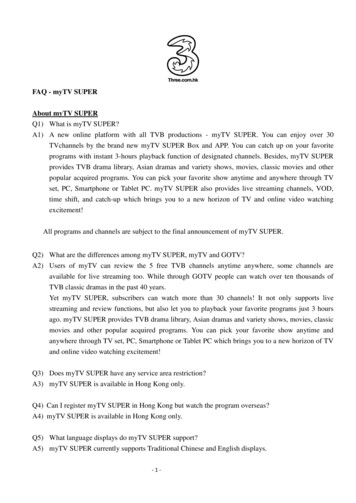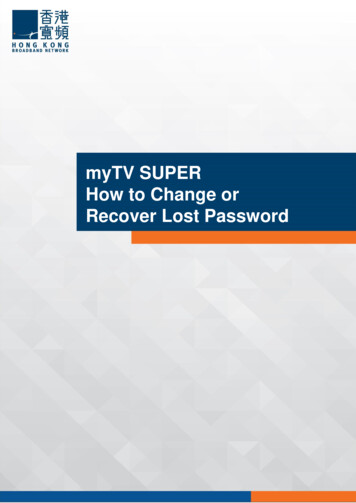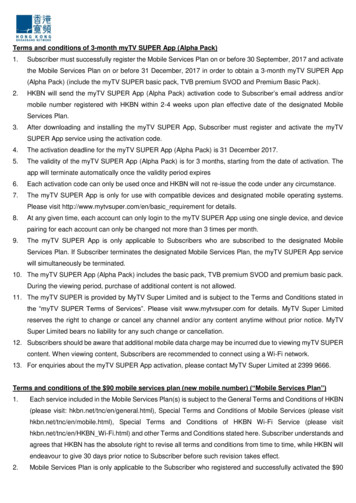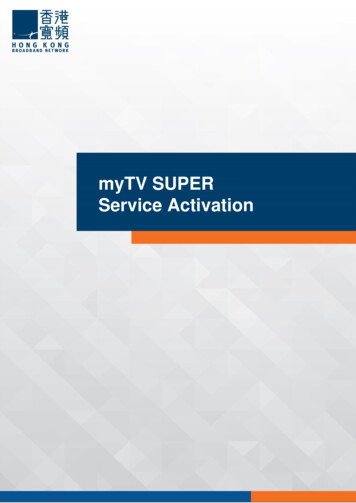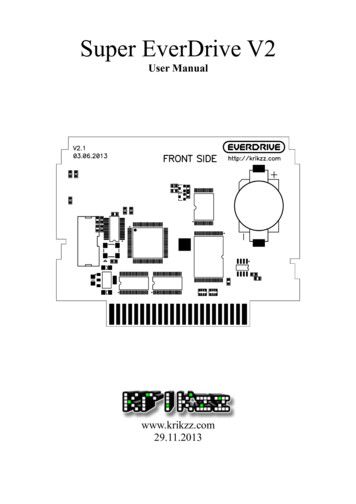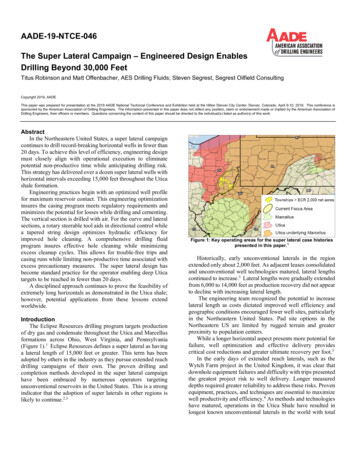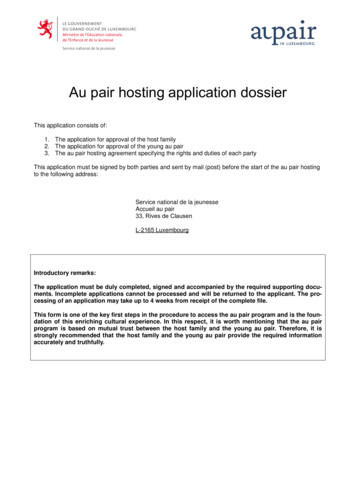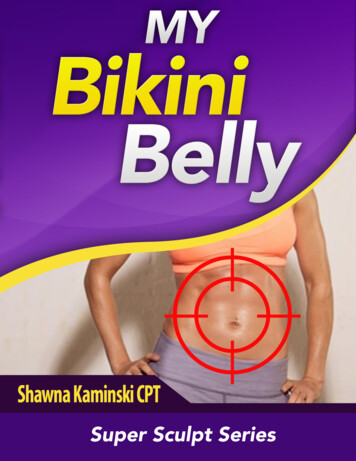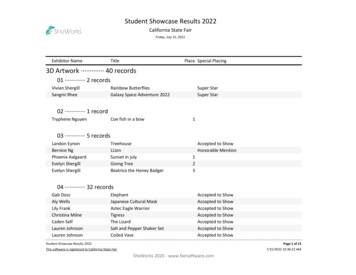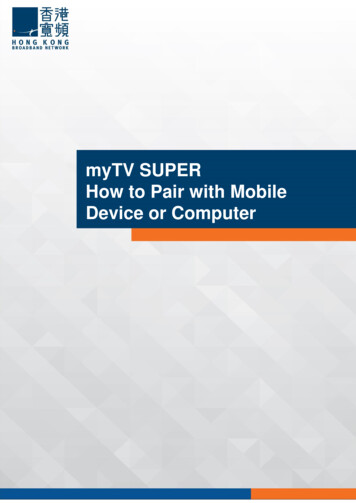
Transcription
myTV SUPERHow to Pair with MobileDevice or Computer0
MENU1 myTV SUPER – How to Pair with Mobile Device . 22 myTV SUPER – How to Pair with Computer . 131
myTV SUPERHow to Pair with Mobile Device1myTV SUPER - How to Pair with Mobile Device1. On your mobile device, visit App Store or Google Play and download the app myTV SUPER.2
myTV SUPERHow to Pair with Mobile Device1myTV SUPER - How to Pair with Mobile Device2. On the Video On Demand (VOD) page, press the MENUbutton on your remote.3
myTV SUPERHow to Pair with Mobile Device1myTV SUPER - How to Pair with Mobile Device3. Click on Device Management.4
myTV SUPERHow to Pair with Mobile Device1myTV SUPER - How to Pair with Mobile Device4. Input your account password before pressing ?.5
myTV SUPERHow to Pair with Mobile Device1myTV SUPER - How to Pair with Mobile Device5. Select Mobile Device.6
myTV SUPERHow to Pair with Mobile Device1myTV SUPER - How to Pair with Mobile Device6. Press Start Pairing.7
myTV SUPERHow to Pair with Mobile Device1myTV SUPER - How to Pair with Mobile Device6. Launch the MyTV Super app on your mobile device. Press Pair this Device.8
myTV SUPERHow to Pair with Mobile Device1myTV SUPER - How to Pair with Mobile Device7. Press Start Pairing to allow your mobile device to pair with your TV box.9
myTV SUPERHow to Pair with Mobile Device1myTV SUPER - How to Pair with Mobile Device8. A message will show up on your mobile device, indicating that it is detecting an incomingsignal. On your MyTV Super box, press ? to select your device.10
myTV SUPERHow to Pair with Mobile Device1myTV SUPER - How to Pair with Mobile Device9. Pressing Confirm on your MyTV Super box will complete the pairing process. Your mobiledevice will notify you that it has been detected and chosen.11
myTV SUPERHow to Pair with Mobile Device1myTV SUPER - How to Pair with Mobile Device10. A message indicating successful pairing will pop up on both your mobile device and yourMyTV Super box. Press Start using myTV SUPER.12
myTV SUPERHow to Pair with Computer2myTV SUPER - How to Pair with Computer1. On the Video On demand (VOD) page, press the MENU buttonon your remote.13
myTV SUPERHow to Pair with Computer2myTV SUPER - How to Pair with Computer2. Click on Device Management.14
myTV SUPERHow to Pair with Computer2myTV SUPER - How to Pair with Computer3. On this page, enter your account password and press Confirm.15
myTV SUPERHow to Pair with Computer2myTV SUPER - How to Pair with Computer4. On the Device Management page, select Computer Device.16
myTV SUPERHow to Pair with Computer2myTV SUPER - How to Pair with Computer5. Click Start pairing.17
myTV SUPERHow to Pair with Computer2myTV SUPER - How to Pair with Computer6. Navigate to www.mytvsuper.com/tc on your browser. Select myTV SUPER Multi-view.18
myTV SUPERHow to Pair with Computer2myTV SUPER - How to Pair with Computer7. Click Start pairing with computer device.19
myTV SUPERHow to Pair with Computer2myTV SUPER - How to Pair with Computer8. Press Start pairing.20
myTV SUPERHow to Pair with Computer2myTV SUPER - How to Pair with Computer9. A code will be displayed on myTV SUPER Box screen. Input the code into PC browserand press Confirm.21
myTV SUPERHow to Pair with Computer2myTV SUPER - How to Pair with Computer10. After pairing process, press Confirm via myTV SUPER remote to match with the selectedPC device.22
myTV SUPERHow to Pair with Computer2myTV SUPER - How to Pair with Computer11. After the pairing steps, choose Start using myTV SUPER.23
Pressing Confirm on your MyTV Super box will complete the pairing process. Your mobile device will notify you that it has been detected and chosen. 12 myTV SUPER How to Pair with Mobile Device 1 myTV SUPER - How to Pair with Mobile Device 10. A message indicating successful pairing will pop up on both your mobile device and your