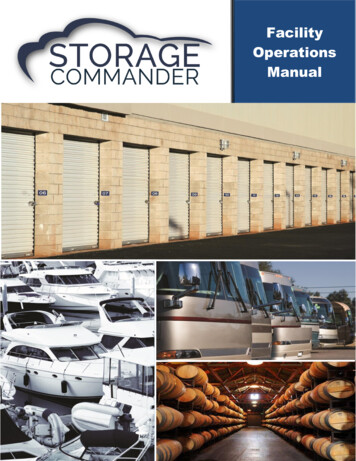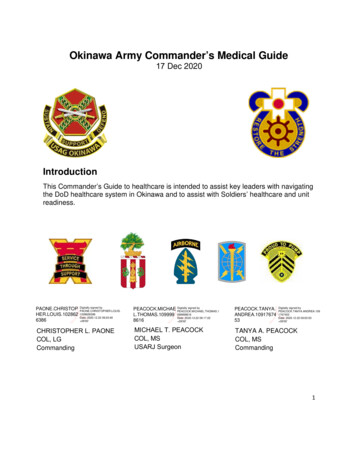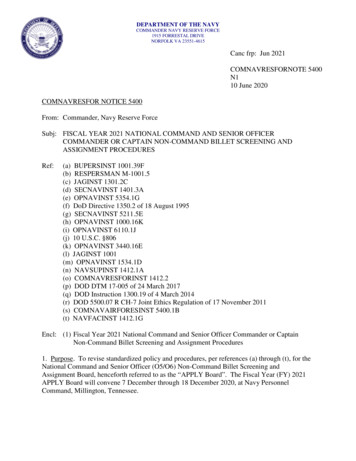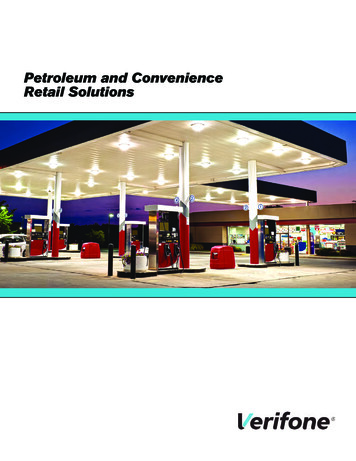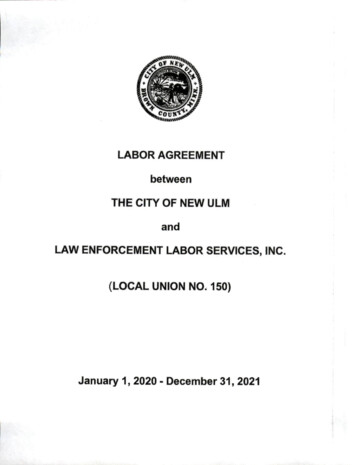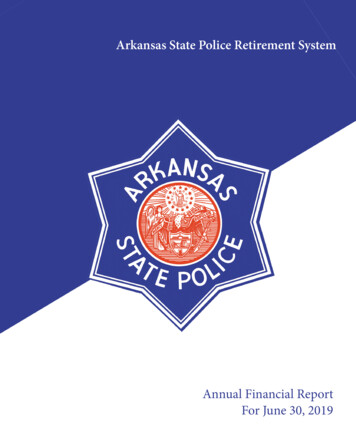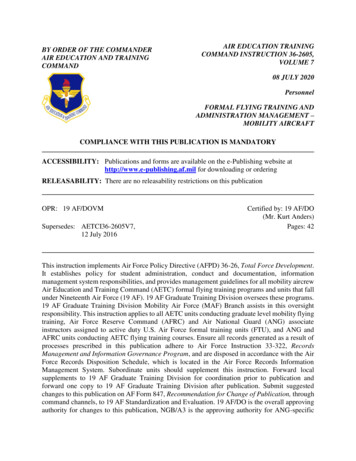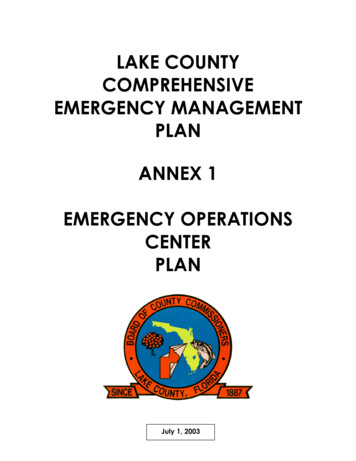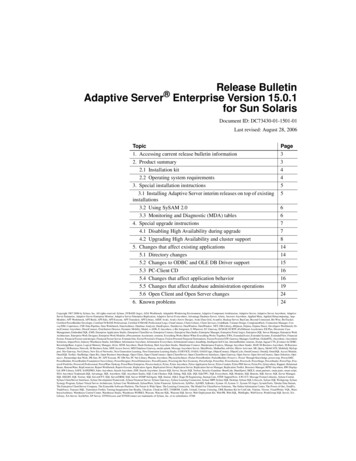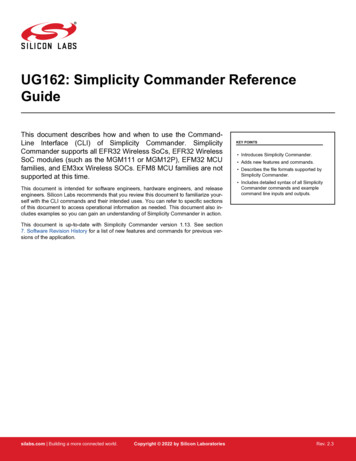
Transcription
UG162: Simplicity Commander ReferenceGuideThis document describes how and when to use the CommandLine Interface (CLI) of Simplicity Commander. SimplicityCommander supports all EFR32 Wireless SoCs, EFR32 WirelessSoC modules (such as the MGM111 or MGM12P), EFM32 MCUfamilies, and EM3xx Wireless SOCs. EFM8 MCU families are notsupported at this time.This document is intended for software engineers, hardware engineers, and releaseengineers. Silicon Labs recommends that you review this document to familiarize yourself with the CLI commands and their intended uses. You can refer to specific sectionsof this document to access operational information as needed. This document also includes examples so you can gain an understanding of Simplicity Commander in action.KEY POINTS Introduces Simplicity Commander. Adds new features and commands. Describes the file formats supported bySimplicity Commander. Includes detailed syntax of all SimplicityCommander commands and examplecommand line inputs and outputs.This document is up-to-date with Simplicity Commander version 1.13. See section7. Software Revision History for a list of new features and commands for previous versions of the application.silabs.com Building a more connected world.Copyright 2022 by Silicon LaboratoriesRev. 2.3
Table of Contents1. Introduction . . . . . . . . . . . . . . . . . . . . . . . . . . . . . . . . 72. File Format Overview . . . . . . . . . . . . . . . . . . . . . . . . . . . . 82.1 Motorola S-record (s37) File Format . 82.2 Update Image File Formats . 82.3 Intel HEX-32 File Format. 9.3. General Information . . . . . . . . . . . . . . . . . . . . . . . . . . . . 103.1 Installing Simplicity Commander .103.2 Command Line Syntax .103.3 General Options . . . . . . . .3.3.1 Help (--help) . . . . . . . .3.3.2 Version (--version) . . . . .3.3.3 Device (--device device name )3.3.4 J-Link Connection Options . . .3.3.5 Debug Interface Configuration . .3.3.6 Graphical User Interface . . . .3.3.7 Timestamp (--timestamp) . . .11.11.13.13.14.14.15.153.4 Output and Exit Status .164. EFR32 Custom Tokens. . . . . . . . . . . . . . . . . . . . . . . . . . .174.1 Introduction .174.2 Custom Token Groups .174.3 Creating Custom Token Groups .174.4 Defining Tokens.184.5 Memory Regions .184.6 Token File Format Description .194.7 Using Custom Token Files .194.8 Using Custom Token Files in Any Location.195. Security Overview5.1 Security Store . . . . . . . . . . . . . . . . . . . . . . . . . . . . 20.205.2 Access Certificate .205.3 Challenge and Command Signing.216. Simplicity Commander Commands. . . . . . . . . . . . . . . . . . . . . . 226.1 Device Flashing Commands . . . . . . . . . .6.1.1 Flash Image File . . . . . . . . . . . . .6.1.2 Flash Using IP Address without Verification and Reset6.1.3 Flash Several Files . . . . . . . . . . . .6.1.4 Patch Flash . . . . . . . . . . . . . .6.1.5 Patch Using Input File . . . . . . . . . . .6.1.6 Flash Tokens . . . . . . . . . . . . . .silabs.com Building a more connected world.22.23.23.24.25.26.27Rev. 2.3 2
6.2 Flash Verification Command .286.3 Memory Read Commands . . .6.3.1 Print Flash Contents. . . .6.3.2 Dump Flash Contents to File .28.29.29.30.30.30.31.316.5 Convert and Modify File Commands . . . . . . . . . . . . . . . . . . . .6.5.1 Combine Two Files . . . . . . . . . . . . . . . . . . . . . . . .6.5.2 Define Specific Bytes . . . . . . . . . . . . . . . . . . . . . . .6.5.3 Define Tokens. . . . . . . . . . . . . . . . . . . . . . . . . .6.5.4 Dump File Contents . . . . . . . . . . . . . . . . . . . . . . . .6.5.5 Signing an Application for Secure Boot . . . . . . . . . . . . . . . . .6.5.6 Signing an Application for Secure Boot using a Hardware Security Module . . . . .6.5.7 Signing an Application for Secure Boot Signing using a Signature Created by a HardwareSecurity Module . . . . . . . . . . . . . . . . . . . . . . . . .6.5.8 Adding a CRC32 for Gecko Bootloader . . . . . . . . . . . . . . . . .6.5.9 Signing an Application for Secure Boot using an Intermediary Certificate . . . . . .6.5.10 Add a Trust Zone Decryption Key . . . . . . . . . . . . . . . . . . .6.5.11 Extract Sections from ELF Files . . . . . . . . . . . . . . . . . . .31.32.32.33.33.34.34.35.35.36.37.376.6 EBL Commands . . . . . . . . .6.6.1 Print EBL Information . . . . . .6.6.2 EBL Key Generation . . . . . .6.6.3 EBL File Creation . . . . . . .6.6.4 EBL File Parsing . . . . . . . .6.6.5 Memory Usage Information from AAT .38.38.38.39.39.406.7 GBL Commands . . . . . . . . . . . . . . . . . . . . . . . . . . . .6.7.1 GBL File Creation . . . . . . . . . . . . . . . . . . . . . . . . . .6.7.2 GBL File Creation with Compression . . . . . . . . . . . . . . . . . . . .6.7.3 Create a GBL File for Bootloader Upgrade . . . . . . . . . . . . . . . . . .6.7.4 Creating a GBL File for Secure Element Upgrade . . . . . . . . . . . . . . . .6.7.5 Creating a Signed and Encrypted GBL Upgrade Image File from an Application . . . . .6.7.6 Creating a Partial Signed and Encrypted GBL Upgrade File for Use with a Hardware SecurityModule . . . . . . . . . . . . . . . . . . . . . . . . . . . . . .6.7.7 Creating a Signed GBL File Using a Hardware Security Module . . . . . . . . . . .6.7.8 GBL File Parsing . . . . . . . . . . . . . . . . . . . . . . . . . . .6.7.9 GBL Key Generation . . . . . . . . . . . . . . . . . . . . . . . . .6.7.10 Generating a Signing Key . . . . . . . . . . . . . . . . . . . . . . .6.7.11 Generate a Signing Key Using a Hardware Security Module . . . . . . . . . . . .6.7.12 Creating a Signed GBL File Using a Hardware Security Module . . . . . . . . . .6.7.13 Create a GBL File from an ELF File . . . . . . . . . . . . . . . . . . . .6.7.14 Create an Encrypted GBL File with an Unencrypted Secure Element Upgrade File . . . .6.7.15 Create a GBL File with Version Dependencies . . . . . . . . . . . . . . . 8 Kit Utility Commands . .6.8.1 Firmware Upgrade .48.486.4 Token Commands . . . . . . . . . . .6.4.1 Print Tokens . . . . . . . . . . .6.4.2 Dump Tokens to File . . . . . . . .6.4.3 Dump Tokens from Image File . . . . .6.4.4 Generate C Header Files from Token Groupssilabs.com Building a more connected world.Rev. 2.3 3
6.8.26.8.36.8.46.8.56.8.66.8.7Kit Information Probe . . . . . .Adapter Reset Command . . . . .Adapter Debug Mode Command . .List Adapter IP Configuration CommandAdapter DHCP Command . . . . .Set Static IP Configuration 53.536.11 Device Utility Commands . . . . . .6.11.1 Device Information Command . . .6.11.2 Device Reset Command . . . . .6.11.3 Device Recovery Command . . .6.11.4 Device Z-Wave QR Code Command.53.54.54.54.556.12 External SPI Flash Commands . . . .6.12.1 Erase External SPI Flash Command6.12.2 Read External SPI Flash Command6.12.3 Write External SPI Flash Command.55.55.56.566.13 Advanced Energy Monitor Measure Command .576.14 Serial Wire Output Read Commands .6.14.1 Configure SWO Speed . . . .6.14.2 Read SWO Until Timeout . . .6.14.3 Read SWO Until a Marker Is Found6.14.4 Dump Hex Encoded SWO Output.6.9 Device Erase Commands . . . .6.9.1 Erase Chip . . . . . . . .6.9.2 Erase Region . . . . . . .6.9.3 Erase Pages in Address Range.6.10 Device Lock and Protection Commands6.10.1 Debug Lock . . . . . . . .6.10.2 Debug Unlock . . . . . . .6.10.3 Write Protect Flash Ranges . . .6.10.4 Write Protect Flash Region . . .6.10.5 Disable Write Protection . . . .57.57.57.58.586.15 NVM3 Commands . . . . . . . .6.15.1 Read NVM3 Data From a Device . .6.15.2 Parse NVM3 Data . . . . . . .6.15.3 Initialize NVM3 Area in a File . . .6.15.4 Write NVM3 Data Using a Text File .6.15.5 Write NVM3 Data Using CLI Options.58.59.59.60.61.626.16 CTUNE Commands . . . .6.16.1 CTUNE Get Command .6.16.2 CTUNE Set Command .6.16.3 CTUNE Autoset Command.6.17 Security Commands. . . . .6.17.1 Get Device Status . . . .6.17.2 Generate Key Pair . . . .6.17.3 Write Public Key to Device .6.17.4 Read Public Key from Devicesilabs.com Building a more connected world.62.63.63.63.63.64.64.65.65Rev. 2.3 4
6.17.5 Configure Lock Options . . . . .6.17.6 Lock Debug Access . . . . . .6.17.7 Secure Debug Unlock. . . . . .6.17.8 Disable Tamper . . . . . . . .6.17.9 Device Erase using Secure Element .6.17.10 Disable Device Erase . . . . .6.17.11 Roll Challenge . . . . . . . .6.17.12 Generate Example Authorization File6.17.13 Generate Access Certificate . . .6.17.14 Generate Unsigned Command File .6.17.15 Generate Example Configuration File6.17.16 Write User Configuration . . . .6.17.17 Read User Configuration . . . .6.17.18 Get Security Store Path. . . . .6.17.19 Write AES Decryption Key . . . .6.17.20 Read Device Certificates . . . .6.17.21 Vault Device Attestation . . . 46.18 Util Commands . . . . . . . . . . . . .6.18.1 Key Generation . . . . . . . . . . . .6.18.2 Generating a Signing Key . . . . . . . .6.18.3 Key to Token. . . . . . . . . . . . .6.18.4 Generate Certificate . . . . . . . . . .6.18.5 Sign Certificate . . . . . . . . . . . .6.18.6 Verify Signature . . . . . . . . . . .6.18.7 Application Information . . . . . . . . .6.18.8 Print Section Header Information from an ELF File.85.85.85.85.86.86.87.87.886.19 OTA Commands . . . . . . .6.19.1 Create an OTA Bootloader File6.19.2 Create a Null OTA File . . .6.19.3 Print OTA File Information . .89.89.89.906.20 Post-Build Command . . . . . .6.20.1 Execute a Project Post-Build File .91.917. Software Revision History. . . . . . . . . . . . . . . . . . . . . . . . . 947.1 Version 1.13 .947.2 Version 1.12 .947.3 Version 1.11 .947.4 Version 1.10 .957.5 Version 1.9 .957.6 Version 1.8 .957.7 Version 1.7 .967.8 Version 1.5 .967.9 Version 1.4 .967.10 Version 1.3 .967.11 Version 1.2 .96silabs.com Building a more connected world.Rev. 2.3 5
7.12 Version 1.1 .967.13 Version 1.0 .967.14 Version 0.25 .967.15 Version 0.24 .977.16 Version 0.22 .977.17 Version 0.21 .977.18 Version 0.16 .977.19 Version 0.15 .987.20 Version 0.14 .987.21 Version 0.13 .987.22 Version 0.12 .987.23 Version 0.11 .98silabs.com Building a more connected world.Rev. 2.3 6
UG162: Simplicity Commander Reference GuideIntroduction1. IntroductionSimplicity Commander is a single, all-purpose tool to be used in a production environment. It is invoked using a simple Command LineInterface (CLI) that is also scriptable. Simplicity Commander enables customers to complete these essential tasks: Flash their own applications. Configure their own applications. Create binaries for production.Simplicity Commander is designed to support the Silicon Labs Wireless STK and STK platforms.The primary intended audience for this document is software engineers, hardware engineers, and release engineers who are familiarwith programming the EFR32 and EM3xx. This reference guide describes how to use the Simplicity Commander CLI. It provides general information on file formats supported by Simplicity Commander and the Silicon Labs bootloaders, and includes details on using theSimplicity Commander commands, options, and arguments. It also includes example command line inputs and outputs so you can gaina better understanding of how to use Simplicity Commander effectively.silabs.com Building a more connected world.Rev. 2.3 7
UG162: Simplicity Commander Reference GuideFile Format Overview2. File Format OverviewSimplicity Commander works with different file formats: .bin, .s37, .ebl, .gbl, and .hex. Each file format serves a slightly different purpose. The file formats supported by Simplicity Commander are summarized below.2.1 Motorola S-record (s37) File FormatSilicon Labs uses the Simplicity Studio as its Integrated Development Environment (IDE) and leverages the IAR Embedded Workbenchfor ARM platforms. This tool combination produces Motorola S-record files, s37 specifically, as its output. (For more information on Motorola S-record file format, see http://en.wikipedia.org/wiki/S record.) In Silicon Labs development, an s37 file contains programmingdata about the built firmware and generally only represents a single piece of firmware—application firmware or bootloader firmware—but not both. An application image in s37 format can be loaded into a supported target device using the Simplicity Commander flashcommand. The s37 format can represent any combination of any byte of flash in the device. The Simplicity Commander convert command can also be used to read multiple s37 files and hex files; output an s37 file for combining multiple files into a single file; andmodify individual bytes of a file.2.2 Update Image File FormatsAn update image file provides an efficient and fault-tolerant image format for use with Silicon Labs bootloaders to update an applicationwithout the need for special programming devices. Two image formats are supported: Gecko Bootloader (GBL) format for use with theSilicon Labs Gecko Bootloader introduced for use with EFR32 devices and Ember Bootloader (EBL) format for use with legacy Emberbootloaders. See UG103.6: Application Development Fundamentals: Bootloading for more details about these image file formats andbootloader use with different platforms.Update image files are generated by the Simplicity Commander gbl create or ebl create command. These formats can only represent firmware images; they cannot be used to capture Simulated EEPROM token data (as described by AN703: Using Simulated EEPROM Version 1 and Version 2 for the EM35x and EFR32 Series 1 SoC Platforms). GBL upgrade files may contain data that getsflashed outside the main flash.Bootloaders can receive an update image file either over-the-air (OTA) or via a supported peripheral interface, such as a serial port,and reprogram the flash in place. Update image files are generally used in later stage development and for upgrading manufactureddevices in the field.During development, bootloaders should be loaded onto the device using the .s37 or .hex file format. If the Gecko Bootloader with support for in-field bootloader upgrades is used, it is possible to perform a bootloader upgrade using a GBL update image. For other bootloaders or file formats, do not attempt to load a bootloader image onto the device as an update image.silabs.com Building a more connected world.Rev. 2.3 8
UG162: Simplicity Commander Reference GuideFile Format Overview2.3 Intel HEX-32 File FormatProduction programming uses the standard Intel HEX-32 file format. The normal development process for EFR32 chips involves creating and programming images using the s37 and ebl file formats. The s37 and ebl files are intended to hold applications, bootloaders,manufacturing data, and other information to be programmed during development. The s37 and ebl files, though, are not intended tohold a single image for an entire chip. For example, it is often the case that there is an s37 file for the bootloader, an s37 file for theapplication, and an s37 file for manufacturing data. Because production programming is primarily about installing a single, completeimage with all the necessary code and information, the file format used is Intel HEX-32 format. While s37 and hex files are functionallythe same—they simply define addresses and the data to be placed at those addresses—Silicon Labs has adopted the conceptual distinction that a single hex file contains a single, complete image often derived from multiple s37 files. You can use the SimplicityCommander convert command to read multiple hex files and s37 files; output a hex file for combining multiple files into a single file;and modify individual bytes of a file.Note: Simplicity Commander is capable of working identically with s37 and hex files. All functionality that can be performed with s37files can be performed with hex files. Ultimately, with respect to production programming, Simplicity Commander flash command allows the developer to load a variety of sources onto a physical chip. The convert command can be used to merge a variety of sourcesinto a final image file and modify individual bytes in that image if necessary.The following table summarizes the inputs and outputs for the different file formats used by Simplicity Commander.Table 2.1. File Format XXXebl createXXXXsilabs.com Building a more connected world.s37hexbinchipXXconvertebl parsechipXXXXXXXXXXRev. 2.3 9
UG162: Simplicity Commander Reference GuideGeneral Information3. General Information3.1 Installing Simplicity CommanderYou can install Simplicity Commander using Simplicity Studio or by downloading one of the following standalone versions and thencompleting the public/software/SimplicityCommander-Windows.zip3.2 Command Line SyntaxTo execute Simplicity Commander commands, start a Windows command window, and change to the Simplicity Commander directory.The general command line structure in Simplicity Commander looks like this:commander [command] [options] [arguments]where: commander is the name of the tool. command is one of the commands supported by Simplicity Commander, such as, flash, readmem, convert, etc. The command-specific help provides additional information on each command. option is a keyword that modifies the operation of the command. Options are preceded with -- (double dash) as described for eachcommand. Some commands have single-character short versions which are preceded by - (single dash). Refer to the commandspecific help for the single-dash shorthands. argument is an item of information provided to Simplicity Commander when it is started. An argument is commonly used when thecommand takes one or more input files. square brackets indicate optional parameters as in this example: commander flash [filename(s)] [options] angle brackets indicate required parameters as in this example: commander readmem --output filename silabs.com Building a more connected world.Rev. 2.3 10
UG162: Simplicity Commander Reference GuideGeneral Information3.3 General Options3.3.1 Help (--help)Displays help for all Simplicity Commander commands and command-specific help for each command.Command Line Syntax commander --helpCommand Line Usage OutputSimplicity Commander help displays a list of all Simplicity Commander commands. The following figure is an example.Figure 3.1. Simplicity Commander HelpTo display help on a specific Simplicity Commander command, enter the name of the command followed by --help.Command Line Input Example commander flash --helpCommand Line Output ExampleSimplicity Commander displays help for the flash command in the following figure.silabs.com Building a more connected world.Rev. 2.3 11
UG162: Simplicity Commander Reference GuideGeneral InformationFigure 3.2. Simplicity Commander Flash Command Helpsilabs.com Building a more connected world.Rev. 2.3 12
UG162: Simplicity Commander Reference GuideGeneral Information3.3.2 Version (--version)Displays the version information for Simplicity Commander, J-Link DLL, and EMDLL, and a list of detected USB devices. If you use thisoption in conjunction with another command or command/option, Simplicity Commander displays this extra information before any command is executed.Command Line Syntax commander --versionCommand Line Usage OutputSimplicity Commander displays version information. The following figure is an example.Figure 3.3. Simplicity Commander Version Information3.3.3 Device (--device device name )Specifies a target device for the command. If this option is supplied, no auto-detection of the target device is used. In some cases, suchas when using convert with the --token option, this option is required.For convenience, Simplicity Commander attempts to parse the --device option so that a complete part number is normally not required as a command input. For example, Simplicity Commander interprets commander --device EFR32 to mean that the selecteddevice is an EFR32, which has implications regarding the memory layout and available features of this specific device. As another example, Simplicity Commander interprets --device EFR32F256 as an EFR32 with 256 kB flash memory.Using a complete part number such as --device EFR32MG1P233F256GM48 is always supported and recommended.Command Line Syntax commander command --device device name Command Line Input Example commander device info --device Cortex M3silabs.com Building a more connected world.Rev. 2.3 13
UG162: Simplicity Commander Reference GuideGeneral Information3.3.4 J-Link Connection OptionsUse the following options to select a J-Link device to connect to and use for any operation that requires a connection to a kit or debugger. You can connect over IP (using the --ip option) or over USB (using the --serialno option) as shown in the following examples.You can use only one of these options at a time. If no option is provided, Simplicity Commander attempts a connection to the only USBconnected J-Link adapter.Command Line Syntax commander command --serialno J-Link serial number Command Line Input Example commander adapter probe --serialno 440050184Command Line Usage commander command --ip IP address Command Line Input Example commander adapter probe --ip 10.7.1.273.3.5 Debug Interface ConfigurationUse the --tif and --speed options to configure the target interface and clock speed when connecting the debugger to the target device.Simplicity Commander supports using Serial Wire Debug (SWD) or Joint Test Action Group (JTAG) as the target interface. All currentlysupported Silicon Labs hardware works with SWD, while some can also be used with JTAG. Custom hardware may require JTAG to beused.The maximum clock speed available typically depends on the debug adapter, the target device, and the physical connection betweenthe two. Silicon Labs kits typically support speeds up to 1000 – 8000 kHz, depending on the kit model. If the selected clock speed ishigher than what the adapter supports, the clock speed will fall back to using the highest speed it does support. You may want to selecta lower clock speed if the debug connection is unstable or not working at all when working with custom hardware with longer debugcables or when the electrical connections are less than ideal.If the --tif and --speed options are not used, the default configuration is SWD and 4000 kHz.Command Line Syntax commander command [--tif target interface ] [--speed speed in kHz ]Command Line Input Example commander device info --tif SWD --speed 1000Command Line Output ExampleSetting debug interface speed to 1000 kHzSetting debug interface to SWDPart Number: EFR32BG1P332F256GJ43Die Revision: A2Production Ver: 138Flash Size: 256 kBSRAM Size: 32 kBUnique ID: 000b57fffe0934e3DONEsilabs.com Building a more connected world.Rev. 2.3 14
UG162: Simplicity Commander Reference GuideGeneral Information3.3.6 Graphical User InterfaceDisplays a Graphical User Interface (GUI) for laboratory use of Simplicity Commander. The GUI can be used in the lab for such typicaltasks as: Flashing device images Upgrading Silicon Labs kit firmware and configuration Setting device lock featuresCommand Line Syntax commander3.3.7 Timestamp (--timestamp)Add a timestamp to the Simplicity Commander output.Command Line Syntax commander command --timestampCommand Line Usage OutputDisplay a timestamp to all output from Simplicity Commander.Command Line Input Example commander device reset --timestampCommand Line Output ExampleSimplicity Commander displays the timestamp for the device reset command.17:00:39.194 Resetting chip.DONEsilabs.com Building a more connected world.Rev. 2.3 15
UG162: Simplicity Commander Reference GuideGeneral Information3.4 Output and Exit StatusThe exit status of Simplicity Commander can take on a few different values. Whenever an operation completed successfully, SimplicityCommander's exit status is 0 (zero). Any error will cause the exit status to be non-zero.Simplicity Commander defines the following exit status codes.Exit Status Description0No error occured-1Input error. For example, this could be a missing command line option, non-existent command, or an invalid filename.-2Run time error. Used whenever anything goes wrong when executing the command. Examples include not being able toconnect to a debug adapter or flash verification failed.Note: Some operations systems present the exit status as an unsigned integer. On these systems, -1 will be interpreted as 255, -2 as254, and so on.The operating system itself may create other exit codes if the application crashes. These will always be non-zero and are out of thecontrol of Simplicity Commander.All errors and potential error conditions are indicated in Simplicity Commander's output in addition to the exit status. All errors are displayed with the prefix "ERROR:". All warnings are displayed with the prefix "WARNING:".Any output from Simplicity Commander will always end with "DONE". This does not indicate that the operation was successful, merelythat execution has finished.Example of an error in Windows follows.C:\ commander device info -s 440000000ERROR: Unable to connect with device with given serial numberERROR: Could not open J-Link connection.DONEC:\ echo %errorlevel%-2silabs.com Building a more connected world.Rev. 2.3 16
UG162: Simplicity Commander Reference GuideEFR32 Custom Tokens4. EFR32 Custom Tokens4.1 IntroductionSimplicity Commander supports defining custom token groups for reading and writing. Custom tokens work just like manufacturing tokens, but the definition and location of the tokens is configurable to suit different requirements.There are two different ways for Simplicity Commander to find and use custom token definition files. For Simplicity Commander to treatthe custom token file in the same way as a regular token group, the file must be placed in a specific location as described in section4.2 Custom Token Groups.The other option is to use the --tokendefs command line option instead of the --tokengroup option. With this method, SimplicityCommander uses a token definition file in an arbitrary location, for example, under revision control. For more information, see section4.8 Using Custom Token Files in Any Location.4.2 Custom Token GroupsFor Simplicity Commander to treat custom token files like regular token groups, the file must be placed in a specific tokens folder andthe filename must follow a special syntax.The location and initialization of the tokens folder depends on the operating system use
UG162: Simplicity Commander Reference Guide - Silicon Labs . commander)