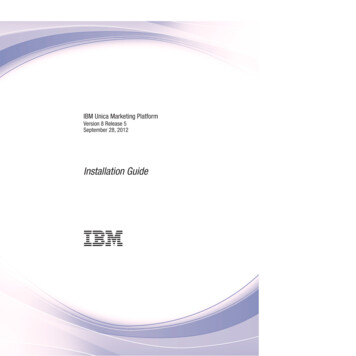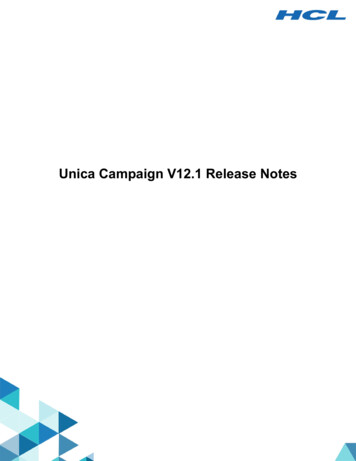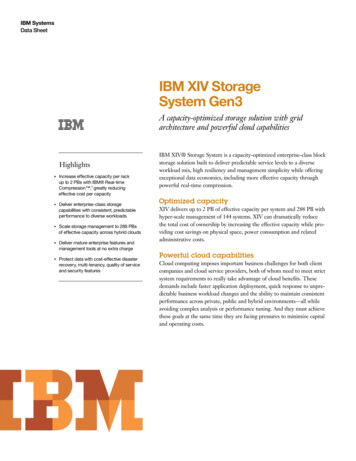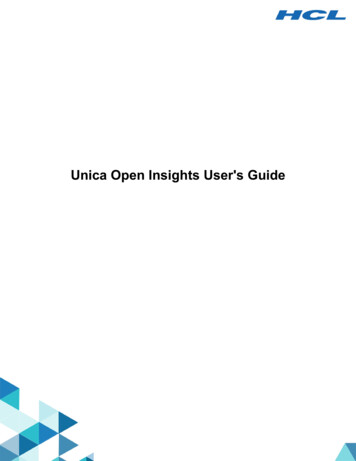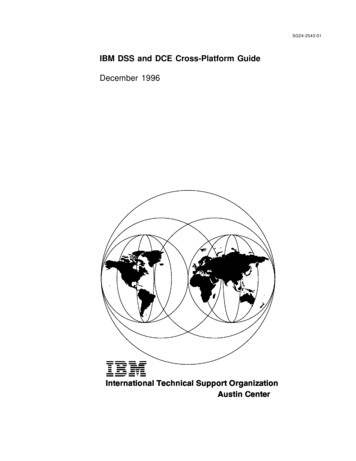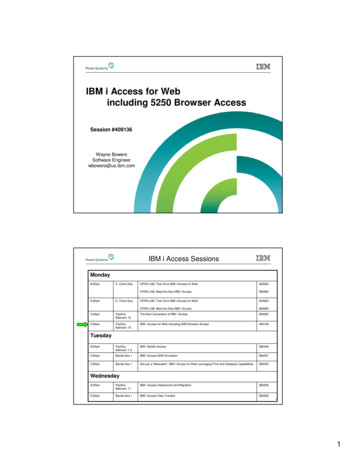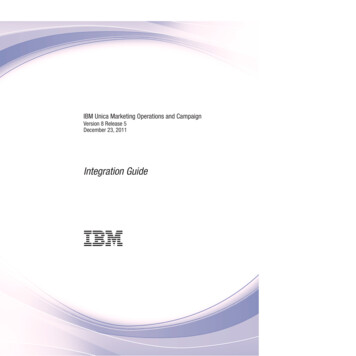
Transcription
IBM Unica Marketing Operations and CampaignVersion 8 Release 5December 23, 2011Integration Guide
NoteBefore using this information and the product it supports, read the information in “Notices” on page 43.This edition applies to version 8, release 5, modification 0 of IBM Unica Marketing Operations and Campaign(product number 5725-D24) and to all subsequent releases and modifications until otherwise indicated in neweditions. Copyright IBM Corporation 2002, 2011.US Government Users Restricted Rights – Use, duplication or disclosure restricted by GSA ADP Schedule Contractwith IBM Corp.
ContentsContacting IBM Unica technical supportvChapter 1. Introduction to theintegration . . . . . . . . . . . . . 1Why integrate IBM Unica Marketing Operations andIBM Unica Campaign? . . . . . . . . . . .About integration with IBM Unica MarketingOperations . . . . . . . . . . . . . .Overview of the data transfer between IBM UnicaMarketing Operations and IBM Unica Campaign . .Differences between integrated and stand-alone IBMUnica Campaign . . . . . . . . . . . . .Differences between integrated and stand-alone IBMUnica Marketing Operations . . . . . . . . .License and permission issues for IBM UnicaMarketing Operations and IBM Unica Campaignintegration . . . . . . . . . . . . . . .Disabling or re-enabling integration . . . . . .1123344Chapter 2. Integrating MarketingOperations and Campaign . . . . . . . 7Configuration Settings for an Integrated Deployment 7Designing your campaign templates, forms, andattributes . . . . . . . . . . . . . . . 8Designing campaign project templates . . . . . 8Designing the Target Cell Spreadsheet and otherforms . . . . . . . . . . . . . . . . 8Designing attributes . . . . . . . . . . 11To create a shared attribute . . . . . . . . . 13To create a TCS . . . . . . . . . . . . . 13Mapping IBM Unica Campaign contact andresponse counts to Marketing Operations metrics. . 14To map IBM Unica Campaign contact andresponse counts to Marketing Operations metrics. 14About the metrics data mapping file . . . . . 14To add a data mapping . . . . . . . . . 15To edit a data mapping . . . . . . . . . 16Campaign project templates . . . . . . . . . 16To create a campaign project template . . . . 16Project template Campaign tab . . . . . . . 17Installing the Marketing Operations and CampaignIntegration reports package . . . . . . . . . 18Installation prerequisites for the integrationreport package . . . . . . . . . . . . 18Step 1: Run the Unica installer on the IBMCognos 8 BI system. . . . . . . . . . . 18Step 2: Import the reports folder in CognosConnection . . . . . . . . . . . . . 19Step 3: Enable internal links in the reports . . . 19Step 4: Verify the data source names and publish 20Step 5: Configure the IBM Cognos application'sfirewall . . . . . . . . . . . . . . . 20 Copyright IBM Corp. 2002, 2011Step 6: Create the IBM Cognos data sources forthe IBM Unica application databases . . . . . 21Chapter 3. Creating a campaign in anintegrated environment . . . . . . . 23About campaign projects . . . . . . . .About project codes and campaign codes .To add a project . . . . . . . . . .Campaign Summary section . . . . . .To add a request. . . . . . . . . .To change the status of projects and requestsAbout special characters . . . . . . .Creating a linked campaign . . . . . . .To create a linked campaign . . . . . .Updating a linked campaign. . . . . . .To update a linked campaign . . . . .Completing the TCS . . . . . . . . .About editing grid data . . . . . . .Publishing the TCS . . . . . . . . . .To publish the TCS . . . . . . . . .To access a campaign in IBM Unica CampaignUpdating cell status in the TCS . . . . . .To update cell status data in the TCS . . .About flowcharts . . . . . . . . . .Creating flowcharts. . . . . . . . .Testing flowcharts . . . . . . . . .About approving the TCS . . . . . . .To approve an individual TCS row . . .To approve all rows in a TCS . . . . .To deny approval to all TCS rows . . . .Running flowcharts. . . . . . . . . .To run a flowchart . . . . . . . . .Importing response and contact history . . .To import metrics from a campaign . . .Integration reports . . . . . . . . . 43535353536Chapter 4. Managing offers and offertemplates in an integrated system . . . 37Summary of offer integration features . . . . .Enabling offer integration in Marketing OperationsOffer workflow in an integrated system . . . . .Managing offer templates and attributes when offerintegration is enabled . . . . . . . . . . .Managing offers when offer integration is enabledAssigning offers and offer lists to cells when offerintegration is enabled . . . . . . . . . . .373838394040Notices . . . . . . . . . . . . . . 43Trademarks . 45iii
ivIBM Unica Marketing Operations and Campaign: Integration Guide
Contacting IBM Unica technical supportIf you encounter a problem that you cannot resolve by consulting thedocumentation, your company’s designated support contact can log a call withIBM Unica technical support. Use the information in this section to ensure thatyour problem is resolved efficiently and successfully.If you are not a designated support contact at your company, contact your IBMUnica administrator for information.Information you should gatherBefore you contact IBM Unica technical support, you should gather the followinginformation:v A brief description of the nature of your issue.v Detailed error messages you see when the issue occurs.v Detailed steps to reproduce the issue.v Related log files, session files, configuration files, and data files.v Information about your product and system environment, which you can obtainas described in "System Information" below.System informationWhen you call IBM Unica technical support, you might be asked to provideinformation about your environment.If your problem does not prevent you from logging in, much of this information isavailable on the About page, which provides information about your installed IBMUnica applications.You can access the About page by selecting Help About. If the About page is notaccessible, you can obtain the version number of any IBM Unica application byviewing the version.txt file located under each application’s installation directory.Contact information for IBM Unica technical supportFor ways to contact IBM Unica technical support, see the IBM Unica ProductTechnical Support website: rt.htm). Copyright IBM Corp. 2002, 2011v
viIBM Unica Marketing Operations and Campaign: Integration Guide
Chapter 1. Introduction to the integrationIBM Unica Marketing Operations and Campaign can be integrated so features fromboth products are more tightly coupled.After integration, you manage campaigns, projects, offers, and Target CellSpreadsheets in Marketing Operations, for use within Campaign.Why integrate IBM Unica Marketing Operations and IBM UnicaCampaign?When you integrate Marketing Operations and Campaign, you can take advantageof all of the Marketing Operations project management features to create yourcampaign and then execute the campaign in Campaign. Integration eliminates theneed to enter cell information in both products.In addition, when you integrate, you can use the robust grid features in MarketingOperations to create and manage the Target Cell Spreadsheet.About integration with IBM Unica Marketing OperationsCampaign can be integrated with Marketing Operations to use its marketingresource management features to create, plan, and approve campaigns.When Campaign is integrated with Marketing Operations, many of the taskspreviously performed in a stand-alone Campaign environment are performed inMarketing Operations. These tasks include:v Working with campaigns:– Creating campaigns– Viewing, moving, and deleting campaigns– Working with campaign summary detailsv Managing offers (if offer integration is enabled):– Creating offer templates– Defining offer attributesvvvvv– Creating, editing, approving, and retiring offersWorking with Target Cell SpreadsheetsAssigning offers to cellsSpecifying control cellsCreating and populating custom campaign attributesCreating and populating custom cell attributesThe tasks listed above are explained in the Marketing Operations-CampaignIntegration Guide.The following tasks are performed in Campaign in both stand-alone and integratedenvironments:v Creating flowchartsv Running flowchartsv Detailed analysis of campaigns/offers/cells Copyright IBM Corp. 2002, 20111
v Reporting on Campaign performance (depending on the reporting packinstalled)Overview of the data transfer between IBM Unica Marketing Operationsand IBM Unica CampaignThere are three main areas of data transfer: campaign data, cell data (in the TCS),and offer data. The transfer of data between the products is primarily one-way,from Marketing Operations to Campaign.When integration is enabled, the campaign name and code are the same as theproject name and code. The campaign project in Marketing Operations isautomatically linked to the corresponding campaign in Campaign. Users can movefrom project to campaign and back again by clicking a single button.Integration eliminates the need for duplicate data entry. Marketing Operationsprovides a single view of all data and a single location to enter and edit data. Youcan view and edit shared data only in Marketing Operations. MarketingOperations users control when data that is required for campaign execution ispublished (pushed to Campaign).The transfer of data must be initiated by Marketing Operations. Campaign canrespond to requests for data (for example, retrieval of cell status information orcampaign metrics) and can receive data from Marketing Operations (for example,campaign or TCS data), but cannot send data to Marketing Operations if the datahas not been requested.The three main areas of data transfer are described below.Campaign data transferIn Marketing Operations, you can define any number of custom campaignattributes and place them on a campaign project template, along with standardcampaign attributes. You can enter data for these attributes in MarketingOperations and manually publish the data to Campaign, where these campaignattributes are available as generated fields within the flowchart and for reportingand analytics. The Marketing Operations user controls when a campaign is createdin Campaign and when campaign attribute data is published to Campaign.Campaign always uses the last set of published campaign attributes.Cell data transferThe second major area of data transfer is the Target Cell Spreadsheet. The TCSmanages cell-level information for target and control cells, including cell names,cell codes, assigned offers, control cell linkages, and custom cell attributes. Thetransfer of cell definitions from Marketing Operations to Campaign and thetransfer of cell status back to Marketing Operations can be iterative. Companiesoften require several cycles before cell definitions and counts are finalized, rows ofthe TCS are individually approved, and the campaign is ready to be run.Offer data transferThe third major area of data transfer is offer data. Offer templates and instancesare created in Marketing Operations. When a new offer is created in MarketingOperations, the offer state is Draft. The state Published pushes the offer instance to2IBM Unica Marketing Operations and Campaign: Integration Guide
Campaign. The first publish creates the offer in Campaign; subsequent publishingupdates the offer instance in Campaign.Differences between integrated and stand-alone IBM Unica CampaignWhen Campaign is integrated with Marketing Operations, the Campaigninstallation differs from a stand-alone installation in the following ways:v The only way to create or access campaigns (other than campaigns createdbefore you enabled integration) is through the corresponding MarketingOperations project. The All Campaigns page in Campaign displays onlycampaigns created before integration was enabled.v The Target Cell Spreadsheet and custom cell attributes are created, viewed, andmanaged solely in Marketing Operations. Custom cell attributes are defined in acampaign project template, so each type of campaign can have different customcell attributes or have custom attributes appear in a different order. (Instand-alone Campaign, all campaigns have the same cell attributes in the sameorder.)v The TCS can be top-down or bottom-up. Bottom-up cells are allowed forCampaign Marketing Operations integration when MO UC BottomupTargetCellsis set to yes (Unica Campaign partitions partition[n] server internal).v Flowcharts can be executed in Production mode even if they are not linked totop-down cells in the TCS.v The campaign Summary tab does not exist in Campaign. The campaignsummary information displays in the Campaign Summary section of theSummary tab in the campaign project in Marketing Operations. The offer andsegment information displays in a new Segments/Offers tab in Campaign. Sinceyou manage campaign project templates in Marketing Operations, eachcampaign template can have a different set of campaign custom attributesorganized on one or more tabs within the project. You also can take advantageof the more robust attribute features in Marketing Operations for layout,required versus optional attributes, conditional drop-down lists, dynamic datavalues from database tables, and so on. (In stand-alone Campaign, all campaignshave the same custom campaign attributes in the same order.)v If offer integration is enabled, you use Marketing Operations to create offertemplates and to create, modify, approve, publish, or retire offers. Approvedoffers are then published to Campaign for use. Note that offer integration is aseparate option from campaign integration. When campaign integration isenabled, offer integration may also be enabled. For more information, see“Enabling offer integration in Marketing Operations” on page 38.Differences between integrated and stand-alone IBM Unica MarketingOperationsIf campaign integration is enabled, campaign project management is performed inMarketing Operations and is tightly coupled with Campaign. If offer integration isalso enabled, offer lifecycle management is performed in Marketing Operationsand offers are published to Campaign for use.Campaign project managementIf campaign integration is enabled, users can create projects using campaign projecttemplates.Chapter 1. Introduction to the integration3
In a stand-alone installation, campaign project templates are not available to usersfor creating new projects. In a stand-alone installation you can create projecttemplates for administering marketing campaigns, but there is no link to acorresponding campaign, no Target Cell Spreadsheet, no integration with offers,and no metrics passing for campaign contacts and responders.With an integrated installation, campaign projects have icons and links that initiatedata transfers with Campaign or enable you to easily navigate to and from thecorresponding campaign in Campaign.Offer lifecycle managementIf campaign integration is enabled, then you can also enable offer integration. Ifoffer integration is enabled (Settings Configuration Unica Platform), offerlifecycle management is performed exclusively in Marketing Operations. You useMarketing Operations to create offer templates and to create, modify, approve,publish, or retire offers. Approved offers can be published to Campaign for use.License and permission issues for IBM Unica Marketing Operationsand IBM Unica Campaign integrationWhen Marketing Operations and Campaign are integrated, every person involvedin the design, creation, and execution of the campaign needs a MarketingOperations license. Even team members who work exclusively in Campaign (suchas the flowchart developer) need a Marketing Operations license so they canreceive workflow notifications and access campaigns. (In an integratedenvironment, the only way to access a campaign is through Marketing Operations.)Some actions in a Marketing Operations campaign project require a Campaignpermission. You can create a role in Campaign that grants these permissions andassign the role to users who work in Marketing Operations. The following tablelists the actions and the required permissions.ActionRequired Campaign permissionCreate linked campaignCreate CampaignUpdate linked campaignEdit campaignPublish TCSManage campaign target cellsGet cell run statusManage campaign target cellsSearch for and assignoffers in TCSView offer summaryImport metricsAnalyze campaignDisabling or re-enabling integrationAlthough it is possible to disable integration after it has been enabled, it is best toavoid this action if possible.Disabling UMO-UC integrationIf you disable Marketing Operations and Campaign integration, Campaign revertsto its stand-alone behavior and appearance. However, there are several importantissues to keep in mind:4IBM Unica Marketing Operations and Campaign: Integration Guide
v To access flowcharts associated with integrated campaigns after you disable theintegration, you must publish all campaigns in Marketing Operations before youturn off the integration. The campaigns will be available in the top-level folder inCampaign.v If you disable the integration, there will be no navigation link between campaignprojects and campaigns. Users can still access their campaign projects, but theicons for creating and updating campaigns will be disabled and the buttons forpublishing TCS data and getting cell status will not be available. Campaignproject templates will not be included in the list of templates users see whencreating a new project.v If you want to re-enable integration, contact IBM Unica technical support todiscuss the implications. Any changes you made to the campaign during thetime integration was disabled will be overwritten the first time you update thecampaign or publish the TCS from within Marketing Operations afterre-enabling the integration.Disabling Offer integrationTry to avoid turning offer integration off after it has been enabled, as this actioncan lead to inconsistent data. For example, if an offer is created in MarketingOperations and published to Campaign, and then offer integration is turned off,that offer may then be modified in Campaign. If offer integration is turned onagain, that change will not be synchronized with Marketing Operations, soMarketing Operations will not have the updated offer information. The transfer ofdata between the products is primarily one way, from Marketing Operations toCampaign.Related tasks:“Enabling offer integration in Marketing Operations” on page 38“Configuration Settings for an Integrated Deployment” on page 7Chapter 1. Introduction to the integration5
6IBM Unica Marketing Operations and Campaign: Integration Guide
Chapter 2. Integrating Marketing Operations and CampaignThe workflow for integrating IBM Unica Marketing Operations and Campaignconsists of the following steps.You must complete these steps before users can create campaign projects orcampaign project requests.1. Install both Marketing Operations and Campaign. For details, see the IBMUnica Marketing Operations Installation Guide and the IBM Unica CampaignInstallation Guide.2. Adjust the configuration settings to support an integrated deployment. See“Configuration Settings for an Integrated Deployment.”3. Design the attributes, forms, and campaign project templates and offertemplates you need.4. Create the shared attributes.5. Create the forms and local attributes, including the form that contains theTarget Cell Spreadsheet.6. Create a metrics map file that associates Campaign contact and response countswith Marketing Operations metrics.7. Create the campaign project and offer templates.Configuration Settings for an Integrated DeploymentWhen Marketing Operations and Campaign are integrated, you can use MarketingOperations to create, plan, and approve campaigns. If you also enable offerintegration, you can use Marketing Operations to perform offer lifecyclemanagement tasks as well.To enable integration with Campaign, set the following properties on the Settings Configuration page.v Unica Platform– IBM Unica Marketing Operations - Campaign integration: True. Enableintegration, so you can use Marketing Operations to create, plan, and approvecampaigns. (MO UC integration must be enabled; see below.)– IBM Unica Marketing Operations - Offer integration: True. Enable theability to use Marketing Operations to perform offer lifecycle managementtasks. (IBM Unica Marketing Operations - Campaign integration must beenabled.)v Unica Campaign partitions partition[n] server internal.If your Campaign installation has multiple partitions, set these properties foreach partition where you want to enable integration:– MO UC integration: Yes. Enable integration for this partition.Note: If you plan to set any of the following three options to Yes, you mustset MO UC integration to Yes. The following three options apply only ifMO UC integration is enabled. Copyright IBM Corp. 2002, 20117
– MO UC BottomUpTargetCells: Set this property to Yes to allow bottom-upcells for Target Cell Spreadsheets on this partition. When set to Yes, bothtop-down and bottom-up target cells are visible, but bottom-up target cellsare read only.– Legacy campaigns: Set this property to Yes if you want to enable access tocampaigns created before enabling integration, including campaigns createdin Affinium Campaign 7.x and linked to Affinium Plan 7.x projects.– IBM Unica Marketing Operations - Offer integration: Set this property toYes if you want to enable offer integration for this partition.v Unica Marketing Operations umoConfiguration campaignIntegration– defaultCampaignPartition: When Marketing Operations and Campaign areintegrated, this parameter specifies the default Campaign partition if thecampaign-partition-id is not defined in the project template. The default ispartition1.– webServiceTimeoutInMilliseconds: Added for Web Service integration APIcalls. This parameter is used as a timeout for web services API calls.Related concepts:“Disabling or re-enabling integration” on page 4Designing your campaign templates, forms, and attributesBefore you begin creating objects in Marketing Operations, you should plan yourcampaign project templates and the forms and attributes they require.When you complete the design process, you should have a list of attributes tocreate and details about the attributes, such as whether the attributes are shared orlocal, whether users will select from data supplied by a table or enter data directly,and what constraints are needed on the field. Campaign attributes and cellattributes must be shared attributes. Form and grid attributes must be shared ifthey are used by multiple forms.Designing campaign project templatesYou can create as many campaign project templates as you want. For example, youmay want to create a separate campaign project template for each type ofcampaign you run.In general, you should create a separate template for each unique combination offorms you need. For example, if you need to gather different information to defineyour target cells for some campaigns, you need to create different versions of theTarget Cell Spreadsheet and associate them with different templates. Similarly, ifsome custom campaign attributes are relevant only for certain types of campaigns,you can create different campaign project templates to make different customcampaign attributes available and control their display order and organization ontabs.Designing the Target Cell Spreadsheet and other formsBy default, projects have the following tabs: Summary, People, Workflow, Tracking,Attachments, and Analysis. If the Financial Management module is installed,projects also have a Budget tab.In a campaign project, the Summary tab includes a set of fields for basic campaigninformation. You cannot remove or reorder these basic campaign attributes.8IBM Unica Marketing Operations and Campaign: Integration Guide
If you want to enable users to enter additional information about the project, youmust create forms and add the forms to the project template. Each form displayson the Summary tab or on an additional tab in projects created using thattemplate.All campaign project templates must have a TCS form. Other forms are optional.Campaign Summary sectionAll campaign projects contain a Campaign Summary section on the Summary tab.This section contains the following default campaign attributes:AttributeField DescriptionCampaign descriptionText fieldCampaign start dateDate fieldCampaign end dateDate fieldCampaign objectiveText fieldCampaign initiativeText fieldCampaign security policyDrop-down list with all the security policies definedfor CampaignThe default campaign attributes do not display in the list of campaign attributes onthe Shared Attributes page in the Administrative Settings and cannot be edited.About Target Cell SpreadsheetsThe Target Cell Spreadsheet is an editable grid that specifies the type ofinformation users must enter to define the target and control cells for a campaignwhen IBM Unica Marketing Operations-Campaign integration is enabled. Eachcolumn on the TCS defines a particular item of information. Each columncorresponds to an attribute.A TCS contains default attributes that are automatically passed to Campaign. Inaddition to these default attributes, you can create and add an unlimited numberof custom attributes.Cell attributes and grid attributesA TCS can contain attributes that get passed to IBM Unica Campaign (cellattributes) and attributes that display only in IBM Unica Marketing Operations(grid attributes).Use cell attributes for information you need to pass to Campaign. For example,attribute values you want to include in an output list, contact history, or reportmust be created as cell attributes.Use grid attributes for descriptions, calculations, and data that is not needed inCampaign.Target Cell Spreadsheets and formsYou create a TCS on a form. (The form can contain other attributes in addition tothe TCS.) When you place a TCS grid component on a form, it contains the defaultcell attributes. You cannot delete the default attributes.Chapter 2. Integrating Marketing Operations and Campaign9
Transfer of cell attribute dataThe information in the default attributes is passed automatically to Campaignwhen a user links a flowchart cell to the TCS row. Custom cell attributes areavailable automatically in Campaign as IBM Unica Campaign Generated Fields incontact processes. For details on Generated Fields, see the IBM Unica CampaignUser Guide.Target Cell Spreadsheets and templatesA campaign project template can contain only one TCS.Default cell attributesThe default cell attributes appear in all Target Cell Spreadsheets. They do notappear in the list of cell attributes on the Shared Attributes page in theAdministrative Settings.Table 1. Default cell attributesNameValue requiredfor publishingTCSDescriptionCell NameYesText fieldCell CodeNoText fieldDescriptionNoText fieldIs Control CellYesDrop-down list with Yes and NoControl CellNoDrop-down list of control cellsAssigned OffersNoA selection control you can use to select one or moreoffers or offer listsIs ApprovedNoDrop-down list with Yes and No. This columnappears only if Approval required is checked in thecorresponding campaign project template.FlowchartNoRead-only field that displays the name of theflowchart in which the cell is usedLast RunNoRead-only field that displays the date and time theflowchart containing this cell was last runActual CountNoRead-only field that shows the last run count forthis cell (count of unique audience IDs in the cell)Run TypeNoRead-only field showing the run type for the lastrun for the flowchart that contains this cell(production or test; flowchart, branch, or processbox)You can edit only the following properties for a default cell attribute:v Display namev Descriptionv Help textv Sortablev Sort typev Alignment10IBM Unica Marketing Operations and Campaign: Integration Guide
Designing attributesEach item of information that users can enter for a project must have acorresponding attribute on a tab in the template.Campaign project templates can include the following types of shared attributes:v Use form attributes for information for use only in Marketing Operationsoutside of a grid.v Use grid attributes for information for use only in Marketing Operations in agrid (including TCS grids).v Use campaign attributes for information outside of a grid that must be sharedwith Campaign.v Use cell attributes for information in the TCS that must be shared withCampaign.v Use offer attributes for information to be placed on an offer template, for offersto be shared with Campaign. Offer attributes are synchronized with Campaignwhen the offer template is published to Campaign.To view or define shared attributes, choose Settings Marketing OperationsSettings Template Configuration Shared Attributes.Note: Default attributes that cannot be edited are not listed on the SharedAttributes page. For example, default cell attributes appear in all Target CellSpreadsheets but not on the Shared Attributes page. Campaign, cell, and offerattributes must be shared attributes. Form and grid attributes must be shared ifthey are used by multiple forms.Information that you want to display in campaign, cell, or offer performancereports must be gathered by an attribute that gets passed to Campaign (acampaign, cell, or offer attribute).Campaign attributesCampaign attributes are IBM Unica Marketing Operations attributes thatcorrespond to IBM Unica Campaign attributes when MarketingOperations-Campaign integration is enabled. Marketing Operations includes a setof default campaign attributes that correspond with standar
v Related log files, session files, configuration files, and data files. . Overview of the data transfer between IBM Unica Marketing Operations and IBM Unica Campaign There are three main areas of data transfer: campaign data, cell data (in the TCS), . and analytics. The Marketing Operations user controls when a campaign is created