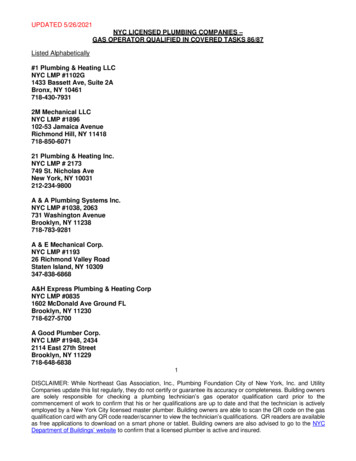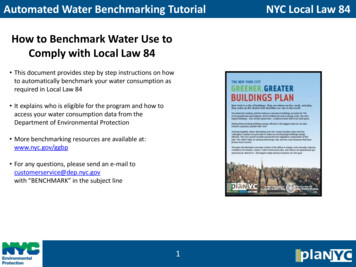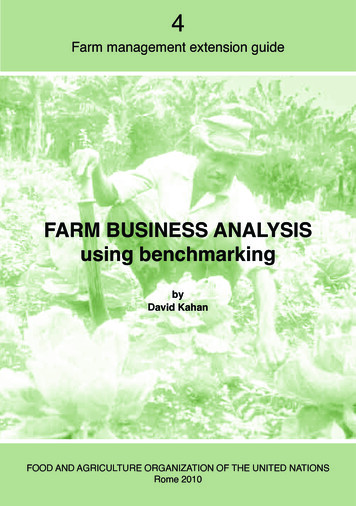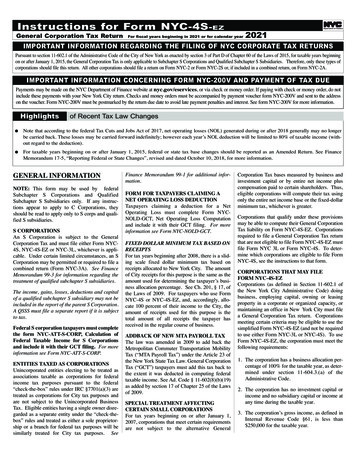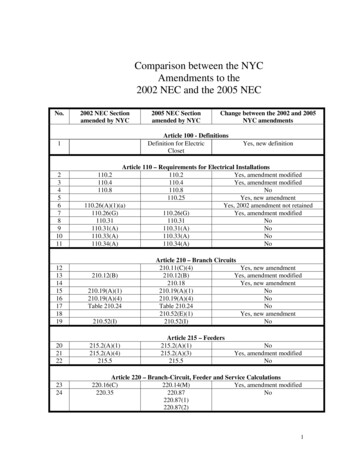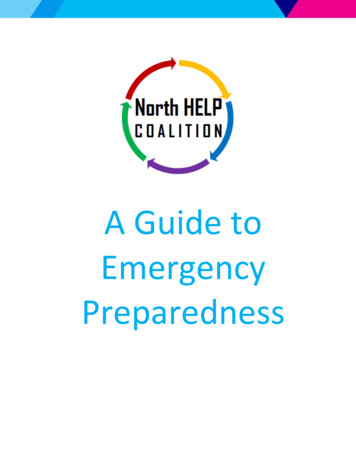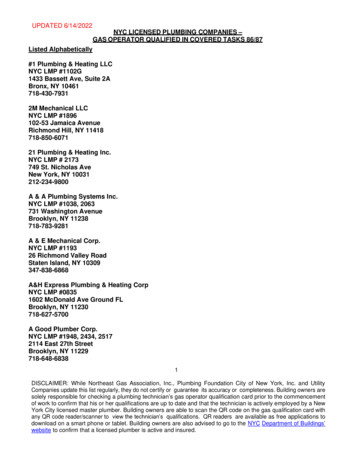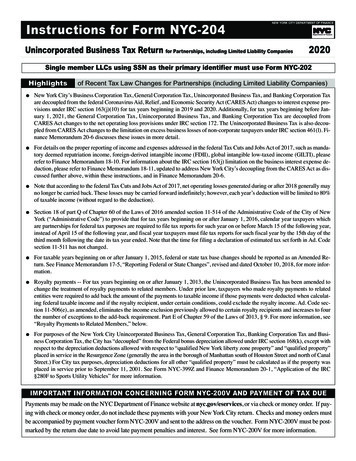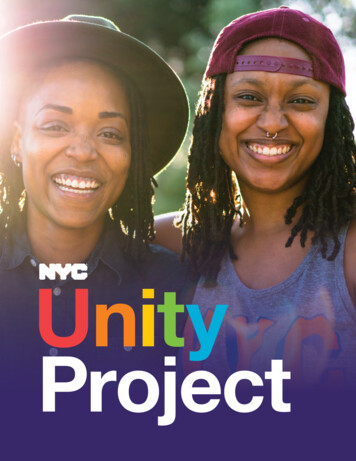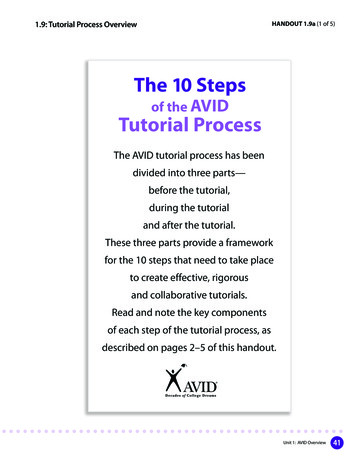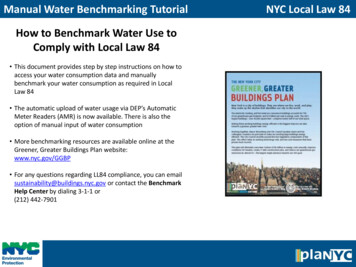
Transcription
Manual Water Benchmarking TutorialHow to Benchmark Water Use toComply with Local Law 84 This document provides step by step instructions on how toaccess your water consumption data and manuallybenchmark your water consumption as required in LocalLaw 84 The automatic upload of water usage via DEP’s AutomaticMeter Readers (AMR) is now available. There is also theoption of manual input of water consumption More benchmarking resources are available online at theGreener, Greater Buildings Plan website:www.nyc.gov/GGBP For any questions regarding LL84 compliance, you can emailsustainability@buildings.nyc.gov or contact the BenchmarkHelp Center by dialing 3-1-1 or(212) 442-7901NYC Local Law 84
Step 1 – Access DEP AccountStep 1 – Access Account Access your water usageinformation on the DEPwebsite www.nyc.gov/dep Click the ‘My DEP Account’button Log in to your account. If a newcustomer, register a newaccount.NYC Local Law 84
Step 1a – Delegate accountStep 1a – Delegate Account OPTIONAL: If the owner of thewater account would like toallow another person access totheir account, they need toassign “delegates” This step is necessary to allowaccess for others who willbenchmark on behalf of theowner of the water account,i.e. consultants, and serviceproviders To assign delegates, Click the‘My Profile’ tab Click ‘Delegate Accounts’ Click the link to register a newdelegateNYC Local Law 84
Step 1a – Delegate account (continued)Step 1a – Delegate Account Fill in the information for thedelegate that you wish toregister All fields marked with a redasterisk are required For ‘Relationship to theproperty’, choose ‘AuthorizedRepresentative ‘ Choose an User ID andPassword on behalf of thedelegate Click the ‘Click here to delegateaccount(s)’ link Select which accounts youwould like the third party tohave access to Click Delegate Account(s)NYC Local Law 84
Step 2 – Access Water DataAccess Water Data Back on the home page, click the ‘SeeMy Water Use’ link at the top of yourscreen Choose Year 2011 NOTE: Properties can only bebenchmarked if they have a full yearof consumptionSTOP Please check the ‘meter’ tab to makesure that you have accounted for all ofthe consumption associated with yourpropertyNYC Local Law 84
Step 2 – Access Water Data (cont’d) On the ‘Graph’ tab, select “MonthlyUsage for Year”, scroll down to “2011”and click “View” Once you see a graphicrepresentation of your 2011 waterconsumption, click the ‘Reads History’link at the top of the page In the column entitled “Consumptionin Cubic Feet” you will find all of yourconsumption information on a monthlybasis to enter into Portfolio ManagerNYC Local Law 84
Step 2– Access Water Data (cont’d) If you need further guidanceon how to access your waterdata, instructional videos areavailable on the DEP website To watch the videos, go towww.nyc.gov/dep and click ‘Howto Get Started’ Find ‘View Your Water Use’ andclick the ‘WATCH IT NOW!’buttonNYC Local Law 84
Step 3 – Log InStep 3 – Log In to Portfolio Manager Visit http://www.energystar.gov/benchmark The link will direct you to Portfolio Manager and prompt you tolog into your account If this is your first time using Portfolio Manager you will need toset up an account and go through the process of benchmarkingyour properties before submitting results to the CityNYC Local Law 84
Step 4 – Add Water Meter(s)NYC Local Law 84Step 4 – Add a Water Meter(s) One by one, select each facility in your portfolio and scroll down to the ‘Water Meters’ chart Click the ‘Add Meter’ linkIn the next screen,enter the following: ‘Meter Name’: Input anyname Select type: ‘Indoor’ Select Units: ‘cf (cubic feet)’ ‘Add this meter to TotalFacility Water Use?’: ‘Yes’ Click Save
Step 4 – Add Water Meter(s) (continued) Choose 12 Month(s) of Meter Entries to Add Start Date is 01/01/2011 Confirm that units are cf (cubic feet) Click ContinueNYC Local Law 84
Step 4 – Add Water Meter(s) (continued) Enter values found in DEP account in“Consumption in Cubic Feet” column foreach month in the Water Use column.Leave ‘Cost’ column blankClick SaveNYC Local Law 84
Step 5 – Enter All Water MetersNYC Local Law 84Step 5 – Enter All Water Meters After you enter your water meter, Portfolio Manager brings you back to the Facility Summary pageSTOP If you have more than one Facility, you are required to enter the water meter for each facility.Repeat Step 4 as necessary. When all water meters are entered, click ‘My Portfolio’, located at the top left of the page
Step 6– Complete BenchmarkingNYC Local Law 84CONGRATULATIONS!You have met thebenchmarking requirementfor water consumptionStep 12 – Complete Benchmarking If you still have questions regarding your water account, email DEP atcustomerservice@dep.nyc.gov with “BENCHMARK” in the subject line For other questions, concerns, or assistance with meeting the compliance for LL84, you mayalso email sustainabilty@buildings.nyc.gov or contact the Benchmark Help Center bydialing 3-1-1 or calling (212) 442-7901
Automated Water Benchmarking TutorialHow to Benchmark Water Use toComply with Local Law 84 This document provides step by step instructions on howto automatically benchmark your water consumption asrequired in Local Law 84 It explains who is eligible for the program and how toaccess your water consumption data from theDepartment of Environmental Protection More benchmarking resources are available at:www.nyc.gov/GGBP For any questions, please send an e-mail tocustomerservice@dep.nyc.govwith “BENCHMARK” in the subject lineNYC Local Law 84
Step 1 – Log InStep 1 – Log In to Portfolio Manager Visit http://www.energystar.gov/benchmark The link will direct you to Portfolio Manager and prompt you tolog into your account If this is your first time using Portfolio Manager you will need toset up an account and go through the process of benchmarkingyour properties before submitting results to the CityNYC Local Law 84
Step 2 – Add Water Meter(s)NYC Local Law 84Step 2 – Add a Water Meter(s) One by one, select each facility in your portfolio and scroll down to the ‘Water Meters’ chart Click the ‘Add Meter’ linkIn the next screen,enter the following: ‘Meter Name’: Input anyname Select type: ‘Indoor’ Select Units: ‘cf (cubic feet)’ ‘Add this meter to TotalFacility Water Use?’: ‘Yes’ Click Save
Step 3 – Add Water Meter(s) (continued) Choose 12 Month(s) of Meter Entries to Add Start Date is 01/01/2011 Confirm that units are cf (cubic feet) Click ContinueNYC Local Law 84
Step 4 – Add Water Meter(s) (continued) Enter zero for each month in the WaterUse columnLeave ‘Cost’ column blankClick SaveNYC Local Law 84
Step 5 – Enter the ABS ConsoleNYC Local Law 84Step 5 – Automated Benchmarking Service Console After you enter your water meter, Portfolio Manager brings you back to the Facility Summary page. If you have more than one Facility, you are required to enter the water meter for each facility.Repeat Steps 1-4 as necessary. When all water meters are entered, click “My Portfolio”, located at the top left of the page.STOP On My Portfolio page, find “AutomatedBenchmarking “ Click “Get Started Now”
Step 6 – Select NYC DEP as a ProviderStep 6 – Select NYC DEP as a ServiceProvider Click the list below “Option 1: Select Your CurrentProvider*” and select “NYC DEP” from the list Click the “ADD ” button once you haveselected “NYC DEP” from the list of serviceprovidersNYC Local Law 84
Step 7 – Review the Terms of UseStep 7 – Review the Terms of Use Carefully review the terms of use Select the “I agree to my provider’s Terms of Use” box Click the “Continue ” button to proceedNYC Local Law 84
Step 8 – Enter Your Building IdentifiersNYC Local Law 84Step 8 – Enter Your Building Identifiers In order to properly benchmark your water consumption, all eligible building owners must entertheir corresponding DEP Account and Borough Block and Lot (BBL) number for each benchmarkedproperty The BBL number will need to input in the 10-digit format; numbers only, without dashes See the next slide for assistance on obtaining the BBL for the property
Step 9 – Enter Your Building IdentifiersStep 9 – Enter Your BuildingIdentifiers Visit www.nyc.gov/buildings to lookupyour BBL number Enter the House # (or Building #),Street Name and Borough Clicking “Find” The Block and Lot can then be found inthe upper right corner of the PropertyProfile OverviewNYC Local Law 84
Step 10 – Grant DEP AccessStep 10 – Grant DEP Access In this step you will need to grant DEP access to your portfolio to release your waterinformation. Note that DEP will NOT have access to, or be able to edit any other part of yourportfolio. Select “Add new buildings and update existing buildings in my portfolio” Click the “Continue ” buttonNYC Local Law 84
Step 11 – Grant DEP Access to Specific BuildingsNYC Local Law 84Step 11 – Grant DEP Access to Specific Buildings Check the box next to each Facility(ies) for which DEP will benchmark water on your behalf Click the “Update List” button Click the “Continue ” button NOTE: If you do not click the “Update List” button, Portfolio Manager will not allow you to proceed to thenext screen
Step 12 – Read/Write PermissionStep 12 – Grant DEP Read/Write Permission for EachWater Meter This is the most important step. DEP must have read/writeaccess to your water meter in order to receive waterconsumption data from DEP Do NOT select an energy meter Select the “Read/Write” button for each water meter and clickthe “Continue ” button DISCLAIMER: This step will not give DEP full access to youraccount; it only gives DEP permission to enter your waterinformationNYC Local Law 84STOPYou must give DEPread/writeprivileges for eachWATER METER ifyou want toreceive water datafrom DEP
Step 13 – Complete BenchmarkingNYC Local Law 84Step 13 – Complete Benchmarking After you click “Continue ” you will seea bar at the top of your screen thatindicates that you have successfullysubmitted your request to DEP Please allow 24 hours for DEP to uploadyour water consumption history For any questions, concerns, or assistancewith meeting the compliance for LL84,you may contact the Benchmark HelpCenter by dialing 3-1-1 or calling (212)442-7901CONGRATULATIONS!You have met thebenchmarking requirementfor water consumption
Step 14 – Automated Benchmarking Error GuideStep 14 – Error Guide “Property does not have a water meter” Check the building profile and verify that you have created a water meter for thebuilding in question “Invalid BBL” The property is not eligible for automated benchmarking this year “We are unable to provide consumption for this building ” The data requested is not available at this time “Water meter has read-only access ” Please edit your water meter to grant DEP read/write access and then resubmityour request to benchmark “DEP uploads water consumption for an entire BBL to one building only ” The automated upload is unavailable because this is your second building on thesame BBL. If you would like to benchmark this property, please use nyc.gov/depNYC Local Law 84
customerservice@dep.nyc.gov with BENCHMARK in the subject line For other questions, concerns, or assistance with meeting the compliance for LL84, you may also email sustainabilty@buildings.nyc.gov or contact the Benchmark Help Center by dialing 3-1-1 or calling (212) 442-7901 CONGRATULATIONS! You have met the benchmarking requirement