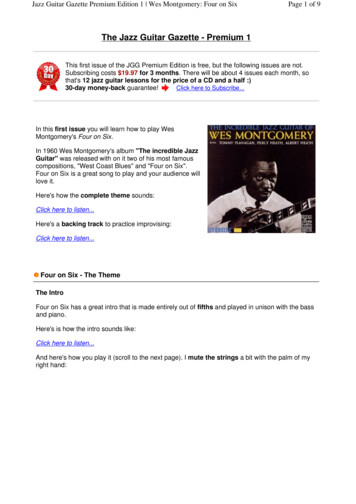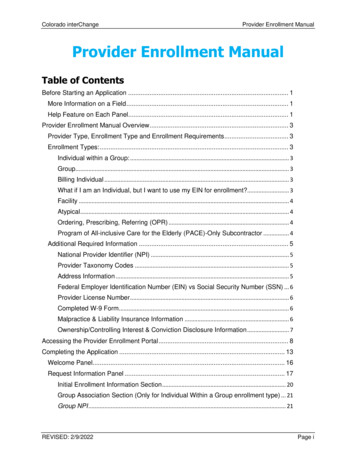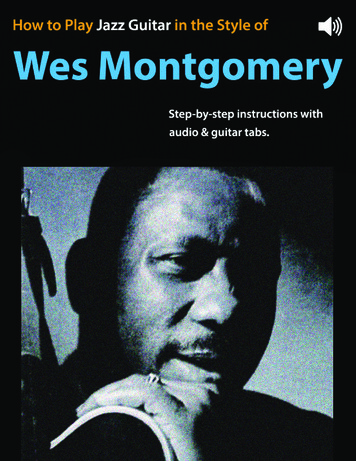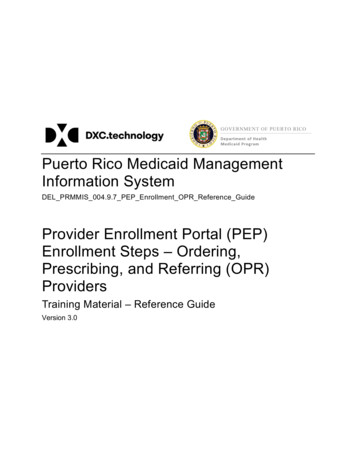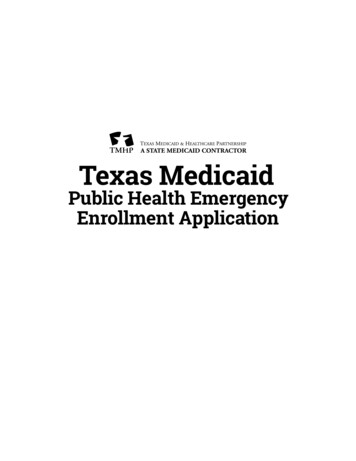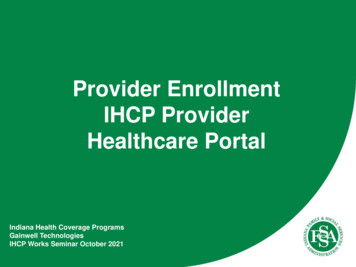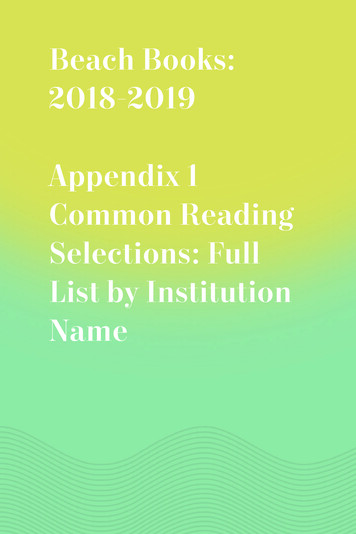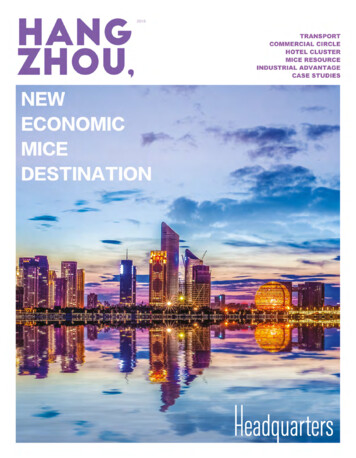Transcription
WEB ENROLLMENT SYSTEM(WES) TRAINING GUIDEhttps://a069-ra.nyc.gov/wesWES BASICS for NEW USERS OF:GDC -CHILD CAREand HEAD STARTPROGRAMSv.10092020.jcg
WEBENROLLMENTSYSTEM (WES)TRAINING GUIDEBASICS for NEW USERS OF:GDC -CHILD CARE and HEAD STARTPROGRAMSv.07172020 REV .jcg
Agenda Start Up/WES definition Types of Users Logging-In/ Passwords/ / User roles Navigation /Features /Modules /Support Link Contractor & Program Profiles Updating contact information Classroom Maintenance Child Placements and Managing Enrollment:Child/Family EligibilityChild Search and New Cases Attendance Reports -What reports can tell you Questions and Practice
Basic Structure of WES What is WES? Web-Based Enrollment System of CentralizedDatabase (ACCIS- Automated Child CareInformation System) Programmed with rules, regulations andsecurity levels Data entry messages given to assist inunderstanding why action was successful ornot permitted Why use WES? Real-time data Family Eligibility information, Manage Recruitment Enrollment & Attendance
Types of Users: Super-User Contractor levelAccess to all programsAccess to all WES modulesCreates User IDsMust assign roles for User IDsActivates/De-activates IDsUpdates contractor and program profiles
Types of Users: Program User Created by Super User Super User can check User Activation list beforereferring Program User to call HRA Data Security(718-510-0550) for a Temporary Password Program User has access ONLY to programs whichhave been assigned by the Super User Ability to modify ONLY programs and assignedactivities Access to Program Profile (Not Contractor Profile)
Logging in - 2 Doors -Start Up2 doorsJuniper security firewall (maintainedby HRA)WES Application (maintained byACS)WES is User ID/Password protected.Every action taken in WES isID stamped.Do NOTThe URLdate/time/userto access WESis: https://a069-ra.nyc.gov/WESshareyour User information. Juniperfirewall Maintained by HRA system security User ID with Password Protection Problem at this first door – Call HRA Help Desk-For Training Purposes ONLY NYCDOE-PDS-Training
Logging In -2nd Door WES Application Maintained by ACSsecurity User ID with PasswordProtectionfile:///.file/id 6571367.24966437*WES will time-out if left idle; either out of WES or all the way outOpportunity starts nowto initial log-in.1st Login:After logging in the 1st time with the temporary passwordgiven by HRA Data Security (718-510-0550), be sure toSelect and remember Case-Sensitive passwordNeed Help with logging in: WESHelp@schools.nyc.gov
Logging in as a Super User Announcements and Bulletins “Active” tabs depend on account and program type Click on name of program within list to “enter” that program-For Training Purposes ONLY - NYCDOE-PDSTraining
WES Features -Navigation BarThe pages in WES have a Navigation Bar which includes the following features:Selected Contractor, Program(and respective numbers)-For Training Purposes ONLY - NYCDOEPDS-Training
WES Support ON-LINE FormHELP US HELP YOUNEED WES HELP / SUPPORT – Email: WESHelp@schools.nyc.gov-For Training Purposes ONLY - NYCDOEPDS-Training
WES Home Page
-For Training Purposes ONLY - NYCDOEPDS-Training
WES Announcements, Reminders,Notices and Bulletins-For Training Purposes ONLY - NYCDOEPDS-Training
What does the Program Look Like?Contractor and Program Profiles Contractor Detail:Information on the Contracting organizationContact information SHOULD be kept current – used tocontact individuals; mailings and directories Keep information current:Fillable fields at any time through WESPre-populated fields written request toTeam Leader and ACS Contract office Program Listing:Roster of programs within the contracting organization (alsoavailable to Program users)
Administration Module- Super User Assigns “Roles”to each Program User Super users have all access and create ProgramUser accountsFAQ- Instructional Hand out; How to create aWES Program User AccountProgram users need to have “roles” assignedfor each/every program they will be workingwith. Roles are: ‘Read Only’ – can view, but cannot modify “Read/Write” – can view but cannot modify
Home Page for a Program User
WES Top Rows and ModulesThe Modules are (L-R):Placements, Attendance, Case andChild, Reports, Contractor Profile,Program Profile, and Administration.
WES Modules
Contractor Profile- Detail
Program Set-up
Program Profile: Program Detail
Program Profile:Level of Care and License
Classroom Maintenance: Add a Classroom*Classroom Maintenance required for HS onlyFor PRESCHOOLClassrooms Only2019 Location Name and Number:PHYSICAL location of classroom(once saved it cannot be changed)Classroom Name: what class isknown asTeacher’s Name: of the leadteacherAge of Most Children: majority ofchildrenUsable Square Footage &Maximum Capacity: from DOHMHlicenseNon-ACS/DOE Enrolled Children:private-paying children (optional)Select Period: Time periodclassroom will be used**’School year’ recommended
Classroom Management: Extend a Classroom201909/01/1908/31/20Ensure classrooms are availablecontinuously by ‘extending’them prior to the end of thetime periodCheck previous/current timeperiod dates. Select period thatwill provide continuousavailability. If not a standardperiod of time, select “NewRange” and enter dates (whichcannot overlap another existingtime period)
Non – ACS*/DOE Children2019If you have private-paying children, youcan add the number of private paying totheir classroom in this part of WES.
Program Holidays2019Contact DARU* for requests for holiday changes.*Daycare Attendance Review Unit
Emergency Site ClosureNotification FormEarly Childhood BulletinJuly 2019 Issue 89
Current Program Statistics – Always AvailableFirst time in a session, when Placements Module is selected – the statistical table appears.
A Closer Look at Program StatisticsWhat do the numbers mean? Electronic Versions of Rosters Enrollment Children currently attendingthe program Reservation Eligible children soon to beattending the program (short period oftime) Waitlist Eligible children expressinginterest in attending the program Child Search A Tool to look-up a childusing 8-digit case number 2-digit childsuffix number-For Training Purposes ONLY NYCDOE-PDS-Training
Usual Workflow and Process Parent wants to enroll their child in your program “Search” if child exists in database Determine their CURRENT eligibility status Determine next steps in eligibility “New” child application Existing child Update information Make a “Placement” Child is eligible Waitlist -- no immediate vacancy and/or longer period to start ofenrollment Reservation – short- term “holding a seat” Enrollment – start of child being served Child is not eligible Child Care – application/recertification to DOE Family WelcomeCenter (Formerly Resource Area); if determined eligible, RA makesReservation Head Start – under certain circumstances can re-code or re-activatecases
Searching for a Child in WESNew Child:Eligibility must be established Assist family with completing Child Care application withproper documentation Submit Application to Resource Area for Verification If eligible, Resource Area will make a Reservationfor child within program Placement Notice will appear in Enrollment Reportsmodule and be mailed to family; same as if child is“EL” in WESExisting Eligible Child:Ensure eligibility is still current Search for child using Case number (from placement notice) Check if enrollment, reservation, or wait list can be made
-For Training Purposes ONLY -NYCDOE-PDSTraining
Searching for an Existing ChildBy Names andDate of Birth Must enterCHILD’s andPARENT (CASE #)CHILD NAME:First and LastName of ChildAND DOBCase Name: Firstand Last name ofParentOR By Case and ChildNumber:Case Number is 8-digitnumber identifying the family Child Number is 2-digitsuffix, identifies the childwithin the case Match is based on an EXACTmatch. If unsure of thespelling of the name, enter atleast first 3 characters WES will show CURRENTstatus of case and current &previous placements of child.-For Training Purposes ONLY - NYCDOEPDS-Training
Recertification Lists are Available in 2 Modules:Case and Child and Reports Modules
Searching for a Child – Sample Step 1
Searching for a Child – Sample Step 2Results will show: Child’s basic information and Placement Information – Current and Previous [Enrollments,Reservation and Waitlist
Reservation from A Search
Rosters
Sorts Row - Child DetailAll underlined column headings in the blue sorts row can beclicked on to re-sort the roster by that information,alphabetically or numerically. Double-clicking reverses thesort order. (e.g. First click A-Z; second click Z-A)1. Details of the case – Hover over /click the magnifying glass to see information2. Child identifying information: Name, case number, child suffix, date of birthage and Level of Care3. Enrollment information: Start date, CASE eligibility indicator (status), CHILDEligibility type Code4. Weekly Fee – which needs to be collected by Program
Child Detail (Continued)1. Termination Code (If the enrollment is ending soon)2. Seat assigned (CC; HS) Set at eligibility / program modelUPK Assigned- if child is approved 4 year old –should be “FT” (Full Time)3.4.5.6.7.Classroom location – The room to which the child is assignedContract or Voucher Enrollment (“C” or “V”)End Date of enrollmentRecertification datePlacement actions – Only actions which can be done areavailable.Action Code – More detail on the actionAction Date – When the action is taking place
Tabs -Other Searching/Sorting Options
Enrollment Action – Slot Assignment
Dropping an Enrollment
Level of Care Transfer
Pending Departure
Reservations to Enrollment
Managing the Waitlist
Attendance Module
Accessing Attendance Module
Attendance Table Information
Entering Attendance
HS Case and Child ModuleHead Start Search and AddFunctionsAccess List of Head Start Children& Case numbersAccess Recertification List andOption to Re-PrintSpecial Needs Renewal andPending Lists
Reports ModuleWhat Can Reports Tell YouReports are similar to what you seeon screenEvery report is date and timestamped – data is not static andcounts will change withmodificationsData populates pdf-type files whichcan be saved and/or printed
Enrollment Reports
Enrollment Report
Program Statistics
Report Criteria FiltersSome reports have criteria that require filters (E.G. Type ofPlacement, Date Range), so information can be targeted for reporting
Action Tracking Reports
Attendance Reports
Classroom Reports and Rosters
Classroom Roster Report
Specialized E-MailboxesWES Help ResourcesPlease note that in addition to the WES SUPPORT linkand the WESHelp@schools.nyc.gov email box for allEL programs using the Web Enrollment System (WES),there are several new specialized mailboxes: WESTraining@schools.nyc.gov Use this mailbox for any inquiries about WES trainingsor send your WES Training registration forms.CFWB.SRU.Inquiries@acs.nyc.gov – Case ReviewSupport & Special Referral UnitThis mailbox should be used for inquiries regardingPriority 1 & 2 cases.
Important WES Contact InformationJuniper – Login help Call HRA Help Desk:718-510-0550WES Help – Use the Support link or Email:WESHELP@schools.nyc.govATTENDANCE ASSISTANCE, E-MAIL DARU*STAFF AT: WESAttendance@schools.nyc.govJAMES ALLEN - JAllen37@schools.nyc.govLEE FRANKLIN - LFranklinmurray@schools.nyc.govJUDY SELBY- JSelby@schools.nyc.govANITA WESTON – AWeston2@schools.nyc.gov*Day Care Attendance Review Unit
HEAD START
HEAD START – Child SearchGo to Case and Child Module to Conduct aChild Search first, the same as in Placements
HEAD STARTEntering a NEW Case and Child
Data Entering HEAD START Case Information
HEAD START Data Field Definitions
Entering HEAD START Child Data
HEAD START Child DataEntry - Continued
Making a Placement for a Newly Added Child
* Re-opening a Closed CC Case
Important WES Contact InformationJuniper – Login help Call HRA Help Desk:718-510-0550 or Email: HRA-DSS DATA SECURITY ADMINat: MISSECURITYADMIN@dss.nyc.govWES Help – Use the Support link or Email:WESHELP@schools.nyc.govATTENDANCE ASSISTANCE- E-MAIL DARU STAFF AT:WESAttendnace@schools.nyc.govJAMES ALLEN - JALLEN37@SCHOOLS.NYC.GOVLEE FRANKLIN - LFRANKLINMURRAY@SCHOOLS.NYC.GOVJUDY SELBY- JSELBY@SCHOOLS.NYC.GOVANITA WESTON – AWESTON2@SCHOOLS.NYC.GOV
Specialized E-MailboxesWES Help ResourcesPlease note that in addition to the WES SUPPORT linkand the WESHelp@schools.nyc.gov email box for allEL programs using the Web Enrollment System (WES),there are several new specialized mailboxes: WESTraining@schools.nyc.gov Use this mailbox for any inquiries about WES trainingsor send your WES Training registration forms.CFWB.SRU.Inquiries@acs.nyc.gov – Case ReviewSupport & Special Referral UnitThis mailbox should be used for inquiries regardingPriority 1 & 2 cases.
HEAD START WES ResourcesHS.WESHelp@schools.nyc.govThis new Head Start mailbox, exclusively for Head Start should be used for the following: Super-user requests, User password referral or password reset Problems with case/child record creation, including correcting family size (forHead Start Only cases) Inability to make an enrollment or other related enrollment issues orquestions (for Head Start Only cases) Help with Classroom creation/extension Child transfers (for Head Start Only cases) Assistance with WES enrollment, attendance, or other WES reportsERSEA@schools.nyc.gov - This mailbox is exclusively for HeadStart should continue to be used for any non-technical, ERSEA related matters.-
Thank you!
Juniper -Login help Call HRA Help Desk: 718-510-0550 or Email: HRA-DSS DATA SECURITY ADMIN at: MISSECURITYADMIN@dss.nyc.gov WES Help -Use the Support link or Email: WESHELP@schools.nyc.gov ATTENDANCE ASSISTANCE- E-MAIL DARU STAFF AT: WESAttendnace@schools.nyc.gov JAMES ALLEN - JALLEN37@SCHOOLS.NYC.GOV LEE FRANKLIN - LFRANKLINMURRAY@SCHOOLS .