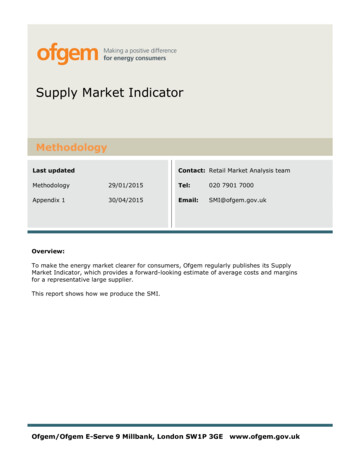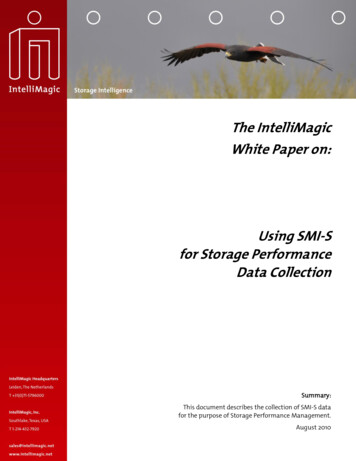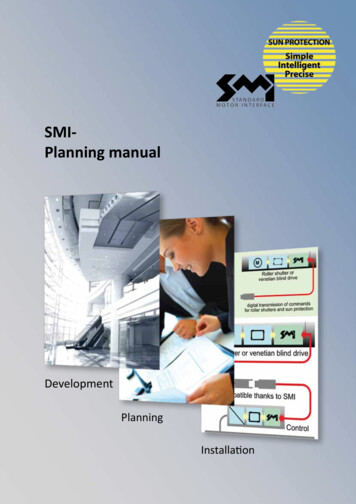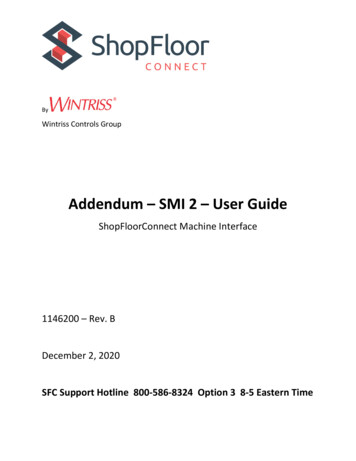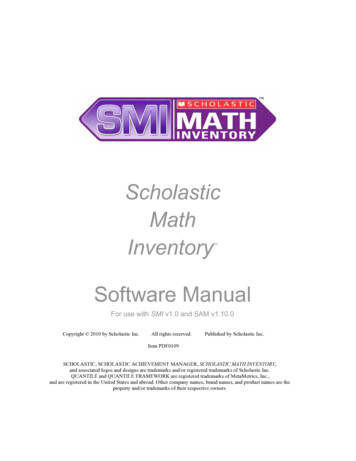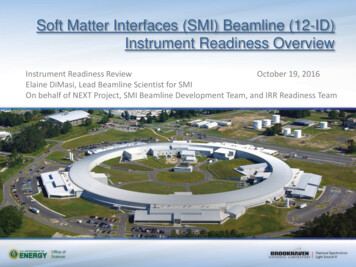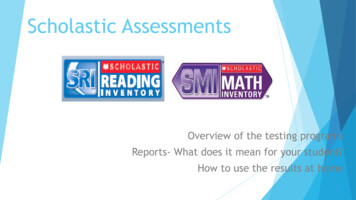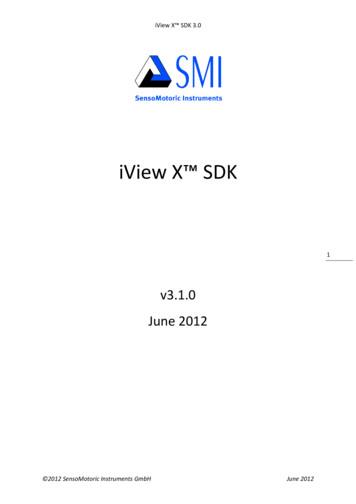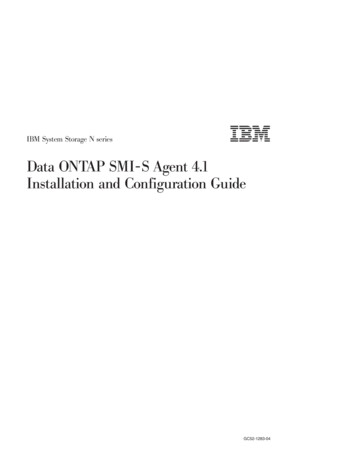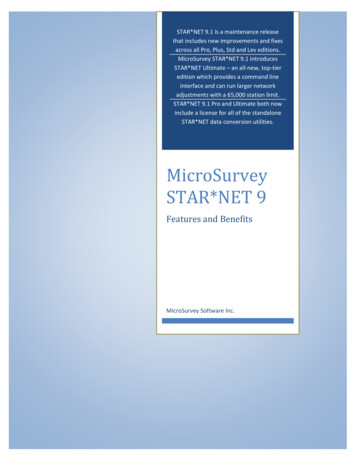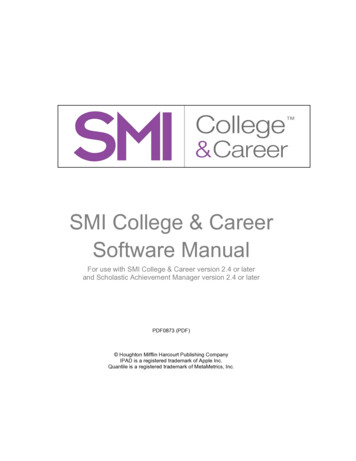
Transcription
SMI College & CareerSoftware ManualFor use with SMI College & Career version 2.4 or laterand Scholastic Achievement Manager version 2.4 or laterPDF0873 (PDF) Houghton Mifflin Harcourt Publishing CompanyIPAD is a registered trademark of Apple Inc.Quantile is a registered trademark of MetaMetrics, Inc.
SMI College & Career Software ManualTable of ContentsIntroduction.3Student Accessibility. 4Overview.5SMI College & Career Assessments . 5Logging In .6Student Access Screen . 6The Login Screen . 8Using SMI College & Career .10Early Numeracy Screener . 10Fact Screener . 11Practice Test. 14The Scored Test . 18Using the Calculator . 20Using the Formulas . 21Completing the Test and Exiting SMI College & Career . 22Saving and Returning to the Scored Test . 23SMI College & Career Mobile Access .24Accessing SMI College & Career With Safari or Google Chrome . 24Mobile Device Functionality . 24Downloading and Configuring the SMI College & Career App . 25Guided Access . 26Technical Support .27SMI College & Career v2.4 Software Manual Houghton Mifflin Harcourt Publishing CompanyUpdated 08.01.15PDF0873 (PDF)Table of Contents 2
SMI College & Career Software ManualIntroductionSMI College & Career is a computer-adaptive assessment that measures student math achievement and reports results based on the Quantile Framework forMathematics. This software manual explains SMI College & Career and describesthe student test-taking experience.SMI College & Career works with Scholastic Central, the new teachingmanagement system. Users upgrading from earlier versions of Scholastic MathInventory will recognize Scholastic Achievement Manager (SAM) functions inScholastic Central, along with many new, innovative features that will provideteachers with tools and resources needed for effective teaching and successfulimplementation.Like SAM, Scholastic Central allows teachers and administrators to enroll studentsin Scholastic programs, customize program settings, schedule and run reports, andaccess education and professional development resources. Scholastic Central alsotakes student and class data from SAM and presents it in graphic, tabular, anddynamic ways to provide a detailed status of student performance and usage thatis updated in real time.For information on program settings in SMI College & Career and on generatingSMI College & Career reports, see Using Scholastic Central With SMI College &Career. For information on installing SMI College & Career software, see the SMICollege & Career Installation Guide. For other information, see the chart below.All manuals are available at the Scholastic Education Product Support t).For information on:Download this manual:SMI College & Career programsettings and generating SMICollege & Career reports in SAMInstalling SMI College & CareersoftwareGetting started with SAM andsetting up accounts at the districtand school levelsAdding and enrolling students inSAMSAM ResourcesUsing Scholastic Central With SMICollege & CareerSMI College & CareerInstallation GuideGetting Started WithScholastic Achievement ManagerUsing SAM ConnectUsing SAM services, functions, anddataUsing Scholastic Hosting ServicesSMI College & Career v2.4 Software Manual Houghton Mifflin Harcourt Publishing CompanyEnrolling and Managing Students UsingScholastic Achievement ManagerUsing Resources inScholastic Achievement ManagerSAM Connect User’s GuideSAM Data Management ManualScholastic Hosting ServicesUser’s GuideUpdated 08.01.15PDF0873 (PDF)Introduction 3
SMI College & Career Software ManualStudent AccessibilitySMI College & Career provides accessibility features that can enable some visuallyimpaired students to use the application. The contrast setting, for example, willhelp a student who has trouble reading black text on a white background.SMI College & Career does not provide textual equivalence to bitmap-renderedcontent. Students who are dependent on a Braille or text-to-speech device will beunable to use the application. Also, though closed captions are available for thehearing impaired, the application does not provide a description of the video, nordoes it provide the closed-caption text in text format (it is available only as adisplay).Browser-based accessibility features, such as screen and font magnifiers, are nottested by Scholastic and may not be compatible with SMI College & Career. Evenin cases when the features may work with the program, the input focus is not set toallow students using screen magnifiers to follow the onscreen changes. Similarly,changing display settings may render the program unusable. Students needing tosee larger text should use an external screen magnifier rather than change displaysettings or use a feature of the browser program.Mac OS X and Windows operating systems, as well as Internet Explorer, Firefox,and Safari browser programs, offer a range of accessibility features that mayenable users with disabilities to, among other things, perform basic navigation witha keyboard instead of a mouse by using the Tab key.SMI College & Career v2.4 Software Manual Houghton Mifflin Harcourt Publishing CompanyUpdated 08.01.15PDF0873 (PDF)Introduction 4
SMI College & Career Software ManualOverviewSMI College & Career is an adaptive assessment that measures mathachievement and growth from kindergarten to Algebra II, based on the QuantileFramework.SMI College & Career has a bank of over 5,000 test items across the strands ofmathematics as defined by the National Council of Teachers of Mathematics. Thestrands are: number and operations; algebraic thinking; pattern and proportionalreasoning geometry; measurement and data; statistics and probability; andexpressions and equations, algebra, and functions. Results are reported in bothcriterion-referenced and norm-referenced terms, indicating students’ mathematicalachievement levels on a universal scale as well as measuring their results againstthose of their peers.SMI College & Career has three parts: the Early Numeracy Screener (kindergartenand Grade 1) or Fact Screener (Grades 2 and higher), the Practice Test, and theSMI Scored Test. Upon completing the SMI Scored Test, students receive their Quantile measures. Students’ Quantile measures are automatically recorded inSAM. Teachers and administrators may view and use this data in ScholasticCentral to evaluate student performance, monitor progress, identify student needs,and generate reports (for more information see Using Scholastic Central WithSMI College & Career at the Scholastic Education Product Support website,www.scholastic.com/smi/productsupport).SMI College & Career AssessmentsSMI College & Career contains two types of assessments that cover kindergartenthrough Algebra II. Both assessments align to state standards. Students take onlythe assessment appropriate for their grade level.Teacher TipBefore students take the SMI test, review test-taking strategies and the formatof the computer-based assessment for more accurate results. See theProfessional Learning Guide for suggestions.SMI College & Career v2.4 Software Manual Houghton Mifflin Harcourt Publishing CompanyUpdated 08.01.15PDF0873 (PDF)Overview 5
SMI College & Career Software ManualLogging InStudent Access ScreenStudents are enrolled in SMI College & Career through Scholastic AchievementManager (SAM). See Enrolling and Managing Students Using ScholasticAchievement Manager for detailed instructions on enrolling students.Once students are enrolled in SMI College & Career, they may log in to theprogram through the Student Access Screen on the student workstation or mobiledevice. To open the Student Access Screen, open the workstation’s browserprogram and use the Student Access Screen bookmark (see the SMI College &Career Installation Guide for help with bookmarking the Student Access Screen).The Student Access Screen displays icons for all of the district’s Scholasticproducts.To open the SMI College & Career Login Screen, click the SMI College & Careericon at the bottom of the screen.SMI College & Career v2.4 Software Manual Houghton Mifflin Harcourt Publishing CompanyUpdated 08.01.15PDF0873 (PDF)Logging In 6
SMI College & Career Software ManualStudents using SMI College & Career with MATH 180 may also access SMICollege & Career from the MATH 180 access screen. Click the SMI College &Career icon to go to the Login Screen.SMI College & Career v2.4 Software Manual Houghton Mifflin Harcourt Publishing CompanyUpdated 08.01.15PDF0873 (PDF)Logging In 7
SMI College & Career Software ManualThe Login ScreenFrom the Login Screen, students type their usernames and passwords and clickGo On to start the test.SMI College & Career v2.4 Software Manual Houghton Mifflin Harcourt Publishing CompanyUpdated 08.01.15PDF0873 (PDF)Logging In 8
SMI College & Career Software ManualAfter students log in, they see an introduction screen that displays instructions forthe part of the SMI College & Career assessment they are about to begin. Theinstructions are also read aloud. Click the speaker icon to hear the instructionsread again. The screen also shows the basic commands that appear throughoutthe program: English: Click to have onscreen directions shown and audio directions read inEnglish. This is the default setting. Español: Click to have onscreen directions shown and audio directions read inSpanish. Help: Click for audio help with using the program. Skip: Click to skip the question. Students may skip up to three questions in theSMI Scored Test; skipped questions do not count against a student’s score. Next: Click to go on to the next screen or question.Students in kindergartenand Grade 1 see simpleronscreen instructionsalong with audiodirections.After reading theinstructions, studentsclick Next to go to theirappropriate Screener.SMI College & Career v2.4 Software Manual Houghton Mifflin Harcourt Publishing CompanyUpdated 08.01.15PDF0873 (PDF)Logging In 9
SMI College & Career Software ManualUsing SMI College & CareerSMI College & Career has three parts: the Early Numeracy Screener (kindergartenand Grade 1) or Fact Screener (Grades 2 and higher), the Practice Test, and theSMI Scored Test.Early Numeracy ScreenerThe Early Numeracy Screener asks students in kindergarten and Grade 1 to countand identify numerals and make quantity comparisons; it also measures students’ability to use the computer and pointer. It also includes simple instructions readaloud that explain the importance of answering the questions quickly todemonstrate fluency.In the first part of the Early Numeracy Screener, students are asked to select thecorrect number of stars they see on the screen by clicking the number. In thesecond part of the screener, students are asked to choose which group of tilescontains more tiles by choosing the corresponding color’s field at the bottom of thescreen.Students who do not score sufficiently on the Screener see a message to discusstheir results with their teacher, who may then determine if the student should takethe Early Numeracy Screener again.SMI College & Career v2.4 Software Manual Houghton Mifflin Harcourt Publishing CompanyUpdated 08.01.15PDF0873 (PDF)Using SMI College & Career 10
SMI College & Career Software ManualFact ScreenerThe Fact Screener identifies students in Grades 2 and higher who may need workon math fact fluency. It is made up of a Typing Warm-Up and an Addition FactScreener, and students in Grades 4 and up also see a Multiplication FactScreener. The Fact Screener also includes simple instructions, both written andread aloud, that explain the importance of answering math facts quickly todemonstrate fluency.In the Typing Warm-Up, students practice typing numbers as fast as they can toget comfortable finding numbers on the keyboard or number pad and typing themquickly. Students are asked to type four numbers. After typing each number, theyclick Next to go on to the next number.SMI College & Career v2.4 Software Manual Houghton Mifflin Harcourt Publishing CompanyUpdated 08.01.15PDF0873 (PDF)Using SMI College & Career 11
SMI College & Career Software ManualAfter finishing the Typing Warm-Up, students are instructed to move to the AdditionFact Screener and Multiplication Fact Screener.In the Addition Fact Screener, students answer 10 addition facts as quickly as theycan. Students type an answer and click Next to go to the next fact.SMI College & Career v2.4 Software Manual Houghton Mifflin Harcourt Publishing CompanyUpdated 08.01.15PDF0873 (PDF)Using SMI College & Career 12
SMI College & Career Software ManualIn the Multiplication Fact Screener, students in Grades 4 or higher answer 10multiplication facts as quickly as they can. Students type an answer and click Nextto go to the next fact. After the last fact, clicking Next takes students to the PracticeTest. The results of the Fact Screener are recorded in SAM. These results indicatewhich students may need work on fact fluency and which students are fluent on thetested facts in addition or multiplication.SMI College & Career v2.4 Software Manual Houghton Mifflin Harcourt Publishing CompanyUpdated 08.01.15PDF0873 (PDF)Using SMI College & Career 13
SMI College & Career Software ManualPractice TestThe Practice Test prepares students for the Scored Test by determining if studentsunderstand how to use the computer to answer questions. The Practice Testfamiliarizes students with the program, the calculator, and the SMI College &Career formula lists. Practice Test answers do not count toward students’ finalQuantile measures.Students in Grades 3and higher maypractice using thecalculator (page 20) byclicking the Calculatorbutton and review theformulas (page 21) byclicking the Formulasbutton prior tobeginning the PracticeTest.Teacher TipThis screen is not visible if the district administrator has disabled the calculatorand formula features.SMI College & Career v2.4 Software Manual Houghton Mifflin Harcourt Publishing CompanyUpdated 08.01.15PDF0873 (PDF)Using SMI College & Career 14
SMI College & Career Software ManualAfter clicking Next, students see an instruction screen that describes the basicfunctions of the assessment. The instructions are also read aloud. To disable the audioinstructions, click the speaker icon.Kindergarten and Grade 1 students receive only audio instructions.To hear the audio instructions read aloud in Spanish, and see Spanish onscreeninstructions, click Español.Click Next to move to the first question.SMI College & Career v2.4 Software Manual Houghton Mifflin Harcourt Publishing CompanyUpdated 08.01.15PDF0873 (PDF)Using SMI College & Career 15
SMI College & Career Software ManualThe Practice Test in both assessments consists of three to five questions. PracticeTest questions are targeted to allow students to answer without difficulty. Allquestions are multiple choice, with four answer choices. To select an answer:1.Click an answer from the list of choices to select it.2.Click Next to record the answer choice and advance to the next question.To change an answer, click a different answer choice before clicking Next orpressing Enter or Return. Students may not go back to a question to change theanswer once they have submitted it.SMI College & Career v2.4 Software Manual Houghton Mifflin Harcourt Publishing CompanyUpdated 08.01.15PDF0873 (PDF)Using SMI College & Career 16
SMI College & Career Software ManualStudents may skip up to three questions in the Scored Test. Clicking Skip opens aconfirmation screen. Click Yes to skip the question or No to return to the test. TheSkip button shows how many skips the student has left.Students who answer any of the first three practice questions incorrectly see amessage prompting them to seek help from their teacher. Students may be havingdifficulty navigating the keyboard, understanding the questions or the format of thetest, or processing the instructions. Once teachers have addressed these or otherissues, students may click OK to answer two more practice questions. Studentsmay also log out of the Practice Test and return to it when they log back in to SMICollege & Career.Teacher TipStudents see only the Practice Test the first time they take SMI, unless theirprogram settings are set to show the Practice Test every time they take a newtest. Students who need to pause the Practice Test may continue the test thenext time they log in.SMI College & Career v2.4 Software Manual Houghton Mifflin Harcourt Publishing CompanyUpdated 08.01.15PDF0873 (PDF)Using SMI College & Career 17
SMI College & Career Software ManualThe Scored TestWhen students finish the Practice Test, they are prompted to begin the ScoredTest. Students are reminded that from this point on all answers count toward theSMI College & Career score. Students click Next to begin the Scored Test or thespeaker icon to hear the instructions again.Students who answer a question incorrectly in less than five seconds see amessage encouraging them to focus on the question.SMI College & Career v2.4 Software Manual Houghton Mifflin Harcourt Publishing CompanyUpdated 08.01.15PDF0873 (PDF)Using SMI College & Career 18
SMI College & Career Software ManualThe Scored Test consists of 25–45 questions across the mathematics strands:number and operations; algebraic thinking; pattern and proportional reasoninggeometry; measurement and data; statistics and probability; and expressions andequations, algebra, and functions. SMI College & Career is adaptive and measuresstudents’ responses as they move through the Scored Test. The Scored Testfollows a strand profile based on grade, and students’ questions follow the profile.Each question’s difficulty level is based on whether the student has correctly orincorrectly answered the preceding question. As with the Practice Test, allquestions are multiple choice, with four answer choices.To select an answer:1.Click an answer from the list of choices to select it.2.Click Next to record the answer choice and advance to the next question.To hear the question or the answer choices read aloud, click the audio icons.Students may change an answer by clicking a different choice before clicking Nextor pressing Enter or Return. They may not change a submitted answer. Whenstudents answer enough questions to determine a Quantile measure, the ScoredTest ends.SMI College & Career v2.4 Software Manual Houghton Mifflin Harcourt Publishing CompanyUpdated 08.01.15PDF0873 (PDF)Using SMI College & Career 19
SMI College & Career Software ManualUsing the CalculatorSMI College & Career includes two types of onscreen calculators. The type ofcalculator provided depends on the difficulty of the question. Students see a fourfunction calculator for questions written for grades up to Grade 5; for Grades 6 andhigher, students use the scientific calculator.The calculator is not available for every question. On the Scored Test, thecalculator is disabled for questions that measure students’ calculation skill. Userswith administrator permissions may disable the calculator for all SMI items or for allstudents in a school or district. Without the use of a calculator, students may findthat problems are harder than expected, which may affect the students’ scores.Students may practice using the calculator before and during the Practice Test.To open the calculator, click the Calculator button in the lower center part of thescreen, or use the keyboard by following these steps:1.Press the Tab key to activate the keyboard selection process, then highlightthe calculator.2.Press the Space Bar to open the calculator.3.Click the “X” icon on the calculator to close it.Students may use the calculator with the mouse, or the computer’s keyboard andnumber pad.SMI College & Career v2.4 Software Manual Houghton Mifflin Harcourt Publishing CompanyUpdated 08.01.15PDF0873 (PDF)Using SMI College & Career 20
SMI College & Career Software ManualUsing the FormulasSMI College & Career includes three types of onscreen formula lists that containuseful formulas. The type of formula list provided depends on the difficulty of thequestion. Students see a basic formula list for questions written for Grades 3–5; forGrades 6–8, students see a more detailed list; and students in Grades 9 andhigher see a still more detailed formula list.Users with administrator permissions may disable the formulas for all SMI items orfor all students in a school or district. Without referring to formulas whenappropriate, students may find that problems are harder than expected, which mayaffect the students’ scores.To open the formula lists, click the Formulas button at the lower part of the screenor use the keyboard by following these steps:1.Press the Tab key to activate the keyboard selection process and highlightthe Formulas button.2.Press the space bar to open the formulas.3.Click the “X” icon on the formula list to close it.SMI College & Career v2.4 Software Manual Houghton Mifflin Harcourt Publishing CompanyUpdated 08.01.15PDF0873 (PDF)Using SMI College & Career 21
SMI College & Career Software ManualCompleting the Test and Exiting SMI College & CareerWhen students complete the Scored Test, the program displays a Quantilemeasure for that student. To exit the program, click Next.This closes SMI College & Career, and students’ scores are recorded in SAM andshown in Scholastic Central.Teacher TipUse the SMI College & Career Program Settings in SAM to disable displayingQuantile measures onscreen. See Using Scholastic Central With SMI College& Career for more information.SMI College & Career v2.4 Software Manual Houghton Mifflin Harcourt Publishing CompanyUpdated 08.01.15PDF0873 (PDF)Using SMI College & Career 22
SMI College & Career Software ManualSaving and Returning to the Scored TestStudents who must interrupt their Scored Tests may do so by clicking Log Out.This opens a confirmation window. Students who click No return to their work.Students who want to save their results and continue the test at their next loginclick Yes.Click OK from the next screen to exit SMI College & Career.At next login, students see a screen reminding them that they are starting from thepoint at which they exited at their last login.SMI College & Career v2.4 Software Manual Houghton Mifflin Harcourt Publishing CompanyUpdated 08.01.15PDF0873 (PDF)Using SMI College & Career 23
SMI College & Career Software ManualSMI College & Career Mobile AccessSMI College & Career is fully compatible with mobile devices that have eitherSafari or Google Chrome installed.Teachers and students may access the SMI College & Career student softwareeither through Safari or Google Chrome or by downloading and configuring the SMICollege & Career app.Accessing SMI College & Career With Safari or Google ChromeTo access SMI College & Career using Safari or Google Chrome, open thebrowser and enter the SAM Server URL or Scholastic URL in the address field,then tap Go from the keyboard. This will open the Student Access Screen (page 6).Tap the SMI College & Career icon from the Student Access Screen to move to thelogin screen (page 8).Mobile Device FunctionalitySMI College & Career functions identically on a workstation or mobile device, withthe exception that users tap buttons and links on the user interface, rather than usea mouse or pointer as they do on workstations.Number PadIn the Fact Screener (page 11), a number pad appears onscreen in the mobile app.Tap the numbers to enter an answer, then tap Submit to move to the next question.To move the number pad, tap and drag it to a different part of the screen.SMI College & Career v2.4 Software Manual Houghton Mifflin Harcourt Publishing CompanyUpdated 08.01.15PDF0873 (PDF)Mobile Access 24
SMI College & Career Software ManualDownloading and Configuring the SMI College & Career AppTo download and access the SMICollege & Career app, devicesmust meet the followingrequirements: iPad 2 or lateriOS version 7.0 or laterHeadphone recommended(available separately)When these requirements aremet, download the SMI College &Career app from the iTunes App Store.Prior to opening the app, tap the Settings icon onthe iPad Home Screen.Tap the SMI link from theSettings menu.In the Site ID field, enter the hostID if the district’s SAM Server ishosted by Scholastic. The host IDis the number that starts with h1followed by eight digits in theSAM Server URL: SAM Server olasticCentral Host ID: h100000000If the district SAM Server is locally installed, enter the server URL in the Site IDfield: http://[SAM Server Name or IP Address]:55880SMI College & Career v2.4 Software Manual Houghton Mifflin Harcourt Publishing CompanyUpdated 08.01.15PDF0873 (PDF)Mobile Access 25
SMI College & Career Software ManualSAM Server URL information is also available from the district SAM administrator.Press the Home button to return to the iPad Home Screen. Tap the app to open itand move to the SMI College & Career login screen (page 8).Guided AccessGuided Access is an iOS function that allows users to modify their device settings.Teachers and administrators may use Guided Access to control which iPadfunctions and buttons are enabled or disabled for student use. For moreinformation on accessing and using Guided Access, see the iPad User Guideavailable at www.apple.com.SMI College & Career v2.4 Software Manual Houghton Mifflin Harcourt Publishing CompanyUpdated 08.01.15PDF0873 (PDF)Mobile Access 26
SMI College & Career Software ManualTechnical SupportFor questions or other support needs, visit the Scholastic Education ProductSupport website at www.scholastic.com/smi/productsupport.At the site, users will find program documentation, manuals, and guides, as well asFrequently Asked Questions and live chat support.For specific questions regarding the Scholastic program suite, contact customerservice to speak to a representative for each Scholastic Education program at: 1-800-283-5974 (all Scholastic Education technology programs) 1-800-927-0189 (other versions)For specific questions about using SAM with your Scholastic programs, click Helpin the Quick Links section along the top of any screen in SAM.SMI College & Career v2.4 Software Manual Houghton Mifflin Harcourt Publishing CompanyUpdated 08.01.15PDF0873 (PDF)Technical Support 27
For information on program settings in SMI College & Career and on generating SMI College & Career reports, see Using Scholastic Central With SMI College & Career. For information on installing SMI College & Career software, see the SMI College & Career Installation Guide. For other information, see the chart below.