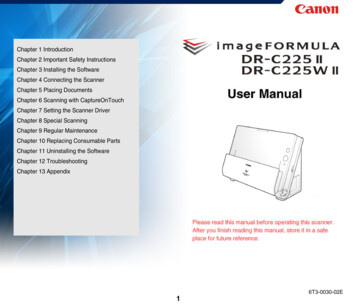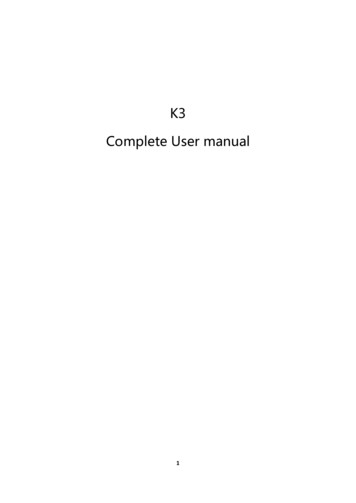
Transcription
K3Complete User manual1
1、Product introductionK3 is a multi-function USB DAC for PC-HiFi. Being connected to acomputer, it can work such as USB decoding, USB digital interface, audiodecoding and amplification, etc.Product features: Dual USB AUDIO mode Flagship decoding capability PCM384k/DSD256 RGB work indicator Dual headphone outputs, dual digital audio outputs ADC type volume controlList of items included in package(please check to make sure thatall items are included)1) USB A-Type C cable 1pc2) Spare foot pad4pcs3) Quick user guide1pc4) Warranty card1pc(Note: The products, accessories, user interface and other illustrations in themanual are schematic and are for reference only. Due to product updates andupgrades, the actual product and schematic diagram may be slightly different.Please refer to the actual product.)2
2、Ports and indicators explained:①2.5mmbalanced headphone output interface:Connect a 2.5mmearphone to this jack, balance the boost function will be started upautomatically, which can improve the output power by about 50%.② 3.5mmsingle-ended headphone output interface : Connect a3.5mm headset to this jack③Bass boost switch:When the switch is turned to the left, bass boost isOFF; and switch to the right, the bass boost is ON;④Low/high gain switch: When the switch is turned to the left, it meanslow gain, the switch to the right means high gain, and the high gain canbe adjusted based on different types of headphones;3
⑤RGB indicator: This light is located next to the power/volume knob.While playing music, the indicator will display different colors accordingto the sampling rate.⑥Power/Volumeknob: Turn the knob clockwise to stop and turn thepower on, then continue to rotate to increase the volume. Turncounterclockwise to decrease the volume, continue to rotate and hearthe beep and turn off the power. When the power is off, the white dot onthe knob points to the RGB light;⑦Linear output: Directly driven by OPA1612, to ensure the high qualityof sound reproduction, suitable for speakers, amps, decoders, etc.;⑧USB mode selection switch: When the switch is set to 1.0, itis USBAudio 1.0 drive-free mode, when the switch is dialed to 2.0, it representsUSB Audio 2.0 drive mode;⑨Type C USB interface: Connect the computer (Windows system or OSsystem) to get power to K3. The audio input must use this port;⑩COAXOUT: Coaxial output port, this digital output port is used toconnect speakers, amplifiers or decoders with coaxial input;⑪OPT OUT: Optical output port for connecting speakers, amplifiers ordecoders with optical input.4
3, the usage stepsStep 1, select the appropriate USB mode and connect to thecomputer with the data cable USB Audio 1.0, decoding sampling rate can reach 96k/24bit, noneed to driveAfter connecting the data cable, turn the power/volume knobclockwise until you hear a click and the device turns on.Select the K3 device on the computer side. USB Audio 2.0, decoding sampling rate can reach 384k/DSD256,driver needs to be install in Windows.After connecting the data cable, turn the power/volume knobclockwise until you hear a click and turn the device on.For the MAC computer, there is no need to install the driver, butneed to select K3 as sound device in Mac.5
For Windows system computers, please go to FiiO official website todownload and install USB driver, download link www.fiio.com/q1mkiifaq,driver installation tutorial please see Appendix 1 of this document, selectK3 as output device on the computer. How to select K3 as sound device:For example, Windows 7 system, right click on the desktop taskbarvolume icon, then select the playback device to enter the "sound"management interface, finally Choose speaker “FiiO Q-series” asdefault.note: USB mode(1.0 to 2.0) switch needs to re-plugged and connectedto the computer Because K3 needs power from the source, and power supply anddata translate share the same slot, it is designed for desktopcomputers or notebooks. Mobile devices are not recommended. When the phone is turned on or plugged in, the indicator lightwill flash then keep ON. When K3 is turned off or disconnected, the indicator will be off.Step 2, select output jack according to the usage scene6
Scene 1: Connect to the headset using a 2.5mm or 3.5mm portnote: When both headphone jack and a BAL jack are plugged in, only theBAL jack will be valid; If you want to use the 3.5mm headphone jack, please unplug the2.5mm balanced jack device;7
Scene 2: Connect to active speaker or amplifier with a 3.5mm audiocablenote: line out is controlled by the power/volume knob and can work with2.5mm/3.5mm output at the same time ; but recommend to eject the2.5mm/3.5mm headphones while using the line out.8
Scene 3: Connect to the amplifier with coaxial inputnote: The coaxial output supports up to 192k sampling rate and DOPoutput of DSD64. If the device does not support, please adjust theaudio output settings of the PC player; Power/volume knob adjustment is invalid to the coaxial outputvolume.9
Scene 4: Connect to the device with optical input portnote: The coaxial output supports up to 192k sampling rate and DOPoutput of DSD64. If the device does not support, please adjust theaudio output settings of the PC player; Power/volume knob adjustment is invalid to the optical outputvolume.Step 3, play the song on the computer using the music appFirst select K3 as the output device in the playback settings of theplayback software. Take FB2000 as an example. Appendix document 2 isfor reference. Then play the music and adjust the power/volume knob to10
the appropriate volume to enjoy the music.note: It is recommended to adjust the volume of the computer to themaximum. Control the output volume of the unit by adjusting thevolume knob. When playing songs with different sampling rates, the indicatorlight will change to display a specific color accordingly. Playing the music with 48KHz sample rate or below, it will displayblue; Playing the music with sample rate above 48KHz, it will displayyellow; When playing a DSD track, it will display green. BassWith the bass boost function switch on, there will be a strong basseffect when playing music. GainThe maximum output with high gain is 6dB higher than the low gain,which is suitable for higher impedance headphones.Please change the gain switch according to the following stepssafely:Turn off K3 first ---- turn the gain switch to the high gain position---- turn on the unit then gradually adjust to appropriate volume.11
note:Switching to high gain during use will increase the output powersuddenly, which may damage your headphones and hurt your ears.5, safety instructions When the system is abnormal, try to re-plug in the USB cable. Before using, please adjust it to appropriate volume (the LINE OUTvolume can be adjusted). To avoid pop sound that can hurt your ears, it is not recommended towear headphones before plugging the headphones. Do not repair by yourself, disassemble or put the product in a placewith water When using headphones, you will not be able to hear the externalenvironment. For your personal safety, please do use headphones in adangerous environment. Switching to high gain during use will increase the output powersuddenly, which may damage your headphones and hurt your ears.12
6, troubleshootingThe following are some of the problems that may occur during theuse and some solutions you could try. If you encounter an unsolvableproblem, please contact FiiO customer service center(support@fiio.com).Fault 1: No sound output Check whether this unit is turned on. Check whether the latest driver is downloaded on the official websiteand installed correctly. Check whether Control Panel\All Control Panel Items \Sound shows"FiiO Q series" Check whether the ‘FiiO Q series’ in the "playback device" is thedefault device Check whether the headset is plugged in totally. Check whether the volume is too low, increase the volume of theconnected device or adjust the volume knob of K3 to increase thevolume of the unit.Fault2: Small sound When using a high-impedance earphone, it is recommended to set theGAIN switch to “H”.13
You can increase the volume of the connected device or adjust thevolume knob of K3 to increase the volume of the unit. In-ear earphone and headphones are recommended for PO or BALoutput, and insertion of line output may result in less sound7, Specification listBasic parameter informationnameK3size70mm x 58mm x 22mmweight82g(without battery)Input powerDC 5V 500mAConnecting to a computerInput portUSB Type COutput port3.5mmLinear output port3.5mmHeadphone output port2.5mmBalance output port,Coaxial output portFiber optic output portRecommended16 300ΩheadphoneimpedanceSupportedratesample USB Audio 1.0 Maximum decoding support:PCM:96KHz/24bit14
USB Audio2.0Maximum decoding ��Coaxial output:192KHz/24bitFiber output:96KHz/24bitFrequency Range20Hz 80KHzLine output1.9VrmsamplitudeSingle-ended output 220mW(16Ω)120mW(32Ω)powerBalanceoutput 320mW(16Ω)200mW(32Ω)powerSNR 113dBNote: Specifications are subject to change and are subject to changewithout notice.8, learn moreTo learn more about FiiO products, please go to http://www.fiio.com.15
Appendix 1: How to install driverNote: Please install the driver for K3 as follows (take win7 32-bit systemas an example)First visit driver download link to download the official latest driver, asshown below:After the download is complete, unzip it,then double-click"FiiO USB DAC Driver-V4.47.0.exe" to drive the application installer.After running the program, follow the steps below:16
You can customize which disk to install on, or you can install it on the Cdrive as default. If the default C drive is installed, click "install"17
During the installation process, you may encounter 2-3 anti-virussoftware interception. You need to manually select “Allow this operation”or “Allow all operations of the program”. “Allow loading” (thisprocess is very important if you block the operation or Blocking loadingwill lead to failed driver installation)18
19
Appendix 2, FB2000 choose K3 operation tutorialOpen FB2000, select menu "Library - Configuration" to enter theparameter option setting interface, as below:The "Play" - "Output" device can be selected, for example, KS: K3, click"Apply", and then click "Confirm", as shown below:20
After selecting the output device, return to the main interface, select andplay a song. Adjust it to appropriate volume, plug in your headphoneand enjoy the music.To play DSD songs, you can choose the following output:21
22
4 ⑤ RGB indicator: This light is located next to the power/volume knob. While playing music, the indicator will display different colors according to the sampling rate. ⑥ Power/Volume knob: Turn the knob clockwise to stop and turn the power on, then continue to rotate to increase the volume.