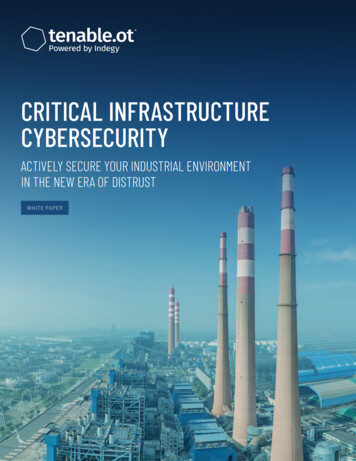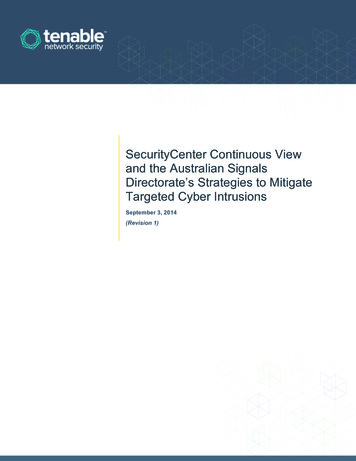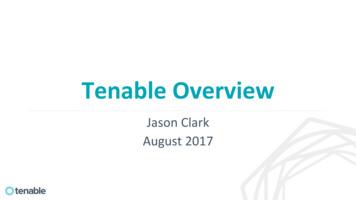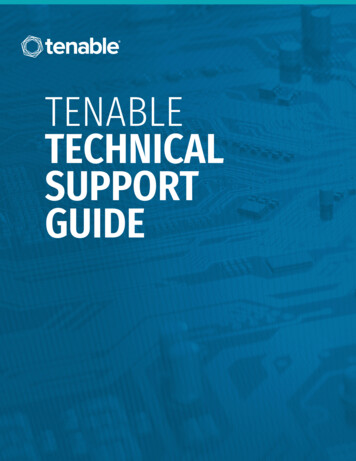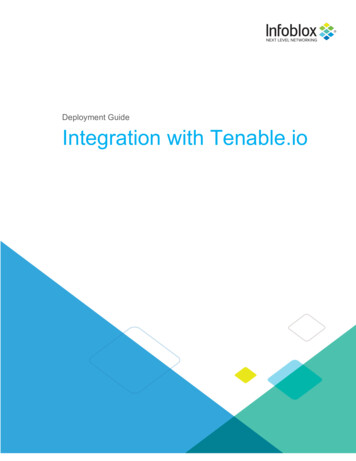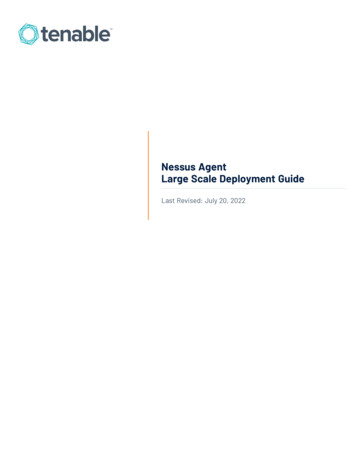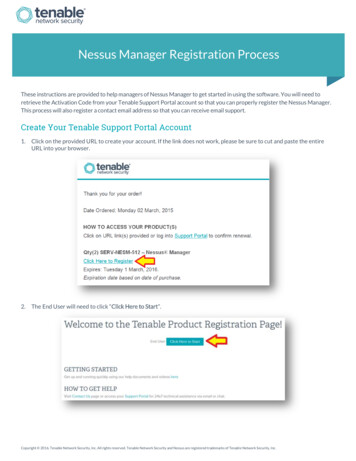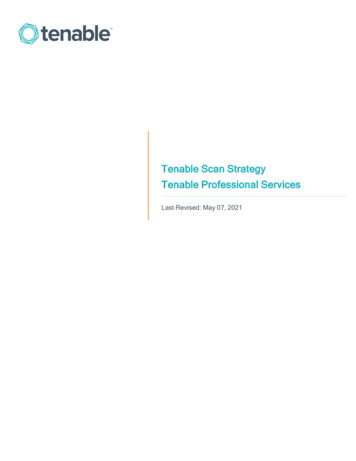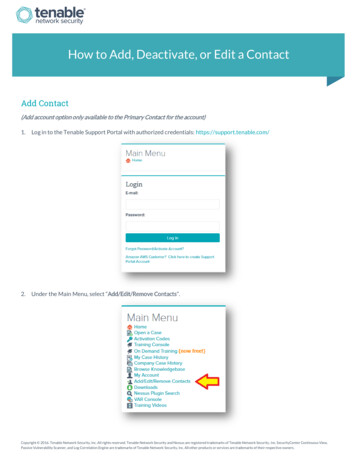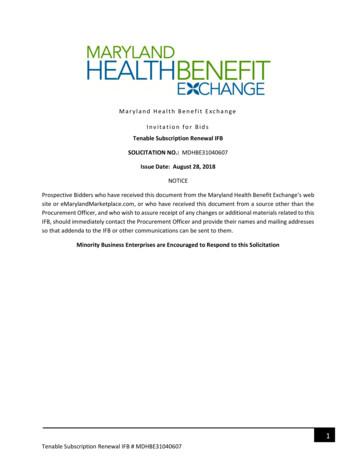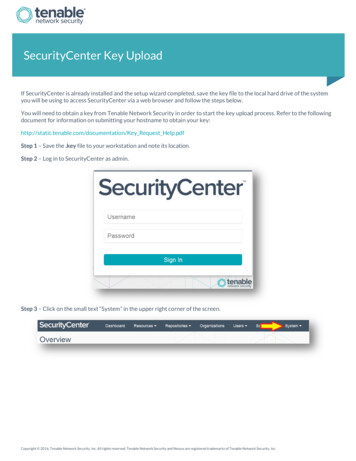
Transcription
SecurityCenter Key UploadIf SecurityCenter is already installed and the setup wizard completed, save the key file to the local hard drive of the systemyou will be using to access SecurityCenter via a web browser and follow the steps below.You will need to obtain a key from Tenable Network Security in order to start the key upload process. Refer to the followingdocument for information on submitting your hostname to obtain your key:http://static.tenable.com/documentation/Key Request Help.pdfStep 1 – Save the .key file to your workstation and note its location.Step 2 – Log in to SecurityCenter as admin.Step 3 – Click on the small text “System” in the upper right corner of the screen.Copyright 2016. Tenable Network Security, Inc. All rights reserved. Tenable Network Security and Nessus are registered trademarks of Tenable Network Security, Inc.
Step 4 – From the drop-down menu select “Configuration”.Step 5 – Click “License” next to the License File field.Copyright 2016. Tenable Network Security, Inc. All rights reserved. Tenable Network Security and Nessus are registered trademarks of Tenable Network Security, Inc.2
Step 6 – Click “Update License”.Step 7 – Click “Choose File”, then browse to where you saved the license key locally, select it, click “Open”, and then“Upload”.Step 8 – Allow SecurityCenter a moment to process the file, and make sure the Status shows “Valid” in green letters underthe license field.Copyright 2016. Tenable Network Security, Inc. All rights reserved. Tenable Network Security and Nessus are registered trademarks of Tenable Network Security, Inc.3
Maintenance Activation Code RegistrationTo obtain your Activation Code, log in to the Tenable Support Portal at https://support.tenable.com and then click on“Activation Codes”. Select the “ ” next to the appropriate product. The product Activation Code will be displayed.To register the Activation Code, log in to the SecurityCenter 5.x console as the Admin account.Step 1 – Click on the “ ” next to Nessus.Step 2 – Enter the Maintenance Activation Code in the provided area next to the “Nessus Activation Code” field, and thenclick “Register”.Note: A green valid message will appear when the Maintenance Activation Code is registered.Copyright 2016. Tenable Network Security, Inc. All rights reserved. Tenable Network Security and Nessus are registered trademarks of Tenable Network Security, Inc.4
For more detailed set up instructions for SecurityCenter, refer to the SecurityCenter user guide. You can access this guide bylogging into the Tenable Support Portal at https://support.tenable.com and then click on Downloads ProductDocumentation SecurityCenter SecurityCenter HTML Guide.For technical questions regarding SecurityCenter, contact support@tenable.com.Read more about Tenable Support Portal here:http://www.tenable.com/whitepapers/Tenable Support Portal Features.pdfAbout Tenable Network SecurityTenable Network Security provides continuous network monitoring to identify vulnerabilities, reduce risk, and ensurecompliance. Our family of products includes SecurityCenter Continuous View , which provides the most comprehensive and integrated view of network health, and Nessus , the global standard in detecting and assessing network data. Tenable isrelied upon by many of the world’s largest corporations, not-for-profit organizations and public sector agencies, including theentire U.S. Department of Defense. For more information, visit tenable.com.Copyright 2016. Tenable Network Security, Inc. All rights reserved. Tenable Network Security and Nessus are registered trademarks of Tenable Network Security, Inc.5
logging into the Tenable Support Portal at https://support.tenable.com and then click on Downloads Product Documentation SecurityCenter SecurityCenter HTML Guide. For technical questions regarding SecurityCenter, contact support@tenable.com. Read more about Tenable Support Portal here: