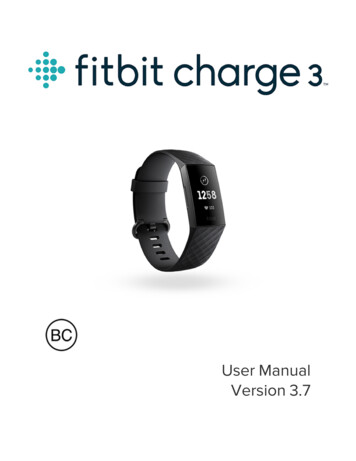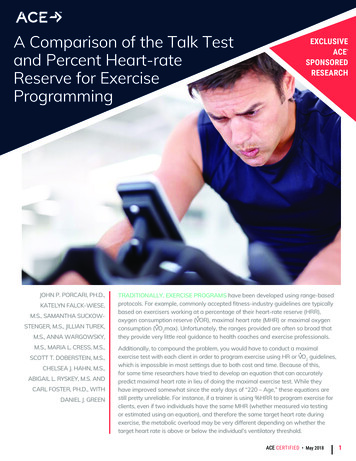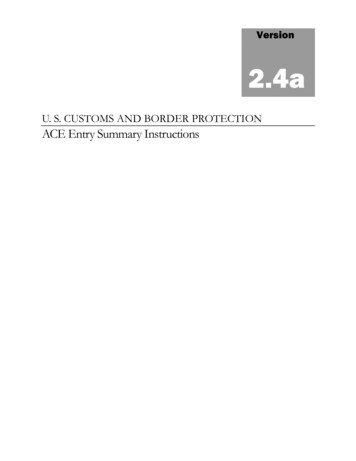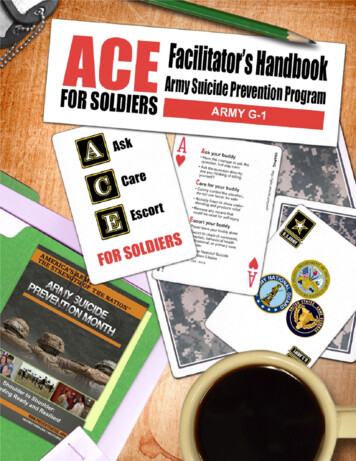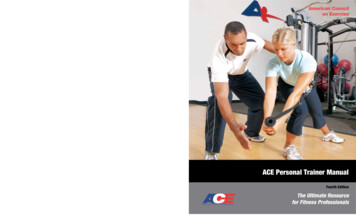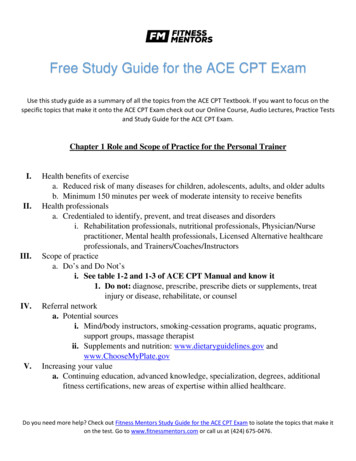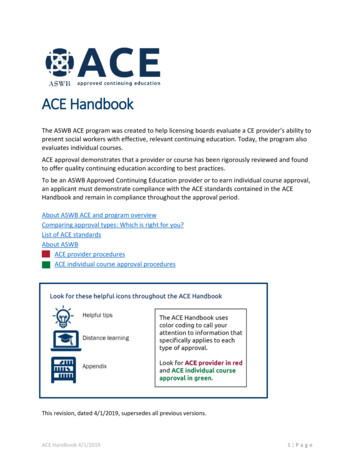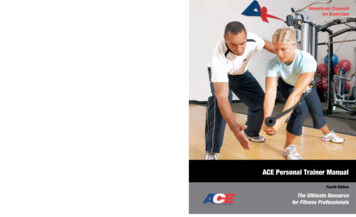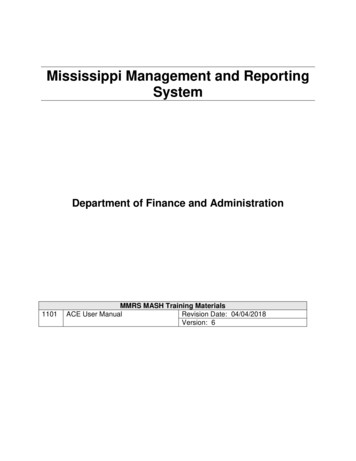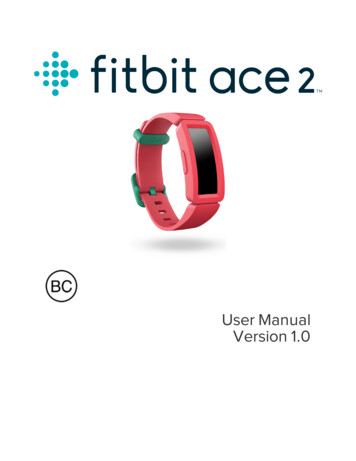
Transcription
User ManualVersion 1.0
Table of ContentsGet startedWhat's in the boxSet up Ace 2Charge your trackerSee your data in the Fitbit appWear Ace 2PlacementHandednessChange the wristbandRemove a wristbandAttach a new wristbandBasicsNavigate Ace 2Basic navigationQuick settingsCare for Ace 2556678889991111111213Change the clock face14Notifications15Set up notificationsSee incoming notificationsTurn off notificationsTimekeepingSet an alarmDismiss or snooze an alarmUse the Timers appActivity and SleepSee your stats1515161717181920202
Track a daily activity goalChoose a goalTrack your hourly activityTrack your sleepSet a sleep goalSet a bedtime reminderLearn about your sleep habitsUpdate, Restart, and Erase2020212121222223Update Ace 2Restart Ace 2Erase Ace 2232323Troubleshooting25Unresponsive deviceGeneral Info and Specifications2526SensorsMaterialsWireless technologyHaptic feedbackBatteryMemoryDisplayWristband sizeEnvironmental conditionsLearn moreReturn policy and warranty2626262626262727272727Regulatory & Safety Notices28USA: Federal Communications Commission (FCC) statementCanada: Industry Canada (IC) statementEuropean Union (EU)ArgentinaAustralia and New ZealandChina2829303132323
ilippinesSerbiaSouth KoreaTaiwanUnited Arab EmiratesZambiaSafety Statement3334343435353535363637373939404
Get startedBuild healthy habits as a family with Ace 2, the activity tracker designed for kidsages 6 . Take a moment to review our complete safety information atfitbit.com/safety. Ace 2 is not intended to provide medical or scientific data.What's in the boxYour Ace 2 box includes:TrackerCharging cableThe detachable wristband on Ace 2 comes in a variety of colors, sold separately.5
Set up Ace 2Install the Fitbit app for Apple, Android, or Windows 10 on the primary phone,tablet, or computer your child will use Ace 2. Log in to or create your own Fitbitaccount. Next, create a family account and a child account. Connect Ace 2 to yourchild’s account to transfer (or sync) data to your child’s dashboard in the Fitbit app.Detailed setup instructions are available in our help article.To set up an account, you’re prompted to enter information such as your child’sheight to help calculate their activity. Only other members in your family account orFitbit friends you approve can send your child direct messages or invite them toparticipate in challenges.When you're done with setup, read through the guide to learn more about yournew tracker and explore the Fitbit app.To use certain features and see all data collected by Ace 2, open kid view in theFitbit app.Charge your trackerA fully-charged Ace 2 has a battery life of up to 5 days. Battery life varies with useand other factors; animated clock faces require more frequent charging.To charge Ace 2:1. Plug the charging cable into the USB port on your computer or a UL-certifiedUSB wall charger.2. Hold the other end of the charging cable near the port on the back of thetracker until it attaches magnetically. Make sure the pins on the charging cablealign with the port on the back of your tracker.6
Charging fully takes about 1-2 hours. While the tracker charges, you can press thebutton to check the battery level. A fully-charged tracker shows a solid battery iconwith a smile.See your data in the Fitbit appSync Ace 2 to transfer your data to the Fitbit app, where you can view your activityand sleep data, participate in challenges, and more. For best results, keep all-daysync turned on, so that Ace 2 syncs periodically with the app.If you turn off all-day sync, we recommend syncing at least once a day. Each timeyou open the Fitbit app in kid view, Ace 2 syncs automatically when it's nearby.You can also use the Sync Now option in the app at any time.For more information, see help.fitbit.com.7
Wear Ace 2Place Ace 2 around your wrist. If you purchased an accessory wristband, see theinstructions in "Change the wristband" on the facing page.PlacementWear Ace 2 a finger's width above your wrist bone.HandednessFor greater accuracy, you must specify whether you wear Ace 2 on your dominantor non-dominant hand. Your dominant hand is the one you use for writing andeating. To start, the Wrist setting is set to non-dominant. If you wear Ace 2 on yourdominant hand, change the Wrist setting in the Fitbit app.8
Change the wristbandAce 2 comes with a wristband attached. The wristband can be swapped withaccessory wristbands, sold separately. For wristband measurements, see"Wristband size" on page 27. Note that for larger sizes or different styles, Ace 2 iscompatible with Inspire series classic accessory wristbands.Remove a wristbandTo remove the wristband:1. Hold the tracker with the screen facing you and the button on the left.2. Gently push the top of the tracker through the back opening in the wristband.Attach a new wristbandTo attach a wristband:1. Hold the tracker with the back facing you and the button on the right.2. Hold the wristband with the back opening facing you and the button insert onthe right.9
3. Place the top of the tracker into the flexible wristband opening and gentlypush the bottom of the tracker into place. Ace 2 is secure when all edges ofthe band lie flat against the tracker.10
BasicsLearn how best to navigate, check the battery level, and care for your tracker.Navigate Ace 2Ace 2 has an OLED touchscreen display and 1 button.Navigate Ace 2 by tapping the screen, swiping up and down, or pressing thebutton. To preserve battery, the tracker’s screen turns off when not in use.Basic navigationThe home screen is the clock. On the clock:llSwipe down to scroll through the apps on Ace 2. To open an app, swipe tofind the app and then tap it.Swipe up to see your daily stats.11
Quick settingsPress and hold the button on Ace 2 for a faster way to access certain settings. Tap asetting to turn it on or off. When you turn off the setting, the icon appears dim witha line through it.12
On the quick settings screen:oooCheck the battery level.Adjust your Screen Wake setting. When the Screen Wake setting is on, turnyour wrist toward you to turn on the screen.Turn notifications on or off. When the Notifications setting is on, Ace 2displays notifications from your phone when your phone is nearby. For moreinformation, see "Notifications" on page 15.Care for Ace 2It's important to clean and dry Ace 2 regularly. For more information, seefitbit.com/productcare.13
Change the clock faceA variety of clock faces are available in the Fitbit Clock Gallery.Choose from several kid-friendly clock faces. Note that animated clock faces requiremore frequent charging.To change your clock face:1. With your tracker nearby, from the Fitbit app dashboard, tap the account icon Ace 2 tile.2. Tap Clock Faces All Clocks.3. Browse the available clock faces. Tap a clock face to see a detailed view.4. Tap Select to add the clock face to Ace 2.14
NotificationsAce 2 can display call notifications from your phone to keep you informed. Thephone and tracker must be within 30 feet of each other to receive notifications.Set up notificationsCheck that Bluetooth on your phone is on and that your phone can receivenotifications (often under Settings Notifications). Then set up notifications:1. With your tracker nearby, from the Fitbit app dashboard, tap the account icon Ace 2 tile.2. Tap Notifications.3. Follow the on-screen instructions to pair your tracker. Ace 2 appears in the listof Bluetooth devices connected to your phone. Call notifications are turned onautomatically.For more information, see help.fitbit.com.See incoming notificationsWhen your phone and Ace 2 are within range, a call causes the tracker to vibrate.The name or number of the caller scrolls once. Press the button to dismiss thenotification.15
Turn off notificationsTurn off notifications in the quick settings on Ace 2:1. Press and hold the button on your tracker to reach the quick settings screen.2. Tap Notifications to turn them off.Note that if you use the Do Not Disturb setting on your phone, you don't receivenotifications until you turn off this setting.16
TimekeepingAlarms vibrate to awake or alert you at a time you set. Set up to 8 alarms to occuronce or on multiple days of the week. You can also time events with the stopwatchor set a countdown timer.Set an alarmSet and delete alarms in the Fitbit app. Turn alarms on or off directly on Ace 2 in theAlarms app.For more information, see help.fitbit.com.17
Dismiss or snooze an alarmWhen an alarm goes off, the tracker vibrates.To dismiss the alarm, press the button. To snooze the alarm for 9 minutes, swipedown.Snooze the alarm as many times as you want. Ace 2 automatically goes into snoozemode if you ignore the alarm for more than 1 minute.18
Use the Timers appTime events with the stopwatch or set a countdown timer with the Timers appon your tracker.For more information, see help.fitbit.com.19
Activity and SleepAce 2 continuously tracks a variety of stats whenever you wear it. Dataautomatically syncs when in range of the Fitbit app throughout the day.See your statsFrom the clock face, swipe up to see your daily stats, including:llllSteps takenActive minutesSteps taken this hour and the number of hours you met your hourly activitygoalSleep durationFind your complete history and other information detected by your tracker in theFitbit app.Track a daily activity goalAce 2 tracks your progress toward a daily activity goal of your choice. When youreach your goal, the tracker vibrates and shows a celebration.Choose a goalTo begin, your goal is 10,000 steps per day. Choose to increase or decrease thenumber of steps, or to change your goal to active minutes.For more information, see help.fitbit.com.Track progress toward your goal on Ace 2. For more information, see "See yourstats" above.20
Track your hourly activityAce 2 helps you stay active throughout the day by keeping track of when you'restationary and reminding you to move.Reminders nudge you to walk at least 250 steps each hour. You'll feel a vibrationand see a reminder on your screen at 10 minutes before the hour if you haven'twalked 250 steps. When you meet the 250-step goal after receiving the reminder,you'll feel a second vibration and see a congratulatory message.Turn on reminders to move in the Fitbit app.For more information, see help.fitbit.com.Track your sleepWear Ace 2 to bed to automatically track your time asleep and movement duringthe night to help you understand your sleep patterns. To see your sleep stats, syncyour tracker when you wake up and check the app.For more information, see help.fitbit.com.Set a sleep goalBy default, you have a sleep goal of 9 hours of sleep per night. Customize this goalto meet your needs.For more information, see help.fitbit.com.21
Set a bedtime reminderThe Fitbit app can recommend consistent bedtimes and wake times to help youimprove the consistency of your sleep cycle. You can choose to be remindednightly when it's time to start getting ready for bed.For more information, see help.fitbit.com.Learn about your sleep habitsAce 2 tracks several sleep metrics including when you go to bed, how long you'reasleep, and how long you spend awake or restless. Track your sleep with Ace 2 andcheck the Fitbit app to see your sleep patterns.22
Update, Restart, and EraseLearn how to update, restart, and erase Ace 2.Update Ace 2Update your tracker to get the latest feature enhancements and product updates.When an update is available, a notification appears in the Fitbit app. After you startthe update, a progress bar appears on Ace 2 and in the Fitbit app until the updateis complete. Keep your tracker and phone close to each other during the update.Note: Updating Ace 2 takes several minutes and may be demanding on the battery.We recommend plugging your tracker into the charger before starting the update.For more information, see help.fitbit.com.Restart Ace 2If you can't sync Ace 2, don’t see your stats, or your tracker is unresponsive, restartyour device:1. Connect Ace 2 to the charging cable. For instructions, see "Charge yourtracker " on page 6.2. Press and hold the button on your tracker for 5 seconds. Release the button.When you see a smiley face and Ace 2 vibrates, the tracker restarted.Restarting your tracker reboots the device but doesn't delete any data.Erase Ace 2If you want to give Ace 2 to another person or wish to return it, first clear yourpersonal data:23
1. Connect Ace 2 to the charging cable. For instructions, see "Charge yourtracker " on page 6.2. Open the Settings app Clear User Data.3. Press the screen for 3 seconds, then release. When Ace 2 vibrates and theclock screen appears, your data is erased.Note: If you don't see the option to Clear User Data, close the Settings app andreopen it while Ace 2 is connected to the charger. The option should appear.24
TroubleshootingIf Ace 2 isn't working properly, see our troubleshooting steps below. Visithelp.fitbit.com for more information.Unresponsive deviceIf you experience any of the following issues, restart your device:lllWon't syncWon't respond to taps, swipes, or button pressWon't track steps or other dataSee "Restart Ace 2" on page 23 for instructions on how to restart your tracker.For more information or to contact Customer Support, see help.fitbit.com.25
General Info and SpecificationsSensorsFitbit Ace 2 contains a MEMS 3-axis accelerometer, which tracks motion patterns.MaterialsThe housing on Ace 2 is plastic. The Ace 2 classic wristband is made of a flexiblesilicone similar to that used in many sport watches and includes a plastic buckle.Wireless technologyAce 2 contains a Bluetooth 4.0 radio transceiver.Haptic feedbackAce 2 contains a vibration motor for alarms, goals, notifications, and reminders.BatteryAce 2 contains a rechargeable lithium-polymer battery.MemoryAce 2stores your data, including daily stats, sleep information, and activity history,for 7 days. For best results, sync yourtracker daily.26
DisplayAce 2 has an OLED display.Wristband sizeThe wristband size is shown below. Note that accessory wristbands sold separatelymay vary slightly.One-sizewristbandFits a wrist between 4.6 and 6.6 inches (116 mm - 168 mm) incircumferenceEnvironmental conditionsOperating Temperature14 to 113 F(-10 to 45 C)Non-operating Temperature -4 to 14 F(-20 to -10 C)113 to 140 F(45 to 60 C)Water ResistanceWater resistant up to 50 metersMaximum Operating Altitude 28,000 feet(8,534 m)Learn moreTo learn more about your tracker and dashboard, visit help.fitbit.com.Return policy and warrantyYou can find warranty information and the fitbit.com return policy atfitbit.com/legal/returns-and-warranty.27
Regulatory & Safety NoticesNotice to the User: Regulatory content for select regions for FB412 can also beviewed on your device. To view the content: Settings Device InfoUSA: Federal Communications Commission (FCC)statementModel FB412FCC ID: XRAFB412Notice to the User: The FCC ID can also be viewed on your device. To view thecontent:Settings Device InfoUnique Identifier: FB412Responsible Party – U.S. Contact Information199 Fremont Street, 14th FloorSan Francisco, CA94105United States877-623-4997www.fitbit.comFCC Compliance Statement (for products subject to Part 15)This device complies with Part 15 of the FCC Rules.Operation is subject to the following two conditions:28
1. This device may not cause harmful interference and2. This device must accept any interference, including interference that maycause undesired operation of the device.FCC WarningChanges or modifications not expressly approved by the party responsible forcompliance could void the user’s authority to operate the equipment.Note: This equipment has been tested and found to comply with the limits for aClass B digital device, pursuant to part 15 of the FCC Rules. These limits aredesigned to provide reasonable protection against harmful interference in aresidential installation. This equipment generates, uses and can radiate radiofrequency energy and, if not installed and used in accordance with the instructions,may cause harmful interference to radio communications. However, there is noguarantee that interference will not occur in a particular installation. If thisequipment does cause harmful interference to radio or television reception, whichcan be determined by turning the equipment off and on, the user is encouraged totry to correct the interference by one or more of the following measures:llllReorient or relocate the receiving antenna.Increase the separation between the equipment and receiver.Connect the equipment into an outlet on a circuit different from that to whichthe receiver is connected.Consult the dealer or an experienced radio/TV technician for help.This device meets the FCC and IC requirements for RF exposure in public oruncontrolled environments.Canada: Industry Canada (IC) statementModel/Modèle FB412:IC: 8542A-FB412Notice to the User: The IC ID can also be viewed on your device. To view thecontent:Settings Device Info29
Avis à l'utilisateur: L'ID de l'IC peut également être consulté sur votre appareil.Pour voir le contenu:Paramètres Informations sur l'appareilThis device meets the IC requirements for RF exposure in public or uncontrolledenvironments.Cet appareil est conforme aux conditions de la IC en matière de RF dans desenvironnements publics ou incontrôléeIC Notice to Users English/French in accordance with current issue of RSS GEN:This device complies with Industry Canada license exempt RSS standard(s).Operation is subject to the following two conditions:1. this device may not cause interference, and2. this device must accept any interference, including interference that maycause undesired operation of the device.Cet appareil est conforme avec Industrie Canada RSS standard exempts de licence(s). Son utilisation est soumise à Les deux conditions suivantes:1. cet appareil ne peut pas provoquer d’interférences et2. cet appareil doit accepter Toute interférence, y compris les interférences quipeuvent causer un mauvais fonctionnement du dispositifEuropean Union (EU)Model FB412Simplified EU Declaration of ConformityHereby, Fitbit, Inc. declares that the radio equipment type Model FB412 is incompliance with Directive 2014/53/EU. The full text of the EU declaration ofconformity is available at the following internet address: www.fitbit.com/safetyVereinfachte EU-Konformitätserklärung30
Fitbit, Inc. erklärt hiermit, dass die Funkgerättypen Modell FB412 die Richtlinie2014/53/EU erfüllen. Der vollständige Wortlaut der EU-Konformitätserklärungenkann unter folgender Internetadresse abgerufen werden: www.fitbit.com/safetyDeclaración UE de Conformidad simplificadaPor la presente, Fitbit, Inc. declara que el tipo de dispositivo de radio Modelo FB412cumple con la Directiva 2014/53/UE. El texto completo de la declaración deconformidad de la UE está disponible en la siguiente dirección de Internet:www.fitbit.com/safetyDéclaration UE de conformité simplifiéeFitbit, Inc. déclare par la présente que les modèles d’appareils radio FB412 sontconformes à la Directive 2014/53/UE. Les déclarations UE de conformité sontdisponibles dans leur intégralité sur le site suivant : www.fitbit.com/safetyDichiarazione di conformità UE semplificataFitbit, Inc. dichiara che il tipo di apparecchiatura radio Modello FB412 è conformealla Direttiva 2014/53/UE. Il testo completo della dichiarazione di conformità UE èdisponibile al seguente indirizzo Internet: www.fitbit.com/safetyArgentinaModel FB412:C-2255531
Australia and New ZealandChinaRegulatory content can also be viewed on your device. To view the content:Settings Device InfoModel FB412:Frequency band: 2400-2483.5Transmitted power: Max EIRP, 6.3dBMOccupied bandwidth: 2MHzModulation system: GFSKCMIIT ID displayed: On packagingCMIT ID: 2018DJ9012China RoHS32
部件名称Part NameModel FB412表带和表扣(Strap 线(ChargingCable)本表格依据 SJ/T有毒和危险品Toxic and Hazardous Substances or OOOOOOOOOOOOOOO11364 的规定编制O �中的含量均在 GB/T 26572规定的限量要求以下(indicates that the content of the toxic and hazardous substance in all theHomogeneous Materials of the part is below the concentration limit requirement asdescribed in GB/T 26572).X �质材料中的含量超出 GB/T 26572规定的限量要求 (indicates that the content of the toxic and hazardous substance in at leastone Homogeneous Material of the part exceeds the concentration limit requirementas described in GB/T 26572).IndiaModel FB41233
Notice to the User: Regulatory content for this region can also be viewed on yourdevice. To view the content:Settings Device InfoIsraelModel FB41255-01198 התאמה אישור . המוצר של המודולארי בחלק טכני שינוי כל לבצע אין JapanModel FB412Notice to the User: Regulatory content for this region can also be viewed on yourdevice. To view the content:Settings Device Info201-180693MexicoModel FB412La operación de este equipo está sujeta a las siguientes dos condiciones:34
1. Es posible que este equipo o dispositivo no cause interferencia perjudicial y2. Este equipo o dispositivo debe aceptar cualquier interferencia, incluyendo laque pueda causar su operación no deseadaMoroccoModel FB412AGREE PAR L’ANRT MAROCNuméro d’agrément: MR 18210 ANRT 2018Date d’agrément: 11/12/2018NigeriaModel Name FB412Connection and use of this communications equipment is permitted by the NigerianCommunications Commission.OmanModel FB412PakistanModel FB412TAC No: 9.6044/201835
Model: FB412Serial No: Refer to retail boxYear of Manufacture: 2018PhilippinesModel FB412SerbiaModel FB41236
South KoreaModel FB412클래스 B 장치 (가정 사용을위한 방송 통신 기기) : EMC 등록 주로 가정용 (B 급)으로하고, 모든 지역에서 사용할 수 있습니다 얻을이 장치.TaiwanModel FB412低功率警語:依據 �計之特性及功能37
�之干擾Translation:Low power warning:According to the management method of low power radio wave radiating motor.Article 12Low-power RF motors that have passed the type certification are not allowed tochange the frequency, increase the power or change the characteristics andfunctions of the original design without permission.Article 14The use of low-power RF motors shall not affect flight safety and interfere withlegal communications; if interference is found, it shall be immediately deactivatedand improved until no interference is required.Legal communication in the preceding paragraph refers to radio communicationsoperating in accordance with the provisions of the Telecommunications Act. Lowpower RF motors must withstand interference from legitimate communications orradiological electrical equipment for industrial, scientific, and medical �休息10分鐘。 ve use may cause damage to vision”Rest for 10 minutes after every 30 minutes.38
Children under 2 years old should stay away from this product. Children 2 years oldor more should not see the screen for more than 1 或受傷的風險。Translation:Battery warning:This device uses a lithium battery.If the following guidelines are not followed, the life of the lithium-ion battery in thedevice may be shortened or there is a risk of damage to the device, fire, chemicalburn, electrolyte leakage and / or injury.United Arab EmiratesModel FB412TRA Registered No.: ER68013/18Dealer No: 35294/14ZambiaModel FB412ZMB / ZICTA / TA / 2019 / 1 / 339
Safety StatementThis equipment has been tested to comply with safety certification in accordancewith the specifications of EN Standard: EN60950-1:2006 A11:2009 A1:2010 A12:2011 A2:2013.40
2019 Fitbit, Inc. All rights reserved. Fitbit and the Fitbit logo are trademarksor registered trademarks of Fitbit in the US and other countries. A morecomplete list of Fitbit trademarks can be found athttp://www.fitbit.com/legal/trademark-list. Third-party trademarksmentioned are the property of their respective owners.
Fitbit Ace 2 User Man