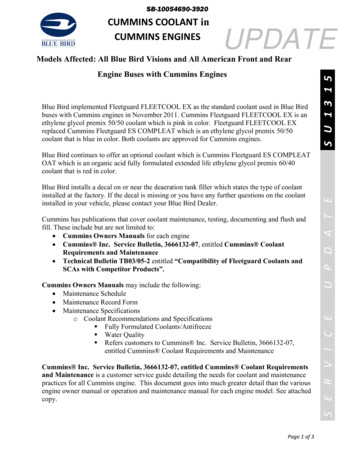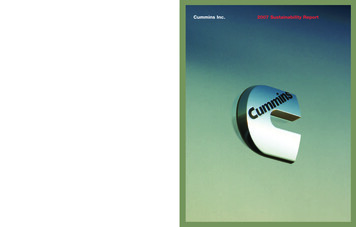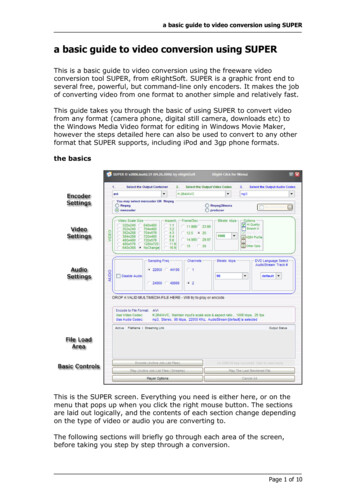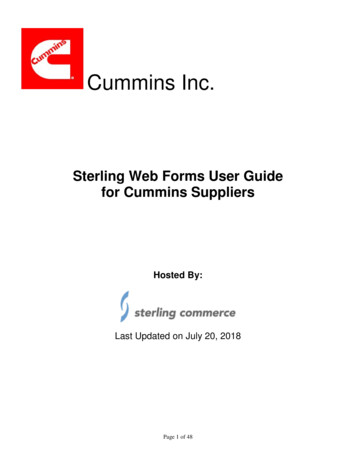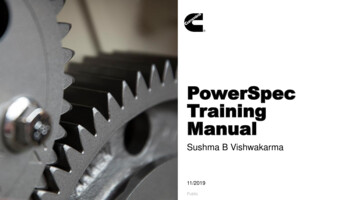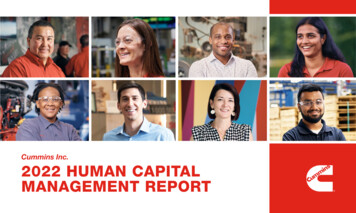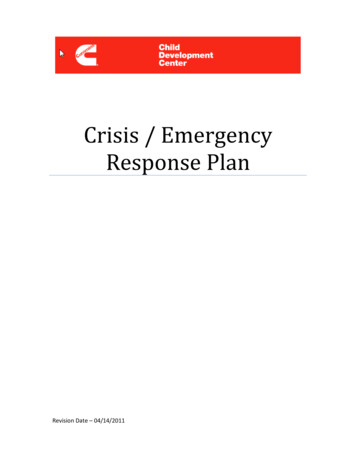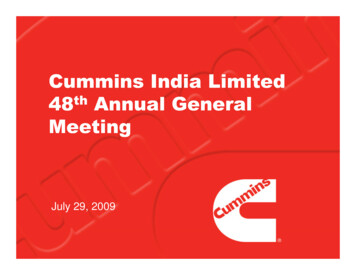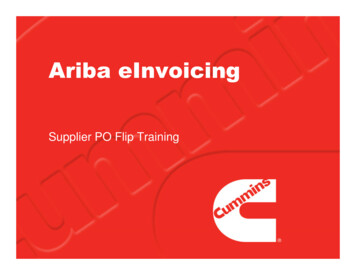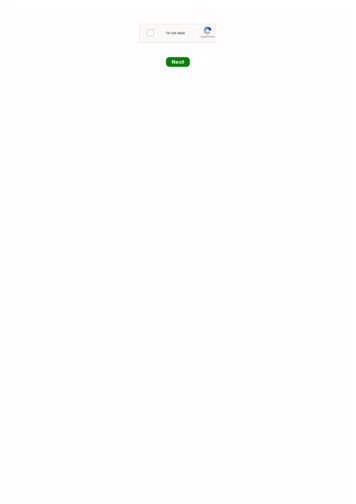Transcription
Cummins HD File Conversion GuideCindy Myers
Cummins HD File Conversion Guide 1998 EFILive LimitedAll rights reservedFirst published26 January 2018Revised15 June 2021EFILive, EFILive FlashScan and EFILive AutoCal are registered trademarks of EFILive Limited.All other trademarks belong to their respective owners.
Cummins HD File Conversion GuideContents.2Prerequisites .2Intended Audience .2Computer .2Tuning Knowledge .2.3Introduction .3.4Conversion .4Supported Applications .4OEM File description .4Convert single file tab.4Convert bulk files tab.5Using *.bin files in EFILive Software .7Key points to remember .8support@efilive.com-1-www.efilive.com
Cummins HD File Conversion GuidePrerequisitesIntended AudienceEFILive tuners with access to existing tune libraries developed with OEM toolswho need to convert these files to work with EFILive.ComputerIt is expected that readers have an advanced understanding of: The EFILive V8 Scan and Tune software.Users can proficiently use Windows Explorer to move files.Tuning KnowledgeIt is expected that readers have a clear understanding of: Cummins ECM types and vehicle applications.support@efilive.com-2-www.efilive.com
Cummins HD File Conversion GuideIntroductionTo assist tuners who have existing Cummins HD tune file libraries in the *.xcal fileformat, EFILive has developed a conversion tool called “EFILive XCal” to convertthese tune files for use in EFILive software.*.xcal files are essentially .hex files but use the extension of “*.xcal”.*Sometimes the xcal file extension might be *.00, *.01, *.02, *.03, etc, in thesecases we refer to them as .0? files.This document is intended to provide EFILive tuners with an overview of the fileconversion process.EFILive XCal is a standalone program that is included with the EFILive V8software installation. The EFILive V8 software installation is governed by theEFILive Terms and Conditions and the EFILive End User License Agreement.The EFILive XCal application file (EFILive xcal.exe) may be copied to and usedon any other device, including but not limited to external thumb drives.support@efilive.com-3-www.efilive.com
Cummins HD File Conversion GuideConversionSupported ApplicationsEFILive XCal works with the following Cummins HD controllers:ControllerYearNotesCM2450A2020 CM2350A2017 New P/N 4384413, 500K CAN busCM2350A2013 Orig P/N 5290170 or 5317106, 250K CAN busCM22502010 CM22202009 CM28802009 OEM File description*.xcal and *.0? file formats use the industry standard Intel HEX record format withadditional XML style meta data describing the file. In this format, they are notcompatible with EFILive software or hardware.The EFILive XCal conversion tool eliminates the hard work out of importing andpadding the files using Hex editors and converts the file into a ready to loadunencrypted *.bin file which can be opened in EFILive and saved as *.ctz files.Once a file has been saved as a *.ctz file in the EFILive software, tune fileparameters, security restrictions and read blocking can be added to the tune fileprior to copying the *.ctz file onto FlashScan HD or AutoCal HD or emailing thetune file.Encrypted, zipped or password protected *xcal or *.0? files cannot be converted.Convert single file tabThe ‘Source File’ is the location where the *.xcal (or *.0?) file you need to convertis located on your PC.The ‘Destination’ is the location where the converted file will be saved. This canbe the same folder as the ‘source’, or you can choose another folder.The ‘Suffix’ setting allows for additional data to be added to the converted filename during the conversion process. Users may find this feature helpful to addcontroller identifiers or other useful information to their tune file names.The ‘Controller Type’ indicates to the software what ECM type it is converting thefile for. Due to inconsistencies with Meta data between controller and file types thisprocess cannot be automatic. You MUST select the correct ECM type whenconverting the file.support@efilive.com-4-www.efilive.com
Cummins HD File Conversion GuideOnce selections are made, select the [Convert] button.Two files will be saved in the destination location.1. *.bin conversion of the *.xcal or *.0? file.2. A text summary *.txt file of the file information.Convert bulk files tabThis option allows users to convert multiple files of the same ECM type in a singleprocess. Files for different ECM types should be sorted into different folders priorto commencing the conversion process.The ‘Source Folder’ is the location where the *.xcal (or *.0?) files you need toconvert is located on your PC.The ‘Convert File Types’ option allows users to select specific file types withinthe source folder for conversion. Valid file types are *.xcal and *.0?. To convert allfiles in the folder users can enter *.* to select all files in the folder.The ‘Ignore File Types’ option allows users to exclude specific file extensions.To exclude multiple file types, users should insert a semicolon after each file typeis entered.The ‘Include Sub Folders’ selection will determine if files located in subdirectories are included in the conversion process.support@efilive.com-5-www.efilive.com
Cummins HD File Conversion GuideThe ‘Destination’ is the location where the converted file will be saved. This canbe the same folder as the ‘source’, or you can choose another folder.The ‘Suffix’ setting allows for additional data to be added to the converted filename during the conversion process. Users may find this feature helpful to addcontroller identifiers or other useful information to their tune file names.The ‘Controller Type’ indicates to the software what ECM type it is converting thefile for. Due to inconsistencies with Meta data between controller and file types thisprocess cannot be automatic. You MUST select the correct ECM type whenconverting the file.The Convert button will parse the folder(s) selected. Files that match the “ConvertFile Types” field and that do not match the “Ignore File Types” field will beconverted.When the conversion is complete file processing summary will be displayed.Conversion time varies depending on PC specifications. Using an i5-7600 CPU ittook under two minutes to bulk convert 400 CM2350A files.support@efilive.com-6www.efilive.com
Cummins HD File Conversion GuideTwo files for each source file converted will be saved in the destination location.1. *.bin conversion of the .*xcal or *.0? file.2. A text summary *.txt file of the file information.Using *.bin files in EFILive Software*.bin files can be opened in EFILive software, however the EFILive softwareprevents resaving a *.bin file. File Saving in EFILive software is restricted toEFILive’s *.ctz format.EFILive’s tune file security is dependent on the tune file being in EFILive’s *.ctzformat. When opening a *.bin file in V8 Scan and Tune the [F4: Properties]window using is not accessible until the file is saved as a *ctz file.support@efilive.com-7-www.efilive.com
Cummins HD File Conversion GuideAfter opening the *.bin file select Save or Save As and save the file into EFILive’s*.ctz format.The tune file must then be closed and re-opened to display [F4: Properties]selections.Key points to remember Make sure the correct ECM type selected from the drop down list.When doing bulk conversions only have file types from the same ECM typein the folder selected and sub folders.Run the program as administrator so Windows gives it full permission towrite in to directories.The conversion tool only works with the ECM’s defined in the Supportedcontrollers list.Any encrypted, zipped or password protected OEM files will not work, thefiles must be Intel Hex based.support@efilive.com-8-www.efilive.com
This option allows users to convert multiple files of the same ECM type in a single process. Files for different ECM types should be sorted into different folders prior to commencing the conversion process. The 'Source Folder' is the location where the *.xcal (or *.0?) files you need to convert is located on your PC.