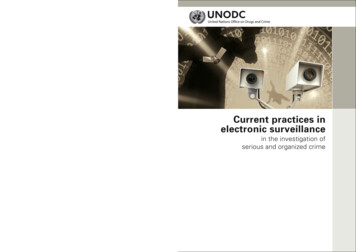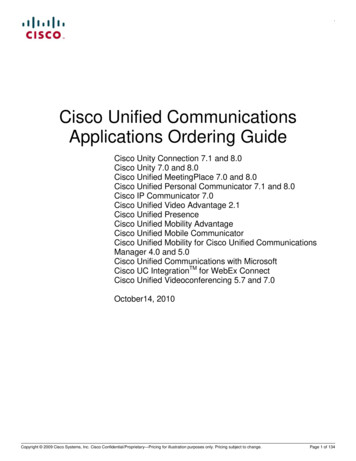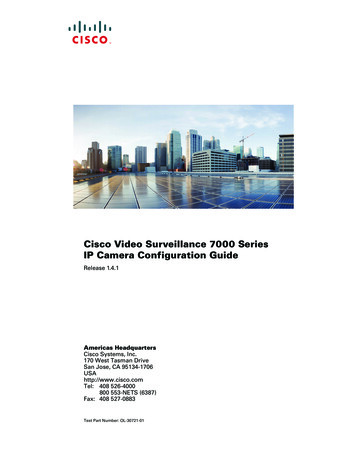Transcription
Cisco Video Surveillance Operations ManagerMobile App User GuideRelease 7.2OL-30280-02Revised: September 8, 2013Cisco Video Surveillance Operations Manager Mobile App allows you to view live video from a mobiledevice, such as an Android-based tablet or phone. Review the following topics for more information: Overview, page 2 Requirements and Limitations, page 3 Installing the Android-Based “VSOM Mobile” App, page 4 Logging In, page 5 Viewing Video, page 7 Understanding Device Status, page 8 Related Documentation, page 9Americas Headquarters:Cisco Systems, Inc., 170 West Tasman Drive, San Jose, CA 95134-1706 USA
OverviewOverviewFigure 1 summarizes the main features of the Cisco Video Surveillance Mobile app.Figure 11Viewing Live VideoFind—Select the findicon and enter a full or partialcamera name to narrow the camera list.4Camera names and device status.See the “Understanding Device Status” section onpage 8.See the “Viewing Video” section on page 7.2Refresh the camera list.5Live video viewing pane.3Camera list—Up to 100 cameras (based on the user’saccess permissions) are displayed by default. Use findto narrow the results.6Logout.See the “Viewing Video” section on page 7.Cisco Video Surveillance Operations Manager Mobile App User Guide2OL-30280-02
Requirements and LimitationsRequirements and LimitationsThe Cisco Video Surveillance Mobile app requires the following:Table 1Requirements and LimitationsRequirementDescriptionAndroid version4.0.3 or higherSupported Devices Cisco 650 PhoneSupported devices and formats Amazon Kindle Fire Google Nexus 10, 7, or 4Not SupportedAndroid Device Pre-Requisites Some video codecs (formats) and camera models may not display video properly usingthe mobile app. HD video is not displayed in 1080p. Arecont Mega Pixel cameras do not display video using the mobile app.Enable the “Allow installation of non-Market apps” setting on your Android device.See the “Installing the Android-Based “VSOM Mobile” App” section on page 4.Network A fully qualified Operations Manager hostname or IP address must be entered on themobile device to connect to the Cisco VSM system. For example, a fully-qualifiedhostname includes the domain name, such as my-vsm.cisco.com. All Media Servers must also be added using a fully qualified hostname or IP. Network Address Translation (NAT) is not supported.Cisco Video Surveillance Operations Manager Mobile App User GuideOL-30280-023
Installing the Android-Based “VSOM Mobile” AppInstalling the Android-Based “VSOM Mobile” AppUse the Google Play store to download and install the “VSOM Mobile” app.ProcedureStep 1Step 2Access the Google Play store: Use the Play Store mobile app on an Android device. Use a web browser to access the Google Play Store at https://play.google.com/store (Figure 2).Search for “VSOM Mobile”.TipStep 3The direct link is https://play.google.com/store/apps/details?id com.cisco.psbu.vsom.Follow the on-screen instructions to download and install the app.Figure 2Google PlayCisco Video Surveillance Operations Manager Mobile App User Guide4OL-30280-02
Logging InLogging InStep 1Open Apps and select the Video Surveillance icon (Figure 3).Figure 3Step 2Video Surveillance AppEnter the IP address or complete (fully-qualified) hostname for the Operations Manager in your CiscoVideo Surveillance system (Figure 4).Figure 4LoginCisco Video Surveillance Operations Manager Mobile App User GuideOL-30280-025
Logging InStep 3Enter the username and password for the Operations Manager.Ask your system administrator for credentials if necessary.Step 4Select the Localhost network domain, or select an alternative domain if instructed by your systemadministrator.For example, if your account is managed by an AD or LDAP server, select the correct domain and enterthe credentials provided by your system administrator.Step 5Select Login.Cisco Video Surveillance Operations Manager Mobile App User Guide6OL-30280-02
Viewing VideoViewing VideoYou can view live video from cameras (based on your Cisco VSM access permissions).Step 1Launch the app and log in (see the “Logging In” section on page 5).Step 2(Optional) Select the find(Figure 5).Tipicon and enter a full or partial camera name to narrow the list of camerasUp to 100 cameras are displayed in the app by default. Use the find option to narrow the results.If more than 100 cameras are still displayed, enter additional text to refine the list.Figure 5Camera SearchCisco Video Surveillance Operations Manager Mobile App User GuideOL-30280-027
Understanding Device StatusStep 3Select a camera to display live video (Figure 6).Figure 6NoteViewing Live VideoRecorded video is not available in this release.Understanding Device StatusCameras can be in one of the following states:Table 2Device StatesStateDescriptionEnabled: OKThe device is operating normally. has no error.sEnabled: WarningA minor event occurred that did not significantly impact device operations.Enabled: CriticalAn event occurred that impacts the device operation or configuration. The camera is enabled but isin a state unable to perform its full capacity.See the Cisco Video Surveillance Operations Manager User Guide for more information on device status.Cisco Video Surveillance Operations Manager Mobile App User Guide8OL-30280-02
Related DocumentationRelated DocumentationSee the Cisco Video Surveillance 7 Documentation Roadmap for descriptions and links to Cisco VideoSurveillance documentation, server and storage platform documentation, and other relateddocumentation.Cisco Video Surveillance Operations Manager Mobile App User GuideOL-30280-029
Related DocumentationCisco and the Cisco logo are trademarks or registered trademarks of Cisco and/or its affiliates in the U.S. and other countries. To view a list ofCisco trademarks, go to this URL: www.cisco.com/go/trademarks. Third-party trademarks mentioned are the property of their respective owners. Theuse of the word partner does not imply a partnership relationship between Cisco and any other company. (1110R)Any Internet Protocol (IP) addresses and phone numbers used in this document are not intended to be actual addresses and phone numbers. Anyexamples, command display output, network topology diagrams, and other figures included in the document are shown for illustrative purposes only.Any use of actual IP addresses or phone numbers in illustrative content is unintentional and coincidental. 2013 Cisco Systems, Inc. All rights reserved.Cisco Video Surveillance Operations Manager Mobile App User Guide10OL-30280-02
Mobile App User Guide Release 7.2 OL-30280-02 Revised: September 8, 2013 Cisco Video Surveillance Operations Manager Mobile App allows you to view live video from a mobile device, such as an Android-based tablet or phone. Review the following topics for more information: Overview, page 2 † Requirements and Limitations, page 3