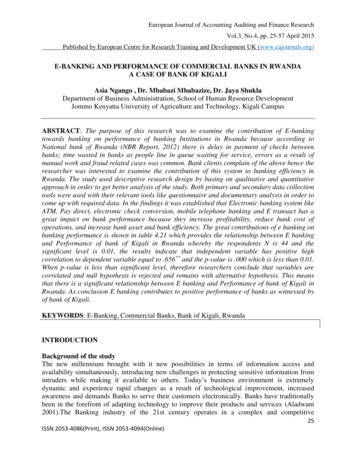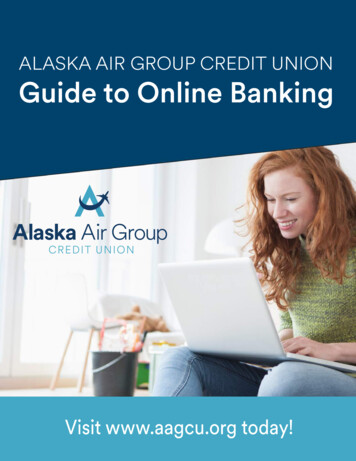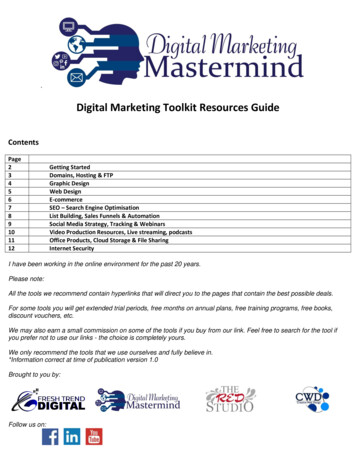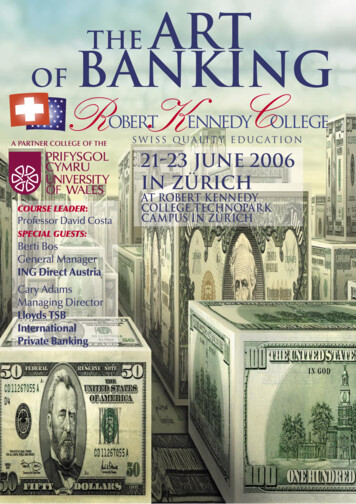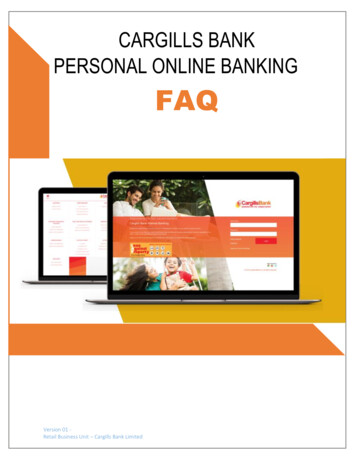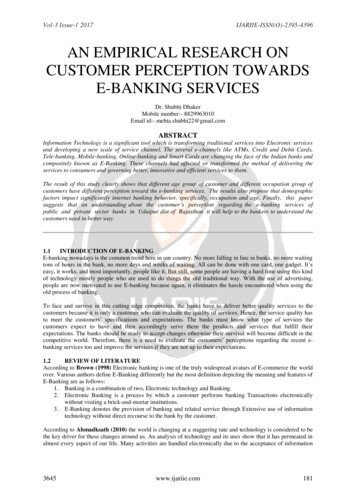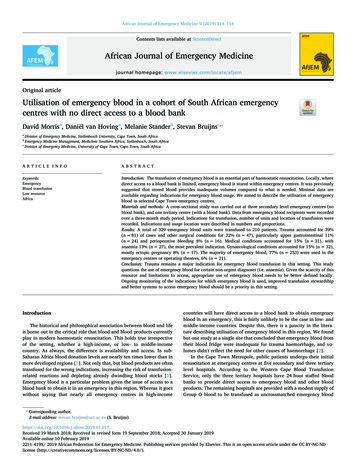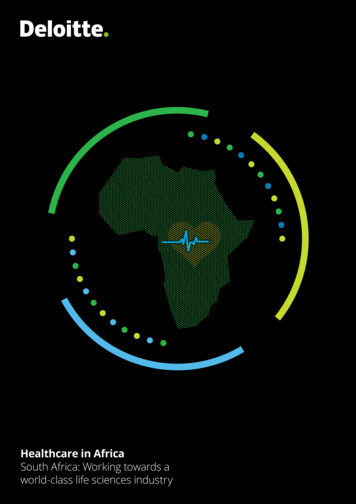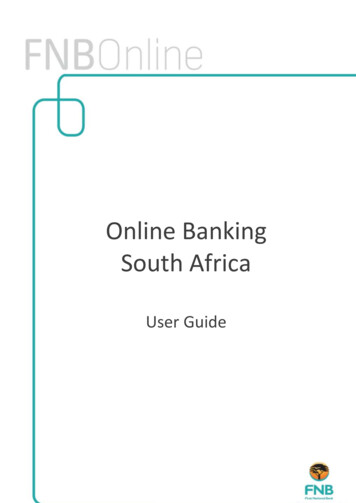
Transcription
Online BankingSouth AfricaUser Guide
Start typing here
Table of ContentsIntroduction to Online Banking . 1Welcome to Online Banking . 1System Navigation and Common Functions . 3Online Banking Security . 11Online Banking Security Overview . 11Online Banking Security . 11OTP . 13Contact Us. 17Contact Details . 17Rewards Tab . 23FNB Rewards . 27Business Rewards . 28Accounts Tab . 31Accounts Tab Overview. 31Business Cards . 37Account Settings . 42Account Settings Overview . 43Cheque Account . 49Upgrade Cheque Account . 50Open Savings Pocket . 52Debit Order Switching . 53Stop Payments . 55Stop Cheque . 56Stop Debit Order . 59Temporary Loan . 62Overdraft Maintenance . 64Join eBucks . 69Electronic Subscriptions . 71FNB Rewards . 80Credit Cards . 81Upgrade Credit Card . 82Auto Payment . 83Value Adds . 87Revolving Loan Accounts . 88Investment Accounts. 90Notice to Withdraw . 93Transaction History. 98Statements . 104Email Statements . 108Detailed Balance . 114eZiPay. 117eZiTransfer . 118Instant Solutions . 119Instant Solutions . 120FNB Connect . 124Validate Recipient . 134Order Smartphone or Tablet. 135My Money Tab . 137Transfer Tab . 139Between Accounts Sub Tab . 146Transfer Funds Between Accounts . 147Transfer History . 151Forex Transfer Applications . 153Funds to Budget. 155Structured Lending Transfers . 156Unit Trust Transfers . 158Scheduled Transfers Sub Tab . 161iii
Online Banking South AfricaPayments Tab . 165Payments Tab Overview . 165Business Rules for Payment Transactions . 176Pay Recipient Sub Tab . 182Payment History. 186OnceOff Payment . 192Send Money to eWallet . 194Pay Traffic Fine . 197Recipients . 199Staff Accounts . 209Additional Payment Services . 210Scheduled Prepaid Purchases . 211Prepaid Services . 216LOTTO . 231PowerBall . 238eFiling . 244Pending Payments Sub-Tab. 246Scheduled Payments Sub Tab . 248Cards Tab. 253Verified by VISA . 259PIN Management . 264Shares and Gold Tab . 269Buy. 275Buy Shares . 276Sell . 279History. 281Forex Tab . 285Global Payments . 293Recipients . 294Once-Off Global Payment . 300PayPal Services . 303Global Receipts . 313Travel . 318Portfolio Tab . 325Insurance Tab . 327Settings Tab . 329User Reports . 329Maintain User Details . 339Preferences . 342Business Details . 349Related Party Details . 350Security . 353inContact . 360inContact Pro . 363Electronic Subscriptions. 366Balance Alerts . 369My Limit Alerts . 373Scheduled Payment Alerts . 376Cellphone Banking Overview . 379FNB App . 383Index . 389iv
Introduction to Online BankingWelcome to Online BankingWelcome to Online Banking, giving you banking convenience with greater flexibility wherever andwhenever it suits you.Online Banking allows you the benefit of direct, secure and real-time electronic access to your FNBaccounts, as well as the opportunity to manage your finances anytime, anywhere. A single view of all the accounts linked to yourOnline Banking profile.Real time account balances.Detailed transaction history and transaction searchfunctionality.View and download interim and recreatedstatements. Maintain your accounts online.Apply for replacement cards or cancel cards.Stop cheques or debit orders.Stay up to date with your banking transactions bysubscribing to the inContact and/or Balance Alertsmessaging service/s. Payments to 3rd parties, including future datedpayments, scheduled/recurring payments or onceoff payments.Purchase Prepaid Services such as local andinternational Airtime, SMS Bundles and Electricity.Online Banking Functionality Transfer funds between your accounts, includingfuture dated transfers and scheduled/recurringtransfers. Buy Forex currency, make Forex payments andtop up or withdraw from your PayPal account. Buy and Sell Shares and Krugerrands.1
Online Banking South Africa Enjoy additional services such as: Online Banking SecurityFNB ConnecteFilingPay Traffic FinePlay LOTTO and PowerBallBalance Alert and Limit AlertsApply for banking products and services online.Online Banking is continuously being enhanced and eachday we are looking at new methods to improve upon oursecurity features.Click here to read more about our many layers of security. Online Assistance Call CentreContact our Online Assistance agents at 087 5750000 for telephonic assistance. Operating Hours:Click here to view the Operating Hours.Online Banking Help Client ID and Support NumberWhen contacting Online Assistance, the agent willrequire your unique Client ID and Support Numberin order to assist you; these numbers are displayedat the bottom of every page.What would you like to do now?Contact UsLearn more about our other tabs:Rewards Tab OverviewMy Money Tab OverviewAccounts Tab OverviewTransfer Tab OverviewPayments Tab OverviewCards Tab OverviewShares and Gold Tab OverviewForex Tab OverviewPortfolio Tab OverviewInsurance Tab OverviewSettings Tab Overview2
Introduction to Online BankingSystem Navigation and Common FunctionsOnline Banking users, both Primary and Secondary Users, will only be shown the tabs, sub-tabs,buttons, actions, files and functionality they have been given access to.If a tab, sub-tab, button, action or file is greyed out or is not visible, this means that you do not havepermission to see or use it.System Navigation and CommonFunctionalityDescriptionShould you experience any difficulties when attempting tolog into Online Banking, use the Forgotten Passwordfunctionality for assistance.This hyperlink is situated directly below the Login Detailscapture fields. Forgotten Password (or Blocked Profile)If you have forgotten your Online Banking password,or you have entered it incorrectly three times andyour Profile has been blocked, use this function toreset your password. Forgotten User IDIf you have forgotten your Online Banking User ID, oryou entered it incorrectly three times and your Profilehas been blocked, use this function to reset yourUser ID.Login Problems - ForgottenPassword hyperlink Forgotten User ID and PasswordIf you make use of a One Time Pin, and you haveforgotten both your User ID and Password, use thisfunction to reset your access details. Setting Up your One Time PIN (OTP) - Whenregistering for Online Banking, you will be directedto a page requiring you to set-up your One TimePIN (OTP) preferences. The OTP is a unique 8-digitsecurity PIN that you will receive each time youlogin; it is a time-sensitive PIN used as a layer ofsecurity on Online Banking.Click here to read more about One Time Pin (OTP).3
Online Banking South AfricaThe Verify Payments function enables a beneficiary /recipient to confirm that the information contained within aProof of Payment Notification received from an OnlineBanking user is authentic.The recipient must enter the required information in theVerify Payments fields exactly as they appear on thepayment notification.Verify PaymentsAfter clicking on Verify a message will be displayedconfirming whether the payment notification is legitimate ornot.Alternatively, if you would like to query the legitimacy of apayment notification, please call FNB Online Assistance on087 575 0000.The Remote Banking Terms and Conditions apply to you ifyou use any of the following self service banking channels:Online Banking, Cellphone Banking, FNB.mobi, SmartBanking Application and Telephone Banking.Terms and ConditionsRead this document carefully.Please contact the bank if you do not understand any part ofthis document.FNB Online is serious about security!Prevx SafeOnlineIn addition to the multiple layers of Online Banking securityalready available, we also offer all Online Banking clients afree software program that can protect you from beingphished and prevent spyware from stealing your bankinglogin details.Click here to learn more about Prevx SafeOnline and todownload the software.Header ItemsThese items are displayed as hyperlinks on the top right of every page.Contact UsInboxUs the Contact Us function to send an email to OnlineAssistance or to your Personal Banker.This is your Online Banking Inbox.You can download certain Online Banking files anddocuments to this Inbox, such as Payment Notifications.Select the required file in your Inbox and then click on: HelpDownload to view or save the fileDelete to permanently delete the file from yourInboxClick on Help to access step by step assistance for OnlineBanking functionality; the help text can also be downloadedas a User Guide.Once in the Help Files, click on the show hyperlink on the4
Introduction to Online Bankingtop left of the page to view the Help Table of Contents, theIndex or to Search the Help Files.Log OffClick on Log Off to safely log out and end your OnlineBanking session.Footer InformationThis information is displayed at the bottom left of every page.Online Assistance Contact NumberFor queries or telephonic assistance with Online Bankingplease contact Online Assistance.Client ID and Support NumberWhen contacting Online Assistance the agent will requireyour unique Client ID and Support Number in order to assistyou.Technical ReferenceYou may need to quote this number to an Online Assistanceagent if a technical error has occurred; this number willassist our banking developers to investigate technical errorsand queries.Page LayoutTabsAll functionality is grouped into tabs.Each tab has it's own menu of functionality.Click on the tabs at the top of the page to navigate to thetype of functionality that you require.Action BarThe action bar is a menu of tab specific functionality.The action bar is displayed on the left of the screen once atab has been selected and will update according to thefunctionality that you select.If the action bar button consists of additional drop downoptions an arrow is displayed next to the action button.Sub TabsSub tabs are tabs within a page.Once you have selected an account, the types offunctionality specific to that account type are convenientlygrouped together into sub tabs to ensure that allfunctionality is easily accessible within a single page.OverlaysAn overlay is a pop-up screen which requires an action.Eg. Once you have selected a function from the action bar,an overlay of the accounts that you can apply this functionto will be made available on the overlay for selection.Common FunctionalityHyperlinksCertain fields of a record within the page may behyperlinked.Hover over the hyperlink to view a description of thefunctionality for that specific hyperlink.Row HighlightsIf you hover over a record, that particular row will behighlighted for ease of visibility.You can select the number of records that you would like toview on a page.Number of Records to DisplaySelect the number that you would like to be displayed fromthe Show Entries drop down list; ranging in increments of 10from a minimum of 10 records to a maximum of 150 recordsper page.5
Online Banking South AfricaIf the records to display exceed one page, hyperlinkedpaging options will be made available at the bottom of eachpage to assist you to navigate the records.Paging OptionsThis function enables you to navigate directly to the first orlast record set or to any page in between.You are able to sort records by any of the columns on thepage.Simply click on the required column header to sort therecords by that field. Click on the column header again toreverse the order.If you have sorted the records by a specific column, anarrow will be displayed in the respective column header.SortingA downward pointing arrow will indicate that you havesorted in descending order while an upward pointing arrowindicates that the column has been sorted in ascendingorder.You can set a default sorting order on the Settings tab Preferences.1. Click on any of the table headers to sort yourtransactions by that field.2. Utilise the search field at the top right of the tableto search across the record table; simply enter anypart of the description that you are looking for.3. A list of all possible transactions matching yoursearch criteria will be displayed.You can search across columns and across multiple pagesby entering a minimum of two alphanumeric characters inthe Search field.Only the records matching your search criteria will bedisplayed.SearchPrint and Download ButtonsNote:The page search functionality does not search the Datecolumn.If you would like to search for a transaction by date, pleaseuse the search functionality on the Transaction History subtab.Print and Download buttons are available at the bottom ofevery page.If you select the Download button, the system will downloadthe page in a PDF format.The buttons that you need to click on to proceed with anaction are called action buttons.Action ButtonsAction buttons are usually at the bottom right of the sceen.6
Introduction to Online BankingExamples of action buttons: EditCancelConfirmUpdateFinishWhat would you like to do now?Return to the Accounts Main pageReturn to the Transfers Main pageReturn to the Payments Main pageReturn to the Cards Main pageReturn to the Shares and Gold Main pageReturn to the Forex Main TabReturn to the eBucks Main pageReturn to the News Main pageContact Us7
Online Banking South AfricaOnline Banking Availability During System MaintenanceDuring routine maintenance, or in the event that our platform experiences technical difficulties, youwill still be able to perform core banking functionality on Online Banking, thus eliminating theinconvenience of complete system unavailability.All non-core functionality / menu items will be hidden and will not be accessible when a maintenancesession has been initiated.If system maintenance is being performed, a message to this effect will be displayed on OnlineBanking.To minimise customer inconvenience, major system maintenance is only done outside of normalbanking hours.The following core functionality will be available during system maintenance:Pre-Login functionality: Forgotten PasswordForgotten User IDForgotten Password or Blocked ProfilePost Login Functionality:8 Generalo The News Tabo Online Helpo Contact Us Accounts tabo Account Balanceso Transaction Historyo Detailed Balanceo Annual Price Letter Reviewo Contact Us (Send an email to your Personal Banker) Transfers tabo Transfers between accountso eZiTransfero Transfer History Payments tabo Pay Recipients (Existing beneficiaries on your Recipient List)o eZiPayo OnceOff Payments
Introduction to Online BankingoPayment HistoryThe following functionality will not be available during system maintenance: Generalo Registration for Online Bankingo Sales functionality (Apply Online links both inside and outside of login)o All applications or forms within the Sales environmento Forgotten Password functionality (DigiTag functionality, Administrator Re-activation)o Verify Payments functionalityo Online Banking Inbox Accounts tabo All Account Maintenance / Account Settings functionalityStop PaymentsOverdraft MaintenanceLimit Increases or Limit MaintenanceAccount Upgrades Card tabo All Card Maintenance functionalityPIN ManagementThe Cancelling or Ordering of CardsLimit Increases or Limit MaintenanceCard Upgrades Payments tabo All Recipient Maintenance FunctionalityooMaintaining Recipient DetailsAdding new beneficiaries to your Recipient ListCreating Future Dated PaymentsCreating or Maintaining Scheduled Payments Transfers tabo Creating Future Dated Transferso Creating or Maintaining Scheduled Transfers Other tabso All functionality under the eBucks tabo All functionality under the Portfolio tabo All functionality under the Shares tabo All functionality under the Services tab9
Online Banking South AfricaoAll functionality under the Settings tabFor more information please contact Online Assistance.What would you like to do now?Return to the Accounts Main pageReturn to the Transfers Main pageReturn to the Payments Main pageReturn to the Cards Main pageReturn to the Shares and Gold Main pageReturn to the Forex Main TabReturn to the eBucks Main pageReturn to the News Main pageContact Us10
Online Banking SecurityOnline Banking Security OverviewOnline Banking SecurityOnline Banking SecurityOnline Banking offers a multi-layered approach to security.The following Security functions are available on Online Banking:Security LayerDescriptionUser IdA User ID must consist of a minimum of 8 characters,alpha or numeric e.g. James007. Login password Passwords must be a combination of upper andlower case letters, at least one special characterand one numberPasswords must be a minimum of 7 charactersand may not exceed 30 charactersThe same character cannot be used consecutively,e.g. aardvarkNew passwords cannot be the same as theprevious 12 versionsPasswords must not be similar to the User ID orany personal details (e.g. name, I.D. number, email address, date of birth).Use this function on the Settings Tab to view bothsuccessful and failed login events on your profile for thepast 60
Online Banking Security Online Banking is continuously being enhanced and each day we are looking at new methods to improve upon our security features. Click here to read more about our many layers of security. Online Banking Help Online Assistance Call Centre : Contact our Online Assistance agents at 087 575 0000 for telephonic assistance.