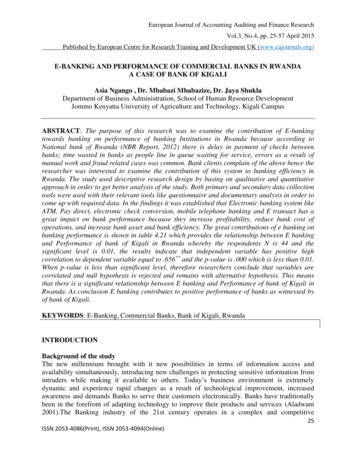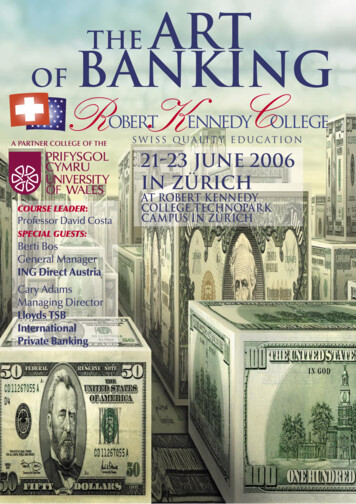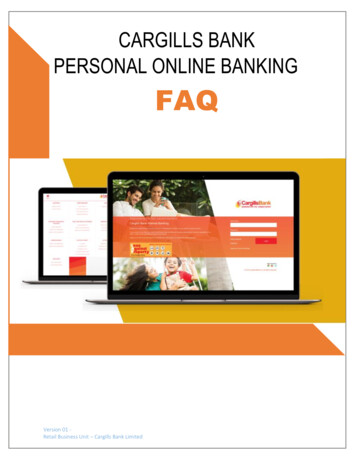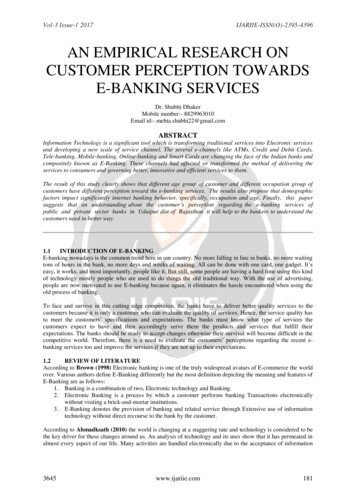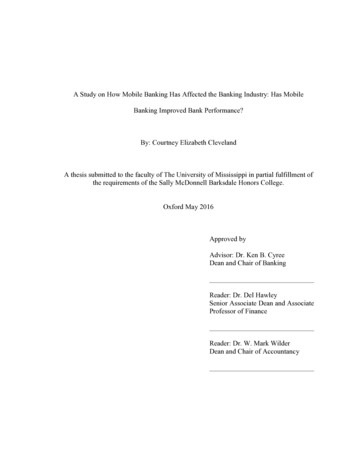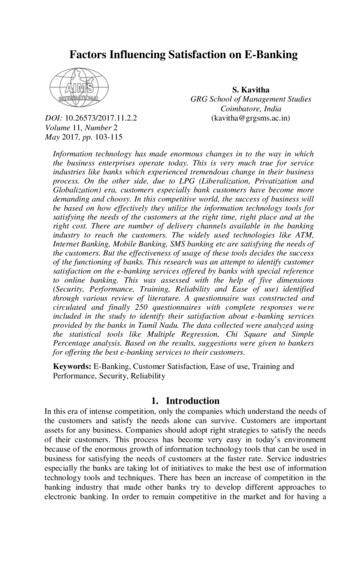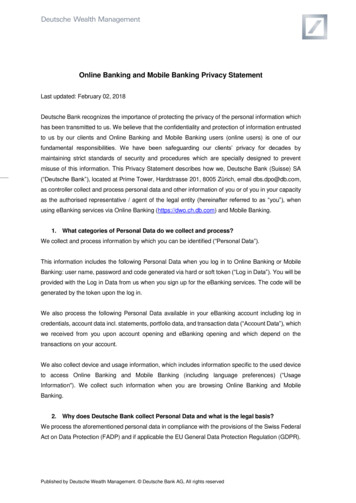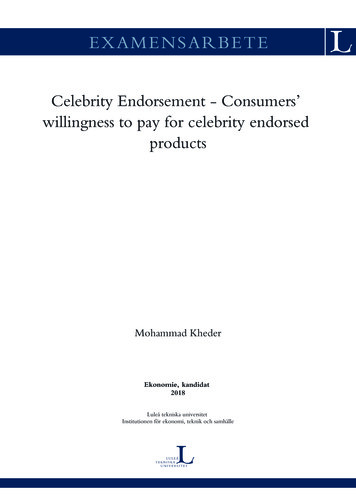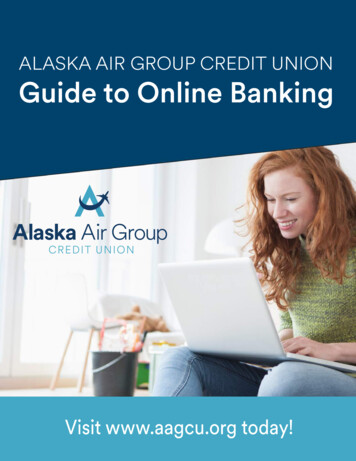
Transcription
ALASKA AIR GROUP CREDIT UNIONGuide to Online BankingVisit www.aagcu.org today!
Table of ContentsOnline Banking Overview2Accessing Online Banking3First Time Logging In4-6Logging In7From the Home Screen8Account Access9Transfer Funds10E-Statements11E-Statements Enrollment12E-Notices13E-Notices Enrollment14Apply Online15Settings16Alerts17Message Center18Contact Us19Guide to Online Banking1
Online Banking OverviewWelcome to Alaska Air Group Credit Union’s Guide to Online Banking. With this service you haveaccess to your account information 24 hours a day, 7 days a week. You can do everything you needto manage your AAGCU accounts from home, work or anywhere you have Internet access. We hopeyou find this guide helpful as you enroll and utilize all the features of Online Banking. You can alwayscontact us if you have questions, we are here for you!With Online Banking, You Can: Check balances and monitor activity in your Alaska Air Group Credit Unionchecking and savings accounts. Transfer funds and bill pay (with single sign-on) Make Alaska Air Group Credit Union loan payments View E-Statements and E-Notices Create and manage visual budgets with MoneyDesktop Set up account alerts based on parameters you set Send Alaska Air Group Credit Union secure messages And more!Guide to Online Banking2
Accessing Online BankingAlaska Air Group Credit Union’s Online Banking is accessible through our main website.Follow the steps below to get started from your PC or mobile phone.121. Open your browser and goto www.aagcu.org2. Click the Online Banking link.Note: The Online Banking site isoptimized for PC and mobile viewing.Follow the same steps above using amobile browser to access the OnlineBanking site on your phone.12Note: You can also view your AAGCUaccounts on our new mobile app!More information and the downloadlinks are found on our web site orsimply search "AAGCU" in the GooglePlay Store or Apple's App Store.Guide to Online Banking3
First Time Logging InOnce you’ve logged in, you’ll be able to view your Alaska Air Group Credit Union accounts, transferfunds, pay bills, and much more.121. In the Username field, enter yourAlaska Air Group Credit Unionmember number.2. Click the Login button to be directedto the security information page.Note: This is your base accountnumber with no suffixes. Theaccount suffixes are not usedfor your Username.Guide to Online Banking4
First Time Logging In - ContinuedOnce you enter your Member Number as your Username, you will be directed to the SecurityInformation page. Your Online Banking enrollment requires you to answer questions as well asselecting an image and entering in a phrase. These measures help to ensure the safety and securityof your accounts.1. Answer each of the securityquestions with a response that youwill remember. The next time youlogin, you will be presented withone of these questions at random.1Note: Answers to the securityquestions are Not case sensitive butcharacter sensitive: abcde1 is thesame as ABCDE1 but not the sameas ABCDE 1.2. Select an image from the choicesdisplayed. This will appear each timeyou login to Online Banking.3. Enter a unique security phrase that willappear along with your selected imageeach time you login the Online Banking.24. Click Continue to continue yourfirst-time login process.34Guide to Online Banking5
First Time Logging In - ContinuedYou will need to reset your password and accept the disclosures to complete your first-time login.Once completed, you will be logged into Online Banking!1. Enter the last 6 digits of the primarymembers Social Security Number inthe Current Password field.123Your new Password must:2. Create a new password. Make sureyou enter the exact same password inthe New Password and Confirm NewPassword fields.3. Click Change Password to continue. Not be the last 6 digits of your SSN. Be at least 6 characters long and no more than15 characters long. Contain a combination of letter and numbers. Not use spaces, apostrophes (‘) or angle brackets ( ). Passwords are case sensitive:abcde1 is not the same as ABCDE1.4ALASKA AIR GROUP CREDIT UNION ONLINE BANKING AGREEMENTAND DISCLOSURE STATEMENT55. The next screen will present you withthe Alaska Air Group Credit UnionOnline Banking Agreement andDisclosure Statement. Read it overcarefully and scroll down to the bottomof the page to accept the terms.6. At the bottom of the page, click I Agreeto accept the terms of the agreement.This is the final step of your first-time login.You will now be logged into Online Banking!Guide to Online Banking6
Logging InOnce you’ve completed the first-time login process (pages 2-4), you will login to Online Banking usingyour Username, and newly created password along with the randomly displayed security question.1. Enter your Username. This will still beyour Alaska Air Group Credit UnionMember Number unless you changed itto a Unique Username in the Settings tabof Online Banking.12. Double check that your security phraseand image are what you designated duringyour first-time login process. ContactAAGCU immediately if they are not.3. A security question will be displayed atrandom. Enter the answer you designatedduring your first-time login process.2344. Check the box if you would like OnlineBanking to remember your Securityanswer on the computer browser you arecurrently signing on with.Note: If you select this option, you will notneed to answer one of the randomlyselected security questions. You will stillbe presented with your securityimage/phrase on the Password step.5Note: We recommend that you onlyregister private computers that youcontrol such as your home computer.5. Enter your password and hit Continue toaccess the Online Banking program.Guide to Online Banking7
From the Home ScreenWhen you first get logged into Online Banking, you will see your personal information on file withthe credit union, a summary of your accounts, new messages and E-N otices, and quick links toother services. Click the Accounts tab to return to this page from anywhere in Online Banking.12123413141516175101168791. Accounts10 . Bill Pay2. Transfers11. Apply for a Loan3. Statements12. Help Center4. Notices13. Contact Infomation5. Apply Online14. Settings6. Member Information15. Alerts7. Quick Links16. Message Center8. New Messages17. Logout of Online Banking9. New E-NoticesGuide to Online Banking8
Account AccessThe account summary page will display once you’re logged in. From this location, you can quicklyaccess all your accounts from one screen, view your account balances or review account history.12358461. Accounts tab in Online Banking2. Accounts listed here. Full account numbersare not displayed for security purposes.Note: If you are a joint owner on multiple AlaskaAir Group Credit Union accounts, you can havethem all display here with a single sign-on.Contact the credit union to have our staff linkthose accounts for you.3. Click the tools icon on a specific account toaccess Bill Pay.75. View account details such as accountbalance, available balance, the annualpercentage yield, and dividends.Click the expand button on the right-handside to view more account info such as dateopened, last activity, and dividendinformation.6. View transactions here. Transactions list thedate, amount, description, and balance.Deposits amounts will show as black andwithdrawal amounts will show as red.7. Click to view the transaction E-Receipt.4. Deposit Accounts are listed under theircorresponding credit union accounts. Hereyou can view the account suffix numbers,account descriptions. Click into individualdeposit accounts to view account balancesand more.8. Tools allow you to print your current pageview, search for specific transactions byvarious criteria, and download transactionhistory by various file types.Guide to Online Banking9
Transfer FundsIt’s easy to transfer money from one account to another. You can use the Transfer Funds feature tomake payments to your loan account, including your car loans or your Home Equity line of credit.Use recurring transfers, with a variety of frequency options, to manage your ongoing budget needs.Choose the Transfer tab from the main menu to get started.17234561. Transfers tab.2. Select the account to transfer fundsFrom and To.3. Designate the amount of the transfer.4. Select the frequency of the transfer.5. Enter a description for the transfer.This will show in transactions (optional).66. Click Next to confirm your transactiondetails in the secondary screen.7. Manage scheduled transfers allows you toview all your scheduled transfers. You canedit and delete scheduled transfers withinthis tab.Note: Automatic loan payments set up bythe credit union will show here but youcannot edit or delete them. You must contact a loan officer to make changes to thesescheduled payments.Guide to Online Banking10
E-StatementsYou can view your monthly statements online just as you would on paper. Click the Statements tabto begin. Once you are in enrolled in E-Statements, you can view and download statements as youplease. Statements are available for January 2018 forward. You will need to request previous yearsstatements from the Alaska Air Group Credit Union staff.Note: See page 12 for E-Statement enrollment directions.152667431. Statements tab .5. Click the link to view the E-StatementEnrollment Agreement at any time.2. Select the Statement by month thatyou would like to view or download.6. Having trouble opening and viewing youronline statements? It may be because yourAdobe Reader is out of date. Click theAdobe link to update to the newest version.3. Once you select a Statement, you canselect any of the following options: View Statement in new window Download Statement Important Disclosures andDraft Reconciliation Sheet7. Click Return to Paper Statements at anypoint to un-enroll from E-Statements. Youwill return to receiving paper statementsthrough the mail.4. Click the Inserts tab to view theinserts sent with Statement mailings.Guide to Online Banking11
E-Statements EnrollmentIf you see the screen below when you enter the Statement tab within Online Banking, you are notcurrenty enrolled in E-Statements. You will continue to recieve paper statements through the mailuntil you enroll in E-Statements using the steps below. You must be the primary owner on theaccount to enroll for E-Statements.1. Statements tab.12. Click the link Click here to sign up! tostart your E-Statement enrollment.3. You will see the Alaska Air Group CreditUnion E-Statement User Agreement. Readthe terms and scroll down to continue.23E-Statement Enrollment Agreement564. E-Statements are provided in PDFformat. To verify that you are able toview PDF documents, please enter thecode in the grey text box. If you areunable to view the document, click thebox to download the latest version ofAdobe Reader.Note: Please allow a minute for the textbox to load. The verification code maynot show right away.455. When you are able to view the code inthe grey text box, enter it in theVerification Code field.6. Select I Agree to agree to the termsand consent to recieve your periodicstatements electronically. ClickContinue to complete yourE-Statement enrollment.6Guide to Online Banking12
E-NoticesView important notices online in regards to your Alaska Air Group Credit Union accounts. Once youare in enrolled in E-Notices, you will recieve email notifications alerting you of new notices. Unreadnotices will also show when you first login to Online Banking.Note: See page 14 for E-Notice enrollment directions.123451. Notices tab.2. View available E-Notices here.3. Click the link to view the E-NoticeEnrollment Agreement at any time.5. Having trouble opening and viewing yourE-Notices? It may be because your AdobeReader is out of date. Click the Adobe linkto update to the newest version.6. Click Return to Paper Notices at any pointto un-enroll from E-Notices. You will returnto receiving paper notices through the mail.Guide to Online Banking13
E-Notices EnrollmentIf you see the screen below when you enter the Notices tab within Online Banking, you are notcurrently enrolled in E-Notices. Enroll in E-Notices using the steps below.1. Notices tab.12. Click the link Click here to sign up! tostart your E-Notices enrollment.3. You will see the Alaska Air Group CreditUnion E-Notice Enrollment Agreement.Read the terms and scroll down to continue.23E-Notice Enrollment Agreement4. E-Notices are provided in PDF format. Toverify that you are able to view PDFdocuments, please enter the code in thegrey text box. If you are unable to view thedocument, click the box to download thelatest version of Adobe Reader.Note: Please allow a minute for the textbox to load. The verification code may notshow right away.Notices (E-Notices)5. When you are able to view the code inthe grey text box, enter it in theVerification code field.46. Select I Agree to agree to the terms andconsent to receive account noticeselectronically. Click Continue tocomplete your E-Notices enrollment.56Guide to Online Banking14
Apply OnlineThrough Online Banking you can apply for a checking account, additional savings account, and loans.Please note that these applications (besides the additional savings account) do not automatically addthe service - online submissions trigger our member services and loan departments to take action.You should expect to hear back from an Alaska Air Group Credit Union representative shortly aftersubmitting an online application.512431. Apply Online tab.22. The Draft Account Application link will take you to a form toapply to add an Alaska Air Group Credit Union CheckingAccount. Once you complete all required fields, accept thedisclosures and submit the application, a member servicesrepresentative will be notified.3. The Savings Account Application link will take you to a form to3apply for an additional Alaska Air Group Credit Union SavingsAccount. Once you complete all required fields, accept thedisclosures and submit the application, your additionalsavings account will be created.4 . The Loan Application link will take you to Alaska Air GroupCredit Union general loan application. Once you complete allrequired fields, accept the disclosures and submit theapplication, a member loan officer will be notified.5 . Don’t see the application you need? Use the Contact tab to4email or call Alaska Air Group Credit Union. You can also usethe Message Center to send secure messages to the memberservices or loan department.Guide to Online Banking15
SettingsIn the Settings tab, you can to change your Password, Username, E-Mail Address, ContactInformation, and reset your Security Questions. This is where you can also view your OnlineEnrollment Agreement.12357461. Settings tab.2. Change your PasswordYour new Password must: Not be the last 6 digits of your SSN. Be at least 6 characters long and no more than15 characters long. Contain a combination of letter and numbers. Not use spaces, apostrophes (‘) or angle brackets ( ). Passwords are case sensitive:abcde1 is not the same as ABCDE1.3. Change your UsernameYour new Username must: Contain a combination of letters and numbers,nor be a valid email address (e.g. "name@example.com"). Do not use apostrophes ( ' ). Usernames are not case sensitive.4. Change your E-Mail AddressAn E-Mail address is required to access Online Bill Pay andE-Statements. Under this Settings tab you may also select toopt out of E-Mail marketing.5. Reset Security QuestionsAfter pressing the Reset button below, you will be taken to theSecurity Information screen and prompted to re-complete thesetup process. Once you have completed the securityauthentication process, you will be directed back to your account.6. Change Contact InformationYou may use this form to notify Alaska Air Group Credit Unionof a change of address or phone number. You may becontacted by the Credit Union and/or asked to confirm thechange of information in person.7. Online Enrollment AgreementClick the link to view the Online Enrollment Agreement thatyou accept when first enroll in Online Banking.Guide to Online Banking16
AlertsAlerts in Online Banking is a great tool to track and manage the funds in Alaska Air Group CreditUnion accounts. You can set up alerts to notify you via E-Mail based on account balances andactivity. Select the Alerts tab from the top menu in to get started.12431. Alerts tab.2. Alerts will be delivered to the E-Mail address thecredit union has on file. If the E-Mail beingdisplayed is not correct, click the link to update it.3. Click New Alert to create a new alert.4. Select the account suffix you would like to link with5the alert, and then choose to set an alert when.6Alaska Air Group CU AAGCU alerts@espsolution.net Member Name Balance is above or below a specified amountA transaction is greater than a specified amountA transaction is between a specified amountA transaction with the word(s)An ATM/Debit deposit is postedAn ATM/Debit withdrawal is postedA draft clearsMy loan payment is dueMy loan payment is past due5. Add custom text that will display to you when thealert is triggered. Click Add Alert to set the new alert.Dear Member NameYour account XXXXXXX had a transaction meeting youcriteria.Your custom alert text HERE6. When an alert is triggered based on the parametersyou set, you will receive an E-Mail similar to thisexample. It will reference your name, blocked outaccount number with visible account suffix, your alertparameter, and alert text you set when you createdthe alert.Guide to Online Banking17
Message CenterUse the Message Center in Online Banking to send secure messages to Alaska Air Group CreditUnion. You can easily contact the member services department or loan department directly. Onceyou send a message, you should expect to hear back from an Alaska Air Group Credit Unionrepresentative shortly.134231. Message Center tab.2. In your message mailbox, you can view newmessages, drafts, sent messages, and messagesyou have discarded in trash.3. Click to create a new folder in your message mailbox.You can title folders to keep your mailbox organized.44 . Click to create a new message. Select thedepartment you want to contact, type your subjectline and select what your message is in regards to(optional). Type your message and click SendMessage when ready. You can always save as a draftand finish later or hit cancel at any time to delete.Guide to Online Banking18
Contact UsWe’re ready to help you with any questions you may have. Please feel free to contact us at an AlaskaAir Group Credit Union branch, call us toll free at (800) 626-3336, or E-Mail us at info@aagcu.org.11. Contact tab.This links to the Contact page onAlaska Air Group Credit Union’s website.22. Message CenterIn the Message Center you can send securemessages to the Credit Union member servicesand loan departmentsNote: Sending messages through the messagecenter does not currently offer you the option toattach documents. If you need to send the creditunion e-documents, use the secure contact usform on our main website at www.aagcu.org.Guide to Online Banking19
Visit www.aagcu.org today!
Guide to Online Banking 3 Accessing Online Banking Alaska Air Group Credit Union's Online Banking is accessible through our main website. Follow the steps below to get started from your PC or mobile phone. Open your browser and go to www.aagcu.org 2 2 1. Click the Online Banking link. Note: The Online Banking site is