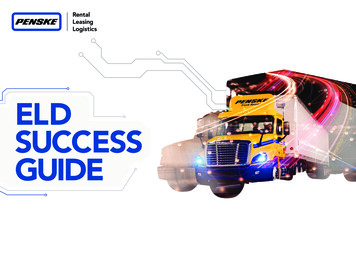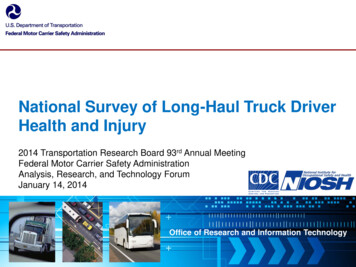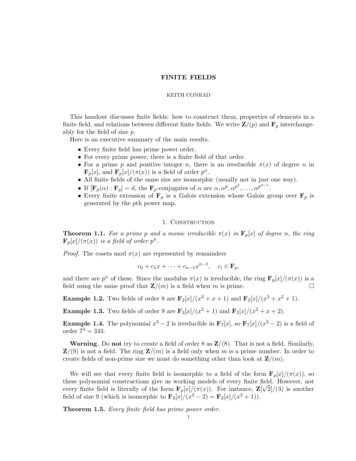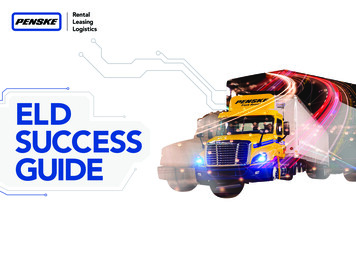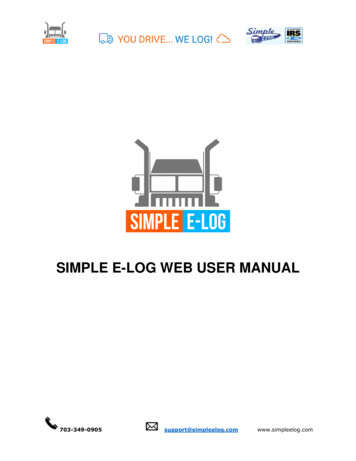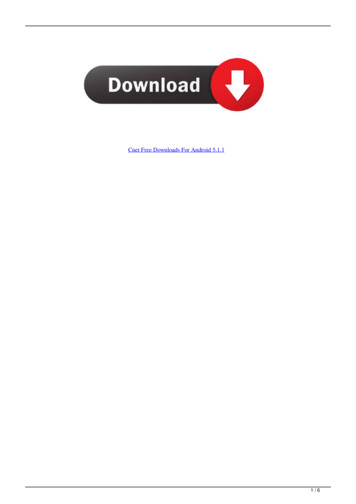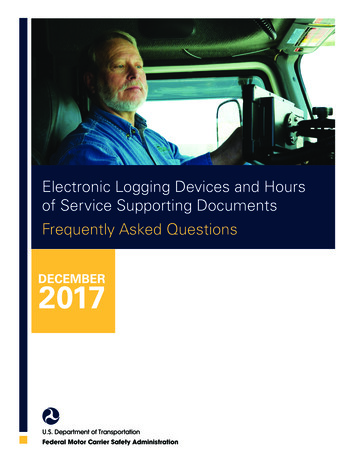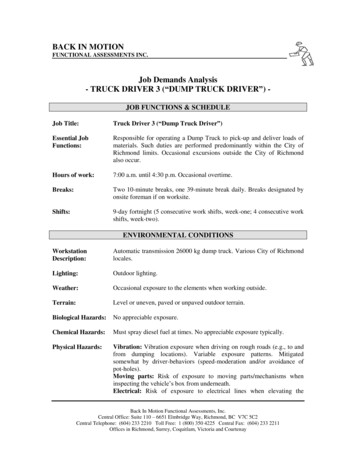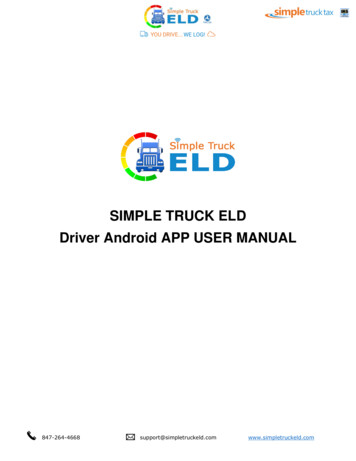
Transcription
SIMPLE TRUCK ELDDriver Android APP USER mpletruckeld.com
-------------- Revised on 08/28/20171. LOGIN CREDENTIALS .31.1 Enter login credentials .31.2 Forgot password .42. Home Page .52.1 App’s Dashboard .52.1.1 VIN Selection .62.1.2 Mode of driving .72.1.3 How to select Duty of Status .72.1.4 Vehicle status .83. MENU PAGE .94. Driver Duty Limitation .105 VIOLATION STATUS .115.1. Continuous Hours .115.2 Driving Hours .125.3 Duty Hours .125.4 Weekly Hours .136. SELF-INSPECT MENU.136.1 Status and Pending Logs .146.2 EDIT STATUS LOGS .147. SELF-CERTIFIED MENU.157. REPORT MENU .178. TRIP/LOAD SHEET MENU .188.1 Add Load Sheet .188.2 Add Consignment .199. DVIR MENU .229.1. Pre-Trip .239.2. Post-Trip .259.3. RESOLVED .269.4. GET LIST .269.5 FINAL OUTPUT PAGE OF DVIR .2610. SIGN-OUT & SIGN-IN PAGE .2711. ABOUT ELD PAGE etruckeld.com
1. LOGIN CREDENTIALS1.1 Enter login credentialsa.b.c.Make sure mobile data is onEnter your user id against (This is created in website at the time of registration).Enter the password against. The entered password will not be displayed.d.e.f.To display the entered password, click on.Check the Remember Me check box, to automatically display the password the next time you login.Click on Login button to login into the ELD app.g.h.If the ELD app does not connect automatically, check if the mobile data is enabled.Once you have successfully logged in, the VIN number and ELD device name is displayed in greencolor pletruckeld.com
1.2 Forgot passworda.b.c.d.e.Click on Forgot Password? link to generate a new passwordPassword reset can be done by giving driver id, license no and license expiration date.Set new password alert is seen.Once you have reset; login to your account.Password successful pop-up is w.simpletruckeld.com
2. Home Page2.1 App’s Dashboarda.b.c.On the left-hand side driver’s name, business name, trip no and start location (origindisplayed).On the right-hand side VIN no, date and ELD no is displayed in greenDaily mile driven count displayed on the left and week’s count on the right mwww.simpletruckeld.com
2.1.1 VIN SelectionIn Some case trucks may not stream the VIN. In order to resolve thisa.b.c.d.e.f.Login into WWW.simpletruckeld.comIn the dashboard from the left menu click "My fleet".Click "Add Fleet" pop screen opens.Please fill in the VIN, Plate number and Truck no and click "Save".Continue step 1 - 4, if you have more than one truck.Now when you login from the APP, when the VIN is not streamed, you will get a pop up, listingthe truck no's (the information we have added in "My fleet".)g. Select the truck number.h. Now the App will bind the VIN to the SSID, so that VIN will be part of the data stream fromthe Truck. This information will be stored in the ELD device till such time it is removed simpletruckeld.com
2.1.2 Mode of drivingi.j.k.l.In the ELD Dashboard screen, click onto select the Driver mode.In the Driving Mode dialog box, select Default for On Duty Driving.Once the Driving Mode has been selected, the Comments dialog box appears.Enter your comments below Enter your comments and click on Submit button to record yourcomments.m. If you do not want to record your comments, click on Cancel button.n. The selected Driver mode is displayed on the ELD Dashboard.o. You can select same as to change Driving mode to PERSONAL USE and YARD MOVES.The following categories are available:Default – Select for on duty drivingPersonal Use – Select for personal useYard Moves – Select for yard shuttle serviceIf you select Default, the Duty of Status dialog box is enabled. Youcan choose an appropriate option based on the driving situation.2.1.3 How to select Duty of mpletruckeld.com
a.b.c.If the Driving Mode is Default, the Duty of Status dialog box appears.Click on the appropriate Duty of Status.The selected Duty of Status is displayed on the ELD Dashboard.2.1.4 Vehicle statusIt records the movement of a vehicle. Speed status will change every 5 minutes automatically or youcan change manually also if the vehicle is not in motion.For example, if your duty status is in driving, but the vehicle is idle more than 5 minutes, vehiclestatus pops and displays a message to change your driving status.For example, if your duty status is in the On Duty Not Driving, but the vehicle is in motion more than5 minutes, vehicle status pops and displays a message to change your driving impletruckeld.com
3. MENU PAGEMenu page contains all the app features like Home, Self-Inspect, Certify, Reports, Trip Sheets andDVIR.For example, if you are entering Trip sheet details and if you want to move to DVIR, you can selectMenu icon on the top left and you can easily navigate to different features in the App.Once you are done with your driving service you can sign out of the app by clicking the Sign out fromthe top left menu pletruckeld.com
4. Driver Duty LimitationLocated in the top left most icon which reflects the type of driving you selected from the website for thatparticular driver. The type of weekly driving consists of 10 types below are mentioned.a.US 7 Day’s 60 Hours: It is the rule of driving 60 hours a week which you selected from the SimpleTruckELDwebsite.b.US 8 Day’s 60 Hours: It is the rule of driving 70 hours a week which you selected from theSimpleTruckELD website.c.100 Air Miles: Rule indicates that the driver is driving within 100 mile radius of theird.yard or main office.150 Air Miles: Rule indicates that the driver is driving within 100 mile radius of theiryard or main office.e.Construction Material 7 Days 60 Hours: Rule indicates that driver is driving 60 hours a weekfor the vehicles which is use for construction work/purpose.f.Construction Material 8 Days 70 Hours: Rule indicates that driver is driving 70 hours a weekfor the vehicles which is use for construction work/purpose.g.h.i.j.Ground Water 7 Days 60 HoursGround Water 8 Days 60 HoursPassenger 8 Days 60 HoursPassenger 7 Days 60 pletruckeld.com
5 VIOLATION STATUSOn clicking "VS" button it displays a drop-down box and it contains a brief description of violationstatus.Violation status consists 4 primary sub Icons which located at TOP Row of the App.5.1. Continuous HoursThe rule of Continuous hours will depend upon the duty of driving which you selected for particulardriver during creation of driver ID from the SimpleTruckELD simpletruckeld.com
a.b.Hours spent: Summary of total continuous hours driven per day.c.Violated Hours: It shows the number of hours driven more than the rules.Max Hours: As per the rule of continuous driving is allowed on the basis of duty of limitationwhich you select.5.2 Driving HoursThe rule of Driving hours will depend upon the duty of driving which you selected for particular driverduring creation of driver ID from the SimpleTruckELD website.a.b.Hours Spent: Summary of total driving hours per day.c.Violated hours: It shows the number of hours driven more than the rule.Max Hours: As per the rule of continuous driving is allowed on the basis of duty of limitationwhich you select.5.3 Duty HoursThe rule of Duty hours will depend upon the duty of driving which you selected for particular driverduring creation of driver ID from the SimpleTruckELD website.a.b.Hours Spent: Summary of total Duty hours per day.c.Violated Hours: It shows the number of hours driven more than the rule.Max Hours: As per the rule of Duty hours is allowed on the basis of duty of limitation whichyou impletruckeld.com
5.4 Weekly HoursThe rule of Weekly hours will depend upon the duty of driving which you selected for particular driverduring creation of driver ID from the SimpleTruckELD website.a.b.Hours Spent: Summary of weekly driving hours.c.Violated Hours: It shows the number of hours driven more than rule.Max Hours: As per the rule of Duty hours is allowed on the basis of duty of limitation whichyou select.6. SELF-INSPECT MENUThe dashboard of Self Inspection page contains Driver name, Truck VIN details, Date, ELD details,Company name, Trip number, origin, and www.simpletruckeld.com
6.1 Status and Pending Logsa.STATUS LOG: On selecting the status log button, it displays Duty status logs of the driveron the present day. You can also filter the date which you require by selecting the "Add Filter"icon.b.CO-DRIVER: On selecting the co-driver button, it displays the Status logs of your co-driveron the present day. You can also filter the date which you require by selecting the "Add Filter"icon.c.UNIDENTIFIED: When you Sign Out the app, the app does not shut down completely it goesto unidentified status inside the Self Inspection page.6.2 EDIT STATUS LOGSIf you want to edit your duty status you can click any log status and pop-up will reflect at top barwhere you can edit by clicking at top right corner edit impletruckeld.com
7. SELF-CERTIFIED MENUThe dashboard of the Certify page contains Driver name, Truck VIN details, Date, ELD details,Company name, Trip number, origin, and destination.Certify primarily contains PENDING and CERTIFIED details.a.PENDING: When you select the pending button, it displays the message which indicates theparticular self-certified items for a specified date that were not completed.For example, if you did not self-certified for a particular date, you can click on that datewhich is shown by the app and you can certify it by entering comments and agree. Then itwill reflect to you in the certified pletruckeld.com
b.CERTIFIED: When selecting the Certify button, it displays the dates which you already selfcertified. You can also edit the previously certified data, but your "Re-submission" count willincrement when you edit your self-certified data mpletruckeld.com
7. REPORT MENUThe dashboard of the Report page contains Driver name, Truck VIN details, Date, ELD details, Company name,Trip number, origin, and destination.Report page records your engine data lively. The report has VIN number, RPM readings, Speedometer reading,Duty Status, Violation status, ELD Firmware version, and Location impletruckeld.com
8. TRIP/LOAD SHEET MENUThe dashboard of the Load sheet page contains Driver name, Truck VIN details, Date, ELD details,Company name, Trip number, origin, and destination.You can create your load sheet by using the SimpleTruckELD website or SimpleTruckELD App.8.1 Add Load SheetAfter clicking Add Load Sheet the next screen opens where you can add your load information such asDate, Load Type, Origin, Destination, Driver (you can add co-driver), Vehicle type, Trailer number.Note: You can add your co- driver if require or you can leave as it etruckeld.com
8.2 Add Consignmenta.By clicking Add consignment, it will proceed to next screen where you need to fillshipper details.To Add Shipper Details: You have to enter Shipper name, Address, Zip Code, City and State.Click Save to simpletruckeld.com
Note: You can’t edit Shipper details once you added via App but you can edit throughSimpletruckeld website.b.Consignment Info: Here you have to enter consignment details such as Billing date,Description, Packing type, Quantity, Weight, Delivery notes and P.O Number.c.Consignee Name: Here you have to consignee details such as Consignee Name,Address, Zip Code, City and mpletruckeld.com
After filing above load sheet pieces of information you have to click save button. The Loadsheet information will be available inside Load Sheet Dashboard.You can create multiple Load Sheet and you can select required Load Sheet according to thetrip.Once you select the required Load Sheet you can edit the Load Sheet, Use the Load Sheet, sothat your Load information is available in the main home dashboard where you can trackyour trip.Once you are done with your trip you can select the respective Load Sheet and you canremove your Load Sheet information from the Load Sheet dashboard by clicking mpletruckeld.com
9. DVIR MENUThe dashboard of the Driver Vehicle Inspection Report (DVIR) page contains Driver name, Truck VINdetails, Date, ELD details, Company name, Trip number, origin, and destination.Driver Vehicle Inspection Report (DVIR) primarily contains "Pre/Post", "Resolved" and, "Get mpletruckeld.com
9.1. Pre-TripPre-trip is mandatory report checked and signed when you are in origin of the not for trip.a.b.c.When clicking Pre/Post button, it will ask to submit pre trip report, where you can find carrier name,address, date, time, Truck number and odometer reading (it will reflect current odometer readingautomatically).Trailer number which is entered manually and it is mandatory.The accessories list contains 22 individual items in which you can select required items for pretrip which is mandatory or you can add additional accessories list names using SimpleTruckELDwebsite and it will reflect in the letruckeld.com
d.In the Remarks section, you have to select any one of the three check boxes which are suitableand you have to add your comments (entering comments is mandatory). Finally, the driver has tosign and pletruckeld.com
e.Once the required pre-trip details have been entered and saved the data is reflected in DVIRdashboard/page and the driver can view it on the same page.9.2. Post-TripPost-trip is mandatory report checked and signed after reaching the destination.a.When clicking Pre/Post button, it will ask to submit pre-trip report, where you can find carrier name,address, date, time, Truck number and odometer reading (it will reflect current odometer readingautomatically).b.c.Trailer number which is entered manually and it is mandatory.d.In the Remarks section, you must select any one of the three check boxes which are suitable andyou have to add your comments (entering comments is mandatory). Finally, the driver must signand save.e.Once the required pre-trip details have been entered and saved the data is reflected in DVIRdashboard/page and the driver can view it on the same page.The accessories list contains 22 individual items in which you can select required items for pre-tripwhich is mandatory or you can add additional accessories list names using SimpleTruckELD websiteand it will reflect in the letruckeld.com
9.3. RESOLVEDResolved is the status of the report in which defect on the accessories item is fixed by mechanicwhich you submit and saved and remarks have been entered in the Remarks section, you have toselect any one of the three check boxes which are suitable and you have to add your comments(entering comments is mandatory). Finally, the driver must sign and save.9.4. GET LISTGet list reflects the total number of trucks registered under single driver name.The DVIR report of each individual Truck number can be viewed inside the Get List by selectingrequired truck number.9.5 FINAL OUTPUT PAGE OF letruckeld.com
10. SIGN-OUT & SIGN-IN PAGESign out/Sign in: By clicking the top left menu icon where you can sign out. Once you are donewith a sign out you can follow the same procedure by clicking the top left menu where you can sign simpletruckeld.com
11. ABOUT ELD PAGEIt shows the brief description of ELD Product, function, Application version and Latest Firmwareversion w.simpletruckeld.com
e. Continue step 1 - 4, if you have more than one truck. f. Now when you login from the APP, when the VIN is not streamed, you will get a pop up, listing the truck no's (the information we have added in "My fleet".) g. Select the truck number. h. Now the App will bind the VIN to the SSID, so that VIN will be part of the data stream from the Truck.