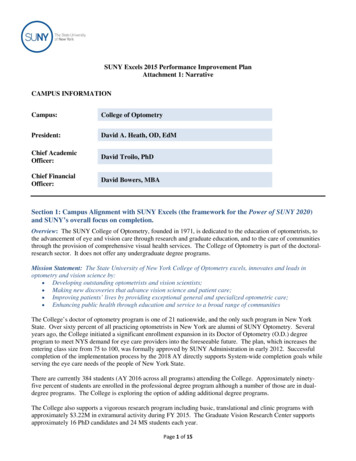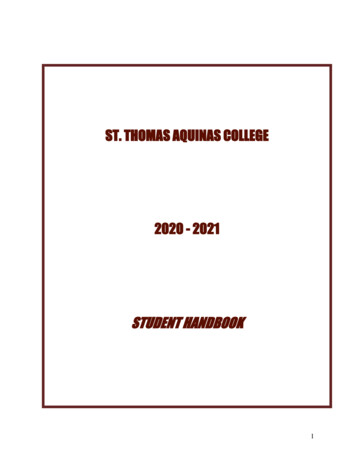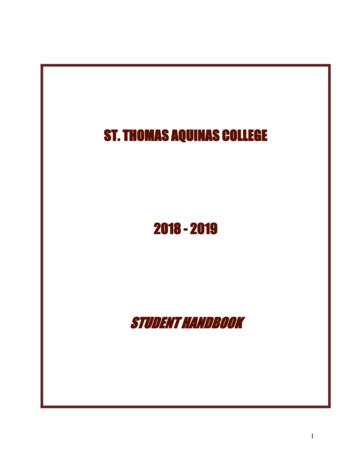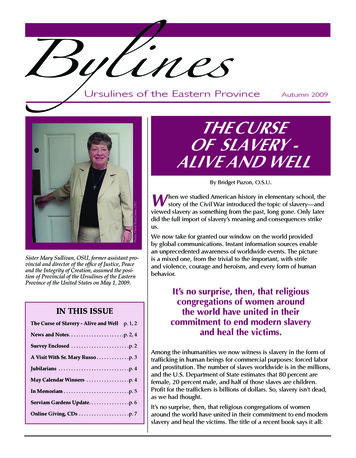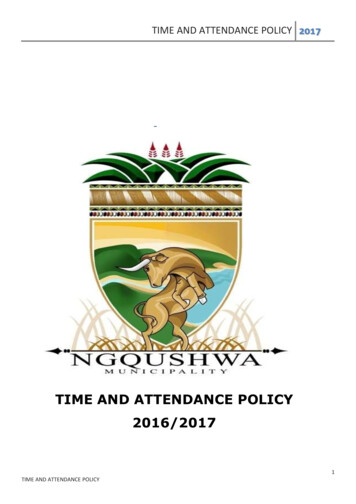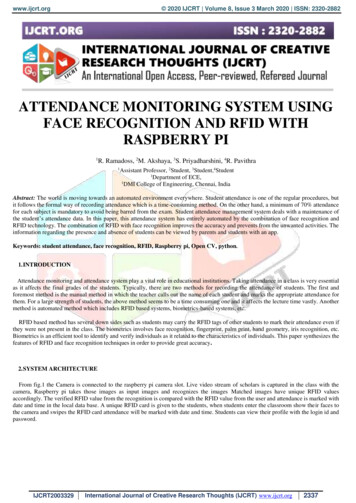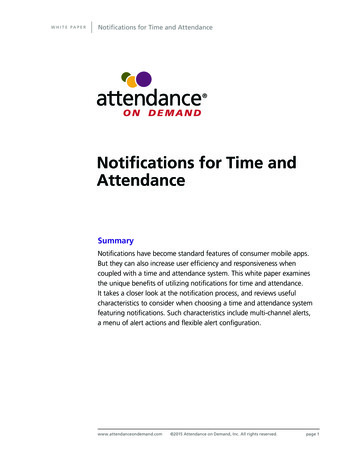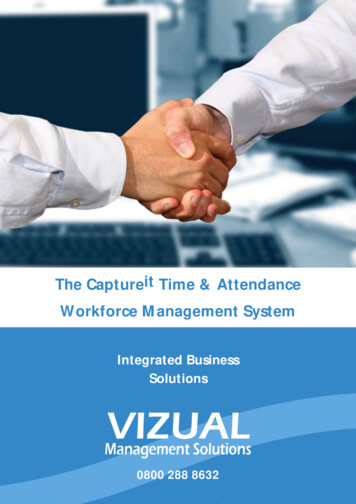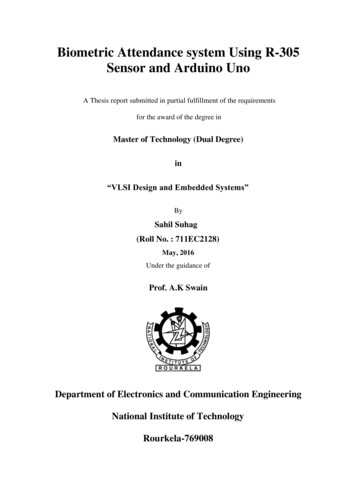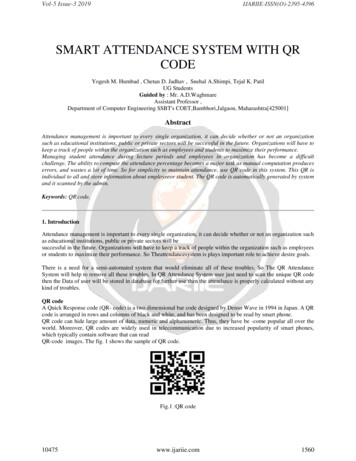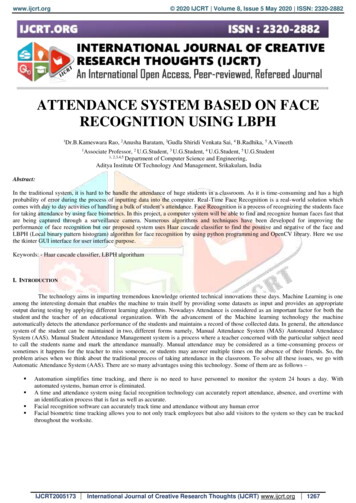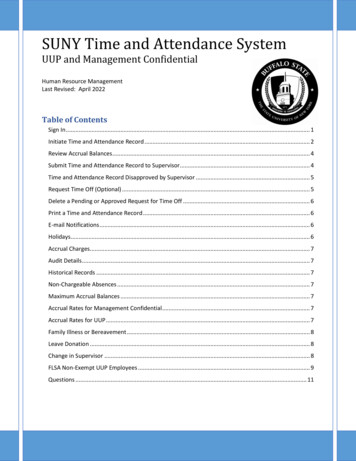
Transcription
SUNY Time and Attendance SystemUUP and Management ConfidentialHuman Resource ManagementLast Revised: April 2022Table of ContentsSign In . 1Initiate Time and Attendance Record . 2Review Accrual Balances . 4Submit Time and Attendance Record to Supervisor. 4Time and Attendance Record Disapproved by Supervisor . 5Request Time Off (Optional) . 5Delete a Pending or Approved Request for Time Off . 6Print a Time and Attendance Record . 6E-mail Notifications . 6Holidays. 6Accrual Charges. 7Audit Details . 7Historical Records . 7Non-Chargeable Absences . 7Maximum Accrual Balances . 7Accrual Rates for Management Confidential . 7Accrual Rates for UUP . 7Family Illness or Bereavement . 8Leave Donation . 8Change in Supervisor . 8FLSA Non-Exempt UUP Employees . 9Questions . 11
Sign In1. Open a web browser (Chrome preferred) and enter https://www.suny.edu/hrportal (URL is casesensitive).2. Select Buffalo State from the dropdown menu and select Login.3. Enter your Buffalo State NT Username and Password and select Sign In.Note: If this is the first time you sign in, you may be asked to verify your name, birthdate, and SUNY ID(contact HRM).1 TAS UUP and M/C
Upon successful login, you will see a Message Board (Notifications) informing you of overdue records,expiring holidays, approaching max limit by year end, and the icon for Time and Attendance.At this portal, you may also: View and print your pay statement Use the Self Service feature to update your home address, phone numbers, and emergencycontacts Print your W-2 Change your tax withholdingsTo proceed:1. Select the Time and Attendance icon.2. Select your Current employment role status3. Select Time and Attendance.Initiate Time and Attendance Record1. Select the Accrual Period Month from the dropdown menu that you wish to work on and selectChange Period.a. New future month accessible for updatesb. Working accessible for updatesc. Pending submitted to supervisord. Approved approved by supervisor2 TAS UUP and M/C
2. Double click on the day to add or update an accrual charge.3. A separate Single Day Leave Time Off Record window will open. The From date willautomatically populate from the date selected on the calendar.4. Enter the accrual amount in the appropriate leave category that you wish to charge.Note: Accruals must be charged in increments of .25 days (e.g., .25, .50, .75) or 1.00.5. To submit a multiple day request, select Show Multi-Day on the upper right hand corner of thetime off record pop-up box. The To Date field will now be available to enter a date range. Sincetime charged cannot span across multiple months, please enter the charge(s) for each month.6. For Non-Chargeable time, enter the number of days and select the non-chargeable type fromthe dropdown menu.7. Select Save. After saving, you will be returned to the time and attendance record you werepreviously working on. The time off entered will appear on your calendar and you will have anopportunity to review your record and make any necessary changes.3 TAS UUP and M/C
Review Accrual BalancesYour ending balances are automatically updated from the information you entered on your calendar. Family Sick Used is deducted from your sick leave balance. Up to 30 days of Family Sick Leave isallowed per contract year.Non-Chargeable time is tracked and not deducted.Submit Time and Attendance Record to SupervisorEmployees should complete their time record on a monthly basis and submit it electronically to theirsupervisor. Your attendance record is due on the first of each month.1. Once your time and attendance record is complete, check the box to certify that the informationentered is accurate. Note, falsification of an attendance record constitutes a serious violation ofthe attendance rules and may serve as a basis for disciplinary action.2. Select Submit To Supervisor.Human Resources will receive your record after your supervisor has approved it electronically.3. If you do not wish to save or submit your record at this time, select Cancel/Return to Home.Note: Before submitting your time and attendance record to your supervisor for approval, you mayadd optional comments.You may work on future time and attendance records but the system will not allow submissionof a record until your supervisor approves the previous month’s record.Faculty may certify and submit a time and attendance record directly from the summary page ifthere are no charges within the month. Only one record (the earliest working one) may besubmitted at a time.4 TAS UUP and M/C
Time and Attendance Record Disapproved by SupervisorIf your time and attendance record was disapproved by your supervisor, it will appear in the AccrualPeriod dropdown menu in “Disapproved” status. You will be able to make any necessary changes andre-submit it to your supervisor.Request Time Off (Optional)1. Select Request Time Off on the toolbar.2. Double click the day on your calendar you request to take off.3. To submit a multiple day request, select Show Multi-Day on the upper right hand corner of thetime off request pop-up box. The From Date field will automatically populate from the dateclicked on the calendar.4. Enter the number of days in the appropriate leave category that you wish to charge.Note: Accruals must be charged in increments of .25 days (e.g., .25, .50, .75) or 1.00.5. Click Save. You will be returned to your calendar.6. Select the radio button next to the date and or date range requested and select Submit ToSupervisor.7. The status will change from Saved (S) to Pending (P) on the calendar and under PreviouslySubmitted Leave Requests.8. When a Request for Time Off is approved by the supervisor, the status will change to Approved(A).5 TAS UUP and M/C
Delete a Pending or Approved Request for Time Off1. Select Request for Time Off on the toolbar.2. Under Previously Submitted Leave Requests, select the applicable date(s) and click Delete.Print a Time and Attendance RecordTo print a paper copy of your time and attendance record, select PDF Report.E-mail NotificationsE-mail notifications are automatically sent from the time and attendance system nightly for: Overdue time and attendance recordsTime Off Request denied or approvedTime and attendance record disapprovedExpiring holidaysApproaching max limit by year end, etc.Pending time and attendance records that require your review and action (supervisor)One of your employees, who is a supervisor, has expiring time and attendance itemsthat require review and action (supervisor)The system-generated e-mails are from donotreply@suny.edu. Please be sure it is whitelisted.Tip: Set up a monthly reminder on your Outlook calendar to remind you to complete your attendancerecord.HolidaysIf a holiday (regular or floater) is available within the month and not worked, no action is needed. If aholiday is worked, enter the accrual earned in the Earned Amount field and click Save to update yourholiday accrual balance.View Holiday displays a list of holidays/floaters that have been accrued along with the expiration date.6 TAS UUP and M/C
Part-time employees will earn based upon work schedule. Use the comments box to indicate your setschedule. This is mandatory for calculation of holidays earned.A list of current holidays is available at http://hr.buffalostate.edu/holidays.Holidays must be used within one (1) year of accrual; therefore, the maximum holiday balance allowableis 12.Accrual ChargesAccruals must be charged in quarter day increments (e.g., .25, .50, .75) or 1.00. Please round to the nearincrement.Audit DetailsAudit Details contains an audit of all add/updates to the time record.Historical RecordsTo access your time and attendance records and accrual balances for the past 12 months, select History.Non-Chargeable AbsencesA non-chargeable absence is time that you are not in your office working, but not using your accruedtime (e.g., jury duty, conferences, training classes, etc.). This time will appear on your current time andattendance record for your supervisor to view. It also appears in your historical records.Maximum Accrual BalancesUUP and M/C Vacation AccrualsBy December 31st of each calendar year, vacation accrual balances may not exceed 40 days.UUP and M/C Sick AccrualsMaximum allowable sick accrual balance at any time is 200 days.Accrual Rates for Management ConfidentialFull-time calendar year and college year Management Confidential employees earn vacation and sickleave at the rate of 1.75 days/month.Part-time Management Confidential employees earn a pro-rated amount based upon part-timeappointment percentage.Accrual Rates for UUPCalendar and College Year employees accrue vacation and sick leave according to a schedule and onJanuary 2 of each Agreement year, one vacation day is added to the balance.7 TAS UUP and M/C
Note: Academic Year employees do not accrue vacation.*Full-time employees hired prior to July 1, 1982, earn vacation* and sick leave at the rate of 1.75days/month. Full-time employees hired after that date earn as follows:0-1 years of service2 years of service3,4,5 years of service6 years of service7 years of service1.25 days per month1.33 days per month1.50 days per month1.66 days per month1.75 days per monthPart-time employees earn vacation* and sick accruals as follows (based on Salary Rate):Up to 14,622 14,623 - 22,062 22,063 - 29,498 29,498 or higher.25 days per month.50 days per month1.0 days per month1.25 days per monthNumber ofCourses1.25 day per month2.50 day per month31 day per monthThe values above will be accurate only for the current contract year (2019). For values for othercontract years, future or past, contact Human Resource Management or refer to the UUP Agreement.Family Illness or BereavementThe Policies of the Board of Trustees Article XIII and the UUP Agreement Article 23 allow employees touse up to thirty (30) days of sick leave per agreement year for absences necessitated by a death orillness in the employee’s immediate family; such days are recorded as “family sick leave”.Leave DonationPlease follow current Leave Donation procedures. Upon receipt of your Leave Donation form, HumanResource Management will make the necessary electronic transactions.Change in SupervisorIf you have a change in supervisor, please contact Human Resource Management as soon as possible toensure the proper person receives and processes your time and attendance record.8 TAS UUP and M/C
FLSA Non-Exempt UUP EmployeesIf you have been designated as a non-exempt UUP employee under FLSA (Fair Labor Standards Act), youare required to record your hours worked each day on a biweekly time record for your supervisor’sapproval at the end of each payroll period. The number of daily hours worked must be recorded.TAS enables you to enter time in/out every payroll period and will automatically populate any accrualsyou have charged within a payroll period on your monthly attendance record to avoid duplicate entry.You are also required to submit monthly time records showing accruals usage. Employees are unableto submit their monthly time record until all the related FLSA time records have been approved. Forexample, if employee starts to do FLSA from January 17. They can only submit the January monthly timerecord after last biweekly (1/26 – 2/8) FLSA time record has been approved.To enter time on the FLSA time record, click the FLSA Timesheet button (red arrow below).Editable fields in the page include:1. IN/OUT field. Enter “A” for AM and “P” for PM.2. Blue “ ” button in WORK SESSION column: click on it will add an extra row to input regularworking hours3. Teal “ ” button in RECALL SESSION column: click on it will add a new row to input recall hours.Please add time under the BOLD line for the system to calculate hours correctly.4. Text field under ON CALL column is editable: employees can input number of hours he/she isOn-Call that day.5. The CHARGED column is a functional button, the label of the button is defaulted to “Charge”,and it will show type and amount of charges if there’s existing charges or time off requests onthat day entered. Employees can also enter charges directly on this time record. By clicking onthe blue “charge” text button, it will pop up a single day charge screen for employee to view orinput charges for the day. If the charges are from time off requests, the popup page is onlyviewable, otherwise it’s editable.6. Comments, certification box, existing time off requests.9 TAS UUP and M/C
10 TAS UUP and M/C
QuestionsIf you have any questions, please contact Human Resource Management at 878-4822.Per the UUP Agreement §23.9 Attendance Records, employees shall be required to certify their presence andrecord any absences on forms to be provided by the State. Employees shall also be required to record onsuch forms any charges to or accruals of vacation or sick leave credits. Such forms shall be submitted to theCollege President, or designee, for review on a monthly basis. Keeping attendance records current will avoiddelays in calculating your sick leave credit toward health insurance premiums in retirement and confirm youhave sufficient sick leave accruals to remain in a full pay status in the event you require an extended medicalleave.11 TAS UUP and M/C
To print a paper copy of your time and attendance record, select PDF Report. E-mail Notifications E-mail notifications are automatically sent from the time and attendance system nightly for: Overdue time and attendance records Time Off Request denied or approved Time and attendance record disapproved Expiring holidays