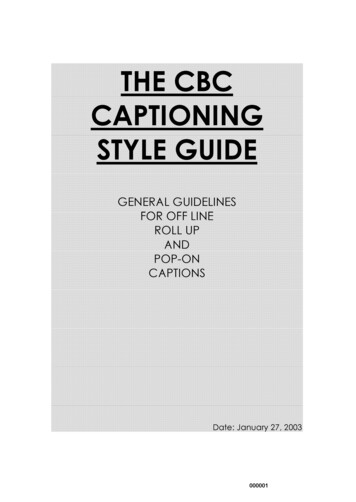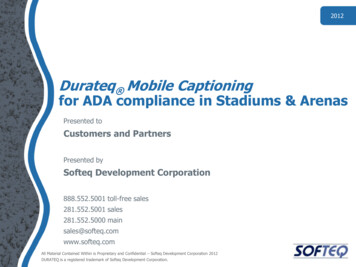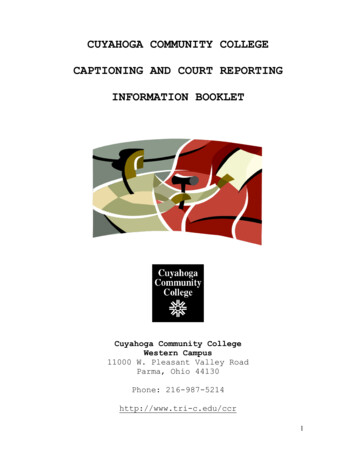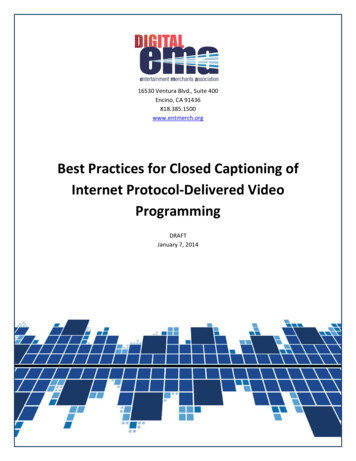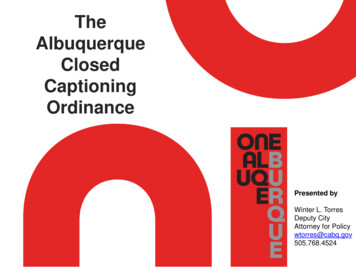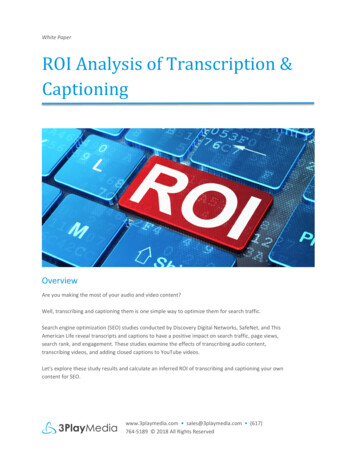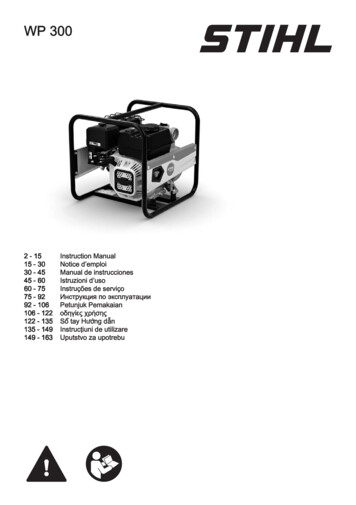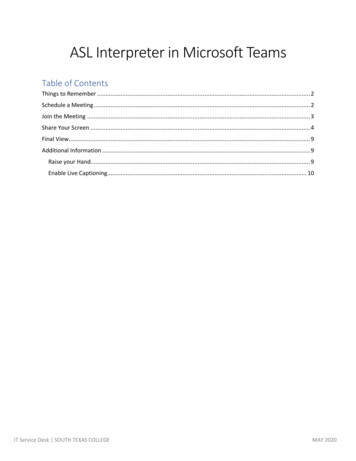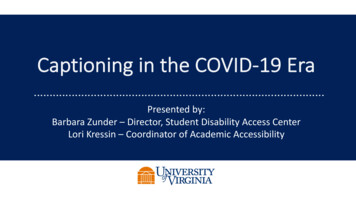Transcription
Connecting to Closed CaptioningHow to connect to Closed Captioning:1. Select the Captioning Tab.2. From the device drop down select your device.3. Once selected open the “Settings” to configure:REV: 2.2
Each captioner has different setting requirements:EEG:EEG Settings: COM Port, Baud Rate, Data Bits, Stop Bits, and Parity: Set these to match theencoder settings. (These also need to match in the driver properties for the COMport in Windows) Open Command, Closed Command, and Pre-line access: Control-A codes thatshould be pre-filled depending on the encoder chosen.Additional Options: Use Hardware Flow Control: If checked, enables this feature on the COM port ifthe device is set up to use it. Line Offset from Cue Marker: a slider for how many lines the captioner will beoffset from the current prompt. If captioning is coming out too slow, increase thisnumber. If captioning is coming out too soon, decrease this number.REV: 2.2
Evertz:Evertz Settings: COM Port, Baud Rate, Data Bits, Stop Bits, and Parity: Set theses to match theencoder settings. (These also need to match in the driver properties for the COMport in Windows) Open Command, Closed Command, and Pre-line access: Control-A codes thatshould be pre-filled depending on the encoder chosen.Additional Options: Use Hardware Flow Control: If checked, enables this feature on the COM port ifthe device is set up to use it. Line Offset from Cue Marker: a slider for how many lines the captioner will beoffset from the current prompt. If captioning is coming out too slow, increase thisnumber. If captioning is coming out too soon, decrease this number.REV: 2.2
Link:Link Settings: COM Port, Baud Rate, Data Bits, Stop Bits, and Parity: Set these to match theencoder settings. (These also need to match in the driver properties for the COMport in Windows) Open Command, Closed Command, and Pre-line access: Control-A codes thatshould be pre-filled depending on the encoder chosen.Additional Options: Use Hardware Flow Control: If checked, enables this feature on the COM port ifthe device is set up to use it. Line Offset from Cue Marker: a slider for how many lines the captioner will beoffset from the current prompt. If captioning is coming out too slow, increase thisnumber. If captioning is coming out too soon, decrease this number.4. Once configured, select OK and then “Enable” to connect to the captioner:5. Connections to the Closed Captioning encoder will start.REV: 2.2
SCREEN Systems:SCREEN Systems Settings:REV: 2.2 Server IP/Hostname: Set the IP for the SCREEN System. Server Port: Set the network port, default port setting is 14001
Additional Control Commands:Special Characters:If you require any accented or extended characters you will need to use a direct captioning mode whichcan be implemented with the following control codes:REV: 2.2
REV: 2.2 Evertz: Evertz Settings: COM Port, Baud Rate, Data Bits, Stop Bits, and Parity: Set theses to match the encoder settings. (These also need to match in the driver properties for the COM port in Windows) Open Command, Closed Command, and Pre-line access: Control-A codes that should be pre-filled depending on the encoder chosen.