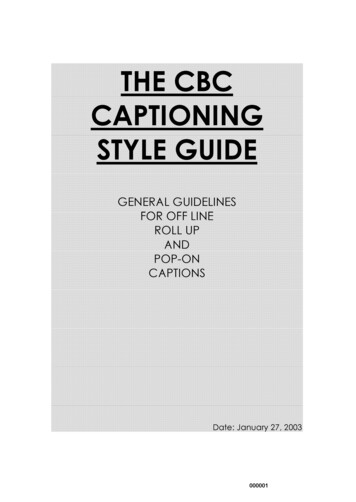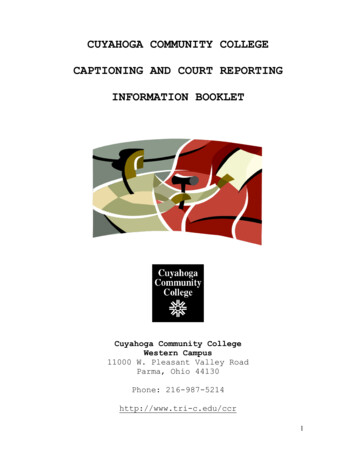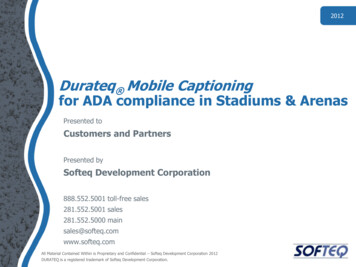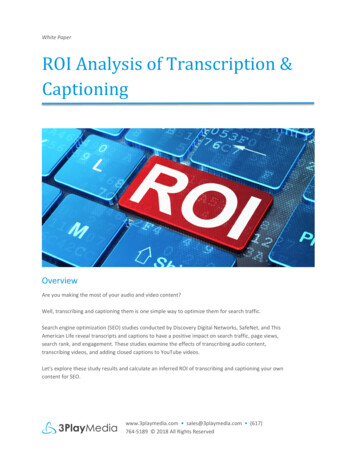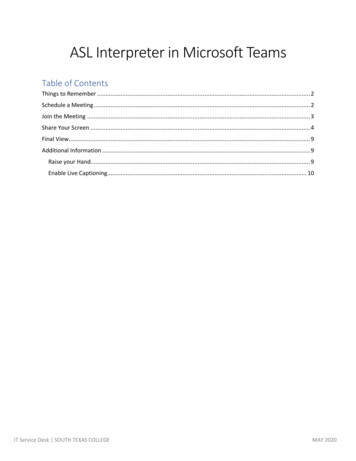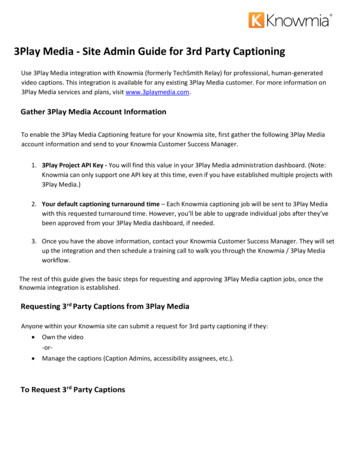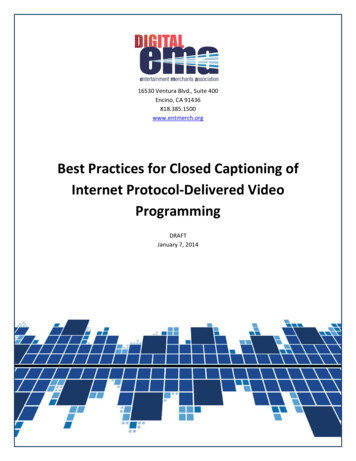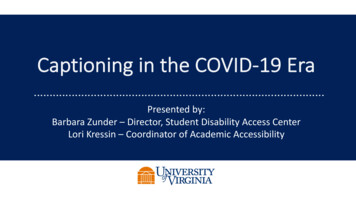
Transcription
Captioning in the COVID-19 EraPresented by:Barbara Zunder – Director, Student Disability Access CenterLori Kressin – Coordinator of Academic Accessibility
Agenda Introductory informationWhy caption? What are our obligations?Types of captionsWhat are some tools or vendors that I can use?How do I integrate captions into popular platforms, suchas Zoom and Panopto?
What makes captioning so different during COVID?The systemic shift to virtual learning has dramatically increasedthe need for captioning services.We have obligations as a University that make it more importantthan ever to give captioning the attention it deserves.
Introductory Information
Transcript:Terminology A verbatim text representation of audio present in either video or audio-onlymaterial (i.e. Podcast). Usually includes speaker designationsCaptions: An accurate transcript with timestamps Synchronized and appearing at approximately the same time the audio isdelivered in the video Includes speaker identification, sound affects, and music description Assumes the viewer of the video cannot hear
Terminology ContinuedInteractive Transcript: Post-production captioning solution and dependent upon player usedTranscript appears alongside the videoCommonly, as the words are spoken, they are highlighted in the transcriptIncludes timestamps and is searchableProvided in Zoom, Panopto, YouTube
Interactive Transcript
Two Types of Captions Live Captioning/CART/Realtime Captioning: captioning during alive event (meeting, class, program, etc.). Post-Production Captioning: adding captions after you record orcreate video or audio material.
Why Caption?(What are these obligations?)
Legal RequirementsUVA is an entity covered by Title II of the Americans withDisabilities Act (ADA) and Section 504 of the Rehabilitation Actwhich bars discrimination against individuals with disabilities.The ADA requires that we provide “Effective Communication” forall participants – including individuals with a hearing disability.This requires us to ensure a person with a hearing disability cancommunicate with, receive information from, and conveyinformation to, an entity covered by the ADA.
Supports the Mission of the University“ development of the full potential of talented students from allwalks of life.”“ serves the Commonwealth of Virginia, the nation, and theworld advancing, preserving, and disseminating knowledge.”University Code of Ethics and Mission Statement
Academic & Non-Academic Benefits§ Offers better comprehension of materials for all students (2016Oregon State Univ/3Play Media Study)§§§§§ Focus§ Ability to retain information§ Increased engagementIncreased intelligibilityOvercome poor audio quality / slow internet bandwidthVery helpful when the speaker is hard to understandVery helpful for participants whose native language is not English
Guidance – When are transcription and captioningREQUIRED?We are required to provide captions and accurate transcripts of live andrecorded events/materials when: An accommodation is provided for a student An accommodation request has been made by a faculty member, staffmember, or guest of the University The event/class will be available to the public / an ”unknown” audience
Guidance – When SHOULD I Caption?Providing captions and transcripts are not required but stronglyrecommended in the following circumstances: When your class/event will have over 250 participantsWhen the speaker is difficult to understandTo provide multiple means of engagement for your audienceWhen the recording will be reusedDuring a live event, understand some participants will not havesufficient internet bandwidth for video to download – captionsusually will
Guidance – Ask If Accommodations Are Requested If you are providing live captions and recording the session, make sure to let youraudience know this in the invitation and marketing materials. Even with captions in place, it is important that you also ask if otheraccommodations will be required by members of your audience.A sample statement:The University of Virginia is committed to providing universal access toour events. Please contact [name, email, phone] to request disabilityaccommodations. Advance notice is necessary to arrange for someaccessibility needs. Please contact us at least seven days prior to thestart of this event.
Who Pays for Captions?Student accommodation notice: SDAC arranges and pays for the serviceFaculty/Staff accommodation: Department funds first 500 / Disability Accommodation Fund (DAF)*Employee must initiate accommodation requestWhen your class/event will be available to the public, an accommodationrequest has been made by an event participant, or no accommodation requesthas been made and you are providing captions as a best-practice: Funding by department/event sponsorCaptioning is considered part of video production costs. Currently, the Universitydoes not centrally fund non-accommodation captioning*.
Types of Captions
Refresher: The Two Types of CaptionsLive/CART/Realtime vs. Post-productionThese can be done via automatic speech recognition (ASR) or ahuman captionist.
Realtime/CART/Live CaptioningUsed for live classes, meetings, webinars,etc. If for a student accommodation,coordinated by SDAC.During COVID, we only provide remotecaptioners. The captioner listens to theevent via the video-conferencing tool link,telephone, etc., and relays back the text.
Post-Production CaptioningCaptions are added after the video or audiomaterial has been created/recorded. This canbe done by you (DIY), using automatic speechrecognition (ASR), or a contracted vendor(recommended).Closed Captions vs. Open Captions – our focustoday is on closed captions
Automatic Captions vs. Human CaptionistThere is a large discrepancy in the accuracy of captions createdby Automatic Speech Recognition (ASR) versus a humancaptionist.We strive for better than 98% accuracy! If relying on ASR, youmust edit for accuracy. 98% allows for two inaccuracies per 100 words can vs. can’t – the difference is important!
The Joys of Automatic Speech Recognition(ASR)
Tools & Vendors
Zoom: Captioning & TranscriptionPros: Easily integrate with live captioning vendors For recorded sessions, the built-in Audio Transcription feature provides aninteractive transcript and captions when saved in the Zoom Cloud ASR used for Audio Transcription is good, but it MUST be edited for accuracyCons: Only the host can edit the transcript when Audio Transcription is used No “fee-free” solution for live captioning When recorded session with transcript is moved from the Zoom Cloud, thetranscription is lost
Zoom: Captioning & TranscriptionIntegrating with a Live Captioning Vendor1. Contact the vendor you would like to use at leastone week prior to your event and provide thedate(s) and time(s) their services are needed.2. You will receive a confirmation from the vendoryour event has a captionist assigned along withtheir contact information.3. Make sure the host of the event is using a UVAprovisioned Zoom Pro account and the settings areconfigured to allow captioning.4. Day of the event, send the API token to thecaptionist via their direction.There is an exception to “Assign aparticipant to type” when aprofessional captionist is aparticipant.
Zoom: Captioning & TranscriptionSetting Up Audio Transcription1. Make sure the host of the event is using a UVAprovisioned Zoom Pro account and the settings areconfigured to allow Audio Transcription.2. When you are ready to start recording your event, makesure to select “Record to the Cloud”.3. You will receive a notification when your recording iscomplete.4. Only the host of the Zoom session (owner of therecording) has access to edit the transcript.5. Once the transcript has been edited for accuracy thesession host can share a link to the recording.REMEMBER: Removing therecording from the ZoomCloud will remove thetranscript.
Zoom: Captioning & TranscriptionLive Transcription Option: Otter.ai Live Notes1. Request a UVA provisioned Otter for Teamsaccount from Lori Kressin.2. Use of this tool requires intervention from ITSto pair Otter.ai with a UVA provisioned ZoomPro account. When your Otter.ai account isrequested, a request for pairing will also bemade.3. Once paired and as the host of an event, theoptions for live transcription will be in the upperleft corner and available to all participants.NOTE: There are alimited number ofaccounts available.
Zoom: Captioning & TranscriptionOtter.ai Live Notes Examples
Zoom: Captioning & TranscriptionOther Considerations for Recorded Materials If you are storing your Zoom recording locally, you will need to create the transcript andcaptions and assure they are accurate before sharing. Most economical method is to use a post-production captioning vendor and upload therecording to an account you have established with that vendor. Directions for adding the caption file to your Zoom recording are provided by eachvendor and on our websites. If you are using Zoom within your LMS (Canvas, UVACollab, Blackboard) reach out toyour support team for additional guidance. Turn-around time should be no less than four business days for non-academic work andmuch sooner for academic course materials.
Panopto: Captioning & TranscriptionAKA: Lecture Capture (UVACollab)Pros: Faculty are familiar with the toolProvides interactive transcript when transcription/caption are attached to the fileAllows for more that just the host/owner to request and edit transcripts/captionsEasy integration of caption filesCons: Does not allow for live captioning in any form No “fee-free” or built-in solution for post-production transcription/captioning
Panopto: Captioning & Transcription There is no “fee-free” option for post-production transcription Access to 3Play Media captioning services is currently available Request access through Lori Kressin Four service levels are available
Panopto: Captioning & TranscriptionCaptioning Service Levels
Panopto: Captioning & TranscriptionInteractive Transcript Example
VendorsLive Captioning VZP Digital AI Media VITACPost-Production Captioning (State Contract) 3Play Media VerbIT* Cielo24* This vendor also offersASR live captioning.
UVA AccessibilityKey ResourcesUVA Library Accessibility Services Accessible Audio and Video Materials (primary resource location for captioning info) Live Captioning/CART/Live Streaming Post-Production Captioning Zoom: Accessibility Considerations & Best PracticesUVA Digital Accessibility Working with Online Video Conferencing Tools Creating Accessible Video and Audio MaterialsCoordinator of Academic Accessibility / Student Disability Access Center (SDAC)
Time to get started!
If you are using Zoom within your LMS (Canvas, UVACollab, Blackboard) reach out to your support team for additional guidance. Turn-around time should be no less than four business days for non-academic work and much sooner for academic course materials. Zoom: Captioning & Transcription Other Considerations for Recorded Materials