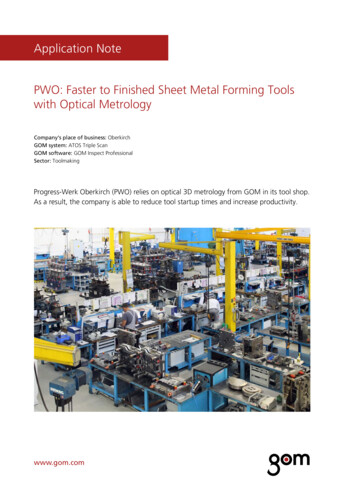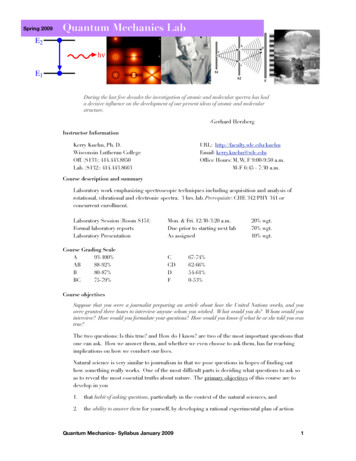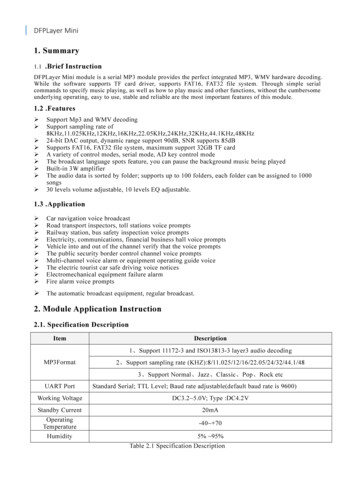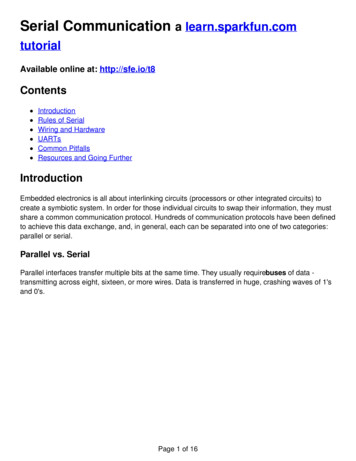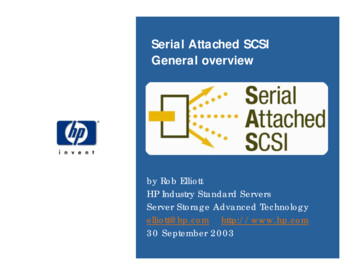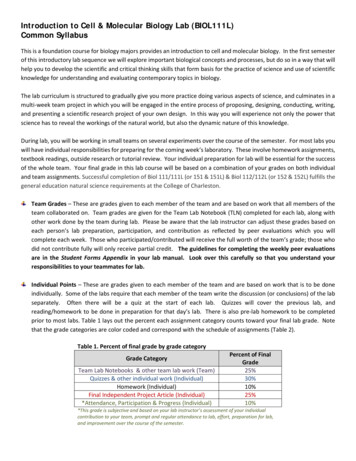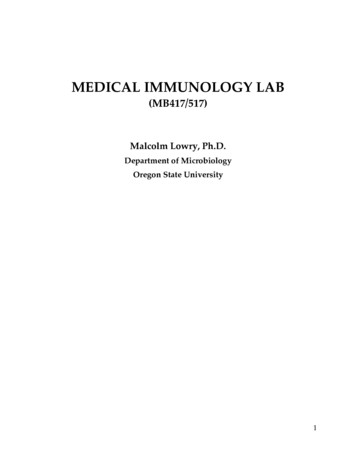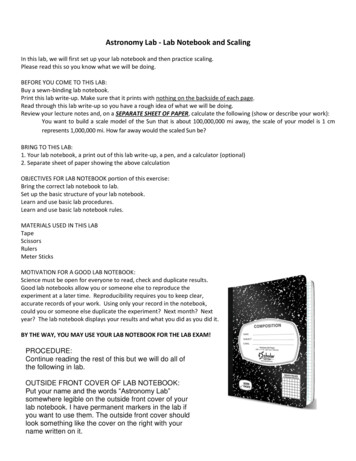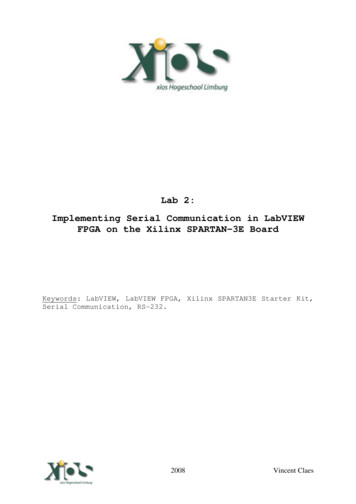
Transcription
Lab 2:Implementing Serial Communication in LabVIEWFPGA on the Xilinx SPARTAN-3E BoardKeywords: LabVIEW, LabVIEW FPGA, Xilinx SPARTAN3E Starter Kit,Serial Communication, RS-232.Vincent Claes2008Vincent Claes
IntroductionWelcome to Lab2 in the serie of programming a SPARTAN3EStarter Kit by use of LabVIEW FPGA. These labs are created byVincent Claes. If you encounter problems using this labs orwant some advice/consultancy on LabVIEW and especially LabVIEWFPGA you can always contact the author.These labs are free to use however to show respect to theauthor please email him when you use them with your contactdetails (feedback is also welcome).Contact Information:Vincent /in/vincentclaesSoftware Requirements: LabVIEW 8.5 or above LabVIEW 8.5 FPGA module XUP Spartan3E starter board: download for free rtn/content.xhtmlHardware Requirements: Xilinx Spartan3E Starter 3E-SK-USG.htm User manual:www.xilinx.com/support/documentation/boards and kits/ug230.pdfGetting StartedWhen you want to use this labs you have to setup your board.This labs are written for the Xilinx SPARTAN3E Starter Kit soit is quite interesting to read the user manual of the board.Be sure to plug in the USB cable, plug in the Power cord andSwitch the board on before starting the lab.Vincent Claes2008Vincent Claes
Step 1: Adding the FPGA I/O toyour LabVIEW FPGA ProjectThe first things we have skipped because it is the same as inLab 1. Try to setup yourself an LabVIEW FPGA project for theXilinx Spartan3E starter board. When you reach the step whereyou have to add FPGA I/O to the FPGA Project add the “DCE TXD”and “BTN SOUTH” I/O pins.Now add a FPGA vi for your Spartan-3E Starter Board and nameit “FPGA VI Serial”.Your “Project Explorer” view will look like this:Vincent Claes2008Vincent Claes
Step 2: A quick overview of theSerial Communication Protocol.Interesting ttp://en.wikipedia.org/wiki/Universal asynchronous receiver/transmitterSerial Data Packet:The purpose of this lab is that we give an introduction toSerial Communication between the Xilinx Spartan3E FPGA and aHost PC. We will implement a Function where the FPGA issending characters to the Host PC if the user is pushing aButton (“BTN SOUTH”). We will send over a “Hello World!”message. The implementation of this “Hello World!” message isnot in an optimized way; by this I mean I did not implement itin a Memory block which uses less space in the FPGA. In one ofthe next labs we will use the memory blocks.We will implement a LabVIEW FPGA VI that sends “Hello World!”over RS232 to our Host PC with the following settings: Bitsper second: “115200”, Databits: “8”, Parity: “None”, Stopbits:“1” and Flow Control: “Hardware”.The first thing we have to do is convert our message to ASCIIcodes. We can do this by using the codetables on the followingwebsite: http://www.asciitable.com/Try to do the conversion yourself. Here is my solution: 72 101108 108 111 32 87 111 114 108 100 33 13 10. (The last 2characters are there for showing a next received “HelloWorld!” message on the beginning of a newline (CR LFcharacter).Vincent Claes2008Vincent Claes
Step 3: ImplementationThe first step is to create an array that is filled with theelements of the message we wanted to send over to the Host PC.For this place a “Build Array” icon on your block diagram(FPGA VI Serial.vi). Extend it so it can hold 13 elements.Now connect U8 constants to the inputs of the build arrayfunction. Fill the constants with the message we want to sendover.Because in this example we don’t want to change the message inruntime we place this code on the outside of our never-endingwhile loop. So for now create a “While Loop” where you connectthe output of the build array with. Be sure to check out“Disable Indexing”. Connect a boolean “False” constant to theconditional terminal of the “While Loop”.We only want to send out the message when the user is pushingthe “BTN South” button, so we need to implement a casestructure. Place a “Case Structure” in the “While Loop”.As input to this “Case Structure” we need to connect the valueof the “BTN South”. Do this by placing a “FPGA I/O Node” onthe block diagram of the FPGA VI Serial.vi application. ThisVincent Claes2008Vincent Claes
I/O Node must been placed inside the “While Loop” you justcreated”.Now place a “For Loop” with a constant of “14” connected to“N” in the “True case”.Now it is time for the actual RS-232 communication. For thiswe are creating a “Sequence Structure” where we explicitlysend over each bit of the RS-232 packet.So for now create a “12 frames long” sequence structure insidethe “For Loop” you just created.Vincent Claes2008Vincent Claes
Because we are using “115200 bits per second” each bit we willsend is 1/115200 seconds long. This is 8,68 µs. We arerounding this value to 9 µs.Place in each frame of the sequence structure a Wait VI andset Counter Units to “uSec”.For the first frame wire a constant of “17” to the “Wait” vi.For the last frame of the “Sequence Structure” wire a constantof “50” to the “Wait” vi. For this last sequence also put the“Counter Units” to “mSec”. For all the other frames wire aconstant of “9” to the “Wait” vi.Now we have get the ascii-codes back out of the array. Andafter this step we need to convert them into binary format tosend them over.We are doing this by placing an “index off” function insidethe “For Loop”. We connect “i” (the iteration of the For Loop)to the index input.Vincent Claes2008Vincent Claes
Now place a “Number to Binary Array” function next to the“index off” function to convert the numbers to binary format.Wire the output of the “Build Array” function to the input ofthe “index off” function. Now your block diagram should looklike the following screenshot:You see there is a problem. The problem can be fixed by rightclicking on the yellow square that is the input to the “ForLoop”. Select in the pull-down menu the option “DisableIndexing”.Now we can separate all the ASCII-codes out of the array. Butwe need to convert those ASCII-codes to binary values forsending them over to the Host PC. Here for we use again the“Index of” function. Out of this function we get the ASCIIcode of the character we want to send in binary format.Vincent Claes2008Vincent Claes
The last part is sending all out as a serial communicationdata packet. For this we place in all the frames of thesequence structure an “I/O Node” with “DCE TXD” as the “I/Oitem”.Now check the Serial Communication Packet again:I have implemented also “Idle” periods for this lab. To besure that the Host can handle the information he receives.Connect to the first “DCE TX I/O Node” a True constant. As thesecond “DCE TX I/O Node” we have to send over a False (StartBit; look at the image Space and Mark). For “DCE TX I/ONodes” that come after the start bit you have to send over thebits from the ASCII code you want to send over. So connect theVincent Claes2008Vincent Claes
output from the “index of” function to the remaining “DCE TXI/O Nodes” in a correct order.You now see there is one “DCE TX I/O Node” not connected. Thisis the stop Bit. Connect a Boolean “True Constant” to the last“DCE TX I/O Node”.Now I have some goods news: the FPGA vi is finished.So now save the “FPGA VI SERIAL.vi” and do a “right mouseclick” on the “SPARTAN 3E Starter Board” target in your“Project Explorer”. Select “Properties”.Select the “Run when loaded to FPGA” option and press the “OKbutton”.Vincent Claes2008Vincent Claes
Now go back to your “Project Explorer” view and do a “rightmouse click” on the “FPGA VI SERIAL.vi”. Select “Compile”.Now you have some time to search yourself a RS-232 cable andconnect it to a HOST PC and the DCE port of the Spartan3Estarter board.Step 4: Try it!After you get the message from the Compiler Server (aWindowsApplication). In hyperterminal we will show the message we aregetting from the Xilinx Spartan3E Starter board.Be sure to make the following settings:Vincent Claes2008Vincent Claes
I am sorry that this screenshot is in “Dutch language” since Iam not a native English speaker.Now do a “Right mouse click” on the “FPGA VI Serial.vi” andSelect from the pull-down menu “Download VI to Flash Memory”.Press the “OK” button.If you now press the “BTN SOUTH” on the Xilinx Spartan3EStarter board and you have connected the serial cable in acorrect manner you will see a “Hello World!” message appear inyour HyperTerminal screen.Vincent Claes2008Vincent Claes
Enjoy.Vincent ClaesXIOS Hogeschool LimburgDepartment of Industrial Sciences and TechnologyUniversitaire Campus - Agoralaan – Gebouw HB-3590 DiepenbeekBelgiumvincent.claes@xios.betel.: 32 11 26 00 39fax: 32 11 26 00 54mobile: 32 478 35 38 49Vincent Claes2008Vincent Claes
Step 1: Adding the FPGA I/O to your LabVIEW FPGA Project The first things we have skipped because it is the same as in Lab 1. Try to setup yourself an LabVIEW FPGA project for the Xilinx Spartan3E starter board. When you reach the step where you have to add FPGA I/O to the FPGA Project add the "DCE_TXD" and "BTN_SOUTH" I/O pins.