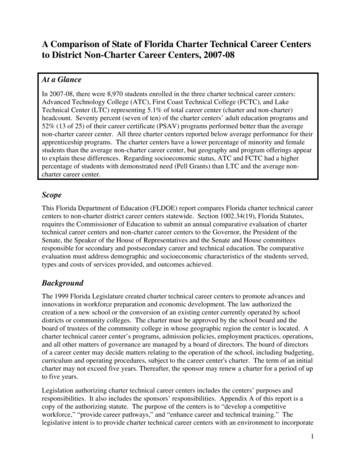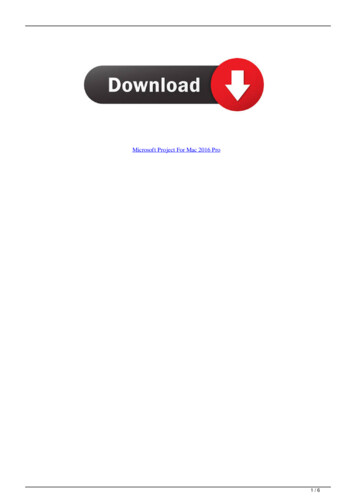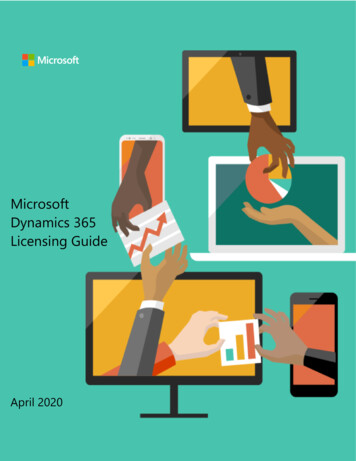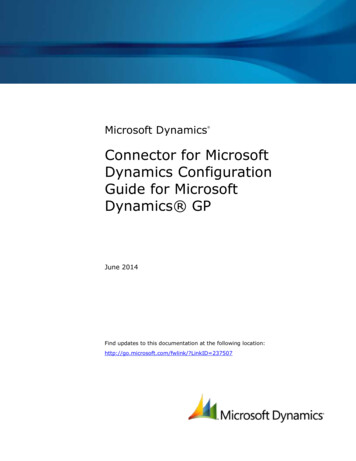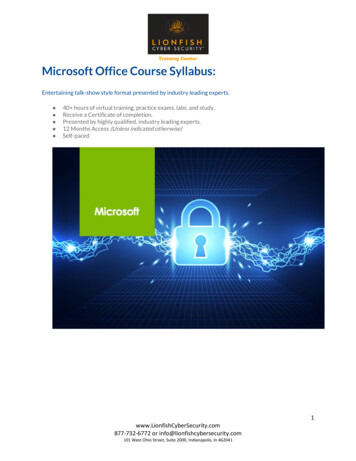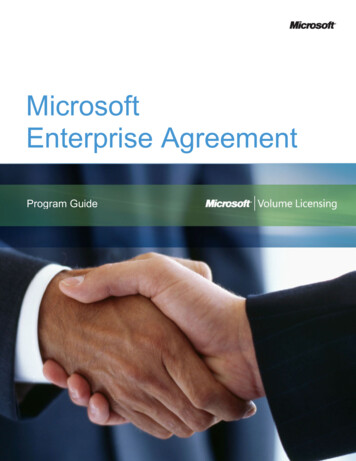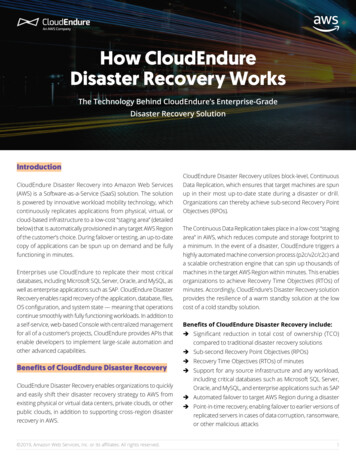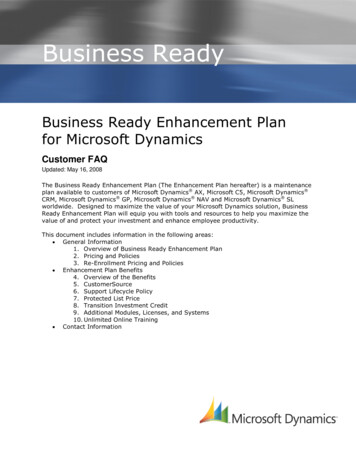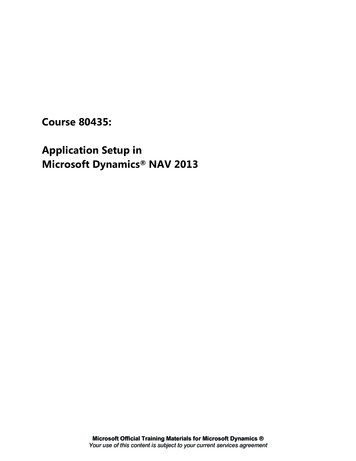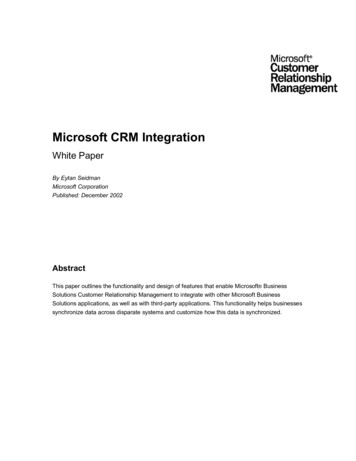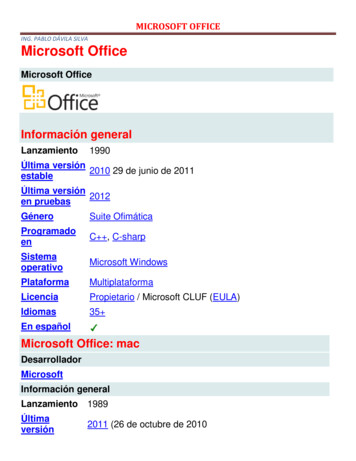Transcription
SecurityMicrosoft Dynamics CRM 2011Microsoft Dynamics CRM OnlineUsing Encrypting File System and BitLockerto Protect Microsoft Dynamics CRM Dataon Client ComputersWhite PaperDate: November 2011
AcknowledgementsInitiated by the Microsoft Dynamics CRM Engineering for Enterprise (MS CRM E2) Team,this document was developed with support from across the organization and in directcollaboration with the following:Key ContributorMurali Puthanveetil (Microsoft)Technical ReviewerMonika Borgaonkar (Microsoft)The MS CRM E2 Team recognizes their efforts in helping to ensure delivery of an accurateand comprehensive technical resource in support of the broader CRM community.Note: This paper leverages content previously published in the white paper Using EncryptingFile System to Protect Microsoft Dynamics CRM Data on Windows XP and Windows Vista.MS CRM E2 ContributorsAhmed Bisht, Program ManagerJim Toland, Sr. Content Project ManagerFeedbackTo send comments or suggestions about this document, please click the following link andtype your feedback in the message body:http://go.microsoft.com/fwlink/?LinkID 230732Important: The subject-line information is used to route your feedback. If you removeor modify the subject line, we may be unable to process your feedback.Microsoft Dynamics is a line of integrated, adaptable business management solutions that enables you andyour people to make business decisions with greater confidence. Microsoft Dynamics works like and withfamiliar Microsoft software, automating and streamlining financial, customer relationship and supply chainprocesses in a way that helps you drive business success.U.S. and Canada Toll Free 1-888-477-7989Worldwide 1-701-281-6500www.microsoft.com/dynamicsLegal NoticeThis document is provided “as-is”. Information and views expressed in this document, including URL andother Internet Web site references, may change without notice.Some examples depicted herein are provided for illustration only and are fictitious. No real association orconnection is intended or should be inferred.This document does not provide you with any legal rights to any intellectual property in any Microsoftproduct. You may copy and use this document for your internal, reference purposes. You may modify thisdocument for your internal, reference purposes. 2011 Microsoft Corporation. All rights reserved.2NOVEMBER 2011USING ENCRYPTING FILE SYSTEM AND BITLOCKER TO PROTECTMICROSOFT DYNAMICS CRM DATA ON CLIENT COMPUTERS
Table of ContentsIntroduction. 4Components of Microsoft Dynamics CRM for Office Outlook. 4BitLocker and EFS . 4Microsoft Windows Support for Data Encryption . 5BitLocker Drive Encryption . 5Hardware, Firmware and Software Requirements . 6System Recovery while Using BitLocker . 6Encrypting File System . 7Considerations for Implementing EFS . 7Preparing to Implement EFS for Microsoft Dynamics CRM Files . 9Assumptions . 9Files and Folders to Encrypt . 10Applications and Services to Stop before Implementing EFS . 10Configuring EFS for Microsoft Dynamics CRM Folder and Files . 10Encrypting Folders and Files. 10Backing up Private Keys . 11Deleting and Importing the Private Keys . 13Common Issues after a Restart or Private Key Deletion . 15Summary . 16Appendix A: Additional Resources . 173USING ENCRYPTING FILE SYSTEM AND BITLOCKER TO PROTECTMICROSOFT DYNAMICS CRM DATA ON CLIENT COMPUTERSNOVEMBER 2011
IntroductionWith Microsoft Dynamics CRM 2011 and Microsoft Dynamics CRM Online, MicrosoftDynamics CRM for Microsoft Office Outlook provides functionality that enables users todisconnect from the network and work offline. In certain business scenarios, users gather andinput information for long periods of time before having the chance to connect to the networkand synchronize their data with the Microsoft Dynamics CRM server.In the interim, depending on the type of information being gathered, it may be advisable tosecure the CRM data on the client computer to help prevent theft via remote access or limitexposure should the portable computer containing the data be stolen.This white paper explains how to use Microsoft BitLocker Drive Encryption (BitLocker) andEncrypting File System (EFS) to protect Microsoft Dynamics CRM data stored on clientcomputers running Windows 7 Service Pack 1 (SP1), Windows Vista Enterprise Service Pack 2(SP2), or Windows XP Professional Service Pack 3 (SP3).Important: Using BitLocker and EFS to protect data on mobile computers is a recommendedsecurity practice for a wide variety of business applications, including Microsoft DynamicsCRM 2011 and Microsoft Dynamics CRM Online.Components of Microsoft Dynamics CRM for Office OutlookMicrosoft Dynamics CRM users working offline require local access to Microsoft Dynamics CRMweb pages, as well as a mechanism for storing information that is gathered and entered foreventual synchronization with the Microsoft Dynamics CRM database. Cassini. Cassini is a full-featured web server from Microsoft that, by default, servesrequests only from the localhost. Cassini allows Microsoft Dynamics CRM for Outlook tohost the Microsoft Dynamics CRM web application pages when offline. The Cassiniprocess (Microsoft.Crm.Application.Hoster.exe) starts with Outlook. Microsoft SQL Server 2008 Express Edition. The process of installing MicrosoftDynamics CRM for Outlook on a client computer also installs SQL Server 2008 ExpressEdition and creates a user instance (“CRM”). The SQL Server service runs under thecredentials of NT AUTHORITY\Network Service. After installation, the system creates twodatabases (MSCRM and Metabase). When CRM users work offline, data that they enter isstored locally in these SQL Server Express databases.BitLocker and EFSBitLocker and EFS are independent technologies that can be combined to provide a strongoverall solution for data security. Because BitLocker and EFS provide security against differentclasses of attacks, an encryption solution that uses a combination of technologies benefitsfrom the per-computer encryption provided by BitLocker and the per-user encryption providedby EFS.Note: For more information about using BitLocker and EFS in combination, on MicrosoftTechNet, in Data Encryption Toolkit for Mobile PCs: Security Analysis, see “Chapter 4:BitLocker and EFS Together” f-2c2e-45d6-9b29-f850926296bb.mspx.4NOVEMBER 2011USING ENCRYPTING FILE SYSTEM AND BITLOCKER TO PROTECTMICROSOFT DYNAMICS CRM DATA ON CLIENT COMPUTERS
Microsoft Windows Support for Data EncryptionMicrosoft Windows 7, Microsoft Windows Vista, and Microsoft Windows XP support dataencryption as follows. Microsoft Windows 7 and Microsoft Windows Vista. The Enterprise and Ultimateeditions of both Windows 7 and Windows Vista support BitLocker, EFS, or a combinedsolution that offers both BitLocker and EFS protection.oEnable BitLocker to encrypt the operating system volume when Microsoft DynamicsCRM for Outlook is installed on that volume.oImplement EFS as the simplest means of encrypting CRM data on computersrunning Microsoft Dynamics CRM for Outlook.oFor the greatest level of security (and defense in depth), use a combined solution.On the computer running Microsoft Dynamics CRM for Outlook, first enable BitLockeron the Windows 7 or Windows Vista operating system volume, and then implementEFS to encrypt Microsoft Dynamics CRM-specific files.Microsoft Windows XP. Windows XP supports only EFS for encryption of data oncomputers running Microsoft Dynamics CRM for Outlook.BitLocker Drive EncryptionBitLocker is a data protection feature that is available in the Enterprise and Ultimate editionsof both Windows 7 and Windows Vista (as well as Windows Server 2008 and Windows Sever2008 R2. BitLocker addresses the threats of data theft or exposure from lost, stolen, orinappropriately decommissioned personal computers by providing a closely integrated solution.BitLocker helps prevent unauthorized access to data on lost or stolen computers by combiningtwo major data-protection procedures: Encrypting the entire Windows operating system volume on the hard disk.Verifying the integrity of early boot components and boot configuration data.The most secure implementation of BitLocker leverages the enhanced security capabilities of aTrusted Platform Module (TPM) version 1.2. The TPM is a hardware component installed inmany newer computers by the computer manufacturers. It works with BitLocker to helpprotect user data and to ensure that a computer running Windows Vista has not beentampered with while the system was offline.On computers that do not have a TPM version 1.2, BitLocker can still be used to encrypt theWindows operating system volume. However, this implementation requires the user to insert aUSB startup key to start the computer or resume from hibernation. In addition, it does notprovide the pre-startup system integrity verification offered by BitLocker working with a TPM.Important: BitLocker can be implemented to encrypt the operating system volume eitherbefore or after installation of Microsoft Dynamics CRM for Outlook.Note: For more information about BitLocker, see the TechNet article BitLocker DriveEncryption Technical Overview x?mfr true.5USING ENCRYPTING FILE SYSTEM AND BITLOCKER TO PROTECTMICROSOFT DYNAMICS CRM DATA ON CLIENT COMPUTERSNOVEMBER 2011
Hardware, Firmware and Software RequirementsBitLocker can only be used on computers that meet or exceed BitLocker system requirements.In addition, be sure to consider the following requirements: For BitLocker to leverage the system integrity check provided by a TPM, the computerrequires a TPM version 1.2. Without one, enabling BitLocker requires saving a startup keyto a removable USB device such as a flash drive. The system BIOS (for TPM and non-TPM computers) must support the USB mass storagedevice class, including reading small files on a USB flash drive in the pre-operatingsystem environment. The hard disk must be partitioned with at least two volumes:o The operating system volume (or boot volume) contains the Windows operatingsystem and its support files; it must be formatted with the NTFS file system.BitLocker is enabled on this volume.o The system volume contains the files that are needed to load Windows after theBIOS has booted the platform. BitLocker is not enabled on this volume. ForBitLocker to work, the system volume must not be encrypted, must differ from theoperating system volume, and must be formatted with the NTFS file system. Thesystem volume should be at least 1.5 gigabytes (GBs).Note: In Windows 7, drives are automatically prepared for use by BitLocker; there is noneed to create separate partitions before turning on BitLocker.System Recovery while Using BitLockerA recovery process can be triggered by a number of scenarios, for example: Moving the BitLocker-protected drive into a new computer.Installing a new motherboard with a new TPM.Turning off, disabling, or clearing the TPM.Updating the BIOS.Upgrading critical early boot components that cause system integrity validation to fail.Forgetting the PIN when PIN authentication has been enabled.Losing the USB flash drive containing the startup key when startup key authenticationhas been enabled.An administrator may also trigger recovery as an access control mechanism, for example,during computer redeployment. In addition, an administrator may decide to lock down anencrypted drive and require that users obtain BitLocker recovery information to unlock thedrive. If BitLocker enters recovery mode, the data in the encrypted volume can be recoveredthrough a process that requires minimal setup.Note: For more detail, see the Windows BitLocker Drive Encryption Step-by-Step Guide x?mfr true.6NOVEMBER 2011USING ENCRYPTING FILE SYSTEM AND BITLOCKER TO PROTECTMICROSOFT DYNAMICS CRM DATA ON CLIENT COMPUTERS
Encrypting File SystemEFS is a built-in feature in Windows operating systems (Windows 7, Windows Vista,Windows XP, Windows 2000, Windows Server 2003, and Windows Server 2008) that providesfor file- and folder-level encryption on NTFS file systems. Use EFS to protect confidential,sensitive data from people who have physical access to a computer. If an attacker obtains amobile computer, file- or folder-level permissions (access control list) and authenticationmechanisms are of little help. However, if the user account password is weak (for example adictionary word) and were cracked, EFS would be defenseless. This scenario emphasizes thefact that there is no substitute for a strong password.To encrypt a file, EFS uses a symmetric key, known as the File Encryption Key (FEK). The FEKuses the Advanced Encryption Standard (AES) algorithm with a 256-bit key. This FEK is thenfurther encrypted with an asymmetric (RSA) key pair. The FEK is encrypted with the publickey of the user who initiated the encryption, and the encrypted FEK is stored in the file header.To decrypt the file, the file system requires the private key of the user to first decrypt the FEK.After the FEK is decrypted, the file system uses the FEK to decrypt the actual contents of thefile. The operation is executed by the operating system and therefore transparent to the user.Note: Users implementing EFS should always create a back up copy of the private key andstore it in a secure location. Should the operating system be reinstalled or the hard disk betransferred to another mobile computer, data within encrypted files will remain inaccessible tousers without the private key. For more detail about EFS, see The Encrypting File uidance/cryptographyetc/efs.mspx.Important: In Windows 7 and Windows Server 2008 R2, the architecture of EFS has changedto incorporate elliptic curve cryptography (ECC). This enables EFS to be compliant with Suite Bencryption requirements as defined by the National Security Agency to meet the needs ofUnited States government agencies for protecting classified information. For more detail aboutthese changes in EFS, see the TechNet article Changes in EFS 0631(WS.10).aspxConsiderations for Implementing EFSBefore implementing EFS, be sure to review the factors described in the following table.ConsiderationDescriptionCompressedDrivesEFS cannot encrypt compressed drives, files, or folders. Compression andencryption are mutually exclusive. Encrypted files are decompressed.FAT File SystemWindows does not support EFS with FAT file system.Private Keys and While a user is logged on, the users’ private keys use Data Protection APIDPAPI(DPAPI). DPAPI uses derivatives of a user’s logon credentials to protectdata. This reemphasizes the usage of strong passwords.7USING ENCRYPTING FILE SYSTEM AND BITLOCKER TO PROTECTMICROSOFT DYNAMICS CRM DATA ON CLIENT COMPUTERSNOVEMBER 2011
ConsiderationDescriptionUsing DataRecovery AgentData recovery is a major concern if user keys are lost and cannot beretrieved. The data recovery process encrypts data for multiple entities.Typically, two entities are involved, the user initiating the encryption and adesignated Data Recovery Agent (DRA) entity, such as an administratorwithin your domain. DRA keys are shadow keys in that data that isencrypted with the user’s key is also encrypted with a copy of the DRAkey. If the user’s key is lost, DRA can apply its key to decrypt the data,which can then be re-encrypted with a new private key by the user. DRAdoes not guarantee private key recovery.Using KeyArchival andRecoveryWith a key recovery mechanism, a certification authority (CA) within anenterprise is required to copy the user’s private key and store the samekey securely in the CA database. Auto-enrollment of user keys is alsopossible. If a user’s private key is lost, then the CA administrator retrievesthe user’s private key from the database, eliminating the need for a DRA.However, using a DRA even in place of key recovery is useful in largeorganizations and is a recommended best practice.Note: For more information about data and key recovery, see thefollowing resources: How Do You Want to Recover BitLocker-Protected ee706519(WS.10).aspx Encrypting File System in Windows XP and Windows Server 261d01-f76c-dd4494f5-2a5e027fdfa7.aspx.For more information about adding an EFS recovery agent, see thefollowing resources: Create a recovery certificate for encrypted reate-a-recoverycertificate-for-encrypted-files How to add an EFS recovery agent in Windows XP 4.Windows System Windows prevents encryption of system files and folders and everythingFiles and Folders under %SYSTEMROOT%Sharing FilesEncrypted withEFSTo learn about sharing files that are encrypted with EFS, see the topicShare encrypted files re-encrypted-files.Copying orMovingEncrypted FilesIn general, copying encrypted files will result in the files inheriting theencryption properties of the target location. If files are moved instead, thefiles will not inherit the encryption properties of the target location8NOVEMBER 2011USING ENCRYPTING FILE SYSTEM AND BITLOCKER TO PROTECTMICROSOFT DYNAMICS CRM DATA ON CLIENT COMPUTERS
ConsiderationDescriptionEvent Logs andDynamics CRMEventsMicrosoft Dynamics CRM events are logged in event logs, which are bydefault created under System32\Config and cannot be encrypted. As aresult, there is a possibility of some Microsoft Dynamics CRM data leakageon the hard disk.MicrosoftDynamics CRMTracing and EFSIf CRM tracing is enabled, the tracing folder should be encrypted, too. Youcan enable tracing using the client diagnostic tool distributed withMicrosoft Dynamics CRM for Outlook. If tracing is enabled, the trace logsget written to the AppData\Microsoft\MSCRM\Traces.Data ProtectionEFS does not protect data while it is in transit over the network. Forover the Network protection, configure the Microsoft Dynamics CRM server with HTTPS.Note: For information about how to set up HTTPS on Microsoft DynamicsCRM web servers, see the topic Make Microsoft Dynamics CRM client-toserver network communications more secure in the Microsoft DynamicsCRM Implementation Guide.Important: For on-premises deployments, you can further protect intradomain communication by using IPSec. For details about configuring IPSec on computers running Windows 7,Windows Server 2008, and Windows Server 2008 R2, see thefollowing /network/bb531150oIPSec /cc811544(WS.10).aspxoConnection Security 72017(WS.10).aspxFor details about configuring IPSec on computers runningWindows XP, see Using Microsoft Windows IPSec to Help Secure anInternal Corporate Network Server ?familyid A774012A-AC25-4A1D-8851-B7A09E3F1DC9&displaylang en.Preparing to Implement EFS for Microsoft Dynamics CRM FilesBefore implementing EFS on mobile computers containing Microsoft Dynamics CRM data, besure that you know the set up requirements for EFS, the specific folders and files that requireencryption, and which applications and services to stop to ensure that EFS sets up successfully.AssumptionsFor the purposes of this white paper, mobile computers on which EFS will be configured areassumed to be running: Windows 7 SP1, Windows Vista Enterprise SP2, or Windows XP Professional SP3 Microsoft Dynamics CRM for Outlook (default installation on drive C) Microsoft Office 2010, 2007, or 20039USING ENCRYPTING FILE SYSTEM AND BITLOCKER TO PROTECTMICROSOFT DYNAMICS CRM DATA ON CLIENT COMPUTERSNOVEMBER 2011
In addition, it is assumed that the mobile computer user that will configure EFS is a: User of the installed Microsoft Dynamics CRM for Outlook applicationMember of the Local Administrators group on the mobile computerFiles and Folders to EncryptWith a default installation on drive C, use EFS to encrypt the following files and folders: The Microsoft Dynamics CRM binaries that appear under:%PROGRAMFILES%\Microsoft CRM Microsoft Dynamics CRM Data under the user profile folder:AppData\Local\Microsoft\MSCRMThis folder also contains the:ooDatabase files MSCRM MSDE.mdf and MSCRM MSDE log.ldfTraces folderNote: Even with tracing enabled, it is not necessary to encrypt any folder separately.Applications and Services to Stop before Implementing EFSPrior to implementing EFS, be sure to perform the actions detailed in the following table.ActionDetailShutdown OutlookNo instances of Outlook should be running.Stop CassiniStart Task Manager, and then on the Processes tab, look forMicrosoft.Crm.Application.Hoster.exe; if it is listed, end theprocess manually.Stop Indexing ServicesRun services.msc, select Indexing Services, and then stopthe service.Change the SQL ServerService logon account tomatch the user account thatis primarily using MicrosoftDynamics CRM for Outlookand has initiated encryption.Run services.msc, select SQL Server (CRM) service, andthen stop the service.On the LogOn tab, enter the appropriate logon credentials,and then click OK. The user account chosen will be grantedLog On as a service right.On the General tab, start the service.Note: If any file is in use, the encryption task will fail with an error. Use Process ernals/bb896653.aspx) to find the application thatis locking the file that was reported as inaccessible.Configuring EFS for Microsoft Dynamics CRM Folder and FilesEncrypting Folders and Files To encrypt Microsoft Dynamics CRM data by using EFS, perform the following procedure:1. In Windows Explorer, navigate to %PROGRAMFILES%, right-click the Microsoft CRMfolder, and then click Properties.2. In the Properties dialog box, click Advanced.The Advanced Attributes dialog box displays attribute options for compression andencryption. This dialog box also includes archive and indexing attributes.10NOVEMBER 2011USING ENCRYPTING FILE SYSTEM AND BITLOCKER TO PROTECTMICROSOFT DYNAMICS CRM DATA ON CLIENT COMPUTERS
3. Select the Encrypt contents to secure data check box, and then click OK to closethe Advanced Attributes dialog box.If the folder contains files, a Confirm Attribute Changes dialog box appears.4. To encrypt all the contents of this folder, click Apply changes to this folder,subfolders, and files, and then click OK.5. Repeat the previous steps to encrypt all the files and folders specified previously inthe “Files and Folders to Encrypt” section.At this point, a self-signed certificate is created for EFS purposes. Ideally, the next step is toback up the private keys to a secure storage.Backing up Private Keys To back up the private keys, perform the following procedure:1. Log on to the mobile computer using the credentials provided when the data originallywas encrypted.2. In the Microsoft Management Console Certificates snap-in, run Certmgr.msc, and then,in the Console Root tree, navigate to the Certificates – Current User / Personal /Certificates folder.3. Select the certificate that displays the name of the current user in both the IssuedTo and Issued By columns.Matching values in these columns indicate a “self-signed certificate.”4. Ensure that the Intended Purposes column reads “Encrypting File System.”5. Right-click the certificate to be exported, point to All Tasks, and then click Export.6. On the first page of the Certificate Export Wizard, click Next.11USING ENCRYPTING FILE SYSTEM AND BITLOCKER TO PROTECTMICROSOFT DYNAMICS CRM DATA ON CLIENT COMPUTERSNOVEMBER 2011
7. On the Export Private Key page, under Do you want to export the private keywith the certificate, select Yes, export the private key, and then click Next.8. On the Export File Format page, select the format of the exported key file. If thecorrect EFS key is selected for export, there will only be a single choice available,Personal Information Exchange-r PKCS#12 (.PFX).There are three check boxes available for selection with this format.9. Select the Export all extended properties check box, and then click Next.12NOVEMBER 2011USING ENCRYPTING FILE SYSTEM AND BITLOCKER TO PROTECTMICROSOFT DYNAMICS CRM DATA ON CLIENT COMPUTERS
10.On the Password page, type and confirm the password with which you want the .pfxfile to be encrypted.Provide a strong password that meets with your organization’s password policy.11. Click Next, and then specify a path and file name for the .pfx file.This should be a secure location mandated by key storage organization policies.12. Click Next, ensure the summary matches your selections, and then click Finish toexport the EFS certificate and private key to the .pfx file.Ensure that the exported private key is stored at a different location (other than your mobilecomputer) as per the cryptography key storage practices in your organization.Deleting and Importing the Private KeysSome organizations may mandate deleting private keys after usage and importing them onlyat the time of usage. This may be done to ensure that the private key is not stored on themobile computer unless encrypted data is in use, which reduces the possibility of malicioussoftware accessing the private keys.Delete a key during exportStart the process of exporting keys as listed in the previous “Back up the private keys” section.In step 8, on the Export File Format page, select the option Delete the private key ifexport is successful. Continue through steps 8-12 to finish exporting.Import a private keyIf an enterprise–wide private key recovery solution is provided, the user should follow thesame. A user with physical access to the secure location storing the exported keys may importand use those keys.Note that if the keys were previously deleted, the user must do a key import to ensure thatthe Microsoft Dynamics CRM for Outlook Compatibility Update starts without any errors.Because the keys for decryption must be available to the application before the data can beaccessed, be sure to import them before starting Outlook.13USING ENCRYPTING FILE SYSTEM AND BITLOCKER TO PROTECTMICROSOFT DYNAMICS CRM DATA ON CLIENT COMPUTERSNOVEMBER 2011
To import a private key, perform the following steps:1. Log on to the mobile computer using the credentials that were provided when thedata originally was encrypted, and then connect to the secure location storing theexported private key file.2. Double-click the .pfx file to start the Certificate Import Wizard, provide the privatekey file name (.pfx file) and location, and then click Next.3. On the Password page, provide the password used to lock the .pfx file during export,and then select the Mark this key as exportable check box.4. Click Next, and then on the Certificate Store page, ensure that Automaticallyselect the certificate store based on the type of certificate is selected.5. Click Next, click Finish to complete the certificate import process, and then, in theImport was successful confirmation message, click OK.14NOVEMBER 2011USING ENCRYPTING FILE SYSTEM AND BITLOCKER TO PROTECTMICROSOFT DYNAMICS CRM DATA ON CLIENT COMPUTERS
Common Issues after a Restart or Private Key DeletionIf the private keys are deleted, the file system will not be able to decrypt your files the nexttime you start the mobile computer. To fix this, import the private keys from your securelocation. If Microsoft Dynamics CRM for Outlook does not function correctly after the import,there are some known issues explained in the following scenarios.Scenario ASituation. Microsoft Dynamics CRM for Outlook was set to Offline mode. Outlook was closed.Private keys were deleted. The mobile computer was turned off. When you restart, the CRMtoolbar is not loaded, and the Microsoft Dynamics CRM folders are not available in Outlook.This is caused because the Microsoft Dynamics CRM add-in for Outlook failed to load.Resolution. If Microsoft Office 2010 is installed, on the File menu, click Options. In theOptions dialog box, in the navigation pane, click Add-Ins, and then on the Add andmanage Office Add-ins page, under Add-ins, remove and a
Encrypting File System (EFS) to protect Microsoft Dynamics CRM data stored on client computers running Windows 7 Service Pack 1 (SP1), Windows Vista Enterprise Service Pack 2 (SP2), or Windows XP Professional Service Pack 3 (SP3). Important: Using BitLocker and EFS to protect data on mobile computers is a recommended