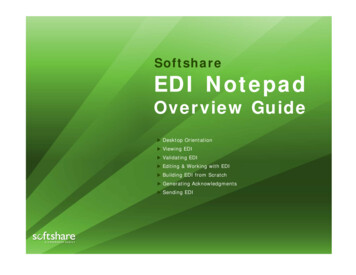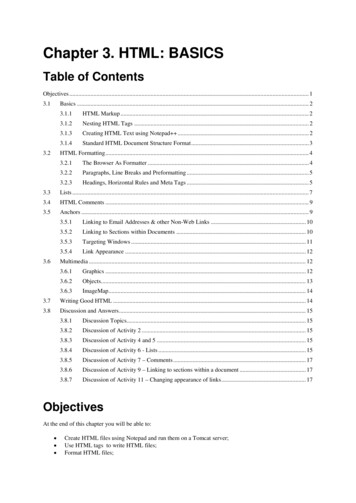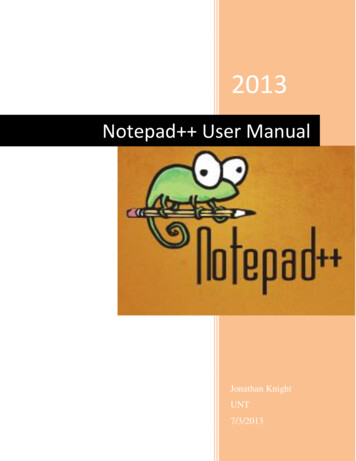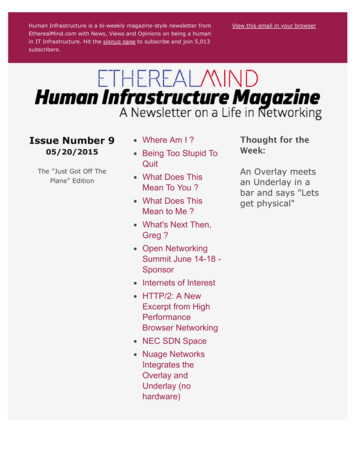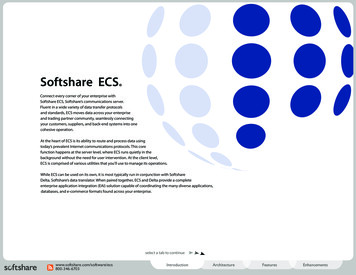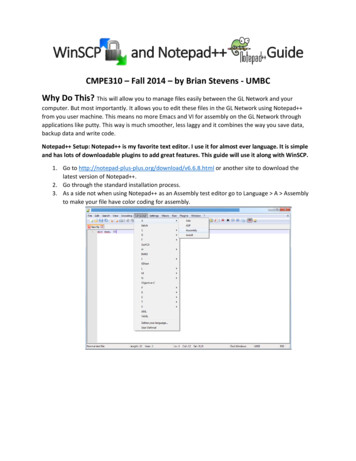
Transcription
WinSCPand Notepad GuideCMPE310 – Fall 2014 – by Brian Stevens - UMBCWhy Do This? This will allow you to manage files easily between the GL Network and yourcomputer. But most importantly. It allows you to edit these files in the GL Network using Notepad from you user machine. This means no more Emacs and VI for assembly on the GL Network throughapplications like putty. This way is much smoother, less laggy and it combines the way you save data,backup data and write code.Notepad Setup: Notepad is my favorite text editor. I use it for almost ever language. It is simpleand has lots of downloadable plugins to add great features. This guide will use it along with WinSCP.1. Go to http://notepad-plus-plus.org/download/v6.6.8.html or another site to download thelatest version of Notepad .2. Go through the standard installation process.3. As a side not when using Notepad as an Assembly test editor go to Language A Assemblyto make your file have color coding for assembly.
4. As seen below, now the MOV command has Assembly Text Coloring.5. Next go to the Plugin Manager from Plugins Plugin Manager Show Plugin Manager. ThePlugin Manager will allow you to add many cool features. For example in this guide, we willmake it so you can copy the color formatting from Notepad to other programs(for reportsect.)
6. Now the Plugin Manager will be displayed. Make sure that Under Installed the NppExport isadded. If it is not, go to Available and download the NppExport Update.7. Now that NppExport is added. Highlight the desired code you wish to put in your report. Go toPlugins NppExport Copy HTML to clipboard. Now click where you want to paste your colorcoordinated code and paste it in. This will allow you to copy code with the Notepad Assemblycolor formatting. Otherwise your code will copy with black font.
WinSCP Setup: WinSCP is a free open source file transfer programs. It will allow you to easily managefiles between you’re machine and the GL network.1. Go to http://winscp.net/download/winscp555setup.exe or another site to download the latestversion of WinSCP.2. Go through the standard installation process.3. Open WinSCP and choose the options below as well as input your UMBC username andpassword. Then click “Login”.4. If you see this Warning just click “Continue”.
5. The program will log you in and display the screen below. On the right hand side is displayedyour GL files(in green) and on the left hand side is displayed your local machine(in blue).Local DirectoryGL Directory6. Navigate in each directory by using the “Parent Directory” Buttons and double clicking on thefolder you wish to enter(in purple).7. Right click on the GL Network Directory or the Local Directory to easily add files or folders. Thereare also buttons at the top of the program for all of this and more.
8. Name your file and click ok. Remember the .asm extension. Make sure to save text in your fileotherwise it may not show in the directory.9. Now to copy your file to or from the GL Network and your Local Machine. Click and drag yourfile that you wish to copy to the other directory and release your mouse.
10. Now the file is copied in both directories. This can be done by right clicking the file and clickingin the alternative directory to paste it. This also can be done form the either directory to theother directory.
Configuring WinSCP to use Notepad for Text Editing: Currently if you open a file in WinSCP bydouble clicking on it, it will open your file in a non-assembly formatted text editor like Notepad.But wouldn’t it be great to have the awesome features of Notepad running alongside WinSCPto make GL Network data management and code writing easy and fun! Yes, it would!1. First, open WinSCP. Go to Options Preferences.2. Next go to Editors on the left panel. Then Click the “Add” button.
3. Now Click External Editor, then click the “Browse” button.4. Navigate to your Notepad program and click the “Open” button.
5. Now click the “OK” button. This now has added Notepad as one of your editors in yourWinSCP program.6. Now Highlight Notepad as seen below and continue to click the “Up” Button until Notepad is the first editor in the list. Now click the “OK” button and Notepad will open as your defaulttext editor in WinSCP. Go try and open a file on your GL Network in WinSCP and you will seethat you will be editing in Notepad in a smooth an easy environment.7. Congratulations, now you can manage and backup your files through WinSCP, write codethrough WinSCP and Notepad and easily use putty just to compile and run your assemblycode. Trust me, it’s worth it.Final Note: There is also a Notepad Compare plugin, I would suggest downloading it through thePlugin Manager in Notepad . It allows you to compare files. This is good for trying compare backupcopies of files to current versions and for debugging code through comparisons to previous versionsof that code.
double clicking on it, it will open your file in a non-assembly formatted text editor like Notepad. But wouldn't it be great to have the awesome features of Notepad running alongside WinSCP to make GL Network data management and code writing easy and fun! Yes, it would! 1. First, open WinSCP. Go to Options Preferences. 2.
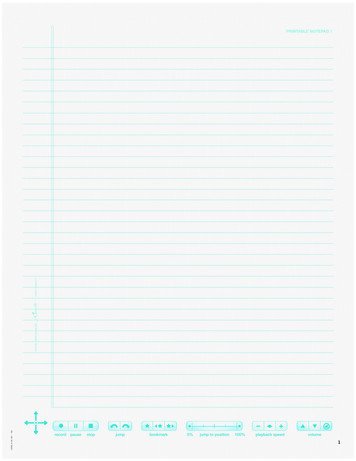

![Fake Notepad Crack Free X64 [Latest 2022]](/img/41/fake-notepad-crack-free-download-x64-latest-2022.jpg)