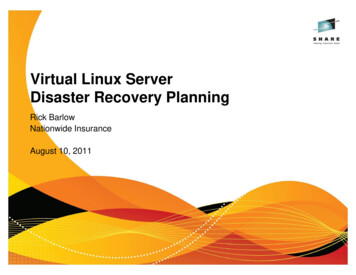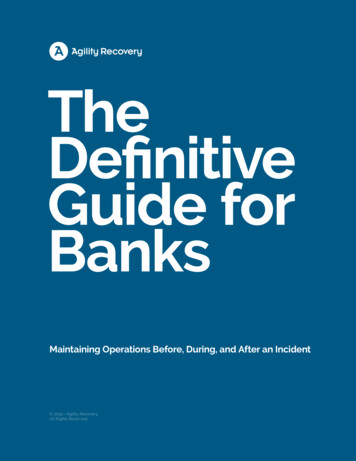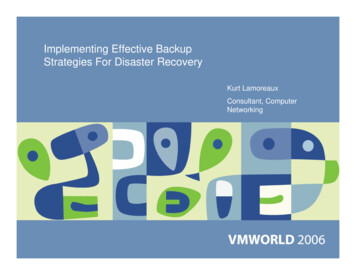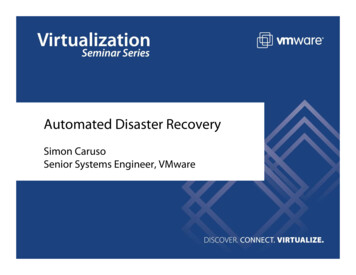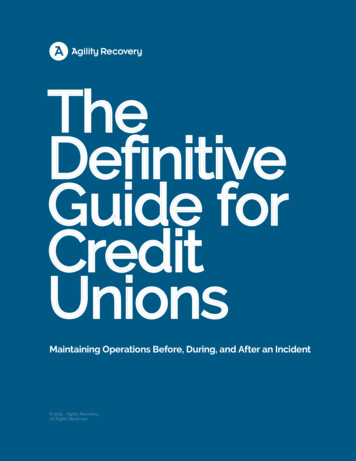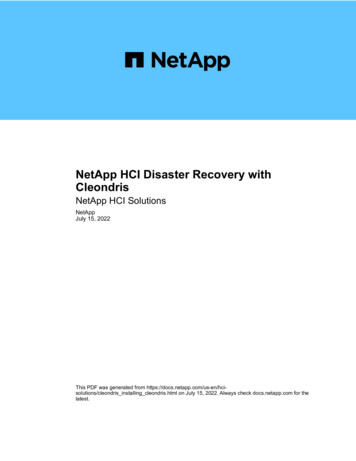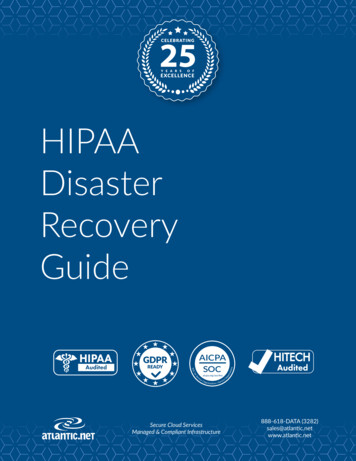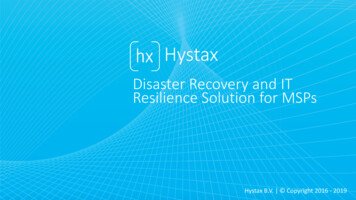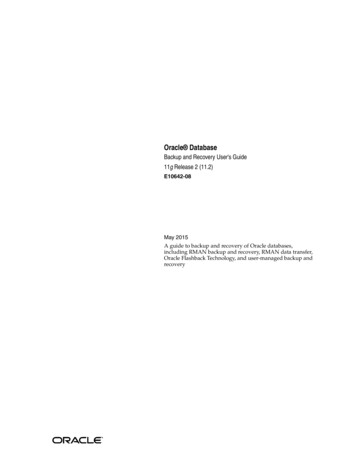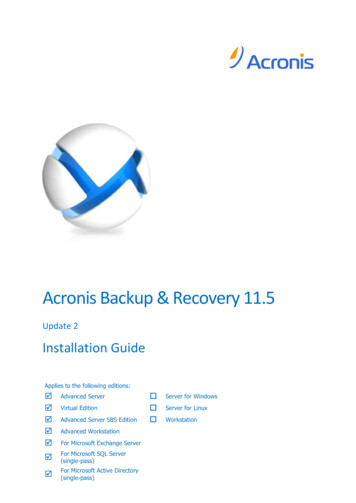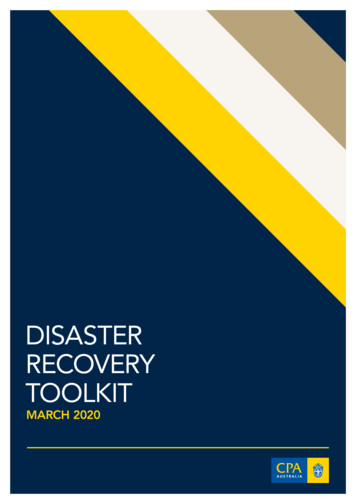Transcription
Attix5 ProDisaster RecoveryRecommended stepsAn overview of the recommendedsteps for a disaster recovery.
Copyright notice and proprietary informationThis document is published by Attix5 or its local affiliated company, without any warranty.Improvements to this document necessitated by typographical errors, inaccuracies of currentinformation, or improvements to features may be made by Attix5 or its local affiliated companyat any time and without notice. Such changes will, however, be incorporated into new editions ofthis document.This document is available to distributors, resellers, and customers and may be given topotential end-users at resellers' discretion.BY ACCEPTING THIS DOCUMENT, YOU, THE RECIPIENT, AGREE TO BE BOUND BY THEAFOREMENTIONED STATEMENT.All rights reserved. Attix5, 2012Copyright Attix5. All rights reserved.1
BackgroundThe following guide covers the recommended steps for restoring in a DR scenario, where themachine being backed up has been lost and is no longer available. The ability to recover fullyfrom a disaster requires that the correct files be selected for backup prior to the disaster. Thisselection is detailed below.The restore sequence advised is not the only functional sequence, but it is the sequencerecommended by Attix5.In order to recover, you will need: Suitable hardware to build a replacement machine, or appropriate Virtual Machineimage, if restoring to a virtual machine.Operating system installation media or environment (e.g. Remote Installation Servicesinstalled on the network).Any device driver software required by the replacement machine.Details of the Backup Account, Backup Group, password and encryption key.The Attix5 Pro Backup Client installer.Details of the Storage Platform if these are not included in the Backup Client installer.Access to the Storage Platform over the Internet or network, depending on where theStorage Platform is located.Backup selectionFile backup selection for all servers1.For all server types, select all the files on your machine for backup using Attix5,including the Windows directory.2. Configure System State backup with the System State plug-in.3. Certain folders should be excluded from the backup as they will cause error and warningmessages to be displayed, and will not assist with recovery. These are:o Attix5 Pro installation directoryo Pagefile.syso VHDTemp directory, if backing up System State on Windows 20082Copyright Attix5. All rights reserved.
Exclusion example:Copyright Attix5. All rights reserved.3
Exchange server file selection1.Select the Exchange server databases for backup using either the Exchange plug-in orthe VSS plug-in.2. Exclude the Exchange Mailbox directories from the backup selection tree section of thebackup. The databases are backed up separately by the appropriate plug-in.Exclusion example:4Copyright Attix5. All rights reserved.
SQL server file selection1.Select your SQL content databases for backup using either the SQL plug-in or the VSSplug-in. Do not select the SQL operational databases2. In the backup selection tree, exclude your SQL server content databases, but do notexclude the SQL operational databases (master, model, tempdb, mssqlsystemresource).Example SQL server selection:Copyright Attix5. All rights reserved.5
RecoveryCommon Recovery Steps1.You first need to build a suitable machine on which to restore your data. Ensure youroperating system matches that of the original machine, or you will not be able to restorethe System State.2. Ensure that similar hardware is used and that equivalent or larger disk sizes are used foreach volume letter.3. After building the new machine, log in using an Administrator account. Download andinstall the appropriate version of the Attix5 Pro Backup Client. 32-bit Backup Clientsshould only be installed on 32-bit operating systems or errors may be encountered withplug-ins later. Likewise, 64-bit Backup Clients will only function on 64-bit operatingsystems.4. After the Backup Client is installed installed, you need to reconnect to the BackupAccount. You will need your Backup Account name, password and encryption key. Thisprocedure is detailed in the Backup Client user manual.5. After reconnecting to your Backup Account, navigate to the Restore tab and select all thebacked up files aside from any plug-in data or the workspace for restore. Also excludethe Windows directory from the restore selection. Restore the files to the new machine.Restore exclusion example:Note: Some files may be skipped during the restore, but these can be reviewed later.Typically, files will be skipped if they are in use by a process.6Copyright Attix5. All rights reserved.
File server recovery steps1.With all files present on disk, you should first restore the System State. The method forthis varies between Windows versions, and is documented separately.2. The System State restore will require you to restart. After the restart is complete, youshould review and restore any files that were skipped during the initial restore.It is normal for the NTUSER.DAT files within the Administrator, Local System and NetworkService user profile folders to be skipped during restore as they were in use. These files can berestored if desired by logging in as a different administrative user, and then running anotherrestore using the Attix5 Pro Backup Client.Active Directory Domain Controller recovery stepsThe process for AD Domain Controller recovery is very similar to the file server. First restore theSystem State. As with the file server, this is documented separately.Note: This procedure differs for domain controllers, and will require you to log in toActive Directory Recovery Mode in order to restore.After restoring and rebooting, you can review any files skipped by the initial restore.Exchange server recovery steps1.Restore the System State as described above, and restart the machine.2. When complete, open the Attix5 Pro Backup Client.3.If Exchange was backed up using the VSS plug-in, select the Exchange data for restoreand start the restore process, ensuring the Backup Client is allowed to automaticallydismount any existing stores.4. The restore will place the database files back into their original locations, andautomatically mount the stores.5.If Exchange was backed up using the Exchange plug-in, the Exchange restore wizardcan be used to perform the restore. Ensure that the wizard is allowed to dismount thestores. When complete, the stores will be automatically mounted.Note: If the Exchange databases were not in crash consistent state, it might be necessaryto run Exchange maintenance in order to mount them.6. After the Exchange restore is complete, you should review any skipped files as describedabove.Copyright Attix5. All rights reserved.7
SQL server recovery steps1.Restore the System State as described above, and restart the machine.2. The SQL server’s operational databases will be present, and the database instance willstart automatically after the machine restarts, and will be available to restore yourcontent databases to.3. If SQL was backed up using the VSS plug-in, open the Attix5 Pro Backup Client, selectthe SQL content databases for restore and start the restore process. The databases willbe automatically restored to the SQL Server.4. If SQL was backed up using the MS SQL Server plug-in, restore the .bak files to disk ifthey haven’t already been restored with the file restore. You should now use SQLManagement Studio or SQL Command line to restore these to the SQL Server.5.After the SQL restore is complete, you should review any skipped files as describedabove.Note: The Windows directory is included in the backup selection, but excluded from therecovery to allow for the backup of any customisations or administrator tweaks thatmay have been performed and should be restorable – for example the hosts file mayhave been customised.It is not directly restored, as restoring over the top of the running Windows directorywill render the machine unusable. The backup of the entire directory does, however,allow for customisations to be restored selectively after the main restore.8Copyright Attix5. All rights reserved.
When complete, open the Attix5 Pro Backup Client. 3. If Exchange was backed up using the VSS plug-in, select the Exchange data for restore and start the restore process, ensuring the Backup Client is allowed to automatically dismount any existing stores. 4. The restore will place the database files back into their original locations, and