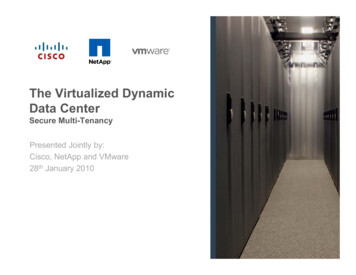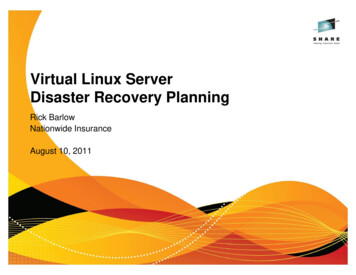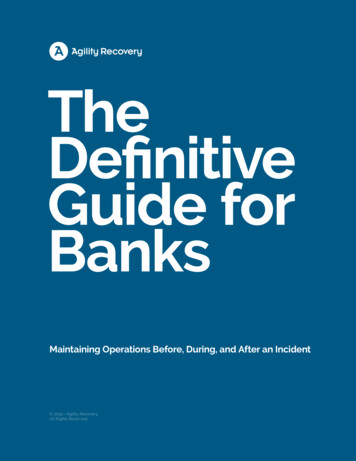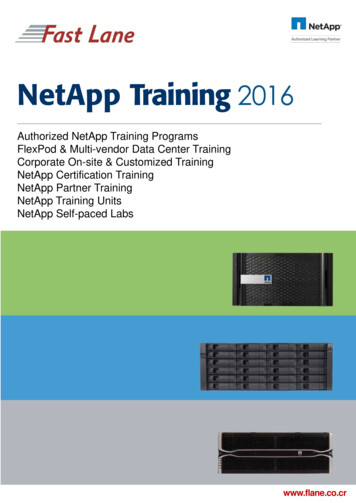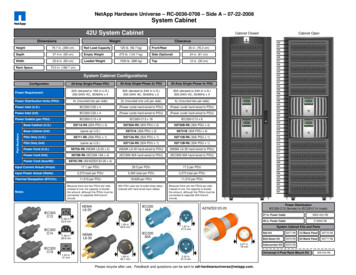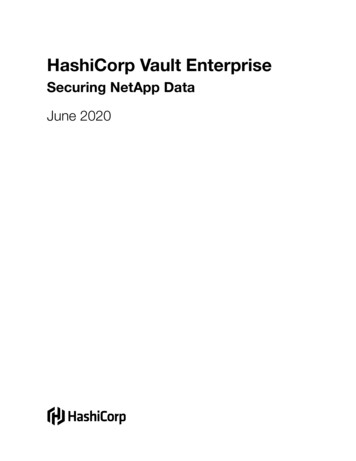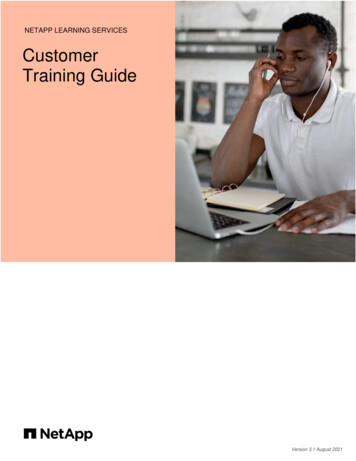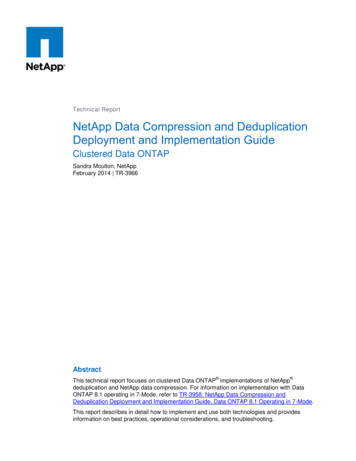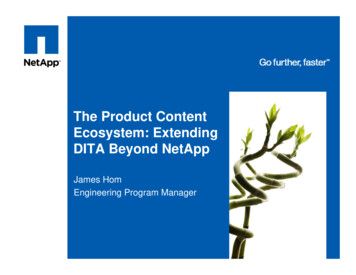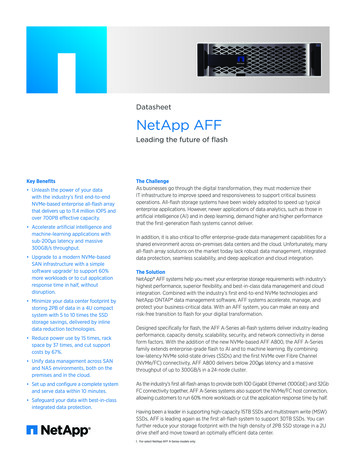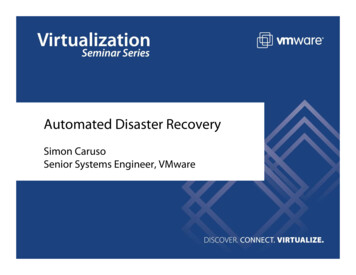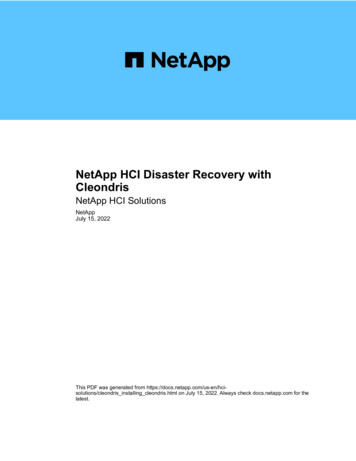
Transcription
NetApp HCI Disaster Recovery withCleondrisNetApp HCI SolutionsNetAppJuly 15, 2022This PDF was generated from is installing cleondris.html on July 15, 2022. Always check docs.netapp.com for thelatest.
Table of ContentsTR-4830: NetApp HCI Disaster Recovery with Cleondris . . . . . . . . . . . . . . . . . . . . . . . . . . . . . . . . . . . . . . . . . . 1Overview of Business Continuity and Disaster Recovery . . . . . . . . . . . . . . . . . . . . . . . . . . . . . . . . . . . . . . . . 1Business Impact Assessment . . . . . . . . . . . . . . . . . . . . . . . . . . . . . . . . . . . . . . . . . . . . . . . . . . . . . . . . . . . . . 1Application Catalog . . . . . . . . . . . . . . . . . . . . . . . . . . . . . . . . . . . . . . . . . . . . . . . . . . . . . . . . . . . . . . . . . . . . . 1What Not to Protect . . . . . . . . . . . . . . . . . . . . . . . . . . . . . . . . . . . . . . . . . . . . . . . . . . . . . . . . . . . . . . . . . . . . . 1Product Overview . . . . . . . . . . . . . . . . . . . . . . . . . . . . . . . . . . . . . . . . . . . . . . . . . . . . . . . . . . . . . . . . . . . . . . . 1Installing Cleondris: NetApp HCI DR with Cleondris . . . . . . . . . . . . . . . . . . . . . . . . . . . . . . . . . . . . . . . . . . . . 2Configuring Cleondris: NetApp HCI DR with Cleondris . . . . . . . . . . . . . . . . . . . . . . . . . . . . . . . . . . . . . . . . . . 7Replication . . . . . . . . . . . . . . . . . . . . . . . . . . . . . . . . . . . . . . . . . . . . . . . . . . . . . . . . . . . . . . . . . . . . . . . . . . . . 9Disaster Recovery Pairing: NetApp HCI DR with Cleondris. . . . . . . . . . . . . . . . . . . . . . . . . . . . . . . . . . . . . . . 9Recovery organization . . . . . . . . . . . . . . . . . . . . . . . . . . . . . . . . . . . . . . . . . . . . . . . . . . . . . . . . . . . . . . . . . . 13Failover: NetApp HCI DR with Cleondris . . . . . . . . . . . . . . . . . . . . . . . . . . . . . . . . . . . . . . . . . . . . . . . . . . . . 19Where to Find Additional Information: NetApp HCI DR with Cleondris . . . . . . . . . . . . . . . . . . . . . . . . . . . . . 24
TR-4830: NetApp HCI Disaster Recovery withCleondrisMichael White, NetAppOverview of Business Continuity and Disaster RecoveryThe business continuity and disaster recovery (BCDR) model is about getting people back to work. Disasterrecovery focuses on bringing technology, such as an email server, back to life. Business continuity makes itpossible for people to access that email server. Disaster recovery alone would mean that the technology isworking, but nobody might be using it; BCDR means that people have started using the recovered technology.Business Impact AssessmentIt is hard to know what is required to make a tier 1 application work. It is usually obvious that authenticationservers and DNS are important. But is there a database server somewhere too?This information is critical because you need to package tier 1 applications so that they work in both a testfailover and a real failover. An accounting firm can perform a business impact assessment (BIA) to provide youwith all the necessary information to successfully protect your applications: for example, determining therequired components, the application owner, and the best support person for the application.Application CatalogIf you do not have a BIA, you can do a version of it yourself: an application catalog. It is often done in aspreadsheet with the following fields: application name, components, requirements, owner, support, supportphone number, and sponsor or business application owner. Such a catalog is important and useful in protectingyour applications. The help desk can sometimes help with an application catalog; they often have alreadystarted one.What Not to ProtectThere are applications that should not be protected. For example, you can easily and cheaply have a domaincontroller running as a virtual machine (VM) at your disaster recovery site, so there is no need to protect one.In fact, recovering a domain controller can cause issues during recovery. Monitoring software that is used inthe production site does not necessarily work in the disaster recovery site if it is recovered there.It is usually unnecessary to protect applications that can be protected with high availability. High availability isthe best possible protection; its failover times are often less than a second. Therefore, disaster recoveryorchestration tools should not protect these applications, but high availability can. An example is the softwarein banks that support ATMs.You can tell that you need to look at high-availability solutions for an application when an application owner hasa 20-second recovery time objective (RTO). That RTO is beyond replication solutions.Product OverviewThe Cleondris HCI Control Center (HCC) adds disaster recovery capabilities to new and existing NetApp HCIdeployments. It is fully integrated with the NetApp SolidFire storage engine and can protect any kind of dataand applications. When a customer site fails, HCC can be used to recover all data at a secondary NetApp HCI1
site, including policy-based VM startup orchestration.Setting up replication for multiple volumes can be time consuming and error prone when performed manually.HCC can help with its Replication Wizard. The wizard helps set up the replication correctly so that the serverscan access the volumes if a disaster occurs. With HCC, the VMware environment can be started on thesecondary system in a sandbox without affecting production. The VMs are started in an isolated network and afunctional test is possible.Installing Cleondris: NetApp HCI DR with CleondrisPrerequisitesThere are several things to have ready before you start with the installation.This technical report assumes that you have your NetApp HCI infrastructure working at both your productionsite and your disaster recovery site. DNS. You should have DNS prepared for your HCC disaster recovery tool when you install it. FQDN. A fully qualified domain name for the disaster recovery tool should be prepared before installation. IP address. The IP will be part of the FQDN before it is put into DNS. NTP. You need a Network Time Protocol (NTP) server address. It can be either your own internal orexternal address, but it needs to be accessible. Storage location. When you install HCC, you must know which datastore it should be installed to. vCenter Server service account. You will need to have a service account created in vCenter Server onboth the disaster recovery and production side for HCC to use. It does not require administrator-levelpermissions at the root level. If you like, you can find exactly what is required in the HCC user guide. NetApp HCI service account. You need a service account in your NetApp HCI storage for both thedisaster recovery and production side for HCC to use. Full access is required. Test network. This network should be connected to all your hosts in the disaster recovery site, and itshould be isolated and nonrouting. This network is used to make sure applications work during a testfailover. The built-in test network that is temporary only is a one-host network. Therefore, if your testfailover has VMs scattered on multiple hosts, they will not be able to communicate. I recommend that youcreate a distributed port group in the disaster recovery site that spans all hosts but is isolated andnonrouting. Testing is important to success. RTOs. You should have RTOs approved by management for your application groups. Often it is 1 or 2hours for tier 1 applications; for tier 4 applications, it can be as long as 12 hours. These decisions must beapproved by management because they will determine how quickly things work after a critical outage.These times will determine replication schedules. Application information. You should know which application you need to protect first, and what it needsto work. For example, Microsoft Exchange needs a domain controller that has a role of Global Catalog tostart. In my own experience, a customer said that they had one email server to protect. It did not test well,and when I investigated, I discovered the customer had 24 VMs that were part of the email application.Download InformationYou can download HCC from the Cleondris site. When you buy it, you receive an email with a download link aswell.2
LicenseYour license will arrive in an email when you purchase or if you get a not-for-resale (NFR) version. You can geta trial license through the Cleondris Support Portal.DeploymentYou download an OVF file, so it is deployed like many other things.1. Start by using the Actions menu available at the cluster level.2. Select the file.3
3. Name the appliance and select the location for it in the vCenter infrastructure.4. Select the Compute location.5. Confirm the details.6. Accept the license details.7. Select the appropriate storage location.8. Select the network that our appliance will work on.9. Review the details again and click Finish.10. Now wait for the appliance to be deployed, and then power it up. As it powers up, you might see amessage saying that VMware tools are not installed. You can ignore this message; it will go awayautomatically.Initial ConfigurationTo start the initial configuration, complete the following steps:1. This phase involves doing the configuration in the Appliance Configurator, which is the VM console. So,after the appliance powers up, change to work in the console by using the VMware Remote Console(VMRC) or the HTML5 VMRC version. Look for a blue Cleondris screen.4
2. Press any key to proceed, and configure the following: The web administrator password The network configuration: IP, DNS, and so on The time zone NTP3. Select the Reboot and Activate Network/NTP Settings. You will see the appliance reboot. Afterward, do aping test to confirm the FQDN and IP.Patching CleondrisTo update your Cleondris product, complete the following steps:1. When you first log in to the appliance, you see a screen like the following:5
2. Click Choose File to select the update you downloaded from the Cleondris website.3. Upload the patch. After the appliance reboots, the following login screen is displayed:6
4. You can now see the new version and build information; confirming that the update was successful. Nowyou can continue with the configuration.Software UsedThis technical report uses the following software versions: vSphere 6.5 on production vSphere 6.7 U3 on DR NetApp Element 11.5 on production NetApp Element 12.0 on DR Cleondris HCC 8.0.2007 Build 20200707-1555 and 8.0.2007X2 build 20200709-1936.Configuring Cleondris: NetApp HCI DR with CleondrisYou now configure Cleondris to communicate with your vCenter Servers and storage. Ifyou have logged out, returned, and log in again to start here, you are prompted for thefollowing information:1. Accept the EULA.2. Copy and paste the license.3. You are prompted to perform configuration, but skip this step for now. It is better to perform thisconfiguration as detailed later in this paper.4. When you log back in and see the green boxes, you must change to the Setup area.Add vCenter ServersTo add the vCenter Servers, complete the following steps:1. Change to the VMware tab and add your two vCenter Servers. When you are defining them, add a gooddescription and use the Test button.7
This example uses an IP address instead of an FQDN. (This FQDN didn’t work at first; I later found out thatI had not entered the proper DNS information. After correcting the DNS information, the FQDN workedfine.) Also notice the description, which is useful.2. After both vCenter Servers are done, the screen displays them.Add NetApp HCI ClustersTo add the NetApp HCI clusters, complete the following steps:1. Change to the NetApp tab and add your production and disaster recovery storage. Again, add a gooddescription and use the Test button.8
2. When you have added your storage and vCenter Servers, change to the Inventory view so that you cansee the results of your configuration.Here you can see the number of objects, which is a good way to confirm that things are working.ReplicationYou can use HCC to enable replication between your two sites. This allows us to stay in the HCC UI anddecide what volumes to replicate.Important: If a replicated volume contains VMs that are in two plans, only the first plan that fails over worksbecause it will disable replication on that volume.I recommend that each tier 1 application have its own volume. Tier 4 applications can all be on one volume, butthere should be only one failover plan.Disaster Recovery Pairing: NetApp HCI DR with Cleondris1. Display the Failover page.2. On the diagram of your vCenter Servers and storage, select the Protection tab.9
The far side of the screen displays some useful information, such as how many protected VMs you have.(In this example, none right now.) You can also access the Replication Wizard here.10
This wizard makes the replication setup easy.11
3. You can select the volumes that are important to you, but also make sure that you have the proper vCenterServer selected at the top in the cluster field.At the far right, you see the pairing type, and only Sync is allowed or supported.After you click Next, the destination area is displayed.12
4. The default information is normally right, but it’s still worth checking. Then click Next.It is important to make sure that the disaster recovery site vCenter Server is displayed and that all hostsare selected. After that is complete, use the Preview button.5. Next you see a summary. You can click Create DR to set the volume pairing and start replication.Depending on your settings, replication might take a while. I suggest that you wait overnight.Recovery organizationDisaster Recovery OrchestrationThis section discusses successful failover of applications in a crisis or in a planned migration. It first looks atprotecting complex multitier applications, and then simpler applications. You can build disaster recovery plansthat are slow or fast, so this section provides examples of the highest-performing plans.Multitier Applications1. From the Failover page, select the Plans tab.13
2. On the far right is an Add Failover Group button.In this example, we called this plan Multi-tier. We will use the network mapping in the bottom left to changethe virtual switch that is in use on production to the one in use on DR.14
The previous screenshot shows how you can choose the network switch in production and then in DR, usethe Map button to select them, and then use Save. You can have more than one mapping if necessary.3. To select the VMs to protect, click Add Failover Group.Because this plan will protect multitier applications, the first group will be for databases.15
Notice how this example enables Wait for VMware Tools. This setting is important, because it helps makesure that the applications are running. We used the Add VM button to add VMs that are databases. Wedidn’t enable Unregister Source VMs, because it will slow down the failover. We now use the Add Failoverbutton to protect the applications.4. Do the same thing for web servers. When that is done, the screen resembles the following example.16
The important part of this plan is to get all the databases working; then the applications start, find thedatabases, and start working. Then the web servers start, and the applications are complete and working.This approach is the fastest way to set up this sort of recovery.5. Click Save before you continue.Simple or Mass Applications to Fail OverThe order in which the VMs start is important, so that they work; that is what the previous sectionaccomplished. Now we will fail over a set of VMs for which order is unimportant.Let’s create a new failover plan, with one failover group that has several VMs. We still need to do the networkmapping.17
Notice that there are several VMs in this plan. They will also start at different times, but that is OK becausethey are not related to each other.Planned MigrationPlanned migration is similar to a disaster recovery failover, but because it is not a disaster recovery situation, itcan be handled slightly differently. It is still good to practice the planned migration, but you can add somethingto your failover group: You can unregister the VM from the source. That takes a little more time, but in aplanned migration that is not a bad thing.A planned migration is usually a move to a new domain controller. Sometimes it is also used if destructiveweather is approaching but has not yet arrived.Plan of PlansWith a plan of plans, you can trigger one plan and it will take care of all the failover plans.The Plans tab contains a Plan of Plans section. You can use the Add Sub-Plan to start a plan and add otherplans to it.18
In this example, the plan of plans is called Master Plan, and we added the two plans to it. Now when weexecute a failover, or test failover, we will have the option for the Master Plan too.This approach is good because it is best to test your application failovers in their own plan. Each plan is mucheasier to troubleshoot and fix, and when it is working well, you add it to your master plan.Failover: NetApp HCI DR with CleondrisTest FailoverA test failover is important, because it proves to you, your application owner, your manager, and the BCDRpeople that your disaster recovery plan works.To test failover, complete the following steps:1. From the Failover page, click Start Failover.2. On the Failover page, you have some choices to make.Carefully specify the plan, where the VMs came from, and where they are going to be recovered.19
The screen displays a list of the VMs that are in the plan. In this example, a warning at the top right saysthat three VMs are not included. That means there are three VMs we did not make part of the plan in thereplicated volume.If you see a red X in the first column on the left, you can click it and learn what the problem is.3. At the bottom right of the screen, you must choose whether to test the failover (Failover to Sandbox) orstart a real failover. In this example, we select Failover to Sandbox.4. A summary now lists plans in action. For more information, use the magnifying glass in the far left(described in “Monitoring,” later in this document).Running FailoverAt first, the failover is the same as the test failover. But the procedure changes when you arrive at the pointshown here:1. Instead of selecting the Failover to Sandbox option, select Start.20
2. Select Yes.3. The screen shows that this is a failover, and it is running. For more information, use the magnifying glass(discussed in the “Monitoring” section).Monitoring During a Failover1. When a failover or a test failover is running, you can monitor it by using the magnifying glass at the farright.21
2. Click the magnifying glass to see much more detail.3. As the failover or test failover progresses, a VM Screenshots option appears.Sometimes it is useful to see the screenshots to confirm that the VM is running. It is not logged in, so youcannot tell if the applications are running, but at least you know that the VM is.22
Looking at History When No Failover Is RunningTo view past tests or failovers, click the Show Historical button on the Activity tab. Use the magnifying glass formore detail.You can also download a report with the details.These reports have various uses: for example, to prove to an application owner that you tested the failover ofthat application. Also, the report can provide details that might help you troubleshoot a failed failover.You can add text to a report by adding the text to the plan in the comment field.23
Where to Find Additional Information: NetApp HCI DR withCleondrisTo learn more about the information that is described in this document, review thefollowing websites: NetApp HCI Documentation Centerhttps://docs.netapp.com/hci/index.jsp NetApp HCI Documentation Resources px NetApp Product on/index.aspx Cleondris HCC product r.xhtml Cleondris Support Portalhttps://support.cleondris.com/24
Copyright InformationCopyright 2022 NetApp, Inc. All rights reserved. Printed in the U.S. No part of this documentcovered by copyright may be reproduced in any form or by any means-graphic, electronic, ormechanical, including photocopying, recording, taping, or storage in an electronic retrieval systemwithout prior written permission of the copyright owner.Software derived from copyrighted NetApp material is subject to the following license and disclaimer:THIS SOFTWARE IS PROVIDED BY NETAPP “AS IS” AND WITHOUT ANY EXPRESS OR IMPLIEDWARRANTIES, INCLUDING, BUT NOT LIMITED TO, THE IMPLIED WARRANTIES OFMERCHANTABILITY AND FITNESS FOR A PARTICULAR PURPOSE, WHICH ARE HEREBYDISCLAIMED. IN NO EVENT SHALL NETAPP BE LIABLE FOR ANY DIRECT, INDIRECT,INCIDENTAL, SPECIAL, EXEMPLARY, OR CONSEQUENTIAL DAMAGES (INCLUDING, BUT NOTLIMITED TO, PROCUREMENT OF SUBSTITUTE GOODS OR SERVICES; LOSS OF USE, DATA, ORPROFITS; OR BUSINESS INTERRUPTION) HOWEVER CAUSED AND ON ANY THEORY OFLIABILITY, WHETHER IN CONTRACT, STRICT LIABILITY, OR TORT (INCLUDING NEGLIGENCE OROTHERWISE) ARISING IN ANY WAY OUT OF THE USE OF THIS SOFTWARE, EVEN IF ADVISED OFTHE POSSIBILITY OF SUCH DAMAGE.NetApp reserves the right to change any products described herein at any time, and without notice.NetApp assumes no responsibility or liability arising from the use of products described herein,except as expressly agreed to in writing by NetApp. The use or purchase of this product does notconvey a license under any patent rights, trademark rights, or any other intellectual propertyrights of NetApp.The product described in this manual may be protected by one or more U.S. patents,foreign patents, or pending applications.RESTRICTED RIGHTS LEGEND: Use, duplication, or disclosure by the government is subject torestrictions as set forth in subparagraph (c)(1)(ii) of the Rights in Technical Data andComputer Software clause at DFARS 252.277-7103 (October 1988) and FAR 52-227-19 (June 1987).Trademark InformationNETAPP, the NETAPP logo, and the marks listed at http://www.netapp.com/TM are trademarks ofNetApp, Inc. Other company and product names may be trademarks of their respective owners.25
TR-4830: NetApp HCI Disaster Recovery with Cleondris Michael White, NetApp Overview of Business Continuity and Disaster Recovery The business continuity and disaster recovery (BCDR) model is about getting people back to work. Disaster recovery focuses on bringing technology, such as an email server, back to life. Business continuity makes it