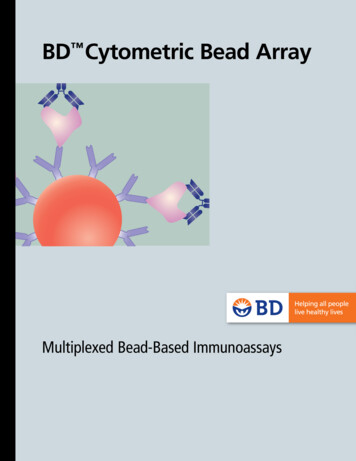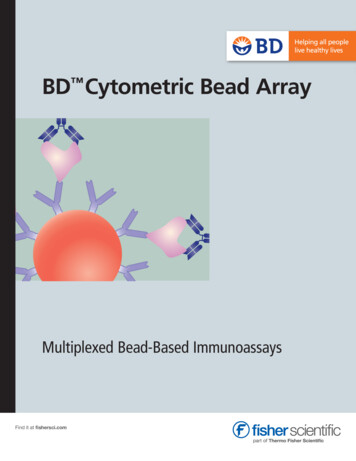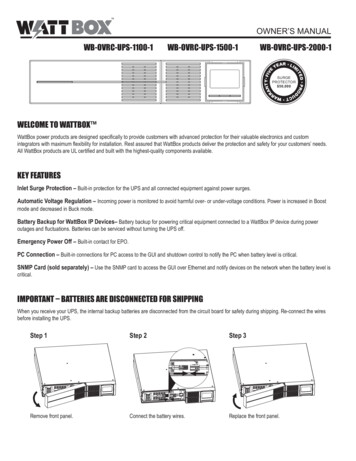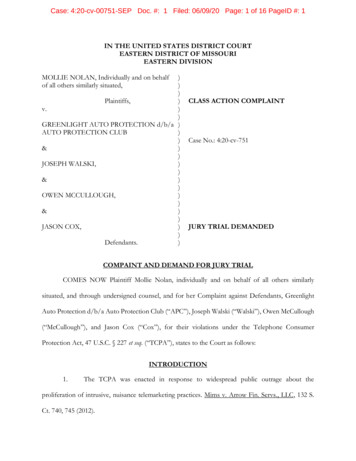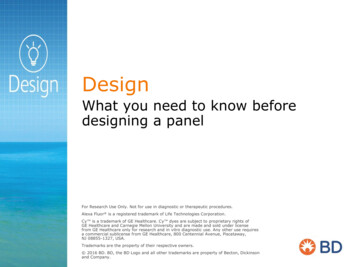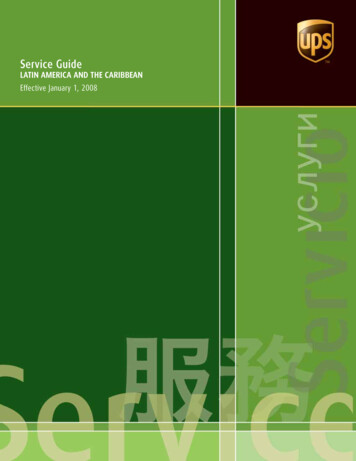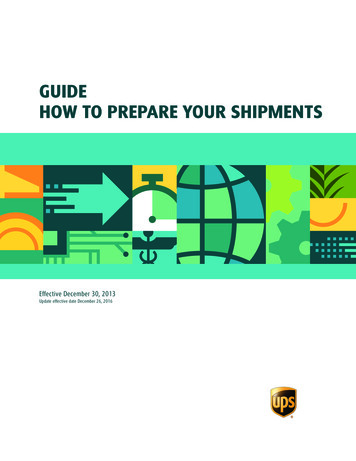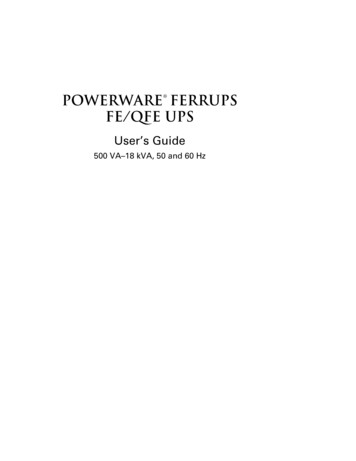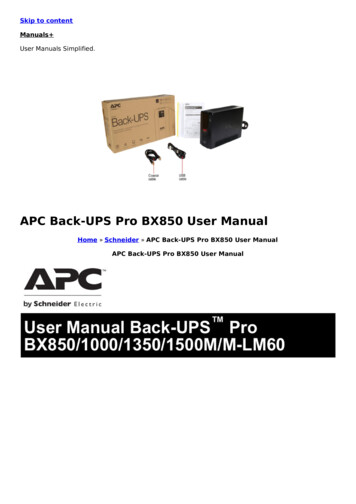
Transcription
Skip to contentManuals User Manuals Simplified.APC Back-UPS Pro BX850 User ManualHome » Schneider » APC Back-UPS Pro BX850 User ManualAPC Back-UPS Pro BX850 User Manual
Contents [ hide1 Safety and General Information2 Inventory3 Connect the Battery4 Install PowerChute Personal Edition Software5 Connect the Equipment6 Operation7 Alarms and System Errors8 Troubleshooting9 Specifications10 Replacement Battery11 Warranty12 APC by Schneider Electric IT Customer Support Worldwide13 EMC Compliance14 Related Manuals:Safety and General InformationInspect the package contents upon receipt. Notify the carrier and dealer if there is any damage.SAVE THESE INSTRUCTIONS – This section contains important instructions that should be followedduring installation and maintenance of the UPS and batteries.DANGERHAZARD OF ELECTRIC SHOCK, EXPLOSION, OR ARC FLASHThis UPS is intended for indoor use only.Do not operate this UPS in direct sunlight, in contact with fluids, or where there is excessive dustor humidity.Connect the UPS power cable directly to a wall outlet.Be sure the air vents on the UPS are not blocked. Allow adequate space for proper ventilation.Failure to follow these instructions will result in death or serious injury.InventoryConnect the BatteryThe UPS is shipped with the battery disconnected.BX850/1000M/M-LM60
1. Remove the battery door.2. Remove the battery. Connect the wire.3. Push the battery into the unit.4. Replace the battery door.BX1350/1500M/M-LM601. Remove the battery door.2. Remove the battery.3. Flip or turn the battery 180 degrees upward/downward to let green side of the label face up.
4. Push the battery into the unit.5. Replace the battery door.Install PowerChute Personal Edition SoftwareUse PowerChute Personal Edition software to configure the UPS settings. During a power outage,PowerChute will save any open files on your computer and shut it down. When power is restored, it willrestart the computer.Note: PowerChute is only compatible with a Windows operating system. If you are using Mac OSX, usethe native shutdown feature to protect your system. See the documentation provided with yourcomputer.InstallationUse the cable supplied with the Back-UPS to connect the data port on the Back-UPS to the USB port onyour computer. On the computer, go to www.apc.com Search for “PowerChute Personal Edition” thenclick on “View Details” to download the latest version of PCPE software. Click the download link andselect Software product. Select the appropriate operating system. Follow directions to download thesoftware.Connect the EquipmentBattery Backup and Surge Protected outletsWhen the Back-UPS is receiving input power, the Battery Backup with Surge Protection outlets willsupply power to connected equipment. During a power outage or other AC problems, the BatteryBackup outlets receive power for a limited time from the Back-UPS.Connect equipment such as printers, fax machines, scanners, or other peripherals that do not needbattery backup power to the Surge Protection Only outlets. These outlets provide full-time protectionfrom surges even if the Back-UPS is switched OFF
OperationPower Saving DisplayThe display interface can be configured to be continuously illuminated, or to save energy, it can beconfigured to darken after a period of inactivity.1. Full Time Mode: Press and hold DISPLAY for two seconds. The display will illuminate and theBack-UPS will beep to confirm the Full Time mode.2. Power Saving Mode: Press and hold DISPLAY for two seconds. The display will darken and theBack-UPS will beep to confirm the Power Saving mode. While in Power Saving Mode, the displaywill illuminate if a button is pressed, it then darkens after 60 seconds of no activity.Unit sensitivityAdjust the sensitivity of the Back-UPS to control when it will switch to battery power; the higher thesensitivity, the more often the Back-UPS will switch to battery power.1. Ensure the Back-UPS is connected to AC power, but is OFF.2. Press and hold the P OWER button for six seconds. The L OAD C APACITY bar will flash on and off,indicating that the Back-UPS is in programming mode.3. Press POWER again to rotate through the menu options. Stop at selected sensitivity. The Back-UPSwill beep to confirm the selection.Front Panel Buttons and Display InterfaceUse the three buttons on the front panel of the Back-UPS and the display interface to configure theBack-UPS.
Alarms and System ErrorsAudible IndicatorsStatus Icons
System ErrorsThe Back-UPS will display these error messages. Except for errors F01 and F02, contact SEIT TechnicalSupport.Function Button Quick Reference
Troubleshooting
Specifications
Replacement BatteryThe battery typically lasts for 3 to 5 years, a shorter period if subjected to frequent outages orelevated temperatures. Battery replacement parts for Back-UPS BX850M/M-LM60 is RBC17, forBX1000M/M-LM60 is APCRBC158, for BX1350M/M-LM60 is APCRBC123, and for BX1500M/M-LM60 isAPCRBC124. Delaying the replacement of parts may corrode the batteries in the cartridge. Recyclespent battery cartridges.WarrantyThe standard warranty is three (3) years from the date of purchase. Schneider Electric IT (SEIT)standard procedure is to replace the original unit with a factory reconditioned unit. Customers whomust have the original unit back due to the assignment of asset tags and set depreciation schedulesmust declare such a need at first contact with an SEIT Technical Support representative. SEIT will shipthe replacement unit once the defective unit has been received by the repair department, or crossship upon the receipt of a valid credit card number. The customer pays for shipping the unit to SEIT.SEIT pays ground freight transportation costs to ship the replacement unit to the customer.APC by Schneider Electric IT Customer Support WorldwideFor country specific customer support, go to the APC by Schneider Electric Web site, www.apc.com.Select models are ENERGY STAR qualified.For more information on your specific model go to www.apc.com.
This UPS is certified to comply with California Battery Charger System regulations. For moreinformation go to ficiency/californiabattery-charger-regulations/EMC ComplianceThis equipment has been tested and found to comply with the limits for a Class B digital device,pursuant to part 15 of the FCC Rules. These limits are designed to provide reasonable protectionagainst harmful interference in a residential installation. This equipment generates, uses and canradiate radio frequency energy and, if not installed and used in accordance with the instructions, maycause harmful interference to radio communications. However, there is no guarantee that interferencewill not occur in a particular installation. If this equipment does cause harmful interference to radio ortelevision reception, which can be determined by turning the equipment off and on, the user isencouraged to try to correct the interference by one or more of the following measures:Reorient or relocate the receiving antenna.Increase the separation between the equipment and receiver.Connect the equipment into an outlet on a circuit different from that to which the receiver isconnected.Consult the dealer or an experienced radio/TV technician for help. 2017 APC by Schneider Electric. APC, the APC logo, and Back-UPS are owned by Schneider ElectricIndustries S.A.S. or their affiliated companies. All other trademarks are property of their respectiveowners.EN 990-5813A07/2017APC Back-UPS Pro BX850 User Manual – Optimized PDFAPC Back-UPS Pro BX850 User Manual – Original PDFRelated Manuals:1. Schneider APC Easy UPS Specifications User Manual Easy UPS BVX Series 700VA, 900VA, 1200VA,1600VA,.2. Touchstone TB130 DC Output UPS User Manual Global Knowledge Services Touchstone TB130 DCOutput UPS User.3. Midiplus X pro mini Series MIDI Keyboard User Manual [X4 pro mini, X6 pro mini]Midiplus X pro mini Series MIDI Keyboard User Manual [X4.4. MSi B550M PRO/A520M PRO Motherboard User manual MSi B550M PRO/A520M PRO MotherboardUser manual – Optimized PDF.5. Conair Infinit Pro & Mini Pro Plus AC Styler User Manual IMPORTANT SAFETY INSTRUCTIONS Whenusing electrical appliances, especially when children.6. 8Bitdo SN30 Pro / SF30 Pro User Manual SN30 Pro and SF30 Pro Instruction Manual 1-Press START to.
APC Back-UPS Pro BX850 User Manual Home » Schneider » APC Back-UPS Pro BX850 User Manual APC Back-UPS Pro BX850 User Manual. Contents [ hide 1 Safety and General Information . Backup outlets receive power for a limited time from the Back-UPS. Connect equipment such as printers, fax machines, scanners, or other peripherals that do not need .