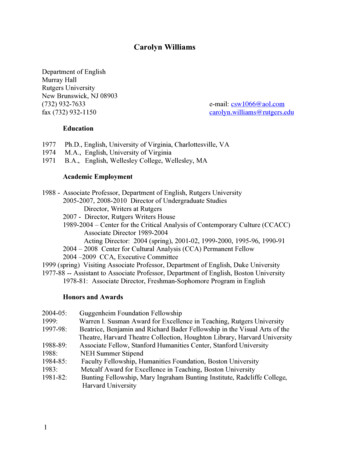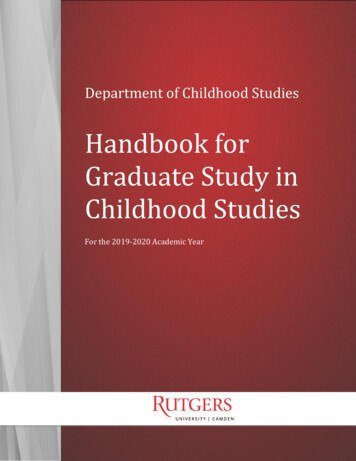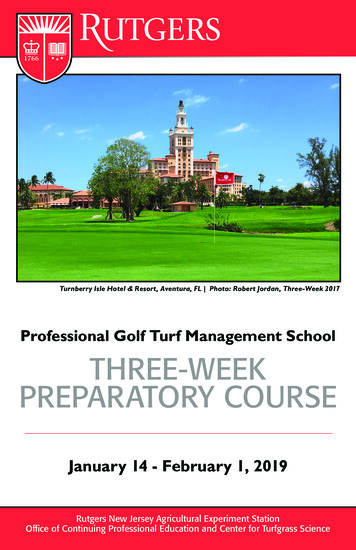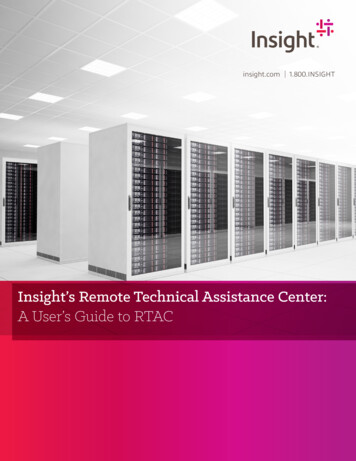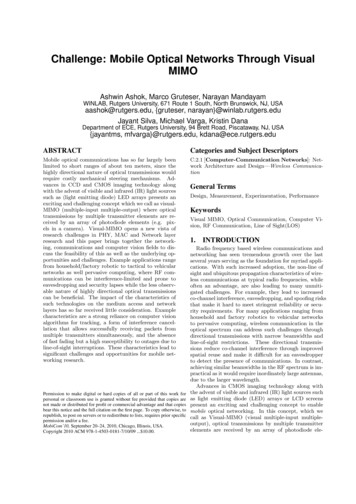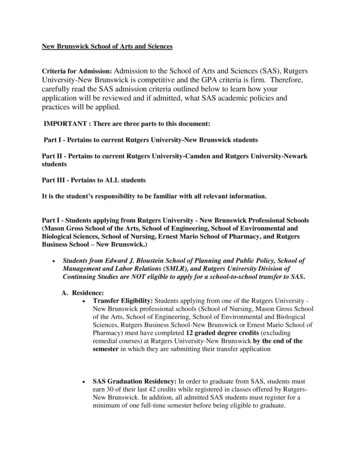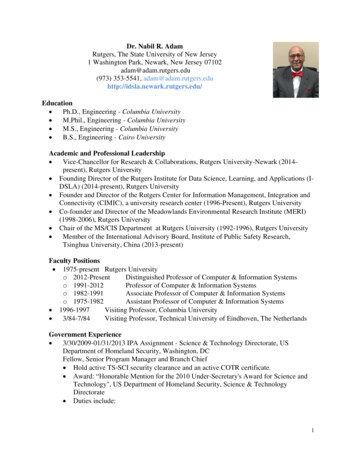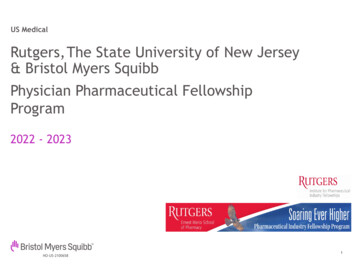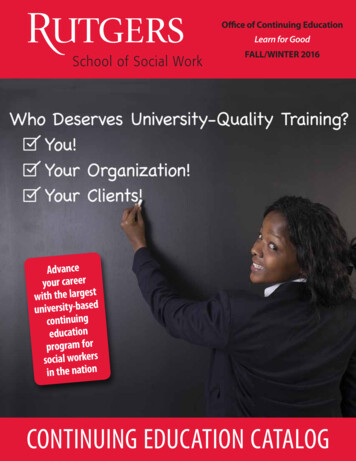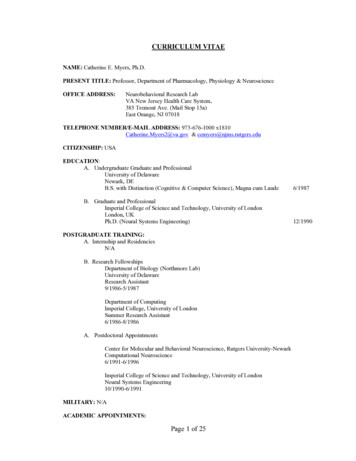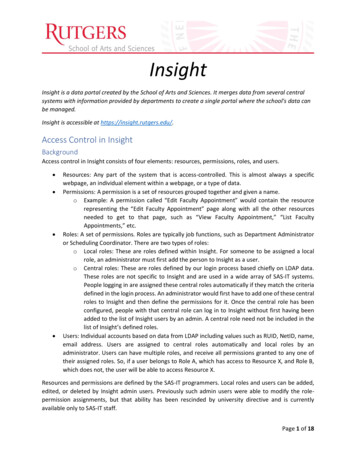
Transcription
InsightInsight is a data portal created by the School of Arts and Sciences. It merges data from several centralsystems with information provided by departments to create a single portal where the school's data canbe managed.Insight is accessible at https://insight.rutgers.edu/.Access Control in InsightBackgroundAccess control in Insight consists of four elements: resources, permissions, roles, and users. Resources: Any part of the system that is access-controlled. This is almost always a specificwebpage, an individual element within a webpage, or a type of data.Permissions: A permission is a set of resources grouped together and given a name.o Example: A permission called “Edit Faculty Appointment” would contain the resourcerepresenting the “Edit Faculty Appointment” page along with all the other resourcesneeded to get to that page, such as “View Faculty Appointment,” “List FacultyAppointments,” etc.Roles: A set of permissions. Roles are typically job functions, such as Department Administratoror Scheduling Coordinator. There are two types of roles:o Local roles: These are roles defined within Insight. For someone to be assigned a localrole, an administrator must first add the person to Insight as a user.o Central roles: These are roles defined by our login process based chiefly on LDAP data.These roles are not specific to Insight and are used in a wide array of SAS-IT systems.People logging in are assigned these central roles automatically if they match the criteriadefined in the login process. An administrator would first have to add one of these centralroles to Insight and then define the permissions for it. Once the central role has beenconfigured, people with that central role can log in to Insight without first having beenadded to the list of Insight users by an admin. A central role need not be included in thelist of Insight’s defined roles.Users: Individual accounts based on data from LDAP including values such as RUID, NetID, name,email address. Users are assigned to central roles automatically and local roles by anadministrator. Users can have multiple roles, and receive all permissions granted to any one oftheir assigned roles. So, if a user belongs to Role A, which has access to Resource X, and Role B,which does not, the user will be able to access Resource X.Resources and permissions are defined by the SAS-IT programmers. Local roles and users can be added,edited, or deleted by Insight admin users. Previously such admin users were able to modify the rolepermission assignments, but that ability has been rescinded by university directive and is currentlyavailable only to SAS-IT staff.Page 1 of 18
School of Arts and SciencesInsightThere is one additional layer to this structure used in Insight: SAS-IT can define resources and local rolesas being restricted to assigned departments. Example: The “Edit Faculty Appointment” resource and the “Department Administrator” role aredefined as restricted to assigned departments. When a user is assigned the DepartmentAdministrator role, the admin must also select from a list those departments the user can accesswith that role. So, if the user is granted the Department Administrator role for Mathematics andStatistics, the user will be able to edit faculty appointments in Mathematics or Statistics but notin History or Psychology.If the user has multiple roles with the “Edit Faculty Appointment” permission, and at least one ofthose roles is not restricted, the user will be able to edit faculty appointments in all departments.Roles can also be restricted by discipline, such as the Area Dean role. When a user is assigned the AreaDean role, the admin must select the disciplines the user can access with that role. The user will then beable to access the restricted resources for all departments in that discipline.Sensitive DataThe following are defined as “Sensitive Data.” Each has its own separate access control, so if need be onefield can be turned on for a role while leaving the others off. Appointments: Grade, rank, salary, salary rangeCourses: Tuition dollarsEmployees: Citizenship, date of birth, ethnicity, gender, home address and phone number, salaryhistory, update history (list of all changes made to the employee record)Roles Chancellor: all departments, read-only, no HR documentsDean’s Officeo Executive Dean: all departments, read-onlyo Academic Deans: all departments, read-onlyo Area Deans: by discipline, no HR documentso General Dean’s Office:HR: all permissionsFinance: all permissions, no HR documentsFacilities: all permissions, no HR documentsDirector of Administration: by discipline, all permissionsDepartments: by department, no HR documentso Director: all permissionso Chair: read-only, no sensitive datao Admin: no sensitive datao Basic Read-only: read-only, no sensitive datao Course Scheduling Coordinator: course scheduling moduleEmployees: view their own data, add/edit their own teaching and space occupancy recordso SAS Employee: central rolePage 2 of 18
School of Arts and SciencesoInsightNon-SAS Employee: a non-SAS employee with a record in Insight, or SAS employees whodid not receive the SAS Employee central role. The permissions for the Non-SASEmployee role should match those for the SAS Employee central role.PermissionsThe permissions in Insight are very granular, which provides maximum flexibility for tuning the accesscontrol. This also necessarily means that, well, there are a lot of permissions: 164 in 23 categories.Excluding leadership appointments, HR appointments are divided into five groups: faculty, staff,research, fellows, and other (any appointments that Insight’s logic was unable to categorize). For eachthere are separate permissions for listing, adding, displaying, editing, and deleting appointments,highlighting records that have been edited but have not yet gone through the change managementprocess, listing the teaching assignments associated with the appointment, and editing provisionalemployees.1 With eight permissions across each of the five classes of appointments, that’s nearly aquarter of Insight’s permissions alone.If this level of granularity is not needed, these permissions can be condensed, with, for example, a single“Edit appointment record” position rather than five separate permissions for faculty, staff, etc.Concepts in InsightEmployees and AppointmentsInsight makes a distinction between employees and appointments. University HR systems consider themas one entity, but Insight separates them.“Employee” refers to the person. Name, RUID, NetID, employee ID number, home address, tenure date,things of that nature.“Appointment” refers to the job. An appointment has a type (e.g. faculty, staff) and subtype (e.g.Tenured Faculty, Full-Time Staff), a department, a job title, etc. Employees have one or moreappointments. If a Dean’s Office staff member teaches a Computer Science class, that employee willhave two appointments: a Dean’s Office staff appointment, and a Computer Science facultyappointment.Wherever possible, ancillary records such as office space occupancy or teaching assignments are tied tothe appointment rather than the employee. Using the above example, that employee’s office spacewould be associated with the Dean’s Office staff appointment and not with the Computer Sciencefaculty appointment or directly with the employee. When teaching assignment data is imported dailyfrom Institutional Research, the records are keyed by employee ID. If an employee has multipleappointments, Insight will attempt to determine with which appointment the teaching assignmentshould be associated.1A “provisional employee” is one who has not yet been hired but for whom a record needs to exist for coursescheduling or other purposes. If a provisional employee is officially hired, Insight’s daily update will see thatperson’s new official record and attempt to migrate the provisional employee record to a regular employee recordif it can. In the future these records will be linked with the various appointment request forms for NTT’s,PTL/CoAds, TA’s, and GA’s.Page 3 of 18
School of Arts and SciencesInsightLeadership appointments (e.g. chair, vice chair, undergraduate director, graduate director) are notimported from university HR data. These records must be added and modified manually to keep themup to date.Appointment TypesAppointment types are calculated using this model, following each of the conditions in order. Once amatch is made, no further conditions are evaluated. Leadership appointments (e.g. chair, undergraduatedirector) are not imported.1. Employee type code 7: Faculty—PTL/COAD2. Employee type code 9: Fellow3. Fac/Staff indicator is Faculty; Employee Type Code 1, 6, 7, or 8; Title doesn’t contain “Research” a. EEO Job group is Senior Level Faculty i. Track Ind is Y 1. Tenure date is populated: Faculty—Tenured2. Tenure date is blank: Faculty—TTii. Track Ind is blank: Faculty—NTTb. EEO Job group is Junior Level Faculty i. Job Class Rank Description contains “Professor” 1. Track Ind is Y: Faculty—TT2. Track Ind is blank: Faculty—NTTc. Job Class Rank description is Instructor: Faculty—NTTd. Employee Type Code 6: Faculty—TAe. Employee Type Code 8: Faculty—PTL/COADf. Job Class 99631: Research—Postdocg. Employee Type Code 6 AND Job Class between 99752–99757 AND Title contains“Graduate”: Research—GAh. No match: Faculty—Other4. Fac/Staff indicator is Staff a. Employee Type Code 1: Staff—Full-Timeb. Employee Type Code 3, 4, or 5: Staff—Hourlyc. No match: Staff—Other5. Job Class 99916 AND Title is “Summer Research”: Research—Summer Salary6. Title contains “Research”, Track Ind is blank, and Rank Description contains either “NTT” or“Instructor”: Research—NTT7. Job Class 99631: Research—Postdoc8. Employee Type Code 6: Research—GA9. Fac/Staff indicator is Faculty: Faculty—Other10. No match: UnknownAppointment InstancesA daily synchronization process (“sync”) runs to keep Insight’s data up to date with those of the centralsystems. Insight does something different with the data; old appointments are archived. In centralsystems, if an appointment is reappointed, the appointment begin and end dates are updated alongPage 4 of 18
School of Arts and SciencesInsightwith any other changes, and any vestige of the previous state of the appointment is gone. Insightattempts to maintain that old data, and as part of the sync it must decide when to archive an oldappointment and create a new one (“add” an appointment), and when simply to update the data(“sync” the appointment).At present, we do not have clear guidelines for when this archiving action should occur, so the currentconditions are based on best-guess estimates and trial and error. Therefore, this logic may and likely willchange at some point in the future. Some of the logic in the process flow below may appear redundant,as it has been tweaked many times over the development process. It is explained below as it exists inthe system currently.Example: An appointment has begin and end dates of February 1 and June 30. Those values change inthe central systems to July 1 and November 30. Insight will see the change in dates and create a newappointment record with July 1–November 30. The existing appointment of February 1–June 30 will bemoved to the “Past Appointments” section.The process starts by loading in all the appointments in Insight and all the appointments in the centralsystems. This is done in blocks of 500 to 2,000 records at a time. It then loops through all theappointment data from the central systems.1. If the employee does not have any appointments in Insight a. Add the HRDW appointment as a new record.2. If the employee does not have any appointments in Insight with the same appointment numberas the HRDW appointment.a. See if the employee has other appointments in Insight. If so i. See if the employee has multiple current appointments in the HRDW marked asprimary. Right now, there are three or four such employees. An entry is made inInsight’s sync log file, but as yet no action is being taken.ii. Loop through them. For each Insight appointment 1. Check is whether the HRDW appointment is active, both the HRDWappointment and the Insight appointment are primary, and theappointment numbers do not match. If so a. If the begin date, assignment status code, appointment type,and departments are the same i. If this employee has not been separated 1. Sync the appointment.ii. If the employee has been separated 1. Continue to the employee’s next Insightappointment without adding or syncing.b. If the HRDW appointment’s begin date is after the Insight enddate i. Add the HRDW appointment as a new record.c. If the employee has a separation date in Insight, and the HRDWappointment’s begin date is after the Insight separation date i. Add the HRDW appointment as a new record.d. If the appointment numbers don’t match Page 5 of 18
School of Arts and SciencesInsighti. This isn’t the right appointment. Continue to theemployee’s next Insight appointment.e. If we have reached this point without either syncing thisappointment, adding a new appointment, or continuing to thenext appointment, the system does not know what to do.i. It will make an entry in the log file and continue to thenext HRDW appointment.2. If not, continue to the employee’s next Insight appointment.iii. If all the employee’s appointments have been checked and no match was made,1. add the HRDW appointment as a new record.b. If the employee has no other appointments in Insight,i. add the HRDW appointment as a new record in Insight.3. If the employee does have a Department Profile appointment with the same appointmentnumber a. If the resource type has completely changed (such as from faculty to staff) i. If the Insight end date is earlier than the HRDW begin date 1. add the HRDW appointment as a new record.ii. If not,1. Sync the appointment.b. Was the Insight appointment marked as deleted? If so,i. Is this employee separated from the university? If so,1. Sync the appointment.ii. If not,1. Sync the appointment and remove the “deleted” mark.When Insight goes to sync an appointment, it does some additional checks that may result in adding anew record rather than updating the old one: The begin date has changed and is after the Insight end date, and the HRDW assignment statuscode is not T.The begin date has changed, the Insight appointment has an end date, and the HRDW begindate is at least 300 days after the Insight begin dateo (The value of 300 days was selected arbitrarily)The begin date and end dates have both changedo The old appointment’s end date is automatically set to the day before the newappointment’s begin dateThe job class has changed to either 05100 or 05200 from something other than 05100 or 05200o These job codes are for student workers.o To date this check has never been invoked.Page 6 of 18
School of Arts and SciencesInsightUser ExperienceUsers will have to agree to the data policy the first time they log in. Clicking “I Do Not Agree” will log theuser out.Page 7 of 18
School of Arts and SciencesInsightMy PageUsers whose only role is SAS or Non-SAS Employee will be redirected to their “My” page. All users willhave access to their own “My” page, but only those users with no other role will be redirected thereupon logging in.My Page consists of: Non-sensitive personal dataCurrent and Past AppointmentsOffice SpaceCourse SchedulingCurrent and past teaching assignmentsHR Documentso Documents are not listed. This section simply contains the statement, “To view yourpersonnel files, please make a request with SAS HR.”The current permissions allow all users to add and modify their own teaching and office spaceassignments.Page 8 of 18
School of Arts and SciencesInsightMain DashboardAll other users will be directed to the main dashboard. There are three dashboards: Main: data includes all departments in all disciplinesDisciplines: data includes all departments in the selected disciplineDepartments: data includes only the selected departmentFor users with discipline- or department-restricted roles, the dashboards will only include their alloweddepartments.Users can add, move, and delete dashboard widgets. Each dashboard is user-specific, so changes to oneuser’s dashboard will not affect anyone else’s. There are currently 12 dashboard widgets available: twoeach for enrollment and space data, and eight for HR data. More widgets will be made available in thefuture based on suggestions from users.To add a dashboard widget, click on the empty widget panel that says, “Add Chart Widget”.Select the chart type. They are organized by category.Page 9 of 18
School of Arts and SciencesInsightSome charts have additional options, such as semesters, fiscal years, or appointment types.Page 10 of 18
School of Arts and SciencesInsightViewing AppointmentsAppointments are listed by type (e.g. faculty, staff). Like the dashboards, there are lists for allappointments by type across SAS, a single discipline, or a single department.This is the view of the appointment list for an unrestricted user:And one for a restricted user, who can access only one department:Page 11 of 18
School of Arts and SciencesInsightDepartmentsThe departments homepage is a dashboard, and the data displayed is only for that department.Department InfoThe Department Info tab contains some basic information about the department: various budget andorganization codes, the discipline, and the main campus address.This is also where academic codes (major, minor, and curriculum) are associated with the department.Enrollment and course data for the department are limited to these codes, so modifying them will alsochange the data displayed on those other tabs. Each code can only be associated with one departmentat a time, so adding a major code associated with another department will remove it from thatdepartment as well.LeadershipThe Leadership tab is where faculty administration appointments are maintained. There are fourstandard leadership appointment titles: Chair, Vice Chair, Undergraduate Director, and GraduateDirector. There can be multiple leadership appointments for each title at the same time, and the sameappointment can have multiple titles. There is also a free-form text box where you can enter a customtitle.Leadership appointments are not imported or synced from Central systems.You can also add department committees. A department committee record consists of the name of thecommittee and a list of the committee’s members. Members are associated with the committee byappointment record, not employee record.The Leadership tab also has file attachments enabled. The two default attachment types are Org Chartand By-Laws, though you can select Other and specify the type of attachment.HR Tabs: Staff, Faculty, Research, Fellows, OtherThese tabs contain all the department’s current and past appointments. They are organized byappointment type, so the Staff tab will have Full-Time Staff and Hourly Staff in separate tables, theFaculty tab will have Tenured, Tenure-Track, NTT, PTL/Coad, and TA’s listed separately, and so on. Thecolumns in each table will differ slightly based on the appointment type, but for all of them clicking onthe Employee ID will go to the Employee page, and the Payroll Title is linked to the Appointment page.At the bottom of each tab is a list of Provisional Employees, if any. Provisional employees are employeerecords that are manually created for employees who have not yet been hired. Provisional employeerecords have fields for Anticipated Department and Anticipated Appointment Type, and if these arepopulated the provisional employee will be listed on the corresponding department HR tab. If the syncfinds a new employee, it will attempt to migrate the Provisional Employee record to standardappointment and employee records.When an appointment ends or is archived, it will move to the Past Appointments table at the bottom ofthe page.The Other tab is for appointments whose type could not be determined when it was imported fromCentral.Page 12 of 18
School of Arts and SciencesInsightTeachingThe Faculty and Fellows tabs have links to teaching assignments. Teaching Assignment records areimported from Institutional Research data. Recently Insight started syncing from a new source of courseinstructor data, but that has not yet been connected to the existing Teaching Assignment module.Teaching Assignment and Teaching Load records are maintained under the Courses tab. This page willlist the records associated with the faculty member or fellow, and the links will go to the Courses tab.EnrollmentThe Enrollment tab is a summary of the department’s undergraduate and graduate enrollment. It isseparated by academic year.Undergraduate enrollment will show the number of declared majors, declared minors, sectionsscheduled, and credits taught in the Fall and Spring semesters of the selected academic year. There aretwo separate figures for course enrollments: enrollments and unique students taught. If one student istaking two courses in your department, that student will count as 2 in Number of Enrollments and 1 inNumber of Unique Students Taught.There is also a table for the entire academic year for enrollments by course level: under 100, 100-199,200-299, 300-399, and 400-499.Graduate enrollment will have number of sections taught, unique students, and credit taught bysemester and by graduate student type (Terminal Masters and Ph.D.).Below that is Tuition Dollars by Program. This will have tuition dollars for the enrolling and teachingschools for every section of every course taught by the department in the selected academic year. Thisdata is loaded manually and may not be available for the current academic year. Tuition Dollars byProgram is considered sensitive data, so it may not be available for all users.Courses & TeachingThe courses tab contains a list of all courses and sections for the curriculum codes that are associatedwith the department. The layout is based on the old SAS Enrollment System. Standalone courses have atan background. When multiple sections share a common meeting, such as a large lecture with separaterecitations, the recitations have a light blue background, while the common lecture is highlighted in tan.The common lecture will not have a section number, registration index number, or stop point listed, andthe current and projected enrollment totals will be the sum of those values for all the related sections.Internally Insight refers to these as “course groups.” Crosslisted courses have a gray background.The Courses & Teaching tab will display the Fall and Spring semesters for the current academic year bydefault. It can also display the course data for individual semesters going back to Fall 2014.Note: Summer and winter courses are not included.To view a section, click the course title. The section page will include basic information about the course(semester, course code, credits) along with meeting times and enrollment figures, including enrollmentby the student’s unit of registration. This page will also list teaching assignments and other sections ofthis course from past, current, and future semesters.Page 13 of 18
School of Arts and SciencesInsightWhen viewing a joint section (i.e. a course group’s common meeting), the individual sections are listedin a table called “Related Sections,” and the enrollment values will be labeled as “Combined.”Note: A known issue that that the course section may not display as expected if itbelongs to multiple groups, such as a common lecture with five other sections but ashared recitation with another section. Insight will join sections into course groups if themeet in the same room at the same time. This will be addressed in a future update.Teaching AssignmentsTo add a teaching assignment, click the Add Teaching Assignment button. This will open the add form onthe same page.When on a joint section, page, the form will include a drop-down menu to associate the teachingassignment either with the common meeting or one of the individual sections.Once added, the teaching assignment will be associated with the instructor’s appointment.Teaching LoadsA teaching load is a minimum teaching requirement. A department-level teaching load applies to allappointments in that department of one or more faculty, research, or leadership appointment types.A teaching load stipulates that instructors must teach a minimum number of courses. The minimum caneither be spread over an entire academic year (counting only the fall and spring semesters), or separatequotas for the fall and spring semesters. When setting the teaching load to a minimum number ofcourses per semester, each semester can have a different minimum.The teaching load must also include what kinds of courses count towards the minimum. There are twooptions: course level (000, 100, 200, 300, 400, or graduate, of which at least one must be selected), andminimum number of credits (0, 0.5, 1, 1.5, 2, 3, or 4). To allow all courses to count towards the teachingload, select all six course levels and set the minimum number of credits to 0.Additionally, the teaching load can stipulate whether two teaching assignments in the same coursecounts as one or two towards the minimum. The “same course” is defined as two sections with thesame course number.Finally, select the academic years to which this teaching load applies. This is so that teaching loads canbe changed for the current year without affecting previous years. A checkbox controls whether thisteaching load gets automatically applied to future academic years when they get added to Insight.A column called “Load Met” in the list of appointments on the Faculty tab gives quick reference as towhether each instructor has satisfied the teaching load for the current academic year. It will be empty ifno teaching load applies to that appointment.Of course, there are times when exceptions must be made. To change the teaching load for an individualfaculty member, click the Teaching Assignments button on the appointment view page. On the left sidewill be a list of academic years with the teaching loads for each. The course counts will either be in red(does not meet) or green (meets). There are two ways to make exceptions:Page 14 of 18
School of Arts and Sciences InsightEdit: This will allow you to set a custom teaching load that applies only to this appointment. Bydefault, the teaching load type is set to “Use department’s standard teaching load.” Selectminimum number of courses per year or per semester to set a custom load for thisappointment, or select “No minimum” if this appointment is exempt from a teaching load.Override: Based on the course level and number of credits for the class taught, each teachingassignment may or may not count towards the minimum. Here you can set it so that anindividual teaching assignment either automatically counts or automatically does not counttowards the teaching load.SchedulingTBDSpaceThis tab contains a list of all rooms for which Insight considers this department the owner. Rooms in allbuildings are listed in the same table. Buttons above the table will limit the table to rooms in individualbuildings.Clicking on a room number will bring up the page for that room. This is identical to the room view at theglobal level.FinanceThe finance tab is presently empty, except for a file attachment form. Here you can upload financerelated files such as the budget crosswalk.DocumentsThis tab will list all personnel documents for employees affiliated with the current department. Thedocument synchronization process is not currently running, so this list will only show documents up to2014.The Documents tab is considered sensitive data, so not all users will be able to access it, and not all whocan access it will be able to see all data.SummaryThe Summary tab shows a brief overview of the department: certain fields from the Department Infotab, names of those in leadership roles, counts of appointments by type, and enrollment data.PositionsA position is a way to track a specific job over time. Its attributes are related to the job itself and notnecessarily the person holding it. Some of those attributes are the job class, whether it requires abackground check, required training, the hiring salary range, and file attachments such as CARFs. Aposition represents a specific seat; if a departmentThe incumbent is the person currently working in that position, associated with the appointment. Theincumbent can be decoupled from the position when the position becomes vacant again, and laterassociated with the new incumbent. This makes it possible to see the employees who have held thatspecific position over time.Page 15 of 18
School of Arts and SciencesInsightIf your department has multiple identical positions, the Clone function saves the trouble of having toadd each position separately. Complete the Add Position once, and then clone it. This creates a separaterecord with the same attributes to save some time.The Apply Merit Increase function is a way to increase the hiring salary ranges for all appointments bythe same amount without having to edit each position individually.Positions are numbered with a 5–2 format, a five-digit position number and two-digit instance number.As with appointments when they are synced, some changes to position records should simply updatethe values while others require it to be archived and a new instance created. With positions, the choiceof whether to update or archive is yours. If you archive the position, the changes you make on the Editform will not be applied to the current instance, but the new one. The new instance will have the sameposition number, but the instance number will be incremented by one.Notes: The positions module is somewhat rudimentary and will likely evolve with usage as newbusiness needs are revealed.Positions exist only with
roles to Insight and then define the permissions for it. Once the central role has been configured, people with that central role can log in to Insight without first having been added to the list of Insight users by an admin. A central role need not be included in the list of Insight's defined roles.