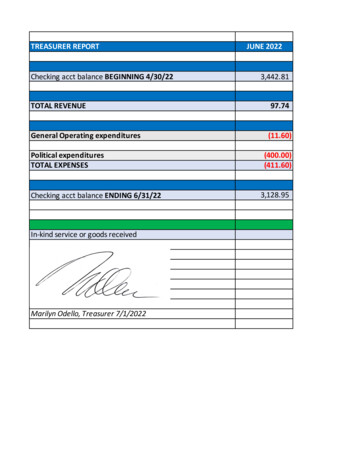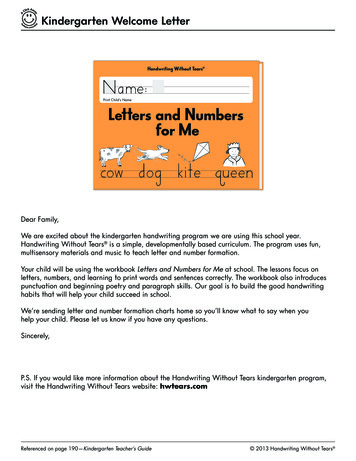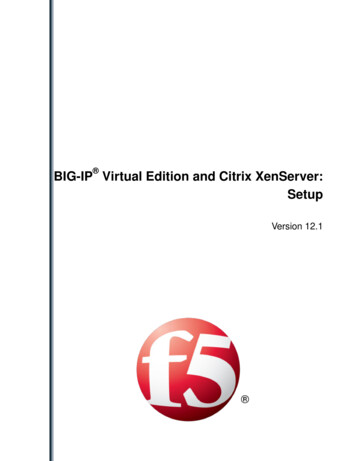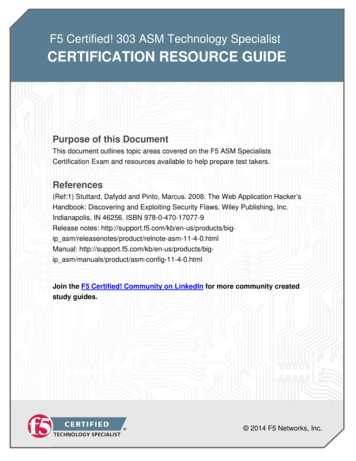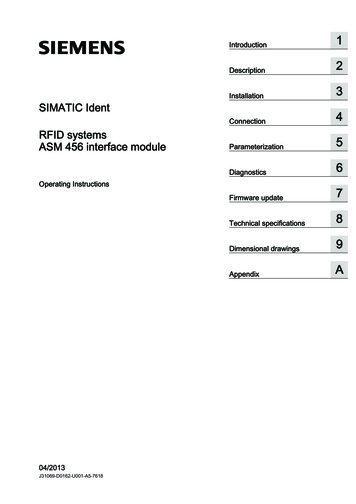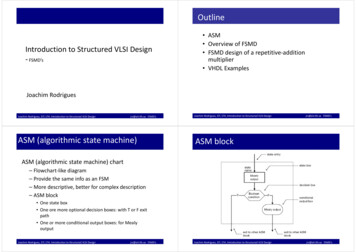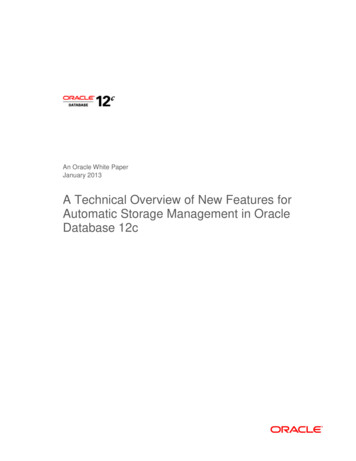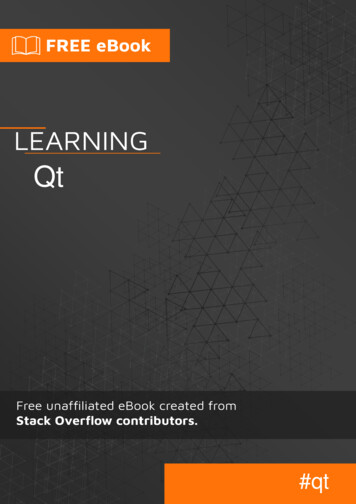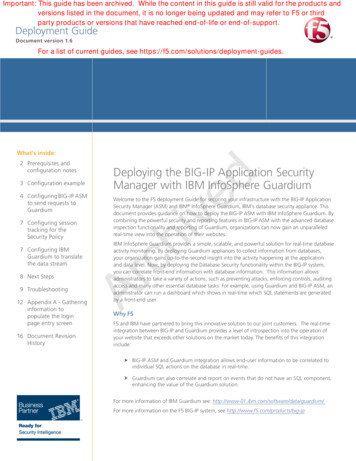
Transcription
Important: This guide has been archived. While the content in this guide is still valid for the products andversions listed in the document, it is no longer being updated and may refer to F5 or thirdparty products or versions that have reached end-of-life or end-of-support.Deployment GuideDocument version 1.6For a list of current guides, see https://f5.com/solutions/deployment-guides.What's inside:3 Configuration example4 Configuring BIG-IP ASMto send requests toGuardium7 Configuring sessiontracking for theSecurity Policy8 Next Steps9 TroubleshootingWelcome to the F5 deployment Guide for securing your infrastructure with the BIG-IP ApplicationSecurity Manager (ASM) and IBM InfoSphere Guardium, IBM's database security appliance. Thisdocument provides guidance on how to deploy the BIG-IP ASM with IBM InfoSphere Guardium. Bycombining the powerful security and reporting features in BIG-IP ASM with the advanced databaseinspection functionality and reporting of Guardium, organizations can now gain an unparalleledreal-time view into the operation of their websites.IBM InfoSphere Guardium provides a simple, scalable, and powerful solution for real-time databaseactivity monitoring. By deploying Guardium appliances to collect information from databases,your organization gains up-to-the-second insight into the activity happening at the applicationand data level. Now, by deploying the Database Security functionality within the BIG-IP system,you can correlate front-end information with database information. This information allowsadministrators to take a variety of actions, such as preventing attacks, enforcing controls, auditingaccess and many other essential database tasks. For example, using Guardium and BIG-IP ASM, anadministrator can run a dashboard which shows in real-time which SQL statements are generatedby a front-end user.Ar7 Configuring IBMGuardium to translatethe data streamDeploying the BIG-IP Application SecurityManager with IBM InfoSphere Guardiumchived2 Prerequisites andconfiguration notes12 Appendix A - Gatheringinformation topopulate the loginpage entry screen16 Document RevisionHistoryWhy F5F5 and IBM have partnered to bring this innovative solution to our joint customers. The real-timeintegration between BIG-IP and Guardium provides a level of introspection into the operation ofyour website that exceeds other solutions on the market today. The benefits of this integrationinclude:hh B IG-IP ASM and Guardium integration allows end-user information to be correlated toindividual SQL actions on the database in real-time.hh G uardium can also correlate and report on events that do not have an SQL component,enhancing the value of the Guardium solution.For more information of IBM Guardium see: http://www-01.ibm.com/software/data/guardium/For more information on the F5 BIG-IP system, see http://www.f5.com/products/big-ip
DEPLOYMENT GUIDEIBM InfoSphere GuardiumProducts and versions testedProductVersionBIG-IP LTM and ASM11.3 HF-1 or laterIBM InfoSphere Guardiumv 9.0 with Patch p02 GPU October 2012 or laterImportant: M ake sure you are using the most recent version of this deployment guide, availableat um-asm-dg.pdfCriticalFor both the BIG-IP system and Guardium, the versions listed are absolute requirements.Prerequisites and configuration noteschivedThe requirements for this integration are primarily connectivity and network communicationbetween the BIG-IP appliance and the Guardium appliance.hh Y ou must meet the version and software requirements for BIG-IP and Guardium.Specifically, you must be running BIG-IP with ASM software version 11.3 Hotfix 1or higher and the Guardium appliance(s) with version 9.0 Patch Level 2 (9.0p02GPU October 2012) or higher.hh Y ou must have TCP/IP Network connectivity between your BIG-IP devices and theGuardium appliance(s). The BIG-IP system initiates a connection to Guardium on TCPport 16016 from BIG-IP system's Self IP address. Configure your firewalls or filters toallow the source (BIG-IP Self IP), destination (Guardium appliance or virtual server IPaddress) and TCP port (default 16016).Arhh Y ou must have an HTTP or HTTPS based application that traverses BIG-IP LTM and ASM.ASM and Guardium work together to correlate HTTP/S and SQL events, therefore, yourprimary application should traverse a virtual server on the BIG-IP system which has ASMenabled. Your BIG-IP LTM virtual server must be configured before deploying BIG-IPASM. For information on configuring the BIG-IP LTM for a specific application, see the F5deployment guides nt-guides/),or the BIG-IP documentation.You must have information about your application, including its HTTP or HTTPS URL, theAuthentication Type (HTML Forms, Basic Auth or NTLM), the user name and passwordparameter, and information about that will help validated proper access. An example isprovided in Appendix A - Gathering information to populate the login page entry screenon page 12.hh F or Guardium, you must have one of the supported databases: DB2, Informix, MySQL,Oracle, PostgreSQL, Sybase, Microsoft SQL. Please see Guardium for additionalsupported systems and databases.hh D NS must be configured on your BIG-IP system, so that the BIG-IP device is able toresolve the host name of your Guardium machine. To configure DNS, expand System,click Configuration, and then on the Menu bar, from the Device menu, click DNS. Formore information, see the online help or BIG-IP system documentation.hh W e recommend you review and consider the deployment guide for load balancingGuardium appliances with BIG-IP Local Traffic m-guardium-dg.pdf. By load balancingGuardium appliances, the best possible availability and scaling can be achieved.2
DEPLOYMENT GUIDEIBM InfoSphere GuardiumConfiguration exampleIn this document we describe the configuration of the front-end BIG-IP system (labeled #2 below).It is a prerequisite that your environment already have an application which will be protected (in ourexample, IBM Maximo, labeled 3 below) and that you have the InfoSphere Guardium appliance(s)(labelled 5 below) setup.The following diagram shows the configuration described in this guide. There are five primarycomponents:Web and Application servers that house the content being served,2.A database used by the application servers,3.A BIG-IP appliance that provides the front-end Virtual IP for the Application4.An ASM Module on BIG-IP that is associated with the LTM Virtual IPchived1.4External NetworkFirewallClients1InfoSphere GuardiumDatabase ActivityMonitoring ApplianceSyslog to SIEM2BIG-IP ApplicationSecurity Manager53IBM Maximo6DatabaseDatabaseArInternetBIG-IP ASM Event Notificationand User MetadataFlow:1. A client request comes into the BIG-IP system to be load balanced to a web application(Tivoli Maximo Asset Management software in our example).2. IG-IP ASM examines the request based on the security policy associated with the virtualBserver.3.T he BIG-IP LTM makes the best load balancing decision at the application level to direct trafficto web servers.4.The BIG-IP ASM sends associated information to the Guardium appliance.5.T he IBM S-TAP kernel plugin sends a copy of database queries and commands to theGuardium collector appliance. Note that in some instances, port mirroring may be usedinstead of kernel plugins. This factor does not impact our solution at all.See the IBM documentation on the proper installation and configuration of the IBM S-TAP.6.The application maintains its own database connection as usual.Not pictured in this diagram is an additional BIG-IP system that can be used to load balance andprovide high availability to the Guardium appliance(s). Please see the F5 Deployment Guide forLoad Balancing Guardium which will fill in the additional detail on this load balancing rdium-dg.pdf.3
DEPLOYMENT GUIDEIBM InfoSphere GuardiumConfiguring BIG-IP ASM to send requests to GuardiumIn this section, we configure the BIG-IP ASM to send requests to Guardium. Remember that yourBIG-IP Local Traffic Manger (LTM) virtual server must be already configured using the best practicesfor your particular application. Your virtual server must include an associated HTTP profile.Performing the initial BIG-IP system configurationWhile the BIG-IP LTM may already be configured for your application, in this deployment guide weare also configuring the BIG-IP system to communicate, with a TCP connection, to the Guardiumappliances. This section is concerned with the initial configuration for the BIG-IP system tocommunicate with Guardium.LLCheckpointchivedIf necessary, create the initial BIG-IP configuration objects (such as VLANs, Self IPs, and Routes) inorder to reach the Guardium appliance or, if your Guardium environment is load balanced, theBIG-IP virtual server IP address. Configuring these objects is outside the scope of this document.See the BIG-IP system product documentation, available at http://support.f5.com/kb/en-us/.CheckpointUse the checkpoints to ensurethe configuration is workingproperly up to this pointAfter you have configured the VLAN, Self IP, and routing required to reach the Guardium applianceor virtual server IP address for Guardium, use this checkpoint procedure to verify the connectivity.Login to the BIG-IP system console via SSH and check to see if you can ping the IP address of theGuardium appliance or Virtual IP Address. In our example the Guardium appliance is at IP address10.0.140.245:[root@bigip-ve2:Active] config # ping 10.0.140.245ArPING 10.0.140.245 (10.0.140.245) 56(84) bytes of data.PING 10.0.140.245 (10.0.140.245) 56(84) bytes of data.64 bytes from 10.0.140.245: icmp seq 1 ttl 64 time 0.025 ms64 bytes from 10.0.140.245: icmp seq 2 ttl 64 time 0.027 ms64 bytes from 10.0.140.245: icmp seq 3 ttl 64 time 0.027 ms64 bytes from 10.0.140.245: icmp seq 4 ttl 64 time 0.028 msIf the ping is unsuccessful, see Troubleshooting on page 9.Creating the ASM Security PolicyAfter you have confirmed basic connectivity to the Guardium appliance from the BIG-IP create theASM Security Policy and Database security connection.The specific settings you configure in the security policy depend on your application and yourenvironment. The policy we create in the following procedure is an example based on the TivoliMaximo Asset Management software which we are using to demonstrate this solution.ImportantAs noted in the prerequisites, your BIG-IP Local Traffic Manger (LTM) virtual server must be alreadyconfigured using the best practices for your particular application. Your virtual server must includean associated HTTP profile. In our example we have configured load balancing for IBM MaximoAsset Management.4
DEPLOYMENT GUIDEIBM InfoSphere GuardiumTo create the ASM security policyOn the Main tab, expand Security, and then click Application Security.2.Click the Create button. The Deployment Wizard opens.3. In the Local Traffic Deployment Scenario section, make sure Existing Virtual Server isselected, and then click the Next button.4. From the What type of protocol does your application use list, select the appropriateprotocol.5. From the Virtual Server list, select the virtual server you previously created for yourapplication, and then click Next.6. In the Deployment Scenario section, select a method for building and deploying thesecurity policy, and then click Next. In our example, we leave the default Create a policyautomatically (recommended).chived1.7. From the Security Policy Language list, select a language. We leave the default, AutoDetect.8. In the Security Policy is case sensitive section, enable or disable case sensitivity for thepolicy. We leave the default, Enabled.9. In the Differentiate between HTTP and HTTPS URLs section, enable or disable thisoption for the policy, and then click Next. In our example, we leave the default, Enabledas we are protecting Tivoli Maximo Asset Management software which has both HTTP andHTTPS components.10. I n the Systems section, from the Available Systems box, select any of the systems to whichyou want to protect with the security policy, and then click the Add ( ) button. In ourexample, we select Unix/Linux, Apache, Java Servlets/JSP, and IBM DB2.Ar11. I n the Signature Staging section, enable or disable signature staging, and then click Next.We leave the default, Enabled.12. F rom the Policy Type list, select a type for the policy. In our example, we leave the default,Fundamental.13. T he rest of the settings can be configured as applicable. In our example, we enable AJAXblocking response behavior and leave the defaults for the remaining settings.14. Click Finished.In order to continue to the next step, creating the link to Guardium, you must apply the policy forBIG-IP ASM. Use the following procedure to make sure your policy is applied:To apply the security policy51.On the Main tab, expand Security and then click Application Security.2. lick the name of the security policy you just created. The name of the security policy is theCvirtual server name that you selected in Step 5 of the previous procedure.Note you can optionally change the name of the policy from this screen.3.Click the Apply Policy button on the right side of the screen.
DEPLOYMENT GUIDEIBM InfoSphere GuardiumConfiguring connectivity to the Guardium Database Security SystemNext, we will configure the connectivity and configuration to the Guardium Database SecuritySystem.To configure Guardium connectivity1. n the Main tab, expand Security. From the Application Security menu, selectOIntegrated Services, and then click Database Security.2. From the Current edited policy list, makes sure the policy you created is selected. If it isnot, select it from the list.3. If you see a warning stating "Database Security Server is not configured. Please set up yourDatabase Security Server first" click the Database Security Server link to configure theserver. The Database Security Configuration page opens.chiveda. In the Server Host Name box, type the host name of your Guardium server.b. I n the Server IP Address box, type the IP address of the server. This is the IP address ofthe Guardium appliance or, if you have a load balanced environment, the virtual server IPAddress associated with the pool of Guardium appliances.c. I n the Server Port Number box, type the port number if it is different than the default,16016.d. F rom the Request Hold Timeout list, select Enabled or Disabled as appropriate. In ourexample, we select Enabled and use the default of 5 milliseconds.The request hold timeout setting is optional. We enable it here to have the minimumimpact because we are setting a threshold of 5 milliseconds for the Guardium DatabaseFirewall to respond with a TCP Ack message. This will have the absolute minimum impactpossible on client traffic. Adjust this setting, or disable it if capturing 100% of the trafficto Guardium is more important for your environment than a delay to client trafficLLCheckpointAre. Click Save. You return to the Database Security page.CheckpointUse the checkpoints to ensurethe configuration is workingproperly up to this pointAfter you press Save, you should be able to login to the Guardium User Interface and viewthe BIG-IP in the S-TAP host list immediately. If the BIG-IP does not show up in the host list atthis point, see Troubleshooting on page 9.4. In the Database Security Integration row, check the Enabled (Forward requestinformation to Database Security Server) box. This enables forwarding requestinformation to the Guardium Database Firewall.5. From the User Source row that appears, if you are using the BIG-IP Access Policy Manageron the BIG-IP system, you can select APM Usernames and Session ID. Otherwise, selectUse Login Pages. In our example , we select Use Login Pages to define login pagesmanually.6. If you selected Use Login pages, a warning appears stating "There are no login pagesconfigured. In order for username to be sent to Database Security, please configure loginpages." Click the login pages link. The Create Login page wizard opens.You must now enter the information from Appendix A - Gathering information to populatethe login page entry screen on page 12.a. I n the Login URL box, type the login URL. In our example, we type/maximo/webclient/login/login.jsp.6
DEPLOYMENT GUIDEIBM InfoSphere Guardiumb. From the Authentication Type list, select a type. We use HTML Form.c. I n the Username Parameter Name box, type the user name parameter. In our example,we type username.d. I n the Password Parameter Name, type the password parameter. In our example, wetype password.e. I n the Access Validation section, configure any of the settings as applicable for yourconfiguration.In our example, in the Expected HTTP response status code box, we type 200.f. C lick Create.You may have to go back to Application security, select your profile and press Apply inorder to be allowed to save the login page changes. If login page is greyed out, repeatthe steps above to apply your changes.Click Save.chived7.Configuring session tracking for the Security PolicyNext, we configure session tracking on the security policy you created.To configure session tracking On the Main tab, expand Security, select Application Security, and then from the flymenu, click Sessions and Logins.2.On the Menu bar, click Session Tracking.3. From the Current edited policy list, makes sure the policy you created is selected. If it isnot, select it from the list.4.In the Session Awareness row, check the Enabled box.5.From the Application Username list, select Use Login Pages.6. From the Available list, select the Login page you created in Step 6 in the precedingprocedure and then click the Add ( ) button to move it to the Selected list.7.Click the Save button.8.Click the Apply Policy button on the right side of the screen.Ar1.Configuring IBM Guardium to translate the data streamNext, the Guardium appliance must be configured to translate data streams from the BIG-IP systemto the Application User for SQL parsing. You must use the Guardium command line interface forthis procedure.Prerequisites - Before beginning this section, you need to: ote the IP addresses of each of the Application servers with STAP installed that are a partNof this solution.Note the BIG-IP virtual server IP address created for your application.To configure Guardium to translate the data stream1.7L ogin to the Guardium appliance using the Command Line Interface (CLI user). Refer to theGuardium documentation for specific instructions. Typically you would use an SSH applicationto make this connection.
DEPLOYMENT GUIDEIBM InfoSphere Guardium2. Configure the application server IP address(es) (appsIP) and the BIG-IP virtual server IPaddress (bigIP) created for your application and associate them with each other using thefollowing command syntax.grdapi F5 add apps config appsIP app server IP Address bigIP Application Virtual IP AddressNote that this statement is case sensitive.For example, if the application server addresses are 192.168.10.100, 192.168.10.101, and192.168.10.102 and the BIG-IP virtual server for your application is 172.10.10.100, theappropriate commands would be:grdapi F5 add apps config appsIP 192.168.10.100 bigIP 172.10.10.100grdapi F5 add apps config appsIP 192.168.10.101 bigIP 172.10.10.100grdapi F5 add apps config appsIP 192.168.10.102 bigIP 172.10.10.1003. Configure the parameters that should be captured using the commandchivedgrdapi F5 add data params paramName "name1" minData 1 maxData 100Note that this statement is case sensitive.In our example, we will be capturing the username and so our entry would look like:grdapi F5 add data params paramName "username" minData 1 maxData 100For reference: paramName is the name: “paramName” part of a name/value pair in F5 data stream. minData is minimum length of value of the pair to be looked at. If unknown, put 1. maxData is maximum length of value of pair to be looked at. If unknown, put 100.Appendix A - Gathering information to populate the login page entry screen on page 12contains detailed information on this process.Verify your entries after you are done to check for errors using the following commands:Ar4.grdapi F5 list apps configandgrdapi F5 list data paramsAfter you enter these commands, they are automatically committed to the Guardiumdatabase and become part of the running configuration.Next StepsAfter the basic connectivity between BIG-IP and the Guardium appliance has been configuredand application security has been established on BIG-IP ASM, the next steps are to monitor theapplication within BIG-IP ASM and write useful reports on the Guardium appliance.8 F irst, employ comprehensive or unit testing to ensure your application environment isbehaving properly after applying application security. Refer to BIG-IP ASM documentationon the best practices surrounding this topic. S econd, monitor the BIG-IP ASM policy dashboard (on the Main tab, under the Security) tounderstand how ASM is protecting your site and what, if any changes are recommendedas the BIG-IP ASM learns your unique traffic patterns. T hird, begin using Guardium according to the product documentation, to access real timereports that expose exactly what is happening on your website.
DEPLOYMENT GUIDEIBM InfoSphere GuardiumTroubleshootingBe sure to carefully read all of the prerequisites listed in the beginning of this guide. Pay particularattention to the version requirements for the BIG-IP system and the Guardium appliance, and payparticular attention to the TCP connectivity requirements between the BIG-IP system and Guardium.No response from a ping to your Guardium Virtual IP Address or Guardiumappliance IP address from the BIG-IP systemIf you had a failure after the first checkpoint in this document, it is possible that you have a routingissue between your BIG-IP device and the Guardium appliance.chivedIt is also possible that you have a restrictive firewall in between the two devices that is blockingICMP ping messages. If this is the case, you do not need to resolve this issue. The onlycommunication necessary between the BIG-IP system and Guardium is TCP traffic. ICMP is onlyused in this example as a means of verifying connectivity.Considerations T he BIG-IP appliances must be able to communicate with the Guardium appliances overTCP in a connection initiated from the BIG-IP system and terminated on the Guardiumappliance. T he traffic exiting the BIG-IP will be sourced from a Self IP address in the trafficmanagement side of the BIG-IP, not the management interface. There must be a route back to the BIG-IP system from the Guardium appliance.Steps to resolve the issue F rom the BIG-IP Configuration utility, on the Main tab, expand Network. From theNetwork section, perform the following:Ar»» Click VLANs to check the VLAN settings. Do you have a VLAN configured onthe BIG-IP to handle the outgoing traffic? Is the VLAN tagged or untaggedproperly? Review your VLAN assignments and if necessary review the F5 productdocumentation on VLANs, available on Ask F5:http://support.f5.com/kb/en-us/products/big-ip ltm/manuals/product/tmosconcepts-11-3-0/tmos vlans.html .Adjust your VLAN settings if necessary.»» Click Interfaces to check the Interfaces settings. Does the Interface associated withyour VLAN show a status of "Up"? Is the Interface associated with the proper VLAN?Adjust your Interface settings from the VLAN menu if necessary.»» Click Self IPs to check the Self IP settings. Are the Self IP address and subnet maskcorrect? Is the Self IP address associated with the proper VLAN? Adjust the Self IPaddress, subnet mask and VLAN association as necessary.»» Click Routes to check the Route settings. Is there a route that instructs theBIG-IP system where to send traffic for the destination (the Guardium appliance orVirtual IP Address)? Add a default route or a static route. If necessary review theBIG-IP Product Documentation on g-ip 11-3-0.htmlspecifically the chapters on static route management and default routes.»» C heck the Guardium appliance and verify that the Guardium appliance has a routeback to the BIG-IP system. For specific instructions, see the IBM documentation.9
DEPLOYMENT GUIDEIBM InfoSphere Guardium»» C heck any intermediate routers in between the two appliances to verify that allroutes are properly configured. When troubleshooting these issues, a good ruleof thumb is to start at "the ends" and work your way towards the middle. In thisexample we started with the BIG-IP system and the Guardium appliance and thencheck intermediate devices. The goal is to ensure that routing is properly configured.The BIG-IP system does not show up in the Guardium appliance User InterfacechivedIf you have finished the configuration of the BIG-IP device, the BIG-IP LTM should be visible in theGuardium User Interface. An example of this represented by the following screenshot:In this screenshot, you can see that the BIG-IP system has connected to the Guardium appliance butis showing Inactive. This indicates that there was connectivity at one time, but that connectivity hasbeen lost. In this example, our BIG-IP system was simply turned off.Also note that the IP address of the BIG-IP system is currently reported as 127.0.0.1 (localhost). Thisis a known issue.ArConsiderations T here must be network connectivity between the BIG-IP system and the Guardium virtualserver IP Address or the Guardium appliance. T CP connectivity must be allowed between the devices; the default port for Guardium is16016. T he TCP connection is initiated from the BIG-IP system outbound to the Guardium virtualserver IP Address or the Guardium appliance. The connections involved in this solution are long-lived.Steps to resolve the issue10 F ollow the troubleshooting steps for pinging (above) even if your internal firewalls do notallow ping traffic. Make certain that you have configured your routing properly. ake certain that all intermediate firewalls allow port 16016. If your intermediateMfirewalls are state-full, make certain that they will allow long-lived TCP connections. Inother words, make certain your firewall is not terminating the connection prematurely. ake certain your Guardium device is listening on the appropriate port. Use the telnetMcommand on the BIG-IP system to test connectivity, for example:
DEPLOYMENT GUIDEIBM InfoSphere Guardium[root@bigip-ve2:Active:Standalone] config # telnet 10.0.1.140 16016Trying 10.0.1.140 Connected to 10.0.1.140.Escape character is ' ]'ppIn this example, the telnet connection succeeded, and the p characters indicate a successfulheartbeat from the Guardium appliance. C heck the settings in the ASM module Database Security section to make certain you haveconfigure the proper IP Address and TCP Port.F inally, if communication still does not work, double check your Guardium setup byconnecting another device or appliance, such as a database, to make certain that theGuardium appliance is configured properly.Archived 11
DEPLOYMENT GUIDEIBM InfoSphere GuardiumAppendix A - Gathering information to populate the login pageentry screenIn this deployment guide we configure the transmission of user information to the Guardiumappliance. In order to identify the user and forward the information related to this user toGuardium, the ASM Database Security Integration uses one of two methods: integration with theBIG-IP Access Policy Manager (APM), or manual configuration of your application. This appendixprovides guidance on how to gather information for manual configuration of your application forBIG-IP ASM's Database Security Integration menu.There are four primary components that must be understood in order to configure this screen:T he Login type (HTTP/S) and the Login URL (though technically we are referring to thelogin URI here) The Authentication Type Username and Password Parameter Names if using HTML Form Authentication Access Validation methodchived In determining the values to capture, both on the BIG-IP ASM and on the Guardium device, theapplication you are protecting should be analyzed for the useful data that is present. In thisAppendix we show two aspects of making this determination, though in reality the building andcreation of dynamic security requires some additional planning which is not within the scope ofthis document. In the first part of this appendix, we describe how to identify the username andpassword fields for your given application, if the application uses forms based auth. In the secondpart, we describe how to look at your application traffic after the BIG-IP system has sent therelevant information to Guardium to pull out the most useful parameters.Basic flowArThe four primary components (Login URL, Auth type (Password, Username) and Access Validation)tell the BIG-IP ASM when to start collecting data to be passed on to Guardium. In our exampleapplication, IBM Maximo Asset Management, HTML Form Authentication is used (this is the typeof authentication where the user is presented with a screen which collects login information). Incontrast, the other forms of authentication are automatically detected by the BIG-IP system.Tools requiredThe following tools make this process easier: A web browser which allows you to view the source code of a page. n HTTP analysis plugin. In our example we are using a licensed copy of HTTPWatch (youAmay also use Fiddler, Yslow, Myriad or other such plug-ins).Our example: IBM Maximo Asset Management SoftwareIn this deployment guide, we used the IBM Maximo Asset Management system to demonstrate theintegration between the BIG-IP system and Guardium. In this section, we walk through the processof ho
inspection functionality and reporting of Guardium, organizations can now gain an unparalleled real-time view into the operation of their websites. IBM InfoSphere Guardium provides a simple, scalable, and powerful solution for real-time database . activity monitoring. By deploying Guardium appliances to collect information from databases,