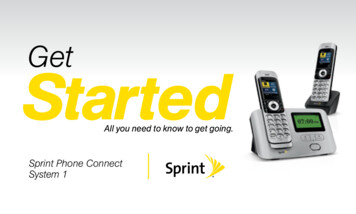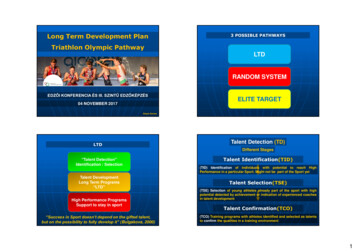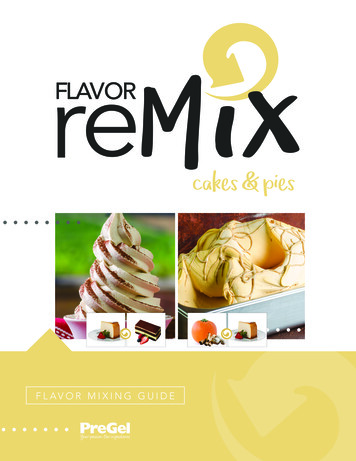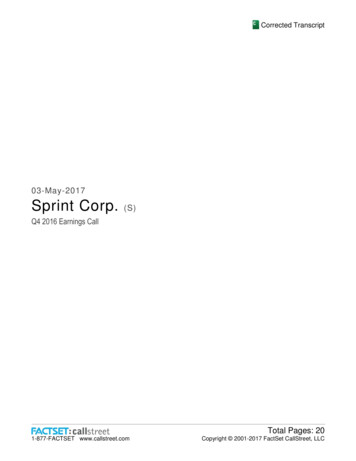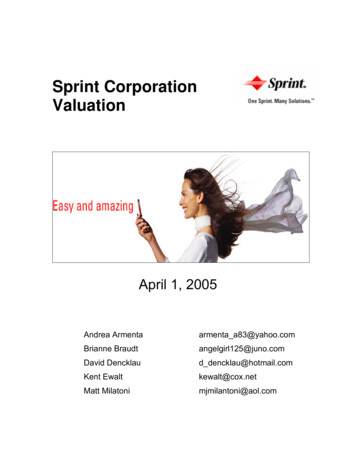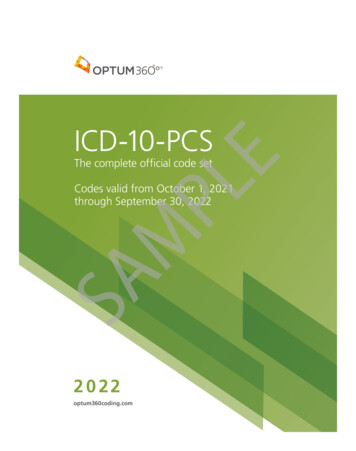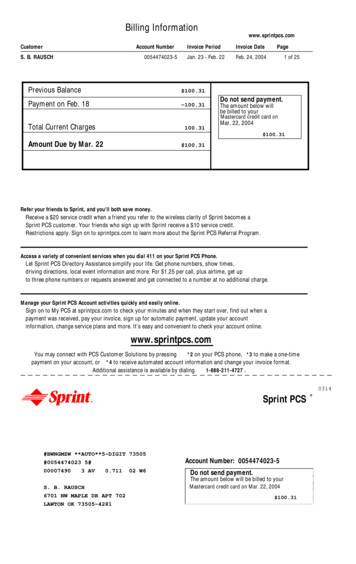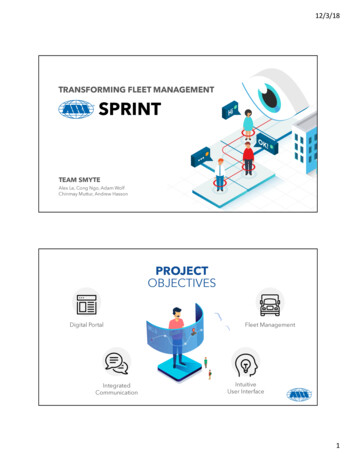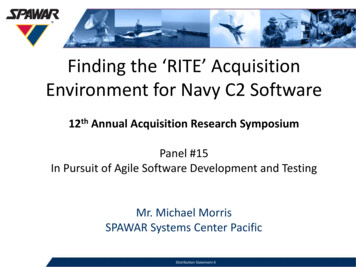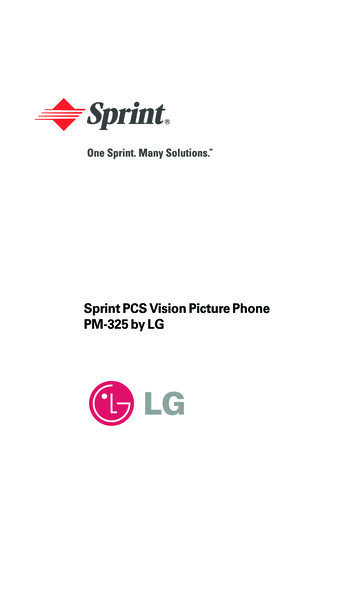
Transcription
Sprint PCS Vision Picture PhonePM-325 by LG
Table of ContentsWelcome to Sprint . . . . . . . . . . . . . . . . . . . . . . . . . . . . . . .iIntroduction . . . . . . . . . . . . . . . . . . . . . . . . . . . . . . . . . . . .iiSection 1: Getting Started . . . . . . . . . . . . . . . . . . . . . . . .11A. Setting Up Service . . . . . . . . . . . . . . . . . . . . . . . . . . . . . . . . . .2Getting Started With Sprint PCS Service . . . . . . . . . . . . . . . . . . . . . . . . .3Setting Up Your Voicemail . . . . . . . . . . . . . . . . . . . . . . . . . . . . . . . . . . .4Sprint PCS Account Passwords . . . . . . . . . . . . . . . . . . . . . . . . . . . . . . . .5Getting Help . . . . . . . . . . . . . . . . . . . . . . . . . . . . . . . . . . . . . . . . . . . . . .6Section 2: Your Sprint PCS Vision Phone . . . . . . . . . . . . .82A. Your Sprint PCS Vision Phone: The Basics . . . . . . . . . . . . . . .9Front View of Your Phone . . . . . . . . . . . . . . . . . . . . . . . . . . . . . . . . . . .10Key Functions . . . . . . . . . . . . . . . . . . . . . . . . . . . . . . . . . . . . . . . . . .11Viewing the Display Screen . . . . . . . . . . . . . . . . . . . . . . . . . . . . . . . . .13Features of Your Sprint PCS Vision Phone . . . . . . . . . . . . . . . . . . . . . . .14Turning Your Phone On and Off . . . . . . . . . . . . . . . . . . . . . . . . . . . . . .15Using Your Phone’s Battery and Charger . . . . . . . . . . . . . . . . . . . . . . .16Displaying Your Phone Number . . . . . . . . . . . . . . . . . . . . . . . . . . . . . .19Making and Answering Calls . . . . . . . . . . . . . . . . . . . . . . . . . . . . . . . . .19Making Calls . . . . . . . . . . . . . . . . . . . . . . . . . . . . . . . . . . . . . . . . . . .19Dialing Options . . . . . . . . . . . . . . . . . . . . . . . . . . . . . . . . . . . . . . . . .20Answering Calls . . . . . . . . . . . . . . . . . . . . . . . . . . . . . . . . . . . . . . . .21Missed Call Notification . . . . . . . . . . . . . . . . . . . . . . . . . . . . . . . . . .22Calling Emergency Numbers . . . . . . . . . . . . . . . . . . . . . . . . . . . . . .22In-Call Options . . . . . . . . . . . . . . . . . . . . . . . . . . . . . . . . . . . . . . . . .22End-of-Call Options . . . . . . . . . . . . . . . . . . . . . . . . . . . . . . . . . . . . . .23Saving a Phone Number . . . . . . . . . . . . . . . . . . . . . . . . . . . . . . . . . .23Finding a Phone Number . . . . . . . . . . . . . . . . . . . . . . . . . . . . . . . . .24Dialing and Saving Phone Numbers With Pauses . . . . . . . . . . . . . . .25Dialing From the Contacts List . . . . . . . . . . . . . . . . . . . . . . . . . . . . .26Using One-Touch/Two-Touch Speed Dialing . . . . . . . . . . . . . . . . . .26Entering Text . . . . . . . . . . . . . . . . . . . . . . . . . . . . . . . . . . . . . . . . . . . .27Selecting a Character Input Mode . . . . . . . . . . . . . . . . . . . . . . . . . . .27Entering Characters Using T9 Text Input . . . . . . . . . . . . . . . . . . . . .28
Entering Characters by Tapping the Keypad . . . . . . . . . . . . . . . . . . .29Entering Numbers, Symbols, and Smileys . . . . . . . . . . . . . . . . . . . . .292B. Controlling Your Phone’s Settings . . . . . . . . . . . . . . . . . . . . .30Sound Settings . . . . . . . . . . . . . . . . . . . . . . . . . . . . . . . . . . . . . . . . . . .31Ringer Types . . . . . . . . . . . . . . . . . . . . . . . . . . . . . . . . . . . . . . . . . . .31Selecting a Key Tone . . . . . . . . . . . . . . . . . . . . . . . . . . . . . . . . . . . . .32Adjusting the Phone’s Volume Settings . . . . . . . . . . . . . . . . . . . . . . .33Alert Notification . . . . . . . . . . . . . . . . . . . . . . . . . . . . . . . . . . . . . . .33Silence All . . . . . . . . . . . . . . . . . . . . . . . . . . . . . . . . . . . . . . . . . . . . .34Display Settings . . . . . . . . . . . . . . . . . . . . . . . . . . . . . . . . . . . . . . . . . .34Changing the Text Greeting . . . . . . . . . . . . . . . . . . . . . . . . . . . . . . .34Changing the Backlight Time Length . . . . . . . . . . . . . . . . . . . . . . . .35Changing the Display Screen . . . . . . . . . . . . . . . . . . . . . . . . . . . . . .35Changing the Display Screen for Incoming Calls . . . . . . . . . . . . . . . .36Changing the Contrast . . . . . . . . . . . . . . . . . . . . . . . . . . . . . . . . . . .36Changing the Phone’s Menu Style . . . . . . . . . . . . . . . . . . . . . . . . . . .37Changing the Theme Color . . . . . . . . . . . . . . . . . . . . . . . . . . . . . . . .37Changing the Clock Display . . . . . . . . . . . . . . . . . . . . . . . . . . . . . . .37Changing the Text Input Font . . . . . . . . . . . . . . . . . . . . . . . . . . . . . .38Changing the Power Save mode . . . . . . . . . . . . . . . . . . . . . . . . . . . .38Location Settings . . . . . . . . . . . . . . . . . . . . . . . . . . . . . . . . . . . . . . . . .39Airplane Mode . . . . . . . . . . . . . . . . . . . . . . . . . . . . . . . . . . . . . . . . . . .40TTY Use With Sprint PCS Service . . . . . . . . . . . . . . . . . . . . . . . . . . . . .41Phone Setup Options . . . . . . . . . . . . . . . . . . . . . . . . . . . . . . . . . . . . . .42Shortcuts . . . . . . . . . . . . . . . . . . . . . . . . . . . . . . . . . . . . . . . . . . . . .42Call Answer Mode . . . . . . . . . . . . . . . . . . . . . . . . . . . . . . . . . . . . . . .42Auto-Answer Mode . . . . . . . . . . . . . . . . . . . . . . . . . . . . . . . . . . . . . .43Display Language . . . . . . . . . . . . . . . . . . . . . . . . . . . . . . . . . . . . . . .432C. Setting Your Phone’s Security . . . . . . . . . . . . . . . . . . . . . . . .44Accessing the Security Menu . . . . . . . . . . . . . . . . . . . . . . . . . . . . . . . .45Using Your Phone’s Lock Feature . . . . . . . . . . . . . . . . . . . . . . . . . . . . .45Locking Your Phone . . . . . . . . . . . . . . . . . . . . . . . . . . . . . . . . . . . . .45Unlocking Your Phone . . . . . . . . . . . . . . . . . . . . . . . . . . . . . . . . . . .45Locking Pictures . . . . . . . . . . . . . . . . . . . . . . . . . . . . . . . . . . . . . . . .46Changing the Lock Code . . . . . . . . . . . . . . . . . . . . . . . . . . . . . . . . . .46
Calling in Lock Mode . . . . . . . . . . . . . . . . . . . . . . . . . . . . . . . . . . . . .46Auto Key Guard . . . . . . . . . . . . . . . . . . . . . . . . . . . . . . . . . . . . . . . . .46Using Special Numbers . . . . . . . . . . . . . . . . . . . . . . . . . . . . . . . . . . . .47Erasing the the Contacts List . . . . . . . . . . . . . . . . . . . . . . . . . . . . . . . . .47Erasing Pictures . . . . . . . . . . . . . . . . . . . . . . . . . . . . . . . . . . . . . . . . . .47Resetting Your Phone . . . . . . . . . . . . . . . . . . . . . . . . . . . . . . . . . . . . . .48SMSecurity Features for Sprint PCS Vision . . . . . . . . . . . . . . . . . . . . . . . .48Enabling and Disabling Sprint PCS Vision Services . . . . . . . . . . . . . .48Net Guard . . . . . . . . . . . . . . . . . . . . . . . . . . . . . . . . . . . . . . . . . . . . .49Updating Your Sprint PCS Vision Profile . . . . . . . . . . . . . . . . . . . . . .492D. Controlling Your Roaming Experience . . . . . . . . . . . . . . . . .50Understanding Roaming . . . . . . . . . . . . . . . . . . . . . . . . . . . . . . . . . . . .51Setting Your Phone’s Roam Mode . . . . . . . . . . . . . . . . . . . . . . . . . . . . .54Controlling Roaming Charges Using Call Guard . . . . . . . . . . . . . . . . . .552E. Navigating Through Menus . . . . . . . . . . . . . . . . . . . . . . . . . .56Menu Navigation . . . . . . . . . . . . . . . . . . . . . . . . . . . . . . . . . . . . . . . . .57Menu Structure . . . . . . . . . . . . . . . . . . . . . . . . . . . . . . . . . . . . . . . . . . .57Viewing the Menus . . . . . . . . . . . . . . . . . . . . . . . . . . . . . . . . . . . . . . . .582F. Managing Call History . . . . . . . . . . . . . . . . . . . . . . . . . . . . . .61Viewing History . . . . . . . . . . . . . . . . . . . . . . . . . . . . . . . . . . . . . . . . . .62Call History Options . . . . . . . . . . . . . . . . . . . . . . . . . . . . . . . . . . . . . . .62Making a Call From Call History . . . . . . . . . . . . . . . . . . . . . . . . . . . . . .63Saving a Phone Number From Call History . . . . . . . . . . . . . . . . . . . . . .63Prepending a Phone Number From Call History . . . . . . . . . . . . . . . . . .64Erasing Call History . . . . . . . . . . . . . . . . . . . . . . . . . . . . . . . . . . . . . . .642G. Using Your Contacts . . . . . . . . . . . . . . . . . . . . . . . . . . . . . . . .65Adding a New Contacts Entry . . . . . . . . . . . . . . . . . . . . . . . . . . . . . . . .66Finding Entries . . . . . . . . . . . . . . . . . . . . . . . . . . . . . . . . . . . . . . . . . . .67Adding a Phone Number to a Contacts Entry . . . . . . . . . . . . . . . . . . . .69Editing a Contacts Entry’s Phone Number . . . . . . . . . . . . . . . . . . . . . .69Assigning Speed Dial Numbers . . . . . . . . . . . . . . . . . . . . . . . . . . . . . . .70Creating Voice Dial Tags . . . . . . . . . . . . . . . . . . . . . . . . . . . . . . . . . . . .71Editing a Contacts Entry . . . . . . . . . . . . . . . . . . . . . . . . . . . . . . . . . . . .71Selecting a Ringer Type for an Entry . . . . . . . . . . . . . . . . . . . . . . . . . . .72Secret Contacts Entries . . . . . . . . . . . . . . . . . . . . . . . . . . . . . . . . . . . . .73
Dialing Sprint PCS Services . . . . . . . . . . . . . . . . . . . . . . . . . . . . . . . . . .742H. Personal Organizer . . . . . . . . . . . . . . . . . . . . . . . . . . . . . . . . .75Using Your Phone’s Scheduler . . . . . . . . . . . . . . . . . . . . . . . . . . . . . . .76Adding an Event to the Scheduler . . . . . . . . . . . . . . . . . . . . . . . . . . .76Event Alerts . . . . . . . . . . . . . . . . . . . . . . . . . . . . . . . . . . . . . . . . . . . .77Event Alert Menu . . . . . . . . . . . . . . . . . . . . . . . . . . . . . . . . . . . . . . .77Viewing Events . . . . . . . . . . . . . . . . . . . . . . . . . . . . . . . . . . . . . . . . .77Erasing a Day’s Events . . . . . . . . . . . . . . . . . . . . . . . . . . . . . . . . . . . .78Going to Today’s Scheduler Menu . . . . . . . . . . . . . . . . . . . . . . . . . . .78Using Your Phone’s Alarm Clock . . . . . . . . . . . . . . . . . . . . . . . . . . . . .79Using Your Phone’s Notepad . . . . . . . . . . . . . . . . . . . . . . . . . . . . . . . .80Using Your Phone’s Tools . . . . . . . . . . . . . . . . . . . . . . . . . . . . . . . . . . .81Using EZ Tips . . . . . . . . . . . . . . . . . . . . . . . . . . . . . . . . . . . . . . . . . .81Using the Calculator . . . . . . . . . . . . . . . . . . . . . . . . . . . . . . . . . . . . .81World Clock . . . . . . . . . . . . . . . . . . . . . . . . . . . . . . . . . . . . . . . . . . .822I. Using Your Phone’s Voice Services . . . . . . . . . . . . . . . . . . . .83Using Voice-Activated Dialing . . . . . . . . . . . . . . . . . . . . . . . . . . . . . . .84Making a Call Using Voice-Activated Dialing . . . . . . . . . . . . . . . . . . .84Changing the Voice Dial Setup . . . . . . . . . . . . . . . . . . . . . . . . . . . . .84Erasing All Voice Dial Tags . . . . . . . . . . . . . . . . . . . . . . . . . . . . . . . . .84Managing Voice Memos . . . . . . . . . . . . . . . . . . . . . . . . . . . . . . . . . . . .85Recording a Voice Memo . . . . . . . . . . . . . . . . . . . . . . . . . . . . . . . . .85Playing a Voice Memo . . . . . . . . . . . . . . . . . . . . . . . . . . . . . . . . . . . .85Erasing Recorded Voice Memos . . . . . . . . . . . . . . . . . . . . . . . . . . . .862J. Using Your Phone’s Built-in Camera . . . . . . . . . . . . . . . . . . .87Taking Pictures . . . . . . . . . . . . . . . . . . . . . . . . . . . . . . . . . . . . . . . . . . .88SMCreating Your Sprint PCS Picture Mail Password . . . . . . . . . . . . . . .89Camera Mode Options . . . . . . . . . . . . . . . . . . . . . . . . . . . . . . . . . . .90SMSharing Sprint PCS Picture Mail . . . . . . . . . . . . . . . . . . . . . . . . . . . . . .92Sharing Sprint PCS Picture Mail From Review/Share Mode . . . . . . . .92Sharing Sprint PCS Picture Mail From Messaging . . . . . . . . . . . . . . .93Storing Pictures . . . . . . . . . . . . . . . . . . . . . . . . . . . . . . . . . . . . . . . . . .94In Camera . . . . . . . . . . . . . . . . . . . . . . . . . . . . . . . . . . . . . . . . . . . . .94Saved to Phone . . . . . . . . . . . . . . . . . . . . . . . . . . . . . . . . . . . . . . . . .96Online Albums . . . . . . . . . . . . . . . . . . . . . . . . . . . . . . . . . . . . . . . . .96
Managing Sprint PCS Picture Mail . . . . . . . . . . . . . . . . . . . . . . . . . . . . .97Using the Sprint PCS Picture Mail Website . . . . . . . . . . . . . . . . . . . .97Managing Online Pictures From Your Phone . . . . . . . . . . . . . . . . . .97Sharing Online Sprint PCS Picture Mail . . . . . . . . . . . . . . . . . . . . . . .98Accessing Online Picture Options From Your Phone . . . . . . . . . . . . . .99Section 3: Sprint PCS Service Features . . . . . . . . . . . .1013A. Sprint PCS Service Features: The Basics . . . . . . . . . . . . . . .102Using Voicemail . . . . . . . . . . . . . . . . . . . . . . . . . . . . . . . . . . . . . . . . .103Setting Up Your Voicemail . . . . . . . . . . . . . . . . . . . . . . . . . . . . . . .103Voicemail Notification . . . . . . . . . . . . . . . . . . . . . . . . . . . . . . . . . .103New Voicemail Message Alerts . . . . . . . . . . . . . . . . . . . . . . . . . . . .104Retrieving Your Voicemail Messages . . . . . . . . . . . . . . . . . . . . . . . .104Voicemail Options . . . . . . . . . . . . . . . . . . . . . . . . . . . . . . . . . . . . .106Clearing the Message Icon . . . . . . . . . . . . . . . . . . . . . . . . . . . . . . .108Voicemail Menu Key . . . . . . . . . . . . . . . . . . . . . . . . . . . . . . . . . . . .109Using SMS Text Messaging . . . . . . . . . . . . . . . . . . . . . . . . . . . . . . . . .110Composing SMS Text Messages . . . . . . . . . . . . . . . . . . . . . . . . . . . .110Accessing SMS Text Messages . . . . . . . . . . . . . . . . . . . . . . . . . . . . .111Using Caller ID . . . . . . . . . . . . . . . . . . . . . . . . . . . . . . . . . . . . . . . . . .112Responding to Call Waiting . . . . . . . . . . . . . . . . . . . . . . . . . . . . . . . .113Making a Three-Way Call . . . . . . . . . . . . . . . . . . . . . . . . . . . . . . . . . . .114Using Call Forwarding . . . . . . . . . . . . . . . . . . . . . . . . . . . . . . . . . . . .1143B. Sprint PCS VisionSM. . . . . . . . . . . . . . . . . . . . . . . . . . . . . . . .116Getting Started With Sprint PCS Vision . . . . . . . . . . . . . . . . . . . . . . . .117Your User Name . . . . . . . . . . . . . . . . . . . . . . . . . . . . . . . . . . . . . . .117Launching a Sprint PCS Vision Connection . . . . . . . . . . . . . . . . . . .118Net Guard . . . . . . . . . . . . . . . . . . . . . . . . . . . . . . . . . . . . . . . . . . . .119Sprint PCS Vision Connection Status and Indicators . . . . . . . . . . . .119Navigating the Web . . . . . . . . . . . . . . . . . . . . . . . . . . . . . . . . . . . . .120Using Sprint PCS Picture Mail . . . . . . . . . . . . . . . . . . . . . . . . . . . . . . .122Sharing Sprint PCS Picture Mail From Your Phone . . . . . . . . . . . . .123Accessing the Sprint PCS Picture Mail Website From Your Computer .124Understanding Messaging . . . . . . . . . . . . . . . . . . . . . . . . . . . . . . . . .125Message Types . . . . . . . . . . . . . . . . . . . . . . . . . . . . . . . . . . . . . . . .125Message Folders . . . . . . . . . . . . . . . . . . . . . . . . . . . . . . . . . . . . . . .125
Erasing Messages . . . . . . . . . . . . . . . . . . . . . . . . . . . . . . . . . . . . . . .126Using Sprint PCS Mail . . . . . . . . . . . . . . . . . . . . . . . . . . . . . . . . . . . . .127Accessing Sprint PCS Mail Messages . . . . . . . . . . . . . . . . . . . . . . . .127Composing Sprint PCS Mail Messages . . . . . . . . . . . . . . . . . . . . . . .127Accessing Email . . . . . . . . . . . . . . . . . . . . . . . . . . . . . . . . . . . . . . . . .128Using Email . . . . . . . . . . . . . . . . . . . . . . . . . . . . . . . . . . . . . . . . . . .128Using Instant Messaging . . . . . . . . . . . . . . . . . . . . . . . . . . . . . . . . . . .129Accessing Instant Messaging . . . . . . . . . . . . . . . . . . . . . . . . . . . . . .129Downloading Premium Services Content . . . . . . . . . . . . . . . . . . . . .130Accessing Games . . . . . . . . . . . . . . . . . . . . . . . . . . . . . . . . . . . . . . . .132Accessing Ringers . . . . . . . . . . . . . . . . . . . . . . . . . . . . . . . . . . . . . . .134Accessing Screen Savers . . . . . . . . . . . . . . . . . . . . . . . . . . . . . . . . . . .136Exploring the Web . . . . . . . . . . . . . . . . . . . . . . . . . . . . . . . . . . . . . . .138Using the Browser Menu . . . . . . . . . . . . . . . . . . . . . . . . . . . . . . . . .139Sprint PCS Vision FAQs . . . . . . . . . . . . . . . . . . . . . . . . . . . . . . . . . . . .1423C. Sprint PCS Voice Command . . . . . . . . . . . . . . . . . . . . . . . .143SMGetting Started With Sprint PCS Voice Command . . . . . . . . . . . . . . .144Creating Your Own Address Book . . . . . . . . . . . . . . . . . . . . . . . . . . .144Making a Call With Sprint PCS Voice Command . . . . . . . . . . . . . . . . .145Accessing Information Using Sprint PCS Voice Command . . . . . . . . .1453D. Using Bluetooth . . . . . . . . . . . . . . . . . . . . . . . . . . . . . . . . . .146Turning Bluetooth On and Off . . . . . . . . . . . . . . . . . . . . . . . . . . . . . .147Using the Bluetooth Settings Menu . . . . . . . . . . . . . . . . . . . . . . . . . . .148Bluetooth Settings: My Bluetooth Name . . . . . . . . . . . . . . . . . . . . .148Bluetooth Settings: Visibility . . . . . . . . . . . . . . . . . . . . . . . . . . . . . .149Bluetooth Settings: My Bluetooth Address . . . . . . . . . . . . . . . . . . .149TMBluetooth Profiles . . . . . . . . . . . . . . . . . . . . . . . . . . . . . . . . . . . . . . .150Adding a New Device (Pairing) . . . . . . . . . . . . . . . . . . . . . . . . . . . . . .151Section 4: Safety and Warranty Information . . . . . . . .1534A. Safety . . . . . . . . . . . . . . . . . . . . . . . . . . . . . . . . . . . . . . . . . . .154Getting the Most Out of Your Reception . . . . . . . . . . . . . . . . . . . . . .155Maintaining Safe Use of and Access to Your Phone . . . . . . . . . . . . . . .156Caring for the Battery . . . . . . . . . . . . . . . . . . . . . . . . . . . . . . . . . . . . .158Acknowledging Special Precautions and the FCC Notice . . . . . . . . . .159Consumer Information on Wireless Phones . . . . . . . . . . . . . . . . . . . .161
Owner’s Record . . . . . . . . . . . . . . . . . . . . . . . . . . . . . . . . . . . . . . . . .176User’s Guide Proprietary Notice . . . . . . . . . . . . . . . . . . . . . . . . . . . . .1764B. Terms & Conditions and Manufacturer’s Warranty . . . . . . .177Terms and Conditions . . . . . . . . . . . . . . . . . . . . . . . . . . . . . . . . . . . .178Manufacturer’s Warranty . . . . . . . . . . . . . . . . . . . . . . . . . . . . . . . . . .195Index . . . . . . . . . . . . . . . . . . . . . . . . . . . . . . . . . . . . . . . .198
Welcome to SprintSprint has the most complete, all-digital wireless network in the nation.Depend on it. We are committed to bringing you the best wirelesstechnology available. With Sprint, you get the most complete,all-digital wireless network in the nation so all your services workthe same wherever you go on the network. We built our networkright from the start, so no matter where you are on the enhancedSprint Nationwide PCS Network, all your services – whether it’sVoicemail, Caller ID, email, or Sprint PCS Picture Mail – will workthe same.This guide will familiarize you with our technology and yournew Sprint PCS Vision Phone through simple, easy-to-followinstructions. If you have already reviewed the Start Here to Activateguide that was packaged with your new phone, then you're readyto explore the advanced features outlined in this guide.If you have not read your Start Here to Activate guide, go toSection One – Getting Started. This section provides all theinformation you need to quickly unlock your phone, set up yourvoicemail, and much more. It also contains information on how tocontact Sprint if you have any questions about your service, wishto check your account balance, or want to purchase additionalproducts or services.Sprint is different. All your services work the same wherever yougo on the most complete, all-digital wireless network in the nation.Welcome and thank you for choosing Sprint.i
IntroductionThis User's Guide introduces you to Sprint PCS Service and all thefeatures of your new phone. It’s divided into four sections:l Section 1: Getting Startedl Section 2: Understanding Your Sprint PCS Vision Phonel Section 3: Using Sprint PCS Service Featuresl Section 4: Safety and Warranty InformationThroughout this guide, you'll find tips that highlight specialshortcuts and timely reminders to help you make the most of yournew phone and service. The Table of Contents and Index will alsohelp you quickly locate specific information.You'll get the most out of your phone if you read each section.However, if you'd like to get right to a specific feature, simplylocate that section in the Table of Contents and click on the pagenumber to go directly to that page. Follow the instructions in thatsection, and you'll be ready to use your phone in no time.Note: You can view this guide online or print it to keep it on hand. If you'reviewing it online, simply click on a topic in the Table of Contents or Indexor on any page reference. The PDF will automatically display theappropriate page.ii
Section 1Getting Started
Section 1ASetting Up ServiceIn This Sectionl Getting Started With Sprint PCS Servicel Setting Up Your Voicemaill Sprint PCS Account Passwordsl Getting HelpSetting up service on your new Sprint PCS Vision Phone is quickand easy.This section walks you through the necessary steps to set upyour phone, unlock your phone, set up your voicemail, establishpasswords, and contact Sprint for assistance with your Sprint PCSService.Section 1A: Setting Up Service2
Getting Started With Sprint PCS ServiceDetermining if Your Phone is Already ActivatedIf you received your phone in the mail or purchased it at a Sprint Store,it probably has already been activated. All you need to do is unlockyour phone.If your phone is not activated, please refer to the Start Here Guideincluded with your phone.Unlocking Your PhoneTo unlock your phone, follow these easy steps:1. Press and holdENDto turn the phone on.2. Select Unguard (right softkey).Note: To select a softkey, press the softkey button directly below the softkeytext that appears at the bottom left and bottom right of your phone’sdisplay screen. Softkey actions change according to the screen you’reviewing and will not appear if there is no corresponding actionavailable.3. Enter your four-digit lock code. (For security purposes, thecode is not visible as you type.)Tip:If you can’t recall your lock code, try using the last four digits of eitheryour Social Security number or Sprint PCS Phone Number or try 0000. Ifnone of these work, call Sprint Customer Service at 1-888-211-4PCS(4727).Section 1A: Setting Up Service3
Setting Up Your VoicemailAll unanswered calls to your Sprint PCS Vision Phone areautomatically transferred to your voicemail, even if your phone is inuse or turned off. Therefore, you will want to set up your voicemailand personal greeting as soon as your Sprint PCS Vision Phone isactivated.To set up your voicemail:1. Press and hold1.2. Follow the system prompts to:nCreate your pass codenRecord your greetingnRecord your name announcementnChoose whether or not to activate One-Touch MessageAccess (a feature that lets you access messages simply bypressing and holding 1 , bypassing the need for you toenter your pass code)Note: The voicemail setup process may vary in certain Affiliate areas.For more information about using your voicemail, see“Using Voicemail” on page 103.Section 1A: Setting Up Service4
Sprint PCS Account PasswordsAs a Sprint PCS customer, you enjoy unlimited access to yourpersonal account information, your voicemail account, and yourSprint PCS Vision account. To ensure that no one else has access toyour information, you will need to create passwords to protect yourprivacy.Account PasswordIf you are the account owner, you'll have an account password to signon to www.sprintpcs.com and to use when calling Sprint CustomerService. Your default account password is the last four digits of yourSocial Security number. If you are not the account owner (if someoneelse receives the invoice for your Sprint PCS Service), you can get asub-account password at www.sprintpcs.com.Voicemail PasswordYou'll create your voicemail password (or pass code) when you setup your voicemail. See “Setting Up Your Voicemail” on page 103 formore information on your voicemail password.Sprint PCS Vision PasswordIf you have a Sprint PCS Vision Phone, you can set up a Sprint PCSVision Password. This optional password may be used to authorizepurchase of Premium Services content and to protect personalinformation on multi-phone accounts.For more information or to change your passwords, sign on towww.sprintpcs.com or call Sprint Customer Service at 1-888-211-4PCS(4727).Section 1A: Setting Up Service5
Getting HelpVisit Our WebsiteYou can get up-to-date information on Sprint PCS Services andOptions by signing onto our Website at www.sprintpcs.com.When you visit us online, you canvReview coverage mapsvLearn how to use voicemailvAccess your account informationvPurchase accessoriesvAdd additional options to your service planvCheck out frequently asked questionsvAnd moreReaching Sprint Customer ServiceYou can reach Sprint Customer Service many different ways:vDialvSign on to your account at www.sprintpcs.comvCall us toll-free at 1-888-211-4727 (Consumer customers) or1-888-788-4727 (Business customers)vWrite to us at Sprint Customer Service, P.O. Box 8077,London, KY 407422TALKon your Sprint PCS Vision PhoneReceiving Automated Invoicing InformationFor your convenience, your phone gives you access to invoicinginformation on your Sprint PCS Account. This information includesbalance due, payment received, invoicing cycle, and the number ofminutes used since your last invoicing cycle. (Normal airtime usagewill apply.)To access automated invoicing information: Press4TALK.Note: This service may not be available in all Affiliate areas.Section 1A: Setting Up Service6
Sprint PCS Directory AssistanceYou have access to a variety of services and information throughSprint PCS Directory Assistance, including residential, business, andgovernment listings; assistance with local or long-distance calls;movie listings; and hotel, restaurant, shopping, and major local eventinformation. There is a per-call charge and you will be billed forairtime.To call Sprint PCS Directory Assistance: Press411TALK.Sprint PCS Operator ServicesSprint PCS Operator Services provides assistance when placingcollect calls or when placing calls billed to a local telephone callingcard or third party.To access Sprint PCS Operator Services: Press0TALK.For more information or to see the latest in products and services,visit us online at www.sprintpcs.com.Note: Sprint PCS Operator Services may not be available in all Affiliate areas.Section 1A: Setting Up Service7
Section 2Your Sprint PCS Vision Phone
Section 2AYour Sprint PCS Vision Phone: The BasicsIn This Sectionl Front View of Your Phonel Viewing the Display Screenl Features of Your Sprint PCS Vision Phonel Turning Your Phone On and Offl Using Your Phone’s Battery and Chargerl Displaying Your Phone Numberl Making and Answering Callsl Entering TextYour Sprint PCS Vision Phone is packed with features that simplify yourlife and expand your ability to stay connected to the people andinformation that are important to you. This section will guide youthrough the basic functions and calling features of your phone.Section 2A: Your Sprint PCS Vision Phone – The Basics9
Front View of Your Phone17. Earpiece1. Signal StrengthIndicator16.Headset Jack2. Voice ServicesKey3. Display Screen15. Battery StrengthIndicator4. Softkey Buttons14. Digital Camera5. Volume Control13. Navigation Key6. Talk Key12. End (Power)7. Back (Clear)11. OK / Camera10. Microphone9. Charger Jack8. Accessory JackSection 2A: Your Sprint PCS Vision Phone – The Basics10
Key Functions1. Signal Strength Indicator represents the signal strength bydisplaying bars. The more bars displayed, the better the signalstrength.2. Voice Services Key for quick access to voice dials. Also press andhold during standby mode or during a conversation to record avoice memo.3. Display Screen displays all the information needed to operate yourphone.4. Softkey Buttons let you select softkey actions ormenu items.5. Volume Control allows you to adjust the ringer volume in standbymode (with the slide down) or adjust the voice volume during acall. The volume key can also be used to scroll up or down tonavigate through the different menu options. To mute the ringerduring an incoming call, press the volume key up or down.6. Talk Key allows you to place or receive a call. In standby mode,press the key once to access the Outgoing call log.7. Back (Clear) deletes characters from the display in text entrymode. When in a menu, press to return to the previous menu.This key also allows you to return to the previous screen in aSprint PCS Vision session.8. Accessory Jack allows you to connect optional accessories suc
All unanswered calls to your Sprint PCS Vision Phone are automatically transferred to your voicemail,even if your phone is in use or turned off. Therefore,you will want to set up your voicemail and personal greeting as soon as your Sprint PCS Vision Phone is activated. To set up your voicemail: 1. Press and hold . 2. Follow the system prompts to: