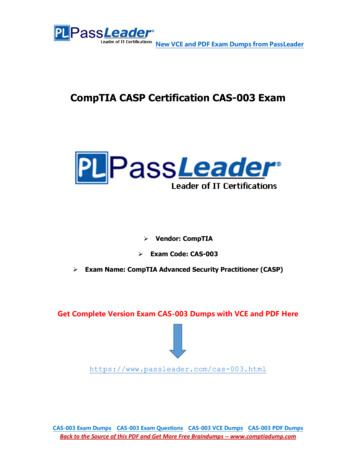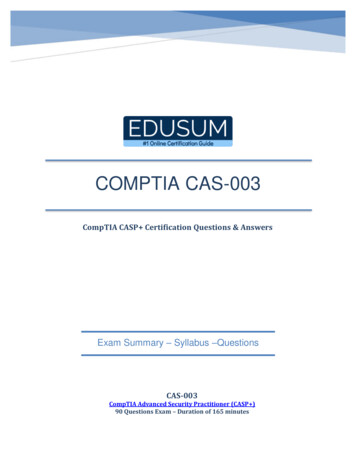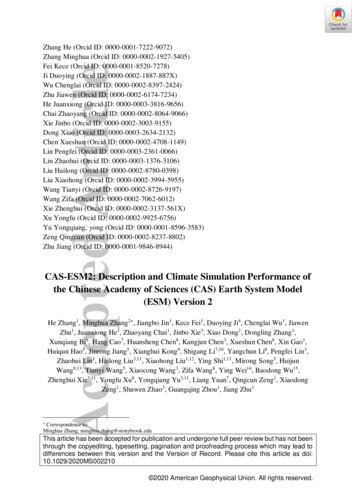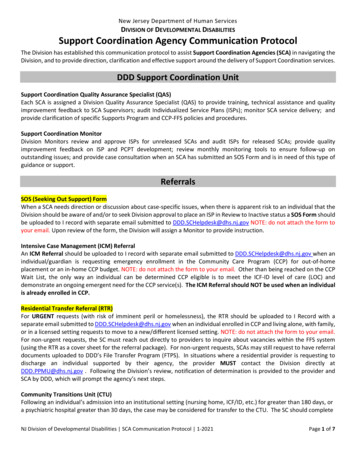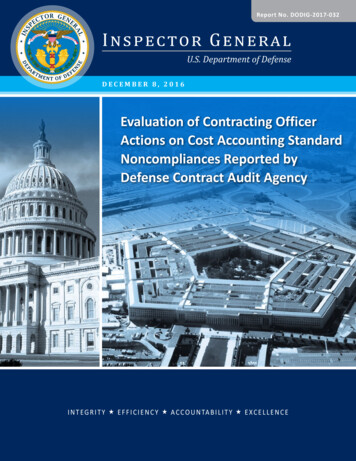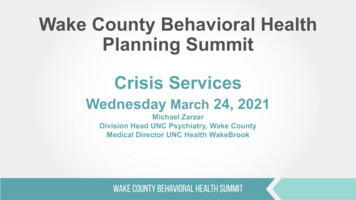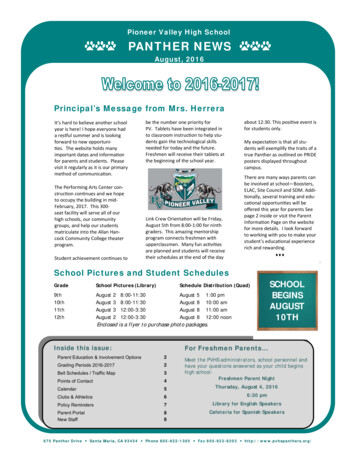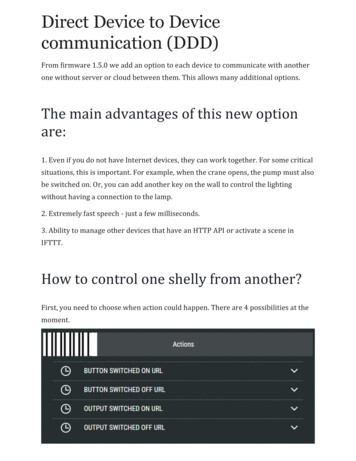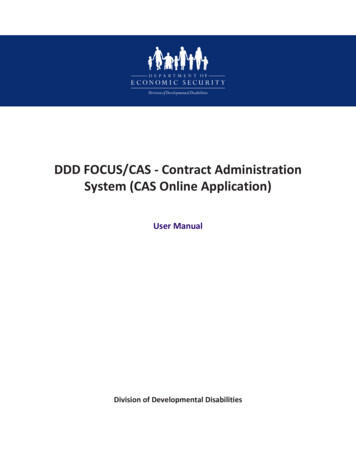
Transcription
Division of Developmental DisabilitiesDDD FOCUS/CAS - Contract AdministrationSystem (CAS Online Application)User ManualDivision of Developmental Disabilities
Table of ContentsINTRODUCTION .4Provider Resources .4Accessing the DES/DDD Website .4Contract Administration System (CAS).4Published Rates .4Billing Information .4Supporting documents include: .5Additional Resources .Application Submittal Checklist .551 Vendor Registration .61.1 Accessing the Focus Vendor Manual .62 Creating Accounts.72.1 Create A New Focus User Account .72.2 Create A New Vendor Account .112.3 Add An Application To An Existing Vendor Account .153 Begin Application.193.1 Login to the Focus Management System.193.2 Main Menu .193.3 Information.213.4 Contacts.243.5 Program Management.25Recruitment & Training .25Incident Reporting .26Complaints & Grievances .27Member/Member Representative Input.27Member Involvement .28Quality Improvement .293.6 Assurances & Submittals .293.7 Services.30Service Description .32Transportation .32AHCCCS ID .333.8 Administrative & Service Sites .35Add a site to the Qualified Vendor Agreement .36Edit a site .42Remove/Delete a site .42Set a Primary Site .424 REVIEW ONLINE QVA APPLICATION.43
4.1 Submit Application Error – Missing Data Fields.434.2 Application Submission Process – Step 1 .445 SUBMIT HARDCOPY QVA APPLICATION .475.1 Application Submission Process – Step 2 .475.2 Contract Documents.47Print Hardcopy Application.47Application Submission Checklist .48Collect Requested Documents.48Submit Hardcopy Packet.495.3 Dashboard .496 CANCEL APPLICATION .517 APPLICATION REVIEW PROCESS .527.1 Award Contract.527.2 Start Services .557.3 Application Denial .558 Vendor Directory and HCBS Provider Search.578.1 How to Configure In-Home Services in the Vendor Directory .578.2 How to set up HCBS Provider Search.599 LOGIN TO FOCUS USING AN EXISTING USERNAME & PASSWORD .6210 FORGOT PASSWORD PROCESS.6211 REQUEST ACCESS TO AN EXISTING VENDOR ACCOUNT .6612 GRANT ACCESS TO AN EXISTING VENDOR ACCOUNT.7013 DENY ACCESS TO AN EXISTING VENDOR ACCOUNT .7314 REMOVE ACCESS TO AN EXISTING VENDOR ACCOUNT .7615 ADD A NEW USER TO AN APPLICATION WITHIN A VENDOR ACCOUNT .7816 MODIFY A USER’S ROLE IN AN APPLICATION WITHIN A VENDOR ACCOUNT .8117 REMOVE A USER FROM AN APPLICATION WITHIN A VENDOR ACCOUNT.8418 REMOVE AN APPLICATION FROM AN EXISTING VENDOR ACCOUNT .8719 GLOSSARY .89
Security and CAS manualINTRODUCTIONThe Arizona Department of Economic Security Division of Developmental Disabilities (DES/DDD) ContractAdministration System (CAS) enables vendors who provide services to people with developmentaldisabilities to register for a Qualified Vendor Agreement (QVA). Vendors must have a QVA in order to provideservices to DDD members. The website may be used to register, create, and apply for a QVA as well asmanaging the awarded QVA contract as you provide services to DDD members. You will be viewinginformation that explains the coordination and efforts of DES/DDD, the Arizona Health Care Cost ContainmentSystem (AHCCCS), the Office of Licensing, Certification, and Regulation (OLCR), and other governmental andregulatory agencies.CAS is used for creating a QVA application and the management of the awarded QVA contract. The QVAapplication process starts with CAS. . In order to complete the application process, applicants must use theContract Administration System (CAS; previously QVC) application to enter information for submission to theDivision as well as to generate the hardcopy application that must be signed and sent (with supportingdocumentation) to the Division. The completed agreement will consist of the following three elements. It isimportant that each applicant understands and completes ALL of the following: A completed (filled and submitted) on-line application.All printed sections of the Application Submittal Checklist. (See section 4.2)All responses to the ‘Assurances page’. (See section 4.2)Provider ResourcesNote: You will need ADOBE ACROBAT READER in order to view and print these files. Acrobat reader is a freedownloadable program available at www.adobe.com.Accessing the DES/DDD WebsiteTo reach the DES/DDD Home Page, click the link below or cut and paste the following information into yourweb browser’s Address opmental-disabilitiesContract Administration System (CAS)The Division has provided access to the electronic Qualified Vendor Agreement (QVA) application and contractthrough the Contract Administration System (CAS) external user portal, or website. The CAS is for vendors toapply or amend an existing QVA contract. The CAS manual is intended to assist you in starting, completing,submitting and updating a Contract Administration System application. Learn more about the CAS later in themanual.Published RatesThis section provides detailed information about the Division’s Published Rates. Fair & Equitable Rates, including the advantages Rate Book Division Rate Look Up FileBilling InformationThis section provides detailed Division billing information. The Uniform Billing template for provider billing includes all formulas to calculate totals, units, and total1789 W. Jefferson, Phoenix, AZ 85007 P.O. Box 6123, Phoenix, AZ 85005Telephone (844) 770-9500 Fax (602) 542-5339 https://des.az.gov/ddd4
Security and CAS manualamounts due. To aid your transition when using this template version, please do not: Copy & paste from previous versions of this template or from old documents Change the formatting of any cells Use any linked formulasSupporting documents include: Document specifications Training Opportunities Send questions to dddcontractsmanager@azdes.govAdditional Resources The Arizona W9 for ALL vendors, including instructionsApplication Submittal ChecklistPrint and follow the Application Submittal Checklist to prepare for the actual application process. Review allof the sections listed before applying. The individual sections are provided in MS Word and Adobe Acrobat fileformats. It is strongly recommended that you download these individual files onto your computer for ease ofreview.1789 W. Jefferson, Phoenix, AZ 85007 P.O. Box 6123, Phoenix, AZ 85005Telephone (844) 770-9500 Fax (602) 542-5339 https://des.az.gov/ddd5
Security and CAS manual1Vendor RegistrationThe Qualified Vendor Agreement is accessed through the Focus management system. Applicants must registerthrough the Focus management system and must have an active registered account to apply for a QVA.1.1Accessing the Focus Vendor ManualAccess the manual directly (1) or locate the manual on the DES.az.gov website (2).Focus Website with Vendor sDD/frm login.aspx1789 W. Jefferson, Phoenix, AZ 85007 P.O. Box 6123, Phoenix, AZ 85005Telephone (844) 770-9500 Fax (602) 542-5339 https://des.az.gov/ddd6
Security and CAS manual2Creating Accounts2.1Create A New Focus User AccountIMPORTANT In this document and in the Focus system, the word ‘Vendor’ may be substituted for the word‘Provider’ and vice-versa. In this system, they mean the same thing. A Focus user account grants access to the Focus provider management system which containsDivision of Developmental Disabilities applications. Creating a Focus account does not create a vendor (provider) account. A vendor (provider) account iscreated inside the Focus system. A Focus account requires a unique Username. The Username must be between 8 and 20characters, without symbols. A Focus account requires a unique Email Address. The email must be in a standard email format.(i.e. – email@domain.com) For security reasons, all passwords must follow the updated guidelines listed below:A. Must contain at least one number, one upper case letter and one lower case letter.B. Must be between 8 and 32 characters in length.C. Special characters are not allowed.D. The password is case sensitive.E. Must not be the same as the past 6 saved passwords. The signup process will check the provided address for validation through the United States PostalService. The system will make recommendations if the given address syntax is not found in theUSPS database. You may also submit the address ‘as is’. Focus uses a security step which requires the user to manually enter in a computer-generated code toguard against automated programs attempting to access the website. You must verify the email through the automated notification email after signing up within 24-hours oryour Focus account will be removed, and you will have to sign up again.1. On the Focus Login page, click the “Signup As New User” link.1789 W. Jefferson, Phoenix, AZ 85007 P.O. Box 6123, Phoenix, AZ 85005Telephone (844) 770-9500 Fax (602) 542-5339 https://des.az.gov/ddd7
Security and CAS manual2. Complete all the required fields, and then click the Submit button.3. Upon submission, the following confirmation screen will display.4. Open the email sent to the e-mail address you provided on the sign-up screen.1789 W. Jefferson, Phoenix, AZ 85007 P.O. Box 6123, Phoenix, AZ 85005Telephone (844) 770-9500 Fax (602) 542-5339 https://des.az.gov/ddd8
Security and CAS manual5. Click the URL link provided in the body of the automated email from DDD.NOTE: If clicking the link does not work, copy the entire URL address, which starts with “http:”, and pasteit into your browser’s address bar, then press the ‘Enter’ key on your keyboard.6. You must ONLY use the login page provided by the link the first time after sign-up. Enter in the credentialscreated on the sign up page, and then click the [Login] button.1789 W. Jefferson, Phoenix, AZ 85007 P.O. Box 6123, Phoenix, AZ 85005Telephone (844) 770-9500 Fax (602) 542-5339 https://des.az.gov/ddd9
Security and CAS manual7. Choose 3 different security questions and provide an answer to each selected question. Click the [Save Questions] button. Once you have successfully signed up and completed the Security Questions and Answers, you will betaken to the Main Menu of your new Focus account. The next step depends on whether you wish toCreate a New Vendor Account or request access to an Existing Account.NOTE: The security questions & answers for the Focus account must be set up by the user during theregistration process, failure to do so will result in user lockout. The Forgotten Password process will not workfor the provided email. If this step is skipped, it CANNOT be completed at a later time.1789 W. Jefferson, Phoenix, AZ 85007 P.O. Box 6123, Phoenix, AZ 85005Telephone (844) 770-9500 Fax (602) 542-5339 https://des.az.gov/ddd10
Security and CAS manual2.2Create A New Vendor AccountIMPORTANT In this document and in the Focus system, the word ‘Vendor’ may be substituted for the word‘Provider’ and vice-versa. In this system, they mean the same thing. A vendor account is different from a Focus user account. The vendor account contains the user’sTax Identification Number (TIN). The TIN used to create a vendor account may be a Social Security Number (SSN) or a FederalEmployee Identification Number (FEIN). Qualified Vendor Agreements are State documents and aretherefore public domain. The Division does NOT recommend using a SSN to create a vendoraccount (Applicants are discouraged from using SSN in lieu of FEIN). Only one vendor account per TIN is allowed in the Focus system. Once the new vendor account is created with the associated TIN, an Admin role must be assigned.When a user logs in and the account DOES NOT have an Admin role associated with it, the user willbe given the option of assigning themselves to the Admin role. If the vendor account already has an Admin role associated with it, the user will be directed torequest access to the account. A single Focus user account may have multiple vendor accounts associated to it. A single Vendor account may have multiple applications. The Admin of the vendor account may addand remove applications and users within the vendor account.1. Click on the Create A New Vendor Account link.1789 W. Jefferson, Phoenix, AZ 85007 P.O. Box 6123, Phoenix, AZ 85005Telephone (844) 770-9500 Fax (602) 542-5339 https://des.az.gov/ddd11
Security and CAS manual2. Enter in a 9 digit Tax ID Number (EIN or SSN), and then click the [Submit] button.3. Enter in an Account Name and a Vendor Name, and then click the [Submit] button.Clicking on ok on the Success message will take you to the Main menu1789 W. Jefferson, Phoenix, AZ 85007 P.O. Box 6123, Phoenix, AZ 85005Telephone (844) 770-9500 Fax (602) 542-5339 https://des.az.gov/ddd12
Security and CAS manual4. On the Main Menu, click Admin TOOLS.5. Locate the Users search box. Enter the last name of the user created in the Search For field and clickthe [Search] button.1789 W. Jefferson, Phoenix, AZ 85007 P.O. Box 6123, Phoenix, AZ 85005Telephone (844) 770-9500 Fax (602) 542-5339 https://des.az.gov/ddd13
Security and CAS manual6. Click on the user’s hyperlink name.7. Verify the Admin and the User role for the newly created vendor account.8. The newly created Focus Admin user account now has the ability to add and remove user roles as wellas add and remove applications.1789 W. Jefferson, Phoenix, AZ 85007 P.O. Box 6123, Phoenix, AZ 85005Telephone (844) 770-9500 Fax (602) 542-5339 https://des.az.gov/ddd14
Security and CAS manual2.3Add An Application To An Existing Vendor AccountIMPORTANT Only a user with the Admin role for the vendor account has the ability to add an application to thevendor account. Once the application has been added, a role must be assigned to the user. For users assigned to multiple vendor accounts, their roles will need to be removed from eachvendor account separately. Only the application that the user is authorized to access will be listed to be added. The CAS application is only listed when the user has a vendor account. The CAS app willautomatically be added to users who have been granted access to a vendor account with the CASalready added to it.1. On the Main Menu page of the Admin’s vendor account, click the Admin TOOLS link to open theHomepage.2. Click on the Available Applications link on the user’s Homepage.1789 W. Jefferson, Phoenix, AZ 85007 P.O. Box 6123, Phoenix, AZ 85005Telephone (844) 770-9500 Fax (602) 542-5339 https://des.az.gov/ddd15
Security and CAS manual3. Click on the Add to Account link for the app you wish to add to the user’s Focus profile.4. Click the [OK] button to confirm your selection.5. Select the user’s role for the newly added application and then click the [Save] button.1789 W. Jefferson, Phoenix, AZ 85007 P.O. Box 6123, Phoenix, AZ 85005Telephone (844) 770-9500 Fax (602) 542-5339 https://des.az.gov/ddd16
Security and CAS manual6. A confirmation message is displayed, and the application is added to the user’s Focus account.7. An automated notification email is sent to the user to inform that a new application/role has been added to theiruser account.1789 W. Jefferson, Phoenix, AZ 85007 P.O. Box 6123, Phoenix, AZ 85005Telephone (844) 770-9500 Fax (602) 542-5339 https://des.az.gov/ddd17
Security and CAS manual8. Click the Home button in the left corner. The added application is now listed on the Application list of theuser’s Focus account and the roles are listed under the Users section of the added application.1789 W. Jefferson, Phoenix, AZ 85007 P.O. Box 6123, Phoenix, AZ 85005Telephone (844) 770-9500 Fax (602) 542-5339 https://des.az.gov/ddd18
Security and CAS manual3Begin ApplicationNow that you have completed the registration to become a vendor with the State of Arizona, you may begin anew Qualified Vendor Agreement application. Read the important points below before starting the applicationprocess. You may contact the DDD Focus Help Desk for assistance at any time at (602)-771-1444. Unnecessarydelays may occur if applicants do not review all information provided and follow the instructions given.IMPORTANT: Only one QVA application/contract per Federal Employee ID Number (FEI) is allowed. Once a QVA application has been started, the DDD Contracts Team will be able to view all pages of theapplication and monitor it during the process. Once the application is submitted by the vendor, changes to the application will no longer bepermitted. The DDD Contracts Team will process the application as is. Starting a QVA application does not mean that you have a contract with the State of Arizona. The QVAapplication must be submitted, processed and the contract must still be awarded. All questions must be answered fully and honestly in order for your application to be considered. Theanswers will be used by DES/DDD in deciding whether or not to award a contract.3.1Login to the Focus Management SystemFollow the steps below to login to the Focus management system:1. Visit ntal-disabilities/vendors-providers/current.2. Under “General Information” click “Login to Focus or Create an Account” section.3. Once on the Focus Login Page, enter in your Focus Username Password.4. Click the [Login] button3.2Main MenuOnce logged in, the first page that opens in Focus is the Main Menu. From the Main Menu, you will be able toaccess the Contract Administration System (CAS) system. You can either create a new QVA application ormanage an existing QVA application or contract. You must meet one of the following criteria to be able to create a new QVA application: You have not already started a QVA application under the current FEIN. (The status listed in header ofyour QVA contract application N/A)1789 W. Jefferson, Phoenix, AZ 85007 P.O. Box 6123, Phoenix, AZ 85005Telephone (844) 770-9500 Fax (602) 542-5339 https://des.az.gov/ddd19
Security and CAS manualYour past QVA application was canceled by you BEFORE being submitted. (The status listed in header ofyour QVA contract application CANCELED)Your past QVA application was canceled by a DDD Manager BEFORE being submitted. (The status listedin header of your QVA contract application MANAGER CANCEL)Your past QVA application was denied by a DDD Manager AFTER being submitted. (The status listed inheader of your QVA contract application MANAGEMENT DENIED)Your past QVA contract was terminated by a DDD Manager AFTER being awarded. (The status listed inheader of your QVA contract application CONTRACT TERMINATED)To create a new QVA application, follow the steps below 1. Click on the Contract Administration System (CAS) link on the Focus Main Menu. RESULTS: You will be redirected to the Dashboard tab of the Qualified Vendor Agreementapplication.NOTE: If you already have an existing active QVA application or active QVA contract, then the first link onthe Main Menu will read ‘Manage QVA Application’ or ‘Manage QVA Contract’,depending on which one you have. Clicking on either of those links will take you into your currentapplication or contract.2. Click on the [Begin New Application] button on the Dashboard tab.1789 W. Jefferson, Phoenix, AZ 85007 P.O. Box 6123, Phoenix, AZ 85005Telephone (844) 770-9500 Fax (602) 542-5339 https://des.az.gov/ddd20
Security and CAS manual RESULTS: A new QVA application is created under the current vendor logged in. You are now taken to theInformation tab of your new QVA application.3.3InformationThe Information tab contains information about the Vendor, the Executive/Owner and AuthorizedSignatories.IMPORTANT: Some of the data provided during registration has carried over to the Information page. All required fields on this page (identified with red asterisks “ * “) need to be filled in before the1789 W. Jefferson, Phoenix, AZ 85007 P.O. Box 6123, Phoenix, AZ 85005Telephone (844) 770-9500 Fax (602) 542-5339 https://des.az.gov/ddd21
Security and CAS manual application can be submitted to DDD.You may save unfinished work on this page at any point and return to complete it at a later datewithout losing the data.The exceptions to the above point are the ‘Legal Name’ field and the ‘FEI’ field. The ‘Legal Name’ fieldand the ‘FEI’ field may not be left blank when saving this page.The key items of the Information tab are pointed out on the next few pages. Take note of the sections and theirdescriptions before filling out the fields on the Information tab.Fill in and save all of the required fields on the page to complete the Information page. Fill in any optionalfields that apply.A. The QVA Application Number is unique and is generated by the system. The number is displayed in theheader next to the Vendor Name at all times. The ‘Q’ signifies a Qualified Vendor Agreementapplication. If the application is awarded a contract, the application number will be lengthened andupdated to a QVA Contract Number.B. The Contract Type of the application is a “Qualified Vendor Agreement”. The contract type will bedisplayed in the header at all times.C. The Status of the application at this point is “VENDOR APPLICATION IN PROGRESS”. This is the firststatus of the application. The status will update with each new phase of the application and contractprocess. The current status will display in the header at all times.D. The Actions menu contains 2 actions at this point. Review Application When all required fields have been filled out, the application may besubmitted to DDD for processing. Cancel Application The Application may be cancelled only when it is in the VENDORAPPLICATION IN PROCESS status.E. The Required Fields section lists the name of any incomplete required field at the time the page issaved. It will also list invalid entries in any of the fields. The error message will be removed once themissing required field is populated and/or the invalid entry is corrected.1789 W. Jefferson, Phoenix, AZ 85007 P.O. Box 6123, Phoenix, AZ 85005Telephone (844) 770-9500 Fax (602) 542-5339 https://des.az.gov/ddd22
Security and CAS manualF. The Vendor Information section contains the following: Legal Name the name listed on your W-9 tax form. This field cannot be left blank. Vendor FEI number given during registration. This field cannot be changed. Vendor DBA Name name doing business as. May be same as ‘Legal Name’. Not required. Vendor Phone / Fax / Email / Website the ‘Vendor Phone’ is required, the others are not.G. The Vendor Organization Type is similar to the vendor’s tax classification. QVAs are separated into 2 different types. Only one type may be selected, and the type may be changed in the future to fit a changein the vendor’s tax classification. The two QVA Vendor Organization Types are: Agency an entity with 1 or more employees. Independent Professional Provider an entity with 0 additional employees (this does not pertainto subcontractors).H. The Vendor Address section contains the vendor’s street address (or physical address) and mailingaddress. A QVA requires both; however, they can be the same address.I. A ‘Same as Street’ check box is available in the mailing address area for convenience. Selecting thecheck box will automatically update the mailing address to match the street address, and make themailing address fields read-only. Deselecting the check box will open the mailing address fields forediting.J. The following fields are for DDD Admin use only. These fields will be populated automatically by thesystem when the page is saved, and they are based on the address provided. Zip4 / Address District / GSA / ZoneUnited States Postal Service (USPS) – Address ValidationThe addresses in the QVA will be validated using the USPS database. Each time a completed address is saved, anew window will open and provide suggestions for those addresses not found exactly in the USPS database.Any address in the database similar to the entered address will be listed in the new window for the vendor toconsider.If the address entered is found exactly as is in the USPS database, the address validation window will not openand the address will be saved as is.If there are no suggestions, then a [Close] button option will be displayed in the pop up window where thesuggested addresses would normally be. The suggested address may be selected by clicking the
1789 W. Jefferson, Phoenix, AZ 85007 P.O. Box 6123, Phoenix, AZ 85005 Telephone (844) 770-9500 Fax (602) 542-5339 https://des.az.gov/ddd