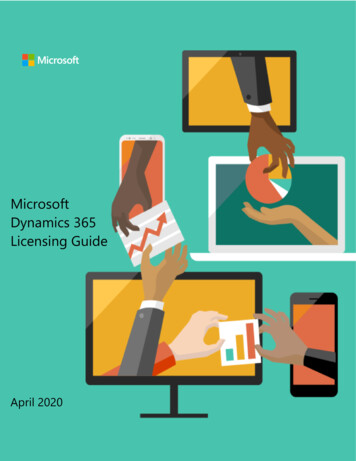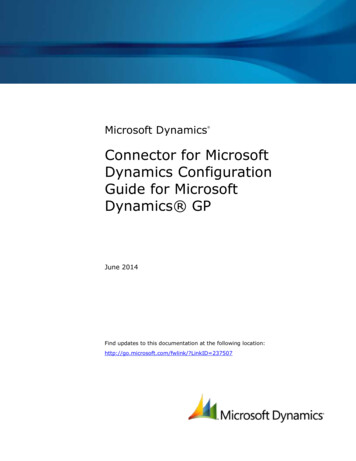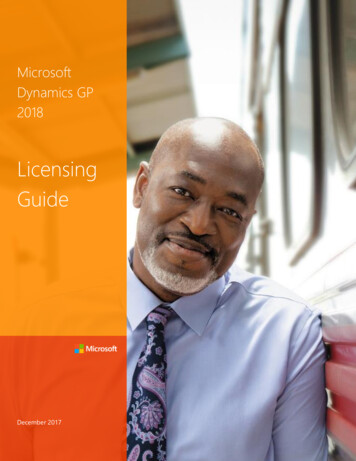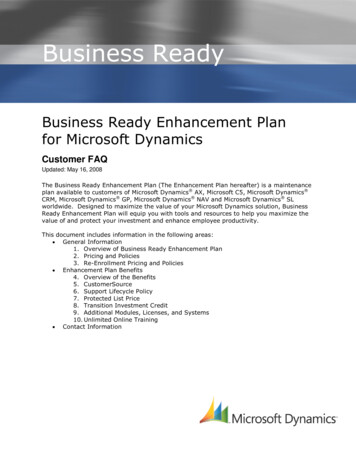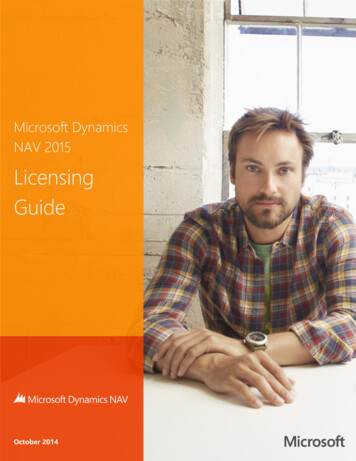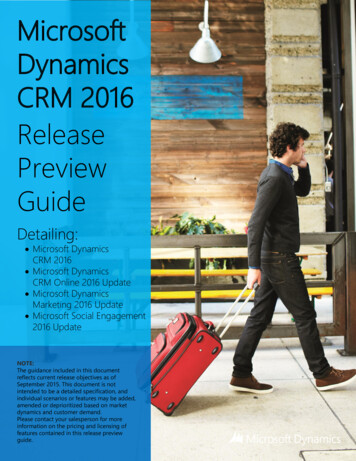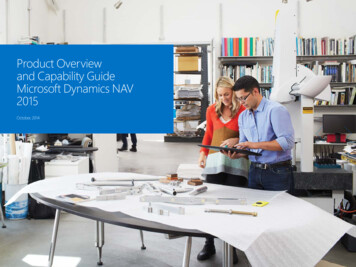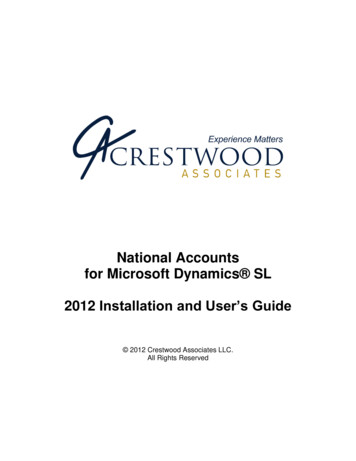
Transcription
National Accountsfor Microsoft Dynamics SL2012 Installation and User’s Guide 2012 Crestwood Associates LLC.All Rights Reserved
Crestwood Associates L.L.C.National Accounts For Microsoft Dynamics SL 2012 Installation and Set-Up GuidePage 2 of 32Table of ContentsNATIONAL ACCOUNTS OVERVIEW . 3Product Specifications . 3Supported Databases and Operating Systems . 4Microsoft Dynamics SL 7.0 and above Installation Note . 4NATIONAL ACCOUNTS INSTALLATION . 5Before You Begin . 5Type of National Accounts Installation . 7Installing National Accounts on your Server. . 7Completing the Setup. 13Installing National Accounts to Additional Databases . 16Configuring Client PC To Run National Accounts . 18Reinstalling National Accounts. . 19NATIONAL ACCOUNTS APPLICATION INSTRUCTIONS . 20National Accounts Setup Screen . 20National Accounts Parent/Child Relationship . 21National Accounts Payment Inquiry . 23National Accounts Payment Application . 24National Accounts Reports . 27NATIONAL ACCOUNTS SCHEMA EXHIBITS . 29Exhibit A . 29Exhibit B . 30Exhibit C . 31Exhibit D . 32ILLINOIS240 E. Lincoln St.Mount Prospect, IL 60056847-394-8820CENTRAL FLORIDA1060 Maitland Ctr.Commons Blvd.Suite 230Maitland, FL 32751407-660-0059SOUTH FLORIDA6750 N. Andrews Ave.Suite 200Ft. Lauderdale, FL 33309954-851-9790INDIANA1234 N. Eddy St.Suite 201South Bend, IN 46617866-299-1001MICHIGAN37700 Hills Tech Dr.Farmington Hills, MI 48331248-994-9070WISCONSIN203 S. Paterson St.Suite 500Madison, WI 53703866-299-1001
Crestwood Associates L.L.C.National Accounts For Microsoft Dynamics SL 2012 Installation and Set-Up GuidePage 3 of 32National Accounts OverviewThe National Accounts module offers the benefit of defining a National Account relationship for multiplecustomers or the “parent/child” relationship. This module allows payments, prepayments or credit memosresiding with or received by the Parent Company or Child Company, to be applied across the Parent andthe Parent's "children" or members by either entering the payment or by pressing the Pay Documentbutton. Multi-company application is supported.Reduce Data Entry ErrorsApply payments, prepayments and credit memos across the children or subsidiaries of a ParentCompany with one data entry screen.Increase Controls by Creating Two Levels of Credit CheckingUsers can define credit-checking rules by individual companies or across the parent company.Increase Customer Support and Company Efficiencies Easily print statements and other reports by individual company or for the parent company withmembers.Define Finance Charge Rules.Apply Payments to each Member of a National Account Relationship including both the Childrenand Parent.Review your application detail from the National Accounts inquiry screen.Assign customers to a Parent Company and define rules at each customer level.National Account Reporting Easily consolidate reports at the Parent level or by the individual member level.Aging reports are shown at both the detailed and summary level.Statements are detailed by the individual member and consolidated and aged by the parent unit.Product SpecificationsMicrosoft Dynamics is a registered trademark of Microsoft Corporation in the United States and/or othercountries.These instructions should only be implemented by users or resellers who are skilled in applying MicrosoftDynamics SL updates.Please consult your reseller if you need assistance.ILLINOIS240 E. Lincoln St.Mount Prospect, IL 60056847-394-8820CENTRAL FLORIDA1060 Maitland Ctr.Commons Blvd.Suite 230Maitland, FL 32751407-660-0059SOUTH FLORIDA6750 N. Andrews Ave.Suite 200Ft. Lauderdale, FL 33309954-851-9790INDIANA1234 N. Eddy St.Suite 201South Bend, IN 46617866-299-1001MICHIGAN37700 Hills Tech Dr.Farmington Hills, MI 48331248-994-9070WISCONSIN203 S. Paterson St.Suite 500Madison, WI 53703866-299-1001
Crestwood Associates L.L.C.National Accounts For Microsoft Dynamics SL 2012 Installation and Set-Up GuidePage 4 of 32Product Type Microsoft Dynamics SL VB Tools Developed ApplicationCustomization Manager EnabledTechnical Requirements Standard Microsoft Dynamics SL EnvironmentSupported Versions Microsoft Dynamics SL 7.0. Please note there are two different installation programs for MicrosoftDynamics SL 7.0. There is one for SL 7.0 SP1, SP2 and another for FP1 and SP3.Microsoft Dynamics SL 2011. Please note there are two different installation programs forMicrosoft SL 2011. There is one for SL 2011 SPx and another for FP1.o You will need to install SL Hot Fix HSL2011 23341SY. Please refer to KB article2546670.Module Compatibility Requires Microsoft Dynamics SL Accounts Receivable ModuleCompatible with (but not required) Microsoft Dynamics SL Multi-Company ModuleSupported Databases and Operating SystemsDatabaseMicrosoft SQL Server supported by Microsoft Dynamics SL.Note: This product will require a license key if you are installing the product to a database other than theSolomon or Dynamics SL Demo Databases (i.e. SLDemoSystem and SLDemoApp60).Server operating systemsCompatible with the Microsoft Dynamics SL Platforms.Client operating systemsCompatible with the Microsoft Dynamics SL Platforms.Microsoft Dynamics SL 7.0 and above Installation NoteWhen the installation instructions refer to the Utility area in Microsoft Dynamics SL, this area falls underSystem Manager in Microsoft Dynamics SL 7.0 and above.National Accounts for Microsoft Dynamics SL 7.0 and requires a process be run on each PC that willaccess National Accounts. Please see section Configuring Client PC to Run National Accounts.ILLINOIS240 E. Lincoln St.Mount Prospect, IL 60056847-394-8820CENTRAL FLORIDA1060 Maitland Ctr.Commons Blvd.Suite 230Maitland, FL 32751407-660-0059SOUTH FLORIDA6750 N. Andrews Ave.Suite 200Ft. Lauderdale, FL 33309954-851-9790INDIANA1234 N. Eddy St.Suite 201South Bend, IN 46617866-299-1001MICHIGAN37700 Hills Tech Dr.Farmington Hills, MI 48331248-994-9070WISCONSIN203 S. Paterson St.Suite 500Madison, WI 53703866-299-1001
Crestwood Associates L.L.C.National Accounts For Microsoft Dynamics SL 2012 Installation and Set-Up GuidePage 5 of 32National Accounts InstallationBefore You BeginBack up your system before you install National Accounts.Before installing National Accounts, you should make sure that you have a complete backup of yourMicrosoft Dynamics SL application software and corresponding databases.Using Microsoft SQL Enterprise Manager create a backup of all Microsoft Dynamics SL ApplicationDatabases and Microsoft Dynamics SL System Databases.Backup your Microsoft Dynamics SL application software using your external backup system or otherappropriate backup utility. This includes all files and directories located in or beneath the MicrosoftDynamics SL directory.National Accounts will add customizations to the following screens:08010 – AR Invoice and Memo08260 – AR Customer Maintenance08030 – AR Payment ApplicationBackup any customizations you may have on these screens. If you do have customizations on the abovescreens, you may want to install National Accounts in a test environment first to make sure there are nocustomizations issues between your customizations and National Accounts customizations.*** NOTE FOR SL7.0 and 2011 upgrades. If you are upgrading using the latest version of NationalAccounts the customizations for the above mentioned screens are at the Supplemental Level. Priorreleases of National Accounts had the customizations at the All Users Level. The installation\upgrade willnot remove the All Users Customizations. You will need to manually remove them. Please contact yourVAR for assistance. If you are a VAR please contact SSYH if you require more information.If you currently have National Accounts installed and have customized any National Accounts screens,reports, or PVs, you will need to back them up and reinstall them once you have completed the NationalAccounts installation process.National Accounts installs a new version of AR Statements (08600.rpt). If you have made changes to thisreport you will need to make the same changes to the National Accounts version. Make sure you have abackup of this report.Information you will need to knowBefore proceeding, you will need to determine the location of your application software installation (Forexample .c:\Program Files\Solomon\.). The National Accounts setup wizard will attempt to search forthe installation path and will allow you to modify this information if necessary.ILLINOIS240 E. Lincoln St.Mount Prospect, IL 60056847-394-8820CENTRAL FLORIDA1060 Maitland Ctr.Commons Blvd.Suite 230Maitland, FL 32751407-660-0059SOUTH FLORIDA6750 N. Andrews Ave.Suite 200Ft. Lauderdale, FL 33309954-851-9790INDIANA1234 N. Eddy St.Suite 201South Bend, IN 46617866-299-1001MICHIGAN37700 Hills Tech Dr.Farmington Hills, MI 48331248-994-9070WISCONSIN203 S. Paterson St.Suite 500Madison, WI 53703866-299-1001
Crestwood Associates L.L.C.National Accounts For Microsoft Dynamics SL 2012 Installation and Set-Up GuidePage 6 of 32National Accounts will need to know the Microsoft SQL Server ‘sa’ user password in order to update theappropriate tables in your SQL Database. Please consult your system administrator to obtain thisinformation before proceeding with the National Accounts installation.National Accounts will also need to know thename of your Microsoft SQL Server andMicrosoft Dynamics SL System database. Thisinformation may be obtained from theMicrosoft Dynamics SL login screen byclicking on the System Database button todisplay the name of your Microsoft SQL serverand corresponding Microsoft Dynamics SLSystem DatabaseNational Accounts will also need to know the name of your Microsoft Dynamics SL application database.This information may be obtained by logging into Microsoft Dynamics SL and selecting Utility/CompanyMaintenance from the Microsoft Dynamics SL Menu bar.If you are upgrading your version of National Accounts, you will also need to know the location of thesetup.exe file from you current installation of National Accounts. This may be located in c:\NationalAccounts. You will need this to uninstall the current version of National Accounts. Please note, no datawill be lost during the uninstall. For SL 7.x and 2011 the uninstall may be in Control Panel, Add\RemovePrograms.Note: This product will require a license key if you are installing the product to a database other than theSolomon or Dynamics SL Demo Databases (ie. SLDemoSystem and SLDemoApp60).Microsoft Dynamics SL 2011 information:If you are running SL 2011 you will need to install SL Hot Fix HSL2011 23341SY. Please refer to KBarticle 2546670.Once you have obtained the above information you can proceed with the install.ILLINOIS240 E. Lincoln St.Mount Prospect, IL 60056847-394-8820CENTRAL FLORIDA1060 Maitland Ctr.Commons Blvd.Suite 230Maitland, FL 32751407-660-0059SOUTH FLORIDA6750 N. Andrews Ave.Suite 200Ft. Lauderdale, FL 33309954-851-9790INDIANA1234 N. Eddy St.Suite 201South Bend, IN 46617866-299-1001MICHIGAN37700 Hills Tech Dr.Farmington Hills, MI 48331248-994-9070WISCONSIN203 S. Paterson St.Suite 500Madison, WI 53703866-299-1001
Crestwood Associates L.L.C.National Accounts For Microsoft Dynamics SL 2012 Installation and Set-Up GuidePage 7 of 32Type of National Accounts InstallationThere are three different scenarios for installing National Accounts. They are:1. Installing National Accounts for the first time or upgrading from a prior version. Refer to thesection Installing National Accounts on your Server.2. Installing National Accounts to additional databases. Refer to the section Installing NationalAccounts to additional databases.3. Reinstalling National Accounts. Refer to the section Reinstalling National Accounts.Installing National Accounts on your Server.Remove your current version of National AccountsIf you are uninstalling an older version of National Accounts, run the setup.exe application for your currentversion of AR Collections Manager. You will be prompted with the following screen. Select Remove andclick Next. If you are uninstalling National Accounts for Microsoft Dynamics SL 7.0\2011 you would do thisin Control Panel, Program and Features (Add Remove Programs). Look for SSYH National Accounts.Uninstall as you would any application. If you do not see National Accounts in Add Remove Programs,you will need to uninstall by running setup.exe.You will be prompted to remove the product. Click Ok to continue or Cancel to stop the remove process.If you click cancel you will need to rerun the setup.exe again from the beginning.ILLINOIS240 E. Lincoln St.Mount Prospect, IL 60056847-394-8820CENTRAL FLORIDA1060 Maitland Ctr.Commons Blvd.Suite 230Maitland, FL 32751407-660-0059SOUTH FLORIDA6750 N. Andrews Ave.Suite 200Ft. Lauderdale, FL 33309954-851-9790INDIANA1234 N. Eddy St.Suite 201South Bend, IN 46617866-299-1001MICHIGAN37700 Hills Tech Dr.Farmington Hills, MI 48331248-994-9070WISCONSIN203 S. Paterson St.Suite 500Madison, WI 53703866-299-1001
Crestwood Associates L.L.C.National Accounts For Microsoft Dynamics SL 2012 Installation and Set-Up GuidePage 8 of 32Once the remove has been completed, you will be prompted with the Finish screen. Click Finish.Installing National AccountsCreate a Subdirectory to hold the installation files. i.e. C:\National Accounts. Copy the zip file receivedfrom SSYH into this Subdirectory.Launch the Zip file and extract the files into the same Subdirectory. Launch Setup.exe and follow theInstall Shield steps.Click Next when presented with the National Accounts welcome screen.ILLINOIS240 E. Lincoln St.Mount Prospect, IL 60056847-394-8820CENTRAL FLORIDA1060 Maitland Ctr.Commons Blvd.Suite 230Maitland, FL 32751407-660-0059SOUTH FLORIDA6750 N. Andrews Ave.Suite 200Ft. Lauderdale, FL 33309954-851-9790INDIANA1234 N. Eddy St.Suite 201South Bend, IN 46617866-299-1001MICHIGAN37700 Hills Tech Dr.Farmington Hills, MI 48331248-994-9070WISCONSIN203 S. Paterson St.Suite 500Madison, WI 53703866-299-1001
Crestwood Associates L.L.C.National Accounts For Microsoft Dynamics SL 2012 Installation and Set-Up GuidePage 9 of 32Review the license agreement and click I accept the agreement if you wish to continue with theinstallation process. Click the Next button.You will be prompted for the installation path where your Microsoft Dynamics SL applications presentlyreside. If necessary, click the Browse button to change or modify the destination directory.Once the default directory is correct click Next to continue with the installation process.You will be prompted with the following screen:ILLINOIS240 E. Lincoln St.Mount Prospect, IL 60056847-394-8820CENTRAL FLORIDA1060 Maitland Ctr.Commons Blvd.Suite 230Maitland, FL 32751407-660-0059SOUTH FLORIDA6750 N. Andrews Ave.Suite 200Ft. Lauderdale, FL 33309954-851-9790INDIANA1234 N. Eddy St.Suite 201South Bend, IN 46617866-299-1001MICHIGAN37700 Hills Tech Dr.Farmington Hills, MI 48331248-994-9070WISCONSIN203 S. Paterson St.Suite 500Madison, WI 53703866-299-1001
Crestwood Associates L.L.C.National Accounts For Microsoft Dynamics SL 2012 Installation and Set-Up GuidePage 10 of 32To install/upgrade the database objects make sure you have the Install/Upgrade DB Objects boxchecked. If this option is checked and you are doing an upgrade, no data from your existing NationalAccounts application will be lost. If you want to re-install the National Account application withoutimpacting the DB, uncheck the Install/Upgrade DB Objects. Please note that the first time you perform aninstall or upgrade you must have the Install/Upgrade DB Objects checked.Next you will be prompted to review the installation parameters and continue with the installation. Tobegin the installation click Install. To go back and make a change click Back. To cancel the installationclick Cancel.If you checked the Install/Upgrade DB Objects you will be prompted for the SQL Server and Databaseinfo. Once the info is entered click the Install DB Objects Button. Do Not click Next as this will bypass theinstall for the DB objects. If the install cannot connect to the SQL Server or has a problem installing theDB objects a message will appearing indicating there was an issue and you are prompted again for theSQL Server and Database info. To bypass the DB Objects install click Next and no DB objects areinstalled or upgraded.ILLINOIS240 E. Lincoln St.Mount Prospect, IL 60056847-394-8820CENTRAL FLORIDA1060 Maitland Ctr.Commons Blvd.Suite 230Maitland, FL 32751407-660-0059SOUTH FLORIDA6750 N. Andrews Ave.Suite 200Ft. Lauderdale, FL 33309954-851-9790INDIANA1234 N. Eddy St.Suite 201South Bend, IN 46617866-299-1001MICHIGAN37700 Hills Tech Dr.Farmington Hills, MI 48331248-994-9070WISCONSIN203 S. Paterson St.Suite 500Madison, WI 53703866-299-1001
Crestwood Associates L.L.C.National Accounts For Microsoft Dynamics SL 2012 Installation and Set-Up GuidePage 11 of 32When you click the Install DB Objects button you will be prompted with the following message:To install/upgrade the DB Objects click Yes. Click No to return to the SQL Server and Database infoscreen.When you click Yes to install the DB Objects there will be a slight delay before anything else is displayedto the screen. When the objects are being installed you will see a green status bar indicating thedatabase is being updated. When the process has completed the following message will display:Click the OK button and you will be returned to the Installing Database Objects screen. To install NationalAccounts DB Objects to additional database enter the appropriate info and click the Install DB Objectsbutton. Click Next when done installing the DB Objects to all databases.ILLINOIS240 E. Lincoln St.Mount Prospect, IL 60056847-394-8820CENTRAL FLORIDA1060 Maitland Ctr.Commons Blvd.Suite 230Maitland, FL 32751407-660-0059SOUTH FLORIDA6750 N. Andrews Ave.Suite 200Ft. Lauderdale, FL 33309954-851-9790INDIANA1234 N. Eddy St.Suite 201South Bend, IN 46617866-299-1001MICHIGAN37700 Hills Tech Dr.Farmington Hills, MI 48331248-994-9070WISCONSIN203 S. Paterson St.Suite 500Madison, WI 53703866-299-1001
Crestwood Associates L.L.C.National Accounts For Microsoft Dynamics SL 2012 Installation and Set-Up GuidePage 12 of 32If you are done installing the DB Objects to all databases click the Finish button and the install programwill exit. To install the DB Objects to additional databases click the Back button and follow the stepsabove.ILLINOIS240 E. Lincoln St.Mount Prospect, IL 60056847-394-8820CENTRAL FLORIDA1060 Maitland Ctr.Commons Blvd.Suite 230Maitland, FL 32751407-660-0059SOUTH FLORIDA6750 N. Andrews Ave.Suite 200Ft. Lauderdale, FL 33309954-851-9790INDIANA1234 N. Eddy St.Suite 201South Bend, IN 46617866-299-1001MICHIGAN37700 Hills Tech Dr.Farmington Hills, MI 48331248-994-9070WISCONSIN203 S. Paterson St.Suite 500Madison, WI 53703866-299-1001
Crestwood Associates L.L.C.National Accounts For Microsoft Dynamics SL 2012 Installation and Set-Up GuidePage 13 of 32Completing the SetupInstalling the National Accounts Screens using Customization ManagerNational Accounts includes modifications to several Microsoft Dynamics SL screens in the AccountsReceivable module including 0801000 Invoice and Memo, 0826000 Customer Maintenance, and0803000 Payment Application.Note: Prior to importing the customizations, make sure you have a backup of any customizations you mayhave on these screens.To update these screens select Customize\Import Customizations from the Microsoft Dynamics SL ToolBar and navigate to the SOLOMON\SSYH\NA directory. Highlight 0826000.cst, 0803000.cst and0801000.cst and click Select to add these files to the import list.Note: If you have existing customizations on these screens, select the Options button and select Mergefor conflict resolution.When you click Begin Processing the necessary National Accounts screen modifications will be added toyour Microsoft Dynamics SL System.Once the screens have been added, youshould receive a message indicating that theprocess has been completed.ILLINOIS240 E. Lincoln St.Mount Prospect, IL 60056847-394-8820CENTRAL FLORIDA1060 Maitland Ctr.Commons Blvd.Suite 230Maitland, FL 32751407-660-0059SOUTH FLORIDA6750 N. Andrews Ave.Suite 200Ft. Lauderdale, FL 33309954-851-9790INDIANA1234 N. Eddy St.Suite 201South Bend, IN 46617866-299-1001MICHIGAN37700 Hills Tech Dr.Farmington Hills, MI 48331248-994-9070WISCONSIN203 S. Paterson St.Suite 500Madison, WI 53703866-299-1001
Crestwood Associates L.L.C.National Accounts For Microsoft Dynamics SL 2012 Installation and Set-Up GuidePage 14 of 32Adding National Accounts Possible Values (PV) using the Microsoft Dynamics SLPV Import UtilitySelect Utility\Possible Value Import from the Microsoft Dynamics SL Tool Bar to begin the PV Importprocess.Click the Enter File Name button and navigate to the Solomon\SSYH\NA directory. Double click onNAPVREC.csv file to add the file to the import file list. Click Begin Processing to update MicrosoftDynamics SL with the National Accounts PV Values.If you are upgrading from a prior version you will receive the following message. Click Yes.ILLINOIS240 E. Lincoln St.Mount Prospect, IL 60056847-394-8820CENTRAL FLORIDA1060 Maitland Ctr.Commons Blvd.Suite 230Maitland, FL 32751407-660-0059SOUTH FLORIDA6750 N. Andrews Ave.Suite 200Ft. Lauderdale, FL 33309954-851-9790INDIANA1234 N. Eddy St.Suite 201South Bend, IN 46617866-299-1001MICHIGAN37700 Hills Tech Dr.Farmington Hills, MI 48331248-994-9070WISCONSIN203 S. Paterson St.Suite 500Madison, WI 53703866-299-1001
Crestwood Associates L.L.C.National Accounts For Microsoft Dynamics SL 2012 Installation and Set-Up GuidePage 15 of 32Unlocking the National Accounts Module(This step is not required for Demonstration Purposes.)Click the All Modules button on the Navigation Pane. Open the National Accounts Group and selectSSYH Module Registration. Using all upper case letters, enter ‘NATACCT’ as the module identifier,followed by the registration key provided with your software.When you save your settings and close the SSYH Module Registration screen you should receive amessage that the module has been successfully registered.Adding Access Rights for National AccountScreens and ReportA group called NATIONAL ACCOUNTS is created during theinstallation process. You can use this group to control accessrights and for menu display.Select Administration Access Rights and select the appropriate User, Group and/or Company that shouldreceive access to the National Accounts screens and reports. Press (F3) in the Screen/Report Numberfield and assign rights to the following National Accounts screens and reports.ILLINOIS240 E. Lincoln St.Mount Prospect, IL 60056847-394-8820CENTRAL FLORIDA1060 Maitland Ctr.Commons Blvd.Suite 230Maitland, FL 32751407-660-0059SOUTH FLORIDA6750 N. Andrews Ave.Suite 200Ft. Lauderdale, FL 33309954-851-9790INDIANA1234 N. Eddy St.Suite 201South Bend, IN 46617866-299-1001MICHIGAN37700 Hills Tech Dr.Farmington Hills, MI 48331248-994-9070WISCONSIN203 S. Paterson St.Suite 500Madison, WI 53703866-299-1001
Crestwood Associates L.L.C.National Accounts For Microsoft Dynamics SL 2012 Installation and Set-Up GuidePage 16 of 32Installing National Accounts to Additional DatabasesOnce you have installed NationalAccounts to at least one database, youcan add the product to additionaldatabases.Run the Microsoft Dynamics SL DatabaseMaintenance application. Enter the SQLServer Name, Use the ‘sa’ Login Id, andenter the ‘sa’ password.Click on the Browse button to change the Path ofConfiguration File. Browse to theSOLOMON\SSYH\NA folder and OpenNAdbbuild.ini.ILLINOIS240 E. Lincoln St.Mount Prospect, IL 60056847-394-8820CENTRAL FLORIDA1060 Maitland Ctr.Commons Blvd.Suite 230Maitland, FL 32751407-660-0059SOUTH FLORIDA6750 N. Andrews Ave.Suite 200Ft. Lauderdale, FL 33309954-851-9790INDIANA1234 N. Eddy St.Suite 201South Bend, IN 46617866-299-1001MICHIGAN37700 Hills Tech Dr.Farmington Hills, MI 48331248-994-9070WISCONSIN203 S. Paterson St.Suite 500Madison, WI 53703866-299-1001
Crestwood Associates L.L.C.National Accounts For Microsoft Dynamics SL 2012 Installation and Set-Up GuidePage 17 of 32Click on the Connect button. Onceyou are connected to the server, theUpdate Databases tab will be active.Click on the Update Databases Tab.Verify the System Database Name. If it is not correct use the drop down arrow to select the correctdatabase. Click on the appropriate database (only select one). If you need to add National Accounts tomultiple databases, please run this process for each database. Click on the New Install – NA ApplicationTables, Views & Procedures. Click on the Update Database button. You will receive a message when theprocess is completed.If you have installed National Accounts to a new System and Application database please follow thesection labeled “Completing the setup.” If you have only added National Accounts to a new applicationdatabase you do not need to follow the “Completing the setup” section.ILLINOIS240 E. Lincoln St.Mount Prospect, IL 60056847-394-8820CENTRAL FLORIDA1060 Maitland Ctr.Commons Blvd.Suite 230Maitland, FL 32751407-660-0059SOUTH FLORIDA6750 N. Andrews Ave.Suite 200Ft. Lauderdale, FL 33309954-851-9790INDIANA1234 N. Eddy St.Suite 201South Bend, IN 46617866-299-1001MICHIGAN37700 Hills Tech Dr.Farmington Hills, MI 48331248-994-9070WISCONSIN203 S. Paterson St.Suite 500Madison, WI 53703866-299-1001
Crestwood Associates L.L.C.National Accounts For Microsoft Dynamics SL 2012 Installation and Set-Up GuidePage 18 of 32Configuring Client PC To Run National AccountsThis section only applies when installing National Accounts on Microsoft Dynamics SL 7.0.From the client PC that needs to run National Accounts login to the PC with full admin rights. Go to theSolomon\SSYH\DOTNETTRUST folder. Double click on MakeTrust.exe application. The following screenwill appear:Check the “Trust software signed with Authenticode Certificates by Stanley Stuart Yoffee Hendrix.Note: The default location of the windows caspol.exe application is displayed in the Location ofCasPol.exe. If the caspol.exe application is located in a different location on the PC you will need tochange the Location of CasPol.exe to reflect the correct location. The CasPol.exe is a windowsapplication; not a National Accounts application.Click the Set Trust button. A command window will open and display various information. You should seethe following message:“Added union code group with “-pub” membership condition to the Machine level. Success. Press any keyto continue.” After the message is displayed, press the enter key.The following screen will appear. Press OK.You will need to run the above steps on any PC that will need to run National Accounts.ILLINOIS240 E. Lincoln St.Mount Prospect, IL 60056847-394-8820CENTRAL FLORIDA1060 Maitland Ctr.Commons Blvd.Suite 230Maitland, FL 32751407-660-0059SOUTH FLORIDA6750 N. Andrews Ave.Suite 200Ft. Lauderdale, FL 33309954-851-9790INDIANA1234 N. Eddy St.Suite 201South Bend, IN 46617866-299-1001MICHIGAN37700 Hills Tech Dr.Farmington Hills, MI 48331248-994-9070WISCONSIN203 S. Paterson St.Suite 500Madison, WI 53703866-299-1001
Crestwood Associates L.L.C.National Accounts For Microsoft Dynamics SL 2012 Installation and Set-Up GuidePage 19 of 32Reinstalling National Accounts.Create a Subdirectory to extract temporary files. i.e. C:\NA. Copy the zip file received from SSYH into thisSubdirectory. Launch the Zip file and extract the files into the same Subdirectory. Launch Setup.exe andselect Repair from the InstallShield Wizard screen. Click Next.The National Accounts InstallShield Wizard will reinstall the applications. No database updates areperformed. Click Finish to exit the InstallShield Wizard. You are done with reinstalling National Accounts.ILLINOIS240 E. Lincoln St.Mount Prospect, IL 60056847-394-8820CENTRAL FLORIDA1060 Maitland Ctr.Commons Blvd.Suite 230Maitland, FL 32751407-660-0059SOUTH FLORIDA6750 N. Andrews Ave.Suite 200Ft. Lauderdale,
Microsoft Dynamics SL 7.0 and above Installation Note When the installation instructions refer to the Utility area in Microsoft Dynamics SL, this area falls under System Manager in Microsoft Dynamics SL 7.0 and above. National Accounts for Microsoft Dynamics SL 7.0 and requires a process be run on each PC that will access National Accounts.