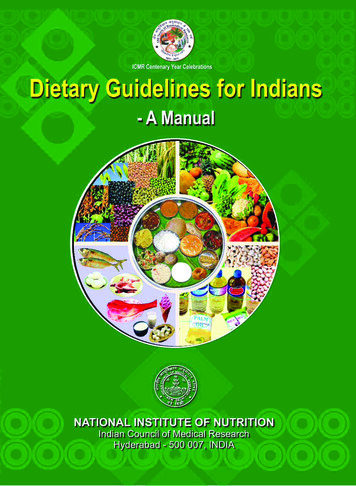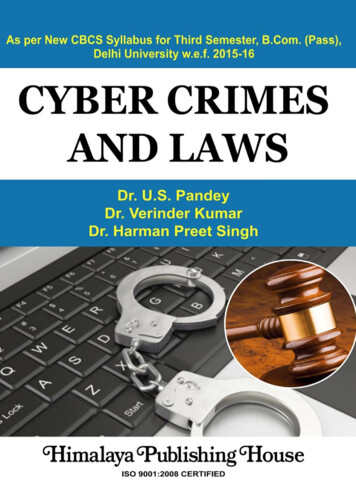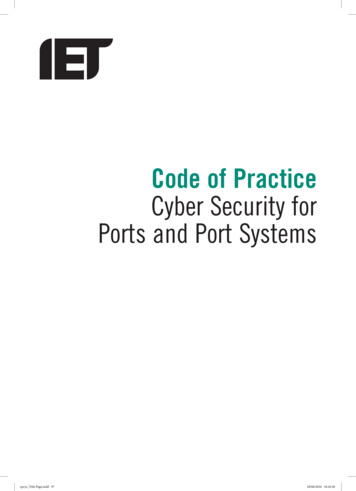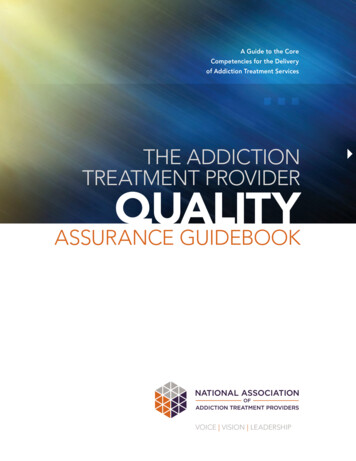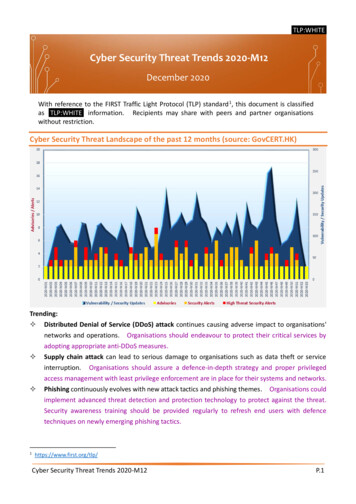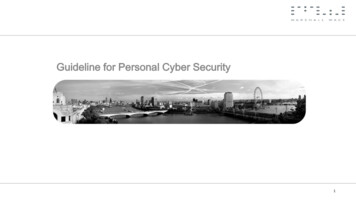
Transcription
Guideline for Personal Cyber Security1
Agenda Protecting your accountsProtecting your devicesProtecting yourself onlinePhysical security2
3 things you should walk away with Trust no one (a little paranoia doesn’t kill anyone.) Heed security warnings – they’re there for a reason If you see something, say something3
How to protect your accounts4
Use effective passwords1. Get a sense for how easy it is to crack a password https://howsecureismypassword.net will show you how fast a hacker can guess your passwordNote, don’t use your real password to test this! Use one of similar length and complexity.2. Never use the same password for more than one site.3. Make sure your password is a strong one (length is the mostimportant factor). Using multiple random words in your password can help to make it long – visithttps://xkpasswd.net/for help coming up with a good one!5
Use a Password Manager1. Managing many strong passwords is difficult, so use a password vault. Install LastPass to securely generate and store strong passwords Use a strong password secure LastPass2. Advantages of a LastPass vault include: It’s installed directly in your web browser It auto-completes user names and passwords for websites you store It generates and stores strong passwords for you It allows you to access passwords across different devices and on your phone when mobile You’ll only have to remember one password6
Use two-factor authentication1. Set up two-factor authentication on your email accounts Email accounts are sacred. Cracking email accounts can lead to cracking more accountsthrough password/account resets Install Google Authenticator on your phone Secure your Gmail, Outlook/Hotmail, Yahoo, Apple, and LastPass Any payment or banking accounts should also have two-factor authentication set up7
How to protect your devices8
Protect your home computers1. Install an Antivirus service on every device. Pay for a subscription service for superior coverage. At MW we use McAfee and canrecommend their home product. If you want a FREE antivirus we recommend Bitdefender Only one antivirus product is required on each device.2. Make sure that your computer’s firewall is always on.3. Run software updates as soon as you are prompted Set all your computing devices and apps to automatically install updates4. Change the default admin user password on your home router as shown here9
Protect your home computers (continued)1. If you suspect you have malware run a scan Download the FREE malware detection tool MalwareBytes Run a full malware scan2. Separate accounts On your Mac or PC create a separate user account with administrative privileges Use an account without admin privileges for your day to day use Have separate accounts for different family members10
Protect your family1. Internet service providers in the UK generally offer parental control solutions. Services such as OpenDNS allow you to very simply filter and audit the content your childrenare able to access on the internet and provide an additional protection from phishing andidentity theft.11
Protect your family1. UK Safer Internet Centre gives simple and clear advice to parents on how tokeep young people safe online.2. Microsoft family safety is available on Windows to block adult content, monitoractivity and screen time3. MacOS Parental Controls provides similar options12
Backup your files and data1. Create backups - to avoid losing your data due to device loss / failure or a virus.2. Back up to multiple places, keep one at home Macs can back up to a local Time Capsule (stays in your home).3. Back the second up “in the cloud”. Backblaze can help you automatically back up your data in a secure (encrypted) way.13
Encrypt data on your hard drives1. Encrypt the contents of your hard drive. If your device is lost or stolen - this makes it difficult to access your data. Consider this for any device you take out of your home. PC – Consider using the program BitLocker. If it’s not supported on your version of Windowsconsider using Symantec Drive Encryption Mac – OS X has it’s own built in encryption tool called FileVault 2. Setup instructions here14
Lock your device1. Be paranoid! Ensure you lock your computer / tablet / phone when you walk away from it. Thisprevents anyone else from: Seeing your private data / sensitive information Using any of your access for nefarious purposes15
Secure your phone and tablet1. Put a strong passcode on your personal iPhone or Android2. Disable notifications and data access on your home screen when your phone is locked iPhone details can be found here Android details can be found here3. Enable location/tracking services to lock and track your phone if it’s been stolen iPhone details to enable Find My iPhone can be found here Android details to enable Device Manager can be found here Add a PIN to your voicemail. By default there is none which makes it trivial to hack!16
Do not trust public WiFi1. Ensure your home WiFi network is secure. (instructions here).2. Public WiFi networks are not secure. Anyone can intercept your data using very simple equipment. Turn off Wi-Fi whenever it's not needed Turn off “Ask to Join Networks” on your phone (instructions here). If you MUST use public WiFi avoid using any websites that involve entering a password Use your 3G or 4G signal if you’re in any doubt3. Do not updates or install apps outside of your home (or other trusted) WiFi network4. Never click through certificate errors like the ones below. If you see these DO NOT PROCEED17
Hardware1. Don’t plug untrusted or suspicious devices into your computer (e.g. USB or Thunderbolt) Malicious devices in these ports can read sensitive data and potentially execute code2. Ensure old computer equipment is completely cleaned of all data before disposal or selling. Forhard drives, you can ensure data is fully removed by: Physical destruction Degaussing Using a software-based wiping tool such as DBAN18
How to protect yourself online19
Manage your online footprint1.Discover what’s easy to find about you Google your full name in double quotes (e.g. “John Smith”). Now try it with Gmail/Hotmail/LinkedIn/FaceBook/Marshall Wace after your name. Google your personal and work email addresses and explore the results that come back. This is what the rest of the world can learn about you with very little effort.2. Change content that you don’t like (where possible) If you have the ability to modify the content displayed about you that you don’t like then do so. If it is on a website you cannot control you should contact the website owner / support and you can requestremoval from search engines such as google.20
Be careful with your data1. Find out if you or your loved ones have ever had an online account compromised in a known data breach.1. Type your personal email into https://haveibeenpwned.com/ and click on the “pwned?” button to find out.2. If your account was compromised – change your password as well as on any other website with a similarpassword (and use a password manager)!2. Limit where your sensitive data is stored and sent (e.g. credit card details, copies of your passport etc).21
Lock down social media sites1. FaceBook - be cautious of what information you allow complete strangers to see. Lock down your Twitter and FaceBook accounts using the instructions here2. LinkedIn – only accept connection requests from people you know and have met. Lock down the information available in you LinkedIn account here22
your online activity1. Every click you make is being tracked on almost every site you visit, block what you can. Install Blur to block online trackers and ad networks Use the recommended settings depicted below for All SitesBlocked tracking sitesOn cnn.com23
Browse the internet in a safer way1. Use a sandbox around your default web browser to reduce the risk– Download Sandboxie– It runs your browser in a safe way so that anything you click or download can’t make changes toyour computer unless you choose for it to.– Malware could still infect the browser session until you close the sandbox, potentially capturingpersonal info during that browsing session24
Learn to spot scammers1. Phishing attempts are a very common way to compromise your computer2. Familiarise yourself with how to spot a scammer! Take a URL spotting quiz to see if you can recognize malicious sites here. Review the ones yougot wrong to understand why it was a bad site. Take a phishing email quiz to see if you can spot malicious emails here25
Check before you click1. Check suspicious sites or files before opening them Submit it to VirusTotal for analysis. If VirusTotal comes up clean it doesn’t guarantee it’s safe At work, ask the cyber security team!26
Physical security and visitors27
Physical security1. Treat your mail/post with care Treat anything official with your address on it as valuable. Fraudsters can and do rifle throughrubbish bins Get a cross-cut shredder for home or at the very least tear up your mail before discarding it2. Cover the entry pad as you enter your PIN codes28
Visitors1. Be wary of any visitors Ask for ID to confirm the identity of any official visitor Don’t leave visitors unattended2. Be careful of tailgaters Don’t hold doors open into locked buildings Challenge people attempting to tailgate29
Internet service providers in the UK generally offer parental control solutions. Services such as OpenDNS allow you to very simply filter and audit the content your children . MacOS Parental Controls provides similar options. Backup your files and data 13 1. Create backups - to avoid losing your data due to device loss / failure or a virus.