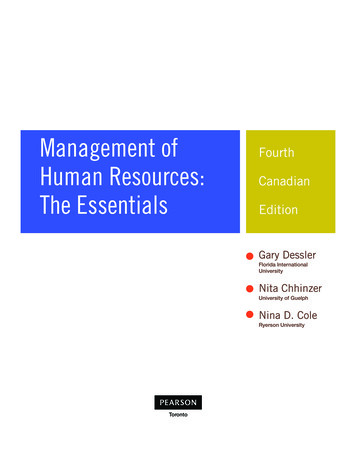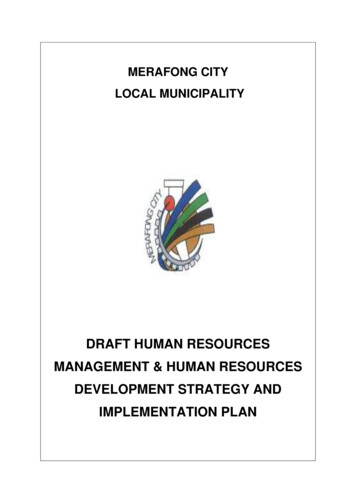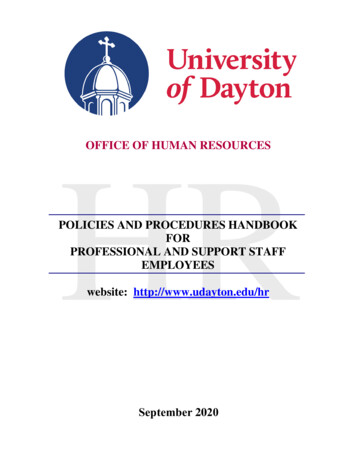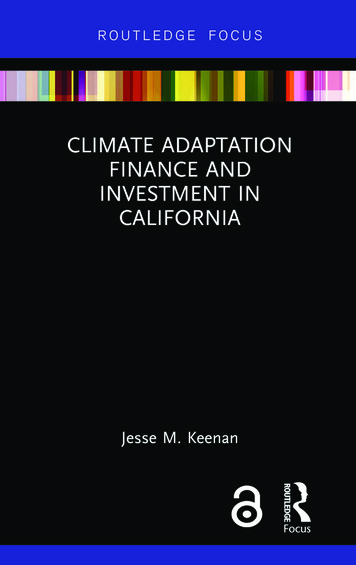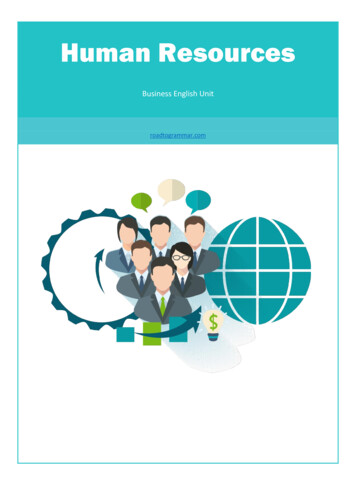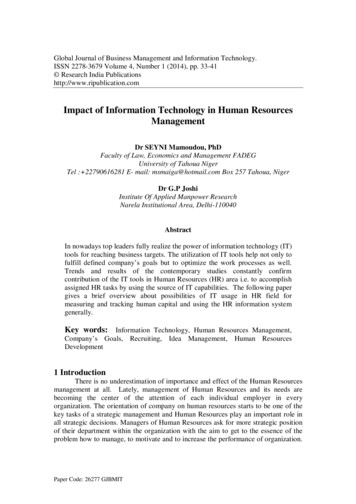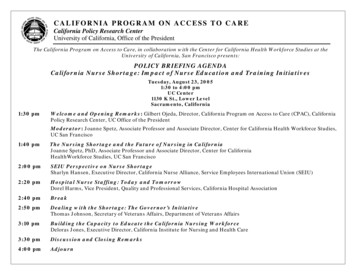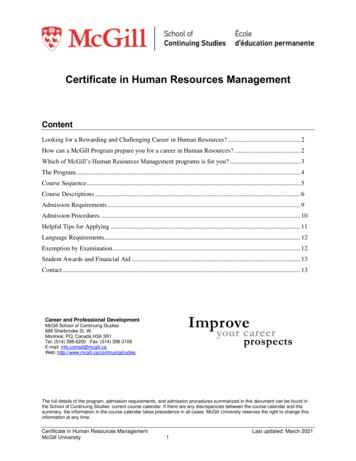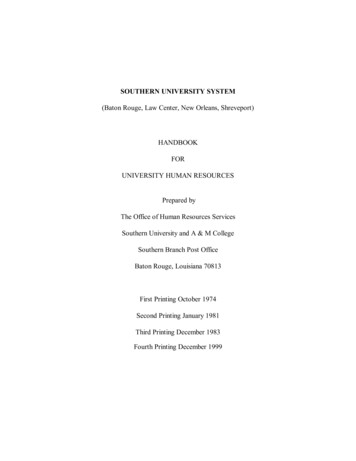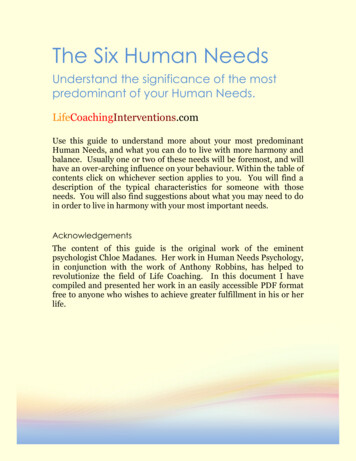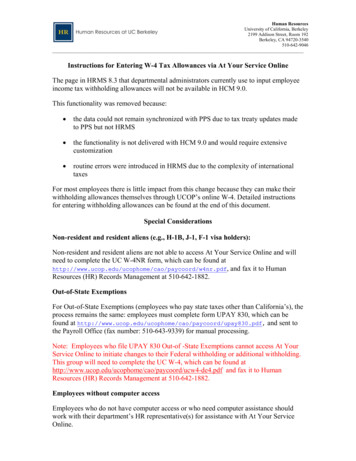
Transcription
Human ResourcesUniversity of California, Berkeley2199 Addison Street, Room 192Berkeley, CA 94720-3540510-642-9046Instructions for Entering W-4 Tax Allowances via At Your Service OnlineThe page in HRMS 8.3 that departmental administrators currently use to input employeeincome tax withholding allowances will not be available in HCM 9.0.This functionality was removed because: the data could not remain synchronized with PPS due to tax treaty updates madeto PPS but not HRMS the functionality is not delivered with HCM 9.0 and would require extensivecustomization routine errors were introduced in HRMS due to the complexity of internationaltaxesFor most employees there is little impact from this change because they can make theirwithholding allowances themselves through UCOP’s online W-4. Detailed instructionsfor entering withholding allowances can be found at the end of this document.Special ConsiderationsNon-resident and resident aliens (e.g., H-1B, J-1, F-1 visa holders):Non-resident and resident aliens are not able to access At Your Service Online and willneed to complete the UC W-4NR form, which can be found df, and fax it to HumanResources (HR) Records Management at 510-642-1882.Out-of-State ExemptionsFor Out-of-State Exemptions (employees who pay state taxes other than California’s), theprocess remains the same: employees must complete form UPAY 830, which can befound at pdf, and sent tothe Payroll Office (fax number: 510-643-9339) for manual processing.Note: Employees who file UPAY 830 Out-of -State Exemptions cannot access At YourService Online to initiate changes to their Federal withholding or additional withholding.This group will need to complete the UC W-4, which can be found e4.pdf and fax it to HumanResources (HR) Records Management at 510-642-1882.Employees without computer accessEmployees who do not have computer access or who need computer assistance shouldwork with their department’s HR representative(s) for assistance with At Your ServiceOnline.
Human ResourcesUniversity of California, Berkeley2199 Addison Street, Room 192Berkeley, CA 94720-3540510-642-9046Timelines for Making Withholding AllowancesThe default withholding allowance for all new hires is: Single, 0.1. Employees hired up to 2 days before their pay cycle deadline must use At YourService Online (AYSO -- https://atyourserviceonline.ucop.edu/ayso/) to makechanges to their withholding allowances in time for their primary pay date. AYSOtransactions for a specific day should be made between 3:00 a.m. and 3:00 p.m.Instructions for AYSO can be found in this document.2. Employees hired one day prior to their pay cycle deadline must fax their paperUC W-4 form or the UC W-4NR form to HR Records Management at 642-1882no later than 3:00 p.m. that day. Note: forms should be faxed as soon as possiblerather than waiting for the final deadline.3. Employees hired on their pay cycle deadline will default to withholding Single 0.4. During heavy hiring periods (e.g., fall hiring), departments should be proactive tomake sure their new hires are entered into the system in a timely manner.Important Pay Cycle DeadlinesMA1. Final deadline for employees hiredtwo days prior to pay cycle deadline.Employee initiates W-4 changes onAYSO by 3:00 p.m.04/01/092. Final deadline for employeeshired one day prior to pay cycledeadline. Fax W-4 forms to HRRecords Management by 3:00 CLE** MA Monthly Arrears; SM Semi Monthly; MO Monthly CurrentPRIMARYPAY DATE04/08/09
Human ResourcesUniversity of California, Berkeley2199 Addison Street, Room 192Berkeley, CA 94720-3540510-642-9046As a University of California employee, you have access to the Human Resources andBenefits website, At Your Service. With this tool you can update your W-4 taxwithholding exemptions.To Access AYSO, visit https://atyourserviceonline.ucop.edu/ayso/.Sign In Process: Enter UsernameEnter Password - Click “Sign In”For new users click:1. Enter your Social Security number and your temporary password. As a newemployee, you are assigned a temporary password (your birthdate in theformat mmddyyyy, with no dashes or slashes; for example, if your date ofbirth is June 17, 1967, your temporary password is 06171967) then select“Sign In.”2. Follow the instructions to create your permanent password. It must contain 6to 12 alpha-numeric characters. Then agree to the Password Authorization.3. Next, follow the instructions to create a Username.4. You will also be prompted to create a security word that a Customer Serviceor Benefits Representative can use to help identify you when you call forinformation.5. After you create a personal email address, answer any 6 of the 12 ChallengeQuestions. Providing answers to the challenge questions will allow you toaccess your personal information if you forget your password.
Human ResourcesUniversity of California, Berkeley2199 Addison Street, Room 192Berkeley, CA 94720-3540510-642-9046If you forget your user name or password click:Follow the instructions to retrieve your username or password.Navigation:Once sign-in has been completed you will be taken to the main page.Under “Income & Taxes” click “Tax Withholdings.”
Human ResourcesUniversity of California, Berkeley2199 Addison Street, Room 192Berkeley, CA 94720-3540510-642-9046Change Withholdings:To make changes to tax withholdings click “Change Withholdings.”Make the appropriate changes to Federal and State filings, then review it for accuracy.When ready, click the “Submit” button.
Human ResourcesUniversity of California, Berkeley2199 Addison Street, Room 192Berkeley, CA 94720-3540510-642-9046Exempt Status:To claim or file exempt status click “Fed/CA Exemption” and follow the instructionson the screen.
Human Resources University of California, Berkeley 2199 Addison Street, Room 192 Berkeley, CA 94720-3540 510-642-9046 _ As a University of California employee, you have access to the Human Resources and Benefits website, At Your Service. With this tool you can update your W-4 tax withholding exemptions.