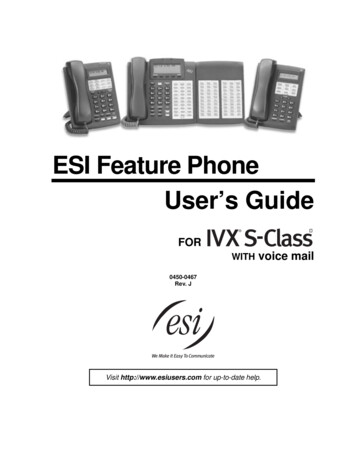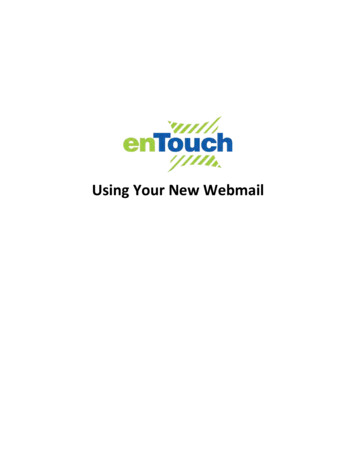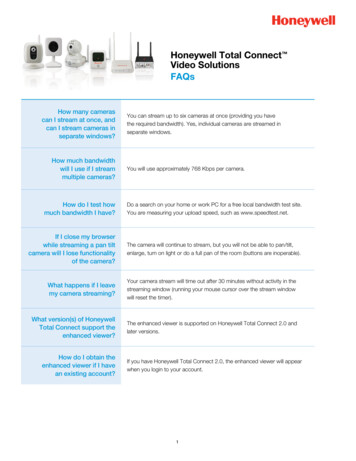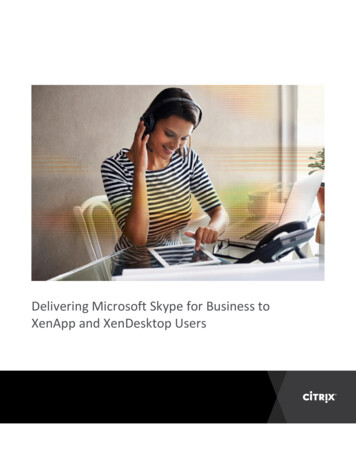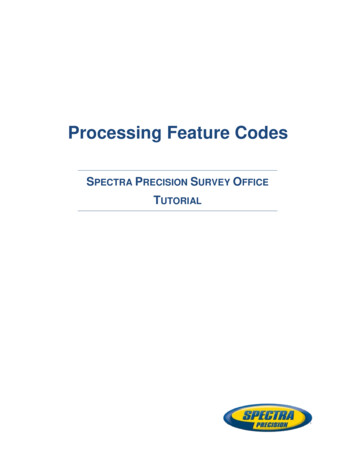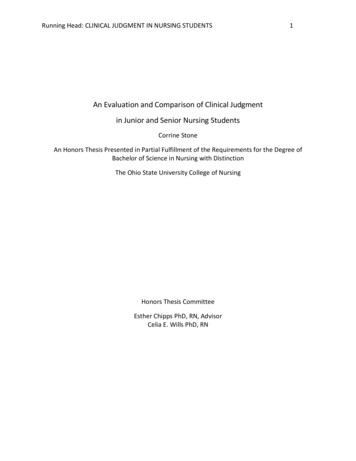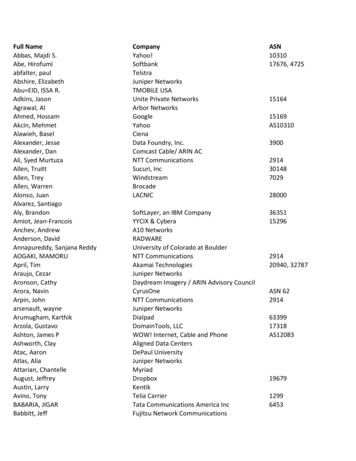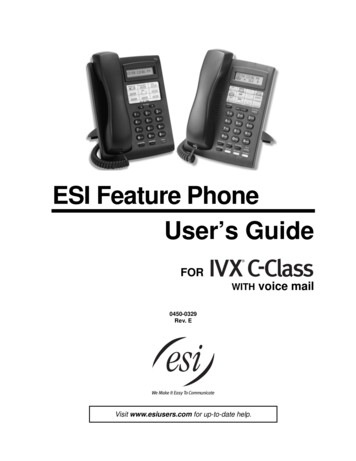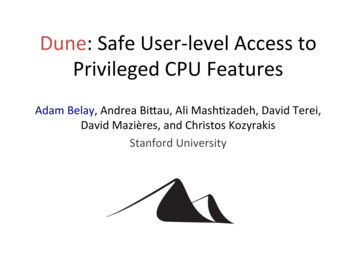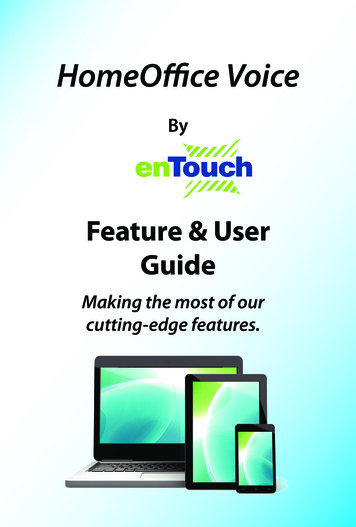
Transcription
HomeOffice VoiceByFeature & UserGuideMaking the most of ourcutting-edge features.
Let’s Get Started!Once you have a HomeOffice Voice number, settingup your advanced features through CommPortal is easy.1. Go to your web browser and typevoice.entouch.net into the address bar.Under Phone Settings, type in your newHomeOffice Voice number and enter thepassword given to you at the time ofinstallation.2. This brings you to the CommPortalDashboard. Using the tabs at the top of themenu, you can access all the advanced features of CommPortal. Note: It’s a good ideato change your password to something thatyou will remember. To change it, go to theSettings tab Account Security: AccountPassword and change account password.3. Checking Voicemail- Press *98 on your HomeOffice phone to check voicemail.The password you were given to CommPortal will also be your PIN to allow you tocheck voicemails. You can also check your voicemail under the Messages & Calls tabon both CommPortal and CommPortal Assistant.4. Installing CommPortal Assistant- Next, you will want to install CommPortal Assistant on an internet-connected PC, preferably near a phone that you will use withHomeOffice Voice. To do so, go to the Apps Tab and click “On your Computer.”2
5. Click on “XP / Vista / Windows 7” to install on your compatible operating systemand follow the instructions from the Install Wizard to install.6. Installing CommPortal Mobile App:(Free) To install the CommPortalMobile App, go to either the Play storeon an Android phone or the App store onan iPhone and search for “CommPortalMobile” (by Metaswitch Networks). Followthe instructions to download.7. Once installed, simply open the app onyour Smartphone, select enTouchSystems as your Carrier, Accept the EndUser License Agreement, enter yourphone number and password, then pressLogin.3
ALL of your contacts, voice messages and faxes will sync with CommPortal.Advanced Call Forwarding: Using the Call Manager, you have options to:Forward calls to up to 5 different numbers, forward calls depending on the type ofcaller, Forward All Calls, forward calls “If I don’t answer”, or “If I’m in a call.”4
FeaturesCall Blocking: Block outgoing calls to certain types of numbers such asinternational and premium rate numbers by going to Settings Calls Call Blocking.Call Jump: Start a conversation on your HomeOffice phone, then ‘Jump’ the conversation to your cell by dialing *96 on your HomeOffice phone. Your cell will ring, andonce you pick it up, you will have transferred the call to your cell without ending thecall. You can ‘Jump’ the call back to your HomeOffice phone at any time by pressing*94 on your cell. You can even add an Alternate phone number, such as an officephone or second home phone, so that you can jump the call from your cell phone toyour Alternate number with *95. You can add these numbers in CommPortal bygoing to Settings Calls Call Jump, and adding the appropriate numbers.(*94 jumps to HomeOffice phone, *95 jumps to Alternate phone, *96 jumps to cell,*99 XXX-XXX-XXXX jumps to any other number).5
Features (cont’d)CommPortal Assistant: CommPortal Assistant is a desktop application thatenables you to have complete control over your communications without having tolog into voice.entouch.net. CommPortal Assistant allows you to do everything youcan from voice.entouch.net including view and manage your messages,contacts, and calls settings.CommPortal Assistant also enables you to make calls directly from your desktop.When calling from your desktop, type the contact or phone number you wish todial, and hit enter. Your HomeOffice phone (or phone you designated to place thecall) will ring. Once you pick it up, you will be connected to the number you entered.Calling Name and Number Delivery: You’ll notice that names on the contact listshow up when a contact calls. Incoming calls will also pop up in the lowerright-hand corner on a computer with CommPortal Assistant installed. You have theoption to send the call to voicemail or forward to another phone directly from yourcomputer.6
Features (cont’d)Distinctive Ring: Easily add certain numbers that will ring differently than othercalls. Use this to screen harassing calls, or to make sure you recognize animportant caller if you’re not near the phone or a computer. Simply pickup thephone and dial *61. To activate Distinctive Ring, press 3. Follow the prompts to enter the phone numbers to receive Distinctive Ring treatment. Press # afterentering each number. To deactivate this feature, press *81.Do Not Disturb: Temporarily send all calls to voicemail. Accomplish this throughCommPortal or within two clicks in the CommPortal Assistant. Just as easily turn offthis feature to resume your normal call settings.Easy Call Manager: Easily manage your SimRing, Call Forwarding and many otherCall Screening features from this tab. You can put callers into Normal, Anonymous ,VIP, and Unwanted groups to handle certain callers appropriately.(Optional) E-Fax: E-Fax gives you a fax number to receive unlimited faxes electronically as a .pdf file. They appear in CommPortal alongside your voicemail messagesand calls. You can even view the faxes in your CommPortal smartphone App.7
Features (cont’d)Mobile Fusion (Combined Voicemail): Voicemail Fusion allows you to check your cellphone and HomeOffice voicemail in one place. To activate, inCommPortal, go to the My Mobile tab, pick your cell phone provider and click ViewInstructions. It will have you dial a few numbers in your cell phone and then test bycalling your cell phone and leaving a message.If your cell voicemail was successfully forwarded to CommPortal, you should thensee this on your CommPortal Assistant. If you have the CommPortal App on yourcell, you will see a voicemail notification there, too.To Deactivate, go to the same section called View Instructions and follow the stepsto deactivate.8
Features (cont’d)Mobile Fusion (Make HomeOffice Voice Calls from your cell): To make calls usingyour cell and have the Caller ID show up as your HomeOffice Voice number, youneed to set up your cell as one of your account phones in the CommPortal smartphone App. Simply click the phone icon in the CommPortal smartphone App, typein the number you wish to dial, then press the green “Call” button at the bottom ofthe screen. A screen will say “Call me on”- click Add new phone, name the cell phoneyou want to add, and then hit Ok. Now when you make the call, the App will ask youfrom which phone you would like to call. Pick the number that you have just added.When connecting the call, your cell will ring and your HomeOffice Voice number willappear in the Caller ID. Once you pick up you will be connected to the number youdialed.Outlook Integration: Automatically sync your Microsoft Outlook contacts with CommPortal and Commportal Assistant, allowing you to see the name and number ofthe person calling on your computer, without having to re-enter a new contact list.Also, this allows you to search for a contact and click to dial, right from your desktop.To sync Outlook Contacts with CommPortal Assistant, Click on the CommPortalicon in the Icon tray and click Outlook Contacts Sync. From there, Click on EnableSynchronization and then select which profile, folder, and in which direction tosync. Apply these settings.9
Features (cont’d)Reminder Call: You can schedule a reminder call (for example, a wake-up call) eitherone-time or on a weekly schedule. In CommPortal, go to Settings Reminders andsimply schedule your reminder call or record a message when prompted. At thescheduled time, your phone will ring and whoever picks up the call will receive therecorded message.SimRing: Allows you to specify a list of up to 5 phone numbers to ring when yourHomeOffice phone is called. The first one to answer gets the call. You can designatedifferent settings for Normal, VIP, Unwanted and Anonymous callers.10
Features (cont’d)Voicemail to email: Voicemails can be forwarded as an email in CommPortal directlyfrom the Messages & Calls tab by clicking Actions Forward as Email next to themessage.Faxes can also be forwarded as emails.You can forward messages as a voicemail with an introductory message.11
www.entouch.net281 225 100011011 Richmond Ave., Suite 400, Houston, TX 77042En-Touch Alarm Systems, Inc. Alarm #B10029, TX-ACR199812
(Free) To install the CommPortal Mobile App, go to either the Play store on an Android phone or the App store on an iPhone and search for "CommPortal Mobile" (by Metaswitch Networks). Follow the instructions to download. 7. Once installed, simply open the app on your Smartphone, select enTouch Systems as your Carrier, Accept the End