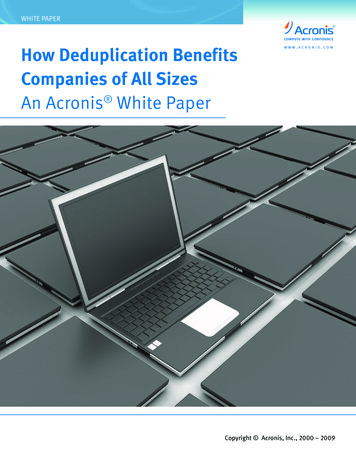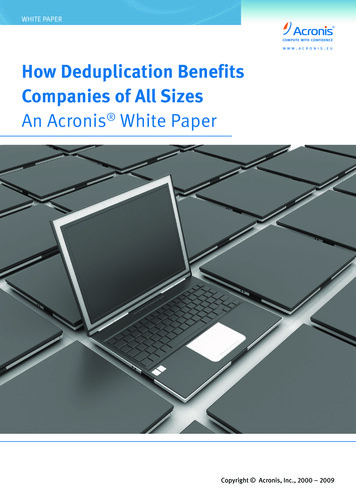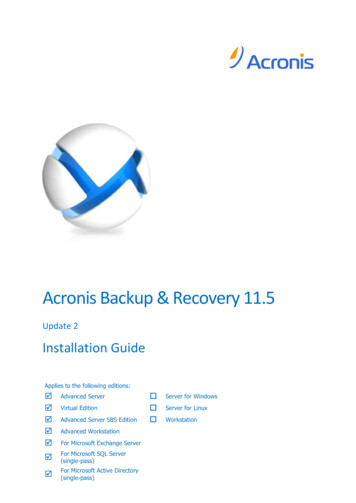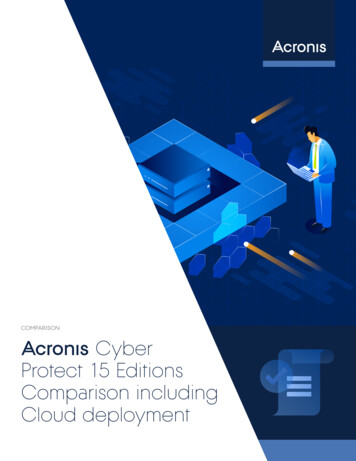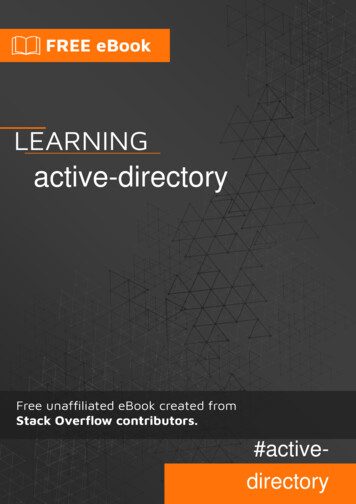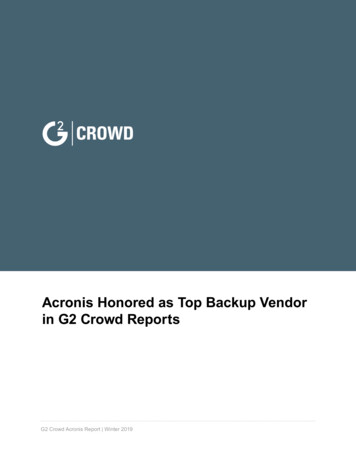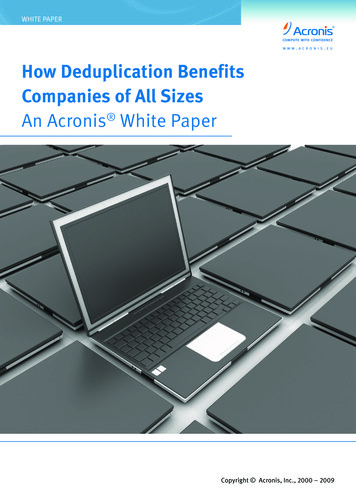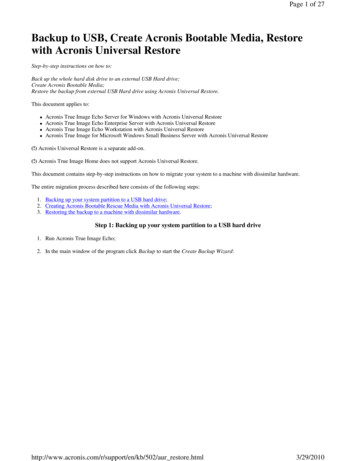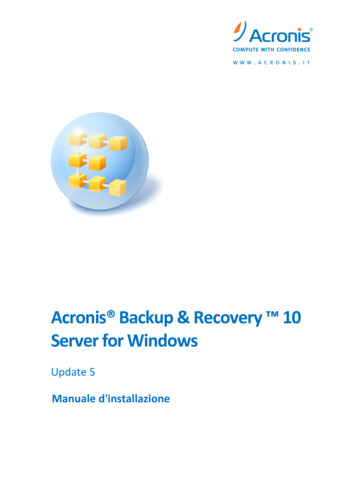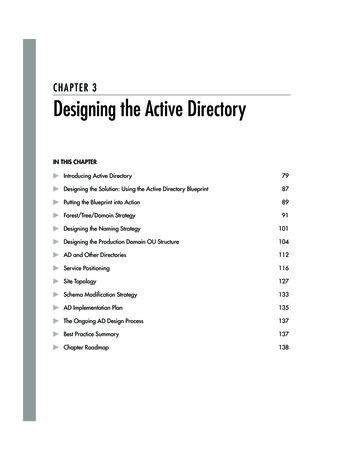Transcription
Active Directory Integration ManualFast and easy roll-out of BackupAgent platforms using Active Directoryand web-panels1. Online Backup for hostersThis whitepaper describes the unique and valuable features of combining BackupAgent’ssoftware with the Active Directory in a hosted environment. Worldwide hosting companies areadopting Microsoft platforms and technologies for their services. For provisioning purposesmany hosters utilize the Active Directory and combine this with a web shop/panel software ofMicrosoft partners (e.g. Citrix CPSM v10).The Hosting Community is adopting new value-add services on a global scale. One of the mostpopular services adopted is online backup. BackupAgent offers BackupAgent Server, which is asoftware platform for hosting online backup services based on Microsoft technology. Thiswhitepaper will explicitly explain the possibilities of provisioning online backup services byusing the Active Directory.For general information about BackupAgent Server the following documents serve asrecommended reading material to complement this whitepaper: BackupAgent Server Product Sheet BackupAgent Server Installation & Requirements BackupAgent Scalability Reference BackupAgent Provisioning ReferenceLinks to these documents can be found on the last page of this document.1.1 Web Services1
BackupAgent’s server software architecture is based on web services, which allows the softwareto run on multiple load-balanced machines acting as a single instance. These web services runin IIS 7.0 and ASP.Net.BackupAgent Server runs in BackupAgent’s web servers will connect to one or more NAS’s tostore all backed up data coming in from BackupAgent’s clients. The following picture gives anoverview of this architecture:The web servers also connect to a central database (BA Database), only to store accountinformation. All data and metadata is stored in file sets on the NAS’s. Backups are storedtransparently in User Homes and can be moved around or copied to secondary locations ornew NAS’s at all-time.Optionally, BackupAgent can synchronize the BA Database with an Active Directory (AD). Thisallows an end-user to immediately obtain a BackupAgent account on first login. The WebServers can authenticate the user in the Active Directory and can immediately provision abackup account in the BA Database for the user.2. Automated provisioningThe unique and innovative approach of BackupAgent in this sense is that BackupAgent Servercan be implemented in the hosting environment without significant investments concerning2
provisioning. This shortens the return on investment for adopting to a level where the hostingproviders purchases and installs the BackupAgent Server software.2.1 ScalabilityBackupAgent allows system administrators to automatically provision backup accounts usingtheir AD without involving any web shop or panel software. Best practice within hostingproviders is to control authentication for various applications using the AD. Web shops andprovisioning systems add or delete users in the AD. Subsystems authenticate and authorizeusers in the AD to grant or deny access to an application. BackupAgent applies these bestpractices.2.2 Group membershipsBackupAgent Server authenticates users in the AD based on group memberships. A systemadministrator can add predefined groups in the AD and add group membership to a user toallow this user to backup data using an Online Backup Client. If a user accesses theBackupAgent web servers for the first time, web server will detect this group membership andwill provision an account in the BA Database.This approach will allow a hosting provider to integrate BackupAgent Server with an AD withouttedious and risky schema updates. Web shop software can provision users by assigningapplicable group memberships based backup plans.To accomplish this, the AD groups work with predefined names. These names resemble acomplete backup plan for a specific user. The plan holds: A standard prefix ‘CloudBackup’ The type of user1: ‘Workstation’ or ‘Server’ The maximum storage space in gigabytes or megabytes: ‘10GB’ or ‘5MB’ The ID of the storage group2 on a NAS: ‘1003’A user can be Workstation user (allowing only data backup on Windows XP, Vista, Windows 71and Windows 8) or a Server user (allowing backup on all supported Windows operating systemsand backups of Exchange and SQL Server)3
BackupAgent Server can store data of users on multiple storage locations which can be2uniquely identified by a numerical IDThe fields are separated by an underscore. For a 10 GB Workstation plan on a storage locationwith ID 1003 this will result in a group name ‘CloudBackup Workstation 10GB 1003’. Both newaccounts and upgrades can take place by creating groups in AD and assign a single groupmembership to an appropriate group. Upgrading a backup plan from 10GB to 20GB will resultin removing a group membership in the 10Gb group and adding it to the 20Gb group.Note: A user can have only one ‘CloudBackup X X X’ group membership. In case of multiplememberships the old plan will apply until the problem is corrected.Note: If the user has no group membership for a CloudBackup group, this user will obtain alimited trial account.Note: Users cannot change storage ID once the user account is provisioned from the AD.2.3 Resellers or customer groupsAdditionally some hosting providers will have resellers to resell their services. The resellersoften obtain an Organizational Unit (OU) in the AD. BackupAgent Server can map these OU’s toa subgroup in the BackupAgent Server system. A reseller can login using the administrator userof the OU and can monitor a subset of backup accounts using the BackupAgent ServerManagement Console.Mapping OU’s to subgroups in BackupAgent Server is also done through group membership.Predefined CloudBackup Active Directory groups will be used to map its administrator inBackupAgent Server system as a subgroup if the following criteria’s are met: Have one and only one predefined CloudBackup Active Directory group. (CloudBackup Group@OU’s name or CloudBackup PrivateLabelGroup@OU’s name) Predefined CloudBackup Active Directory group has to be within a Private containerdirectly below the OU’s root. Have a valid administrator defined for that predefined CloudBackup Active Directorygroup. This user should belong to the same OU.4
A subgroup in BackupAgent Server can also be fully private label. A reseller can then fullycustomize these private label settings for the Management Console as would be the case whenBackupAgent Server is running in a stand-alone environment.Users that are part of the OU and have a group membership for a backup plan can bemonitored by the administrator of the OU from the BackupAgent Server Management Console.3. Technical implementationThis chapter will explain the working of the Active Directory integration module as per version4.3.1 of the BackupAgent server software.3.1 Creating usersThis section describes how to create users in Active Directory for integration with BackupAgent.These can be trial users or users belonging to a certain group.3.1.1 Trial usersTrial users can be created in the Organizational Unit called ‘Users’.Note: Any user will obtain a trial account if it exists in Active Directory unless the option toprovision trial accounts have been switched off in the BackupAgent server settings.First you need to create a User logon name for this user.5
You then need to create a password for this user.After this has been done, the user has been created.The next step is to add an e-mail address for this user. You can do this by selecting theproperties of the trial user you just created.6
After these steps you are ready to log on to the Management Console with this user and startusing the account.3.1.2 Active usersActive users are created the same way as a trial user. The only difference is that they are amember of a specified group. This group determines the size of the account and whether theaccount is a server or a workstation account. You can make this user a member of a group byselecting the properties of the user and make it a member of the group you prefer.7
An explanation on how to create groups can be found from chapter 3 onward.3.2 Creating groupsThis section explains how to create reseller groups and group accounts in Active Directory.3.2.1 Reseller groupsIn order to create a reseller group, you first need to create an Organizational Unit and give it aname.8
Having done this, you will need to create a Container called Private using ADSI Edit. You createthis container in the reseller OU you have created before.You are now ready to determine whether this group will be a default group or a private labeledgroup. Go to Active Directory again and create a group in the container called Private you justcreated with ADSI Edit, belonging to the reseller group. If you want to create a default group,9
you name it CloudBackup Group@OU and if you want to create a private labeled group youname it CloudBackup PrivateLabelGroup@OU . In this case we made a reseller group calledReseller1, so this would result in CloudBackup Group@Reseller1 orCloudBackup PrivateLabelGroup@Reseller1 .Having done this, you need to create an administrative user for this group account within thisOU in Active Directory.10
Do not forget to set an e-mail address of for this administrative user after you are donecreating it. You can do this by selecting the properties of this user.When you are finished, go to properties of the default or private labeled group you created andat the tab ‘Managed By’ set the administrative user you just created.11
You are now ready to log on with this administrative user to the Management Console.Note: If an OU is configured as such and has a parent OU in the Active Directory that is alsoconfigured as a group in BackupAgent that hierarchy will be inherited and visualized in theBackupAgent system.Also: Any user in a child OU of an OU which is set up to be a CloudBackup group will end upbeing a user in the Administrator group, due to limitations in the security model of ActiveDirectory.3.3 Creating Account typesIn order to determine the size and the type of each account you create, you need to make eachuser a member of a certain group in which the size and type is determined. This sectionexplains how to create such groups.3.3.1 Account type12
For each account type you want, you need to make a new group. It is possible to createadditional OU’s to maintain the different account types. To create a group that determines thesize and type of the account, it needs to contain the types and sizes, as well as the ID of thestorage location you want the user to be a part of.Say you want to create a workstation user account, with a size of 10 GB, where the storage ID is1002. You then create a group with the following name:CloudBackup Workstation 10GB 1002If you want to create a professional user account, with a size of 10 GB, where the storage ID is1002, you create a group with the following name:CloudBackup Server 10GB 100213
After having created a group, you can now make a user a member of this group.After having done this, you can now log on to the Management Console with this user. Do notforget to assign an e-mail address to this user, or you will not be able to log on.14
This section describes how to create users in Active Directory for integration with BackupAgent. These can be trial users or users belonging to a certain group. 3.1.1 Trial users Trial users can be created in the Organizational Unit called 'Users'. Note: Any user will obtain a trial account if it exists in Active Directory unless the option to