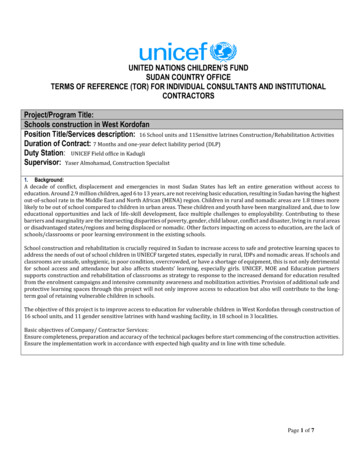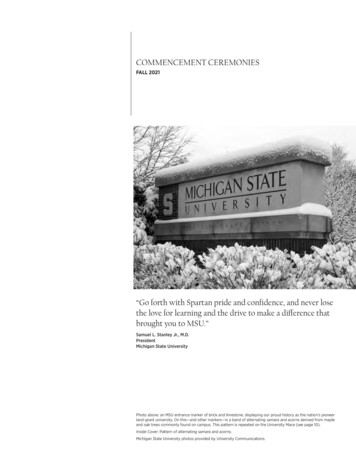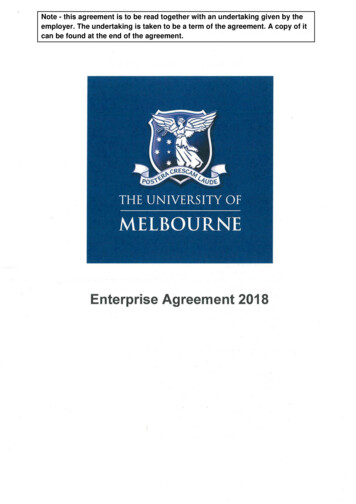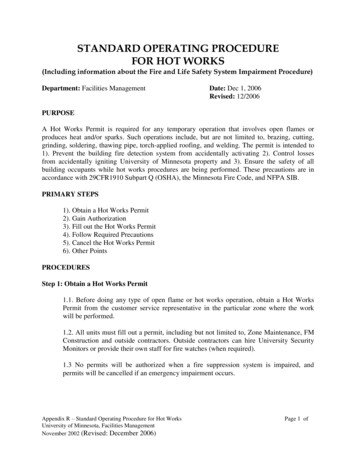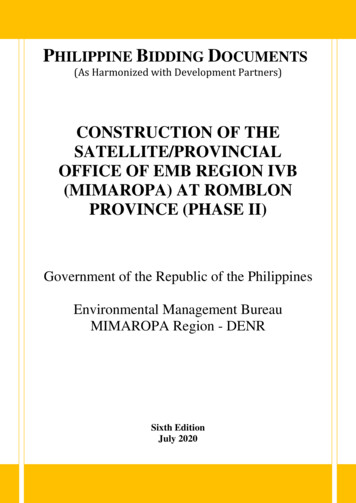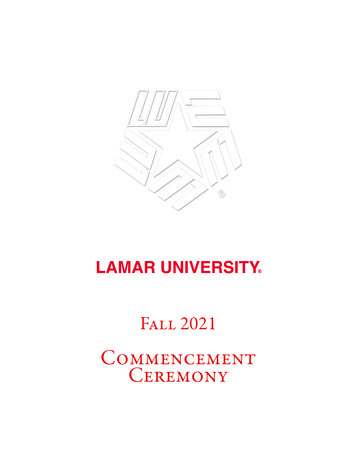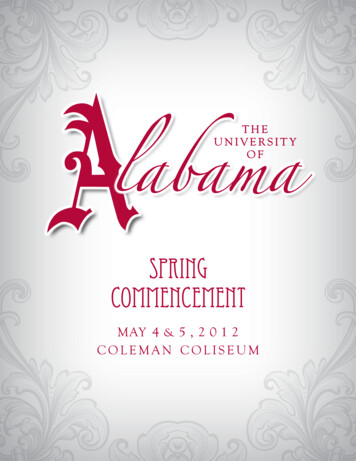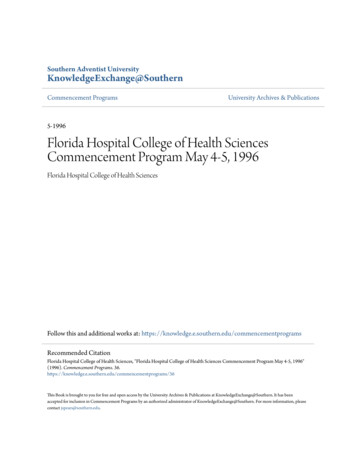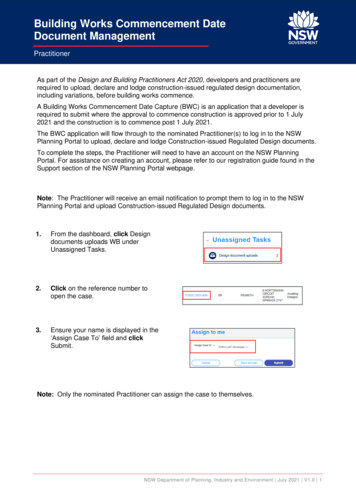
Transcription
Building Works Commencement DateDocument ManagementPractitionerAs part of the Design and Building Practitioners Act 2020, developers and practitioners arerequired to upload, declare and lodge construction-issued regulated design documentation,including variations, before building works commence.A Building Works Commencement Date Capture (BWC) is an application that a developer isrequired to submit where the approval to commence construction is approved prior to 1 July2021 and the construction is to commence post 1 July 2021.The BWC application will flow through to the nominated Practitioner(s) to log in to the NSWPlanning Portal to upload, declare and lodge Construction-issued Regulated Design documents.To complete the steps, the Practitioner will need to have an account on the NSW PlanningPortal. For assistance on creating an account, please refer to our registration guide found in theSupport section of the NSW Planning Portal webpage.Note: The Practitioner will receive an email notification to prompt them to log in to the NSWPlanning Portal and upload Construction-issued Regulated Design documents.1.From the dashboard, click Designdocuments uploads WB underUnassigned Tasks.2.Click on the reference number toopen the case.3.Ensure your name is displayed in the‘Assign Case To’ field and clickSubmit.Note: Only the nominated Practitioner can assign the case to themselves.NSW Department of Planning, Industry and Environment July 2021 V1.0 1
Building Works Commencement DateDocument ManagementPractitioner4.Click Actions to reveal documentupload options.5.Click Upload construction issuedregulated design documents.Note: The document upload screen will display a list of all document types.6.Documents can be uploaded to theirrespective folders by clicking on thearrow to reveal document folders.7.Click on a document folder. E.g.Architectural Building Design.Note: This will display the document list relevant to the folder selected.8.To upload a document(s) ClickUpload.NSW Department of Planning, Industry and Environment July 2021 V1.0 2
Building Works Commencement DateDocument ManagementPractitioner9.Click select files to search for filessaved to your computer.Alternatively, you can drag filesdirectly in the space provided.10. After selecting the relevant files toupload, the files will appear in a listas indicated. You will need tocategorise each document byselecting a category from the dropdown menu corresponding to eachfile.11. Click Attach.12. To declare design documents, checkthe box ‘Declare Design’.Note: Checking the Declare Design box will declare all documents uploaded.13. Click Submit.Note: Additional construction-issued regulated design documentation can be uploaded byselecting other folders.NSW Department of Planning, Industry and Environment July 2021 V1.0 3
Building Works Commencement DateDocument ManagementPractitionerLodging documentsAfter construction-issued regulated design documents have been uploaded, only the nominatedPractitioner will have the option to Lodge documents. To Lodge the documents, the Practitionerwill be required to complete a declaration. Only the nominated Practitioner will be able tocomplete the declaration and Lodge the documents.14. From the Actions menu, click onLodge construction issuedregulated design documents.15. Complete the check list.Note: If you are the Principal Design Practitioner, you will be required to complete a set ofmandatory declarations in addition to the checklist when uploading documents.16. Click Submit.Practitioners within same organisationIn instances where the Practitioners are within the same organisation, the following steps areapplicable.17. Locate the application that requiresdocument uploads and Click on thecase reference number.NSW Department of Planning, Industry and Environment July 2021 V1.0 4
Building Works Commencement DateDocument ManagementPractitionerNote: The dashboard will display two cases with the same reference number, however the twocases will be distinguishable by a different Task Name (E.g. AP or BP)18. Click on the Reference number withthe BP Task name.Note: If the Building Practitioner is also the Appropriate Practitioner, they will only need to actionone of the cases. If the Appropriate Practitioner is different to the Building Practitioner, then theAppropriate Practitioner will be required to select the case with AP referenced in the Task name inorder to perform their responsibilities in relation to management of the Construction-IssuedRegulated Design documents.Uploading variationsOnce documents have been uploaded and lodged, an option to upload any variation documentswill appear in the actions menu.19. To upload variations, click on theUpload construction issuedregulated design variations.20. Repeat steps 6-13 as required.Note: If you are the Principal Design Practitioner, you will be required to complete a set ofmandatory declarations in addition to the checklist when uploading variation documents.NSW Department of Planning, Industry and Environment July 2021 V1.0 5
Building Works Commencement DateDocument ManagementPractitionerDelegating document uploadA Practioner can delegate the uploading of documentation to an adminstrator within theirorganisation. If the person who the uploading documents is not set up as an administrator, thenthe Practitioner will not be able to delegate the upload function.21. From the Actions button, clickDelegate document upload.22. Begin entering the name of theadministrator in the space provided,then select the administrator fromthe list of suggestions.23. Click Submit.End of StepsIf you need more information Click the Help link at the top of the screen to access the NSW Planning Portal help pagesand articles.View more quick reference guides, FAQs and support resources on our support page w-guides and/or contact ServiceNSW on1300 305 695.State of New South Wales through Department of Planning, Industry and Environment 2021. The information contained in thispublication is based on knowledge and understanding at the time of writing (July 2021) However, because of advances in knowledge,users are reminded of the need to ensure that the information upon which they rely is up to date and to check the currency of theinformation with the appropriate officer of the Department of Planning, Industry and Environment or the user’s independent adviser.Industry and Environment or the user’s independent adviser.NSW Department of Planning, Industry and Environment July 2021 V1.0 6
Note: The document upload screen will display a list of all document types. 6. Documents can be uploaded to their respective folders by clicking on the arrow to reveal document folders. 7. Click on a document folder. E.g. Architectural Building Design. Note: This will display the document list relevant to the folder selected. 8.