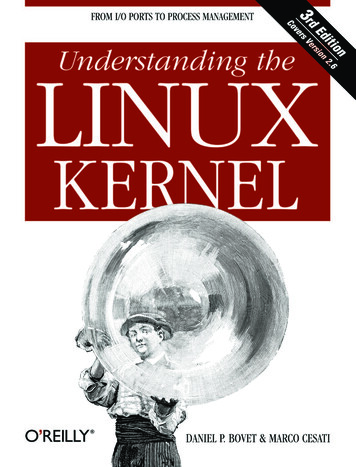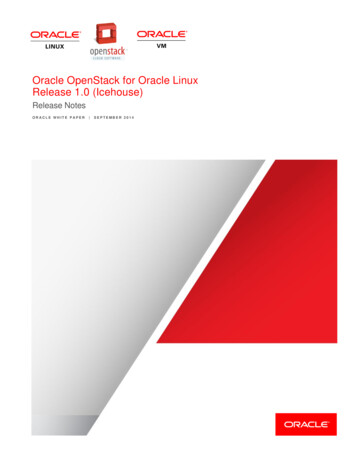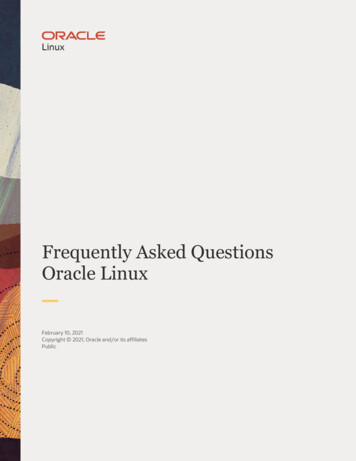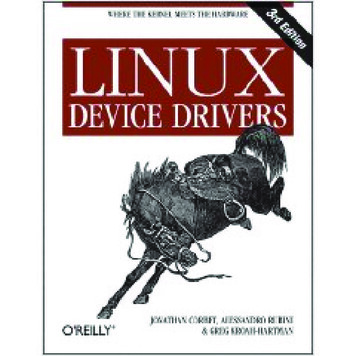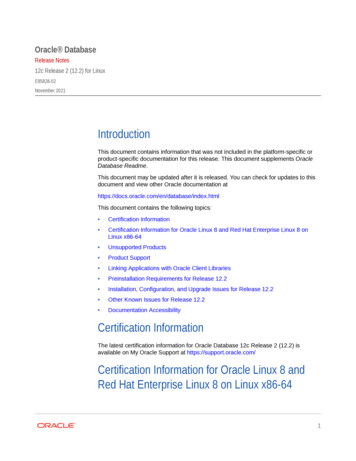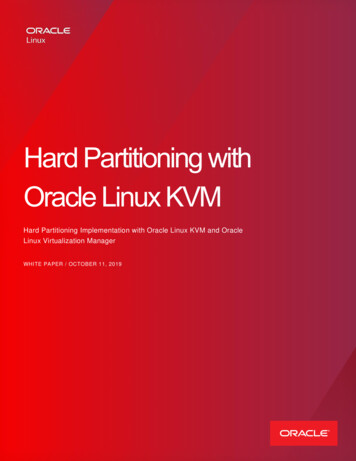Transcription
Oracle Linux Virtualization Manager Database Templates Deployment GuideAbout this document . 3Conventions . 3Feedback . 3About Oracle Database Templates . 4Prerequisites . 4Deployment. 5Deployment Overview (Manual, Single Instance) . 5Deploying the Template. 6Download the Database Template . 6Import the Database Template. 6Create or Identify the Disks for the Database . 6() Edit the Imported Template . 8Create a Virtual Machines Using the Database Template. 8Edit a Virtual Machine. 9Launch the Virtual Machine. 9Using Cloud-init in an Oracle Linux Virtualization Manager Environment. 10Create a netconfig.ini File for Deployment. 11Modifying Build Options . 12APPENDIX A – Build Options . 13APPENDIX B – Troubleshooting and Frequently Asked Questions. 14APPENDIX C – References . 16Copyright Oracle Corporation 20212 of 16
Oracle Linux Virtualization Manager Database Templates Deployment GuideAbout this documentThis document shows you how to deploy the Oracle Database Templates for Oracle Linux KVM managedby Oracle Linux Virtualization Manager (OLVM).ConventionsTemplate file names look similar to:OLVM OL7U9 19110DBRAC KVM-1of2OLVM OL8U4 19110DBRAC KVM-1of2& 2of2& 2of2The screenshots in this document are for example purposes and the templates you use might have slightlydifferent names.FeedbackFeel free to post feedback on the following Oracle forums or contact Oracle Support: Oracle Linux Virtualisation Manager ForumOracle RACCopyright Oracle Corporation 20213 of 16
Oracle Linux Virtualization Manager Database Templates Deployment GuideAbout Oracle Database TemplatesOracle provides templates (pre-configured, pre-built virtual machines) that are fully ready to deploy to avirtualized Oracle Linux Virtualization Manager environment. A typical template includes a guest operatingsystem, database software, and configuration needed for deployment. The Oracle Database Templates forOracle Linux KVM/OLVM help deploy a virtualized environment in a few short clicks and minutes.IMPORTANTThis guide explains template basics and manual deployment. Please refer to Deploycluster for OLVMdocumentation for automated deployments!An Oracle Database template for Oracle Linux KVM/OLVM consists of single OVA file (inside a zip file) thatcontains two virtual disks: An Oracle Linux 7.9 or Oracle Linux 8.4 operating systemAn Oracle Database version (19c, 21c, etc.)NOTEIt should be possible to “Mix-Match” (OS and Oracle disks) versions that are not pre-bundled in sameOVA.Similar database templates are offered for Oracle Cloud Infrastructure and Oracle VM: Oracle Cloud Infrastructure MarketplaceOracle VMPrerequisitesBefore deploying an Oracle Database Template for Oracle Linux KVM/OLVM, the Oracle LinuxVirtualization Manager must be updated to Release 4.3.6.6-1.0.15 or higher.Copyright Oracle Corporation 20214 of 16
Oracle Linux Virtualization Manager Database Templates Deployment GuideDeploymentThe following are deployment scenarios with their individual requirements. Single Instance (w/o ASM or RAC)o A single network adapter (vNIC) and no shared disks.o The database must reside on a filesystem.o No cloud-init script is required for default deployment; supply to override defaults. Single Instance/HA Deployment (Oracle Restart)o A single network adapter (vNIC).o One disk (by default, more disks are possible) to configure ASM.o A simple cloud-init script is required at initial virtual machine launch. Oracle Real Application Clusters (RAC) Deploymento Each virtual machine requires 2 (or more) network adapters (vNICs).o One common shared disk if ASM configured (recommended more disks as perRAID/Storage)o For supported Oracle RAC deployment usage of the Deploycluster tool for OLVM isrequired.Deployment Overview (Manual, Single Instance)The following list provides a high-level overview of the deployment steps.1) Download the desired version of the Database Template to aon the KVM Server host2) From Oracle Linux Virtualization Manager UI, import the staged Database Template.3)create or identify the (shared) disks to hold the Database.4)edit the properties for the imported template (OVA file), such as Memory/CPU Additional/Correct virtual vNICs mappings SSH Keys cloud-init script5) Create a virtual machine using the Database Template.6)edit the properties for the virtual machine just created, such asa. Memory/CPUb. Additional/Correct Virtual NICsc. SSH Keysd. Add (shared) disks (SIHA, RAC)e. cloud-init script7) Launch the virtual machine.NOTEFor RAC deployments it is required to use the Deploycluster tool for OLVM.Copyright Oracle Corporation 20215 of 16
Oracle Linux Virtualization Manager Database Templates Deployment GuideDeploying the TemplateApart from downloading the Database Template, use the Oracle Linux Virtualization Manager UserInterface for all other steps.NOTEFully automated deployment is possible using the Deploycluster tool for OLVM; Refer to tool’sdocumentation for further details.Download the Database TemplateEach template consists of a single OVA file (inside a zip file) that holds two disks: operating system diskand Oracle disk.1. Refer to m-db-templates.html for downloadlocation/versions/instructions2. Unzip and stage the OVA file on the KVM host from which it will be imported.Import the Database Template1. From the Oracle Linux Virtualization Manager UI navigate to Compute- Templates and then clickImport.2. From the Import Template(s) window, do the following:a. From the Source list, select OVA.b. From the Host list, select the KVM host where you staged the template.c. In the File Path field, enter directory or full path to the OVA.d. Click Load.e. From the Virtual Machines on Source list, select the desired template and click the rightarrow to move the template to the Virtual Machines to Import list.f. Click Next.g. Click OK. The import process starts.Create or Identify the Disks for the DatabaseBased on the deployment mode (Single Instance, RAC, clusterware only, etc), use Oracle LinuxVirtualization Manager to create or identify the (shared) disks where the database will reside. For a RAC Deployment refer to Deploycluster tool for OLVM for details and automateddeployment options.Copyright Oracle Corporation 20216 of 16
Oracle Linux Virtualization Manager Database Templates Deployment Guide For a Single Instance/HA Deployment (Oracle Restart) One (by default, or more) disk is needed toconfigure ASM.For a Single Instance No extra disks are needed, hence this step may be skipped. The database mustreside on a filesystem.To create a (shared) disk:1. From the Oracle Linux Virtualization Manager UI, navigate to Storage- Disks- and select New .2. From the New Virtual Disk window, enter the following: Set a Size (GiB). Enter an Alias (name). For Allocation Policy, select Thin Provision for test environments. Higher-endenvironments should consider using Preallocated. Click the Shareable box (required if RAC used, or use Deploycluster tool to automate this).IMPORTANTUse extreme care not to mix disjointed cluster members to avoid corruptions.3. Click OK.Copyright Oracle Corporation 20217 of 16
Oracle Linux Virtualization Manager Database Templates Deployment Guide() Edit the Imported TemplateBefore creating virtual machines from the newly-imported template, adjust the properties to suit yourenvironment and deployment.To edit an imported template:1. From the Oracle Linux Virtualization Manager UI, navigate to Compute- Templates-and select Edit .2. From the Edit Template (s) window, locate the template you imported and click Edit.3. Expand the Show Advanced Options and review or make changes to the following items: Memory/CPU Add or correct virtual NICs SSH Keys cloud-init script4. Click OK.IMPORTANT Single Instance and Single Instance/HA require only one vNIC and optionally support more. Oracle RAC deployment requires 2 vNICs. The automation allows for a 3rd NIC for the ASM traffic. (See netconfig.txt.)Create a Virtual Machines Using the Database TemplateFrom this newly imported and optionally edited template, clone as many virtual machines as needed forsingle instance or for Oracle RAC, use the Deploycluster tool.To create virtual machines:1. From the Oracle Linux Virtualization Manager UI, navigate to Compute- Templates-and select NewVM.Copyright Oracle Corporation 20218 of 16
Oracle Linux Virtualization Manager Database Templates Deployment Guide2. From the New Virtual Machine window, expand the Show Advanced Options and review or makechanges to the following items: Memory/CPU Add or correct virtual NICs SSH Keys cloud-init script3. Click OK.Edit a Virtual MachineIt is still possible to make changes to the virtual machine before launching. Once it is created, from theVirtual Machines list, do the following:1. Highlight the virtual machine you just created. It shows asin the list.2. Click Edit.3. From the Edit Virtual Machine window, expand the Show Advanced Options and review or makechanges to the following items: Memory/CPU Add or correct virtual NICs SSH Keys Add (shared) disks (SIHA, RAC) cloud-init script4. Click OK.Launch the Virtual MachineTo launch the newly created virtual machine:1. From the Oracle Linux Virtualization Manager UI, navigate to Compute- Virtual Machines-and selectthe newly-created virtual machine.2. Click Run.The virtual machine is powered on and any optional cloud-init deployment scripts are applied.3. Once the virtual machine is finished booting, it should obtain an IP address. You can login using SSHand the public key you used when deploying the host.Copyright Oracle Corporation 20219 of 16
Oracle Linux Virtualization Manager Database Templates Deployment GuideUsing Cloud-init in an Oracle Linux Virtualization Manager EnvironmentHere are a few things to keep in mind when using cloud-init in Oracle Linux Virtualization Environment: To query what script was passed to an already running virtual machine, run the following commandfrom within the virtual machine# cloud-init query userdata If there is already a cloud-init script or text in the field box, leave it and paste your script below.This mean they will run in sequence.To customize the database deployment, most of the params.ini variable can be passed on thesame line as buildsingle.sh in the cloud-init script.Unlike Oracle Cloud Infrastructure that supports cloud-init with bothas well as, the Oracle Linux Virtualization Manager environment supports onlyin yaml syntax.It is possible to save thescript on the template (after it is imported) or on the virtual machinecreated from the template, but before the virtual machine is started.The following examples use yaml syntax.To auto-configure SIHA/Oracle Restart:1. Attach an extra ASM disk using “VirtIO-SCSI” (not “VirtIO”) of the desired size to the virtualmachine. This means there are now three (3) disks: operating system, Oracle software, ASM.2. Enter the followingscript in the “Initial Run” section under “Custom Script”, in the OracleLinux Virtualization Manager UI:runcmd:- mount /u01- CLONE SINGLEINSTANCE HA yes /u01/racovm/GenerateNetconfig.sh -a- SIDNAME siha DBNAME siha /u01/racovm/buildsingle.sh -s Changes to SIDNAME or DBNAME are optional.The mount /u01 may be optional as well, however, to remove any doubt and avoid a timingrelated issue, always mount /u01 as first statement.To control the minimum number of ASM disks or their exact names, prependASM MIN DISKS 1 ALLDISKS /dev/sda RACASMDISKSTRING /dev/sd? on thebuildsingle.sh line leaving at least a single space between each argument.To auto-configure a single instance with a: Non-default listener port number Non-default SID name Non-default DB name Pre-loaded sample schema in the created databaseUse the following cloud-init script:runcmd:- mount /u01Copyright Oracle Corporation 202110 of 16
Oracle Linux Virtualization Manager Database Templates Deployment Guide- /u01/racovm/GenerateNetconfig.sh -a- SIDNAME test DBNAME test LISTENERPORT 1522 DBCA SAMPLE SCHEMA yes/u01/racovm/buildsingle.sh -sNotice, all the variable settings must be on the same line as the buildsingle.sh.To avoid the automated database build during initial startup, use the following cloud-init script:runcmd:- mount /u01- ls /u01/racovm/Anytime the firstboot logic detects any reference to the /u01/racovm folder, it avoids anautomated build and allows the cloud-init custom user script to take control. In this case only ls isexecuted, hence the automated database build is skipped. This is useful for manual RAC case,where for some reason Deploycluster cannot be used or debugging.Create a netconfig.ini File for DeploymentFor a single Instance it isn’t necessary to create a netconfig.ini file since it is created with the automateddeployment. For example: /u01/racovm/GenerateNetconfig.sh -aHere is an example netconfig.ini file for a Single Instance deployment.# Sample Single Instance or Single Instance/HANODE1 test1NODE1IP 192.168.1.101#NODE1PRIV test1-priv# Optional#NODE1PRIVIP 10.10.10.101# Optional# Common dataPUBADAP eth0PUBMASK 255.255.255.0PUBGW 192.168.1.1#PRIVADAP eth1# Optional#PRIVMASK 255.255.255.0# OptionalDOMAINNAME localdomain# May be blank#DNSIP # Starting from 2013 Templates allows multi value# Single Instance (description in params.ini)CLONE SINGLEINSTANCE yes# For Single Instance#CLONE SINGLEINSTANCE HA yes # For Single Instance/HAFor Oracle RAC please use the Deploycluster tool for simpler automation, for manual Oracle RACdeployment, use a simple text editor to copy the sample netconfig-sample64.ini file to netconfig.ini,and then adjust the names and IPs to suit the environment.Here is an example netconfig.ini file for a 2-node Oracle RAC cluster deployment. Make sure there are noduplicate values (IP, names).# Node specific informationCopyright Oracle Corporation 202111 of 16
Oracle Linux Virtualization Manager Database Templates Deployment GuideNODE1 test30NODE1VIP test30-vipNODE1PRIV test30-privNODE1IP 192.168.1.30NODE1VIPIP 192.168.1.32NODE1PRIVIP 10.10.10.30NODE2 test31NODE2VIP test31-vipNODE2PRIV test31-privNODE2IP 192.168.1.31NODE2VIPIP 192.168.1.33NODE2PRIVIP 10.10.10.31# Common dataPUBADAP eth0PUBMASK 255.255.255.0PUBGW 192.168.1.1PRIVADAP eth1PRIVMASK 255.255.255.0RACCLUSTERNAME twonodes30DOMAINNAME localdomain# May be blankDNSIP # Starting from 2013 Templates allows multi value# RAC specific dataSCANNAME test30-31-scanSCANIP 192.168.1.34Example default specifications for a 2-node cluster SID ORCL1 and ORCL2Database name ORCLGrid Infrastructure Home /u01/app/19c/gridOracle RAC Home /u01/app/oracle/product/19c/dbhome 1ORACLE BASE /u01/app/oracleCentral Inventory /u01/app/oraInventoryModifying Build OptionsBy default, the Single Instance or Oracle RAC Cluster build options reside in /u01/racovm/params.ini onthe virtual machine. You can modify build options by using a properly created cloud-init script that isattached to the template or the deployed virtual machine, or simply use the Deploycluster tool for fullautomation! Modifying these build options allows full control over things like the database name, SIDname, port numbers, etc. You must ensure that the options and values set that are not default inparams.ini file match the virtual machines that will use it.For example, if you set:ALLDISKS "/dev/sda /dev/sdb /dev/sdc /dev/sdd /dev/sde /dev/sdf"The virtual machines must have these 6 device names, sda, sdb, sdc, sdd, sde & sdf. If they don't, thenbuildcluster fails. To recover from such a failure, either correct params.ini and run buildsingle.sh orbuildcluster.sh manually, or clean all virtual machines as described in the FAQ, adjust their shared disks asneeded, and then re-deploy using correct settings.Copyright Oracle Corporation 202112 of 16
Oracle Linux Virtualization Manager Database Templates Deployment GuideAPPENDIX A – Build OptionsBefore invoking /u01/racovm/buildcluster.sh (or buildsingle.sh for Single Instance) you can edit/u01/racovm/params.ini to modify some build options (bottom part of the file). The top part ofparams.ini should only be modified by advanced users or if instructed to by Oracle Support.Examples of the options that can be modified are:# Build Database? The BUILD RAC DATABASE will build a RAC database and# BUILD SI DATABASE a single instance database (also in a RAC environment)# Default: yesBUILD RAC DATABASE yes#BUILD SI DATABASE yes# The Database Name# Default: ORCLDBNAME ORCL## The Instance name, may be different than database name. Limited in length of# 1 to 8 for a RAC DB & 1 to 12 for Single Instance DB of alphanumeric characters.# Ignored for Policy Managed DB.# Default: ORCLSIDNAME ORCL# Configures a Single Instance environment, including a database as# specified in BUILD SI DATABASE. In this mode, no Clusterware or ASM will be# configured, hence all related parameters (e.g. ALLDISKS) are not relevant.# The database must reside on a filesystem.# This parameter may be placed in netconfig.ini for simpler deployment.# Default: no#CLONE SINGLEINSTANCE no# Configures a Single Instance/HA environment, aka Oracle Restart, including# a database as specified in BUILD SI DATABASE. The database may reside in# ASM (if RACASMGROUPNAME is defined), or on a filesystem.# This parameter may be placed in netconfig.ini for simpler deployment.# Default: no#CLONE SINGLEINSTANCE HA no# Local Listener port number (default 1521)# Default: 1521LISTENERPORT 1521# Allows color coding of log messages, errors (red), warning (yellow),# info (green). By default no colors are used.# Default: NOCLONE LOGWITH COLORS noIf you do not wish to store the passwords for the root or Oracle user in the configuration file, remove orcomment them, and they will be prompted for at the start of the build.Copyright Oracle Corporation 202113 of 16
Oracle Linux Virtualization Manager Database Templates Deployment GuideAPPENDIX B – Troubleshooting and Frequently Asked Questions1) Tried a simple POWER UP and deployment worked! However custom deployment kept failing.The best way to deploy the templates is using the Deploycluster tool for OLVM. It supports fullyautomated deployments. To debug a failed manual deployment see following question.2) If the virtual machines pass basic checks and were started successfully and still the deployment isunsuccessful for any reason, where should I look?Start looking in the virtual machines at the following log files:/u01/racovm/buildcluster.log or buildsingle.logonly on the build node, first (hub node) virtual machine listed/var/log/clout-init-output.logLook for template/netconfig related errors./var/log/messagesLook for "Oracle DB/RAC Template" messagesFor example, a typical failure could be non-empty disks used for ASM. As a safeguard buildcluster willfail if existing ASM data is seen on the disks with messages similar toINFO (node:test3): Specified disk (/dev/sda) in ALLDISKS that willautomatically be partitioned and renamed to (/dev/sda1) appears to be anactive ASM disk: DATA 0000 Failgroup: DATA 0000 in Diskgroup: DATAIn this specific case, the corrective action would be to make sure the disks are the correct ones, andthen clear them using any of the following methods# /u01/racovm/racovm.sh -S cleanlocal(run from first node)OR# /u01/racovm/cleanlocal.sh -X(run from first node)OR# /u01/racovm/diskconfig.sh -X(run from first node)OR# /u01/racovm/racovm.sh -S clean(run from any node; first node must be up)WARNINGThe above commands are destructive in that they wipe any data written to the (shared) disks, as wellas the 'clean' ones also remove any installed RAC & Grid Infrastructure software from the local or allnodes -- use with caution!Copyright Oracle Corporation 202114 of 16
Oracle Linux Virtualization Manager Database Templates Deployment GuideOther common failures include specifying disks in params.ini that do not exist in the VM, or theRACASMDISKSTRING is set to a value which does not discover all disks on all nodes.Additionally, specifying IP addresses that are already taken or wrong subnet mask for the network mayresult in failures. Follow the cleanup procedure described in the following question and re-attempt thedeployment.3) Deploy attempt failed, how do I cleanup and start again?It is typically enough to correct the error (clear data disk from former ASM headers, or changeconflicting IP), then simply re-run buildcluster.sh or buildsingle.sh.If however a complete clean of the virtual machine is desired, follow the steps below for Manual redeployment:########cd /u01/racovm/./racovm.sh -S setsshroot,cleanrm –f netconfig.inicd patchescp -a oracle-default-db.service /etc/systemd/systemrestorecon mctl enable oracle-default-db.servicecloud-init clean --logs --rebootThe last statement reboots into a new deployment as if the template was booted for the first time!This is valid for Single Instance, Manual deployments (not using Deploycluster tool).It is also possible to remove the –reboot flag and power off the virtual machine. Then, in the OracleLinux Manager UI, select RUN-ONCE for the virtual machine instead of RUN. The RUN-ONCE boots thevirtual machine as if it booted for the first time. Be sure to enable the Initial Run/cloud-init script and,if needed, edit the cloud-init script or the SSH keys.Cleanup for Automated re-deployment using Deploycluster tool as well as Oracle RAC:#####cd /u01/racovm/./racovm.sh -S setsshroot,copykit,clean./doall.sh –sp rm –rf /etc/cloud/cloud-init.disabled./doall.sh cloud-init clean --logs./doall.sh –L last init 0Now, rerun the deploycluster tool (without the –clone* options since the VM will be re-used). ForSingle Instance cleanup run the same commands without “./doall.sh .” and it’s flags.Copyright Oracle Corporation 202115 of 16
Oracle Linux Virtualization Manager Database Templates Deployment GuideAPPENDIX C – ReferencesOracle Database Templates ies/rac/vm-db-templates.htmlOracle VM Templates for Oracle Database - Single Instance, Oracle Restart (SIHA) and Oracle RAC (Doc racle%20Cloud/1185244 1.htmlCopyright Oracle Corporation 202116 of 16
1) Download the desired version of the Database Template to a on the KVM Server host 2) From Oracle Linux Virtualization Manager UI, import the staged Database Template. 3) create or identify the (shared) disks to hold the Database. 4) edit the properties for the imported template (OVA file), such as Memory/CPU