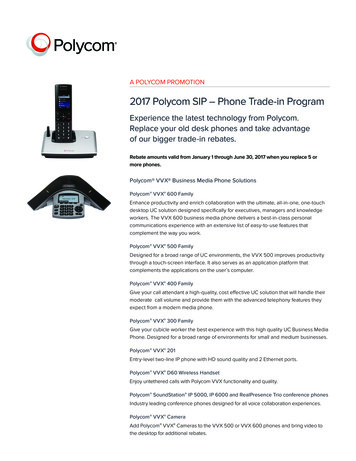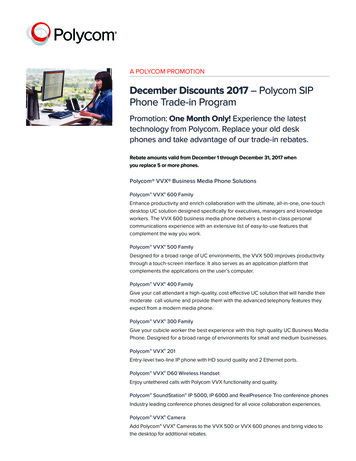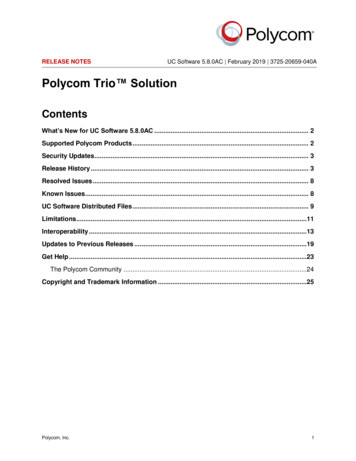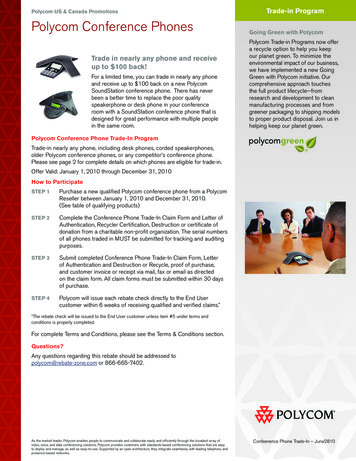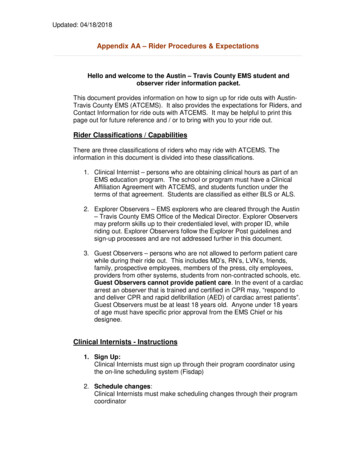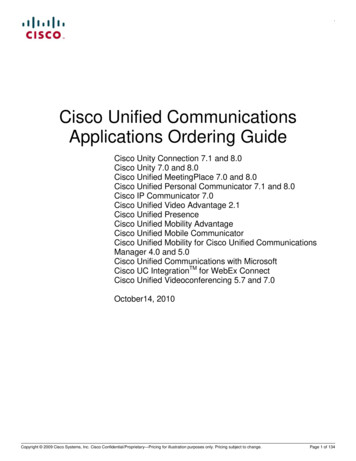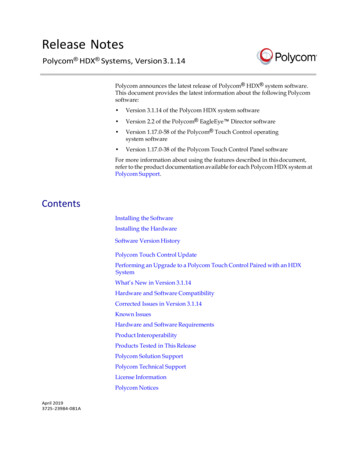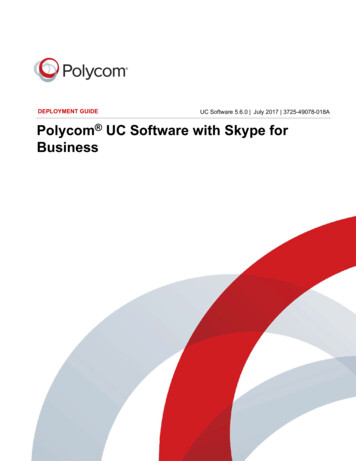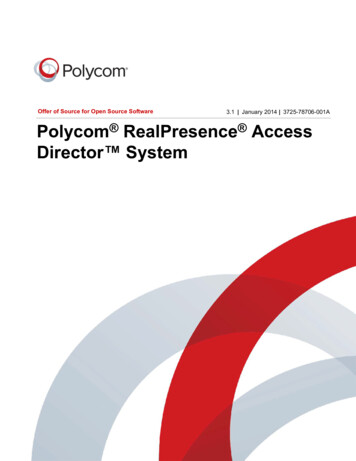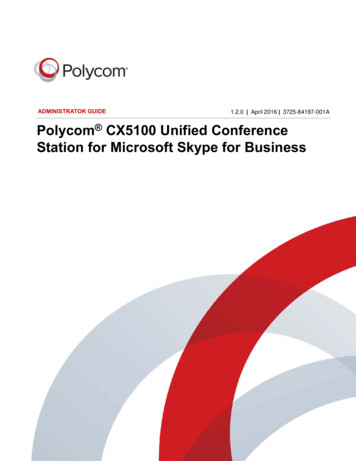
Transcription
ADMINISTRATOR GUIDE1.2.0 April 2016 3725-84197-001APolycom CX5100 Unified ConferenceStation for Microsoft Skype for Business
Copyright 2016, Polycom, Inc. All rights reserved. No part of this document may be reproduced, translated into anotherlanguage or format, or transmitted in any form or by any means, electronic or mechanical, for any purpose, without theexpress written permission of Polycom, Inc.6001 America Center DriveSan Jose, CA 95002USATrademarks Polycom , the Polycom logo and the names and marks associated with Polycom products aretrademarks and/or service marks of Polycom, Inc., and are registered and/or common law marks in the United Statesand various other countries.All other trademarks are property of their respective owners. No portion hereof may be reproduced or transmitted in anyform or by any means, for any purpose other than the recipient's personal use, without the express written permissionof Polycom.Disclaimer While Polycom uses reasonable efforts to include accurate and up-to-date information in this document,Polycom makes no warranties or representations as to its accuracy. Polycom assumes no liability or responsibility forany typographical or other errors or omissions in the content of this document.Limitation of Liability Polycom and/or its respective suppliers make no representations about the suitability of theinformation contained in this document for any purpose. Information is provided "as is" without warranty of any kind andis subject to change without notice. The entire risk arising out of its use remains with the recipient. In no event shallPolycom and/or its respective suppliers be liable for any direct, consequential, incidental, special, punitive or otherdamages whatsoever (including without limitation, damages for loss of business profits, business interruption, or loss ofbusiness information), even if Polycom has been advised of the possibility of such damages.End User License Agreement By installing, copying, or otherwise using this product, you acknowledge that youhave read, understand and agree to be bound by the terms and conditions of the End User License Agreement for thisproduct. The EULA for this product is available on the Polycom Support page for the product.Patent Information The accompanying product may be protected by one or more U.S. and foreign patents and/orpending patent applications held by Polycom, Inc.Open Source Software Used in this Product This product may contain open source software. You may receivethe open source software from Polycom up to three (3) years after the distribution date of the applicable product orsoftware at a charge not greater than the cost to Polycom of shipping or distributing the software to you. To receivesoftware information, as well as the open source software code used in this product, contact Polycom by email atOpenSourceVideo@polycom.com.Customer Feedback We are striving to improve our documentation quality and we appreciate your feedback. Emailyour opinions and comments to DocumentationFeedback@polycom.com.Polycom Support Visit the Polycom Support Center for End User License Agreements, software downloads,product documents, product licenses, troubleshooting tips, service requests, and more.2
ContentsBefore You Begin . . . . . . . . . . . . . . . . . . . . . . . . . . . . . . . . . . . . . . . . . . . . . . . . . . . 6Who Should Read this Guide? . . . . . . . . . . . . . . . . . . . . . . . . . . . . . . . . . . . . . . . . . . . . . . . . . 6Typographic Conventions . . . . . . . . . . . . . . . . . . . . . . . . . . . . . . . . . . . . . . . . . . . . . . . . . . . . . 6Related Documentation . . . . . . . . . . . . . . . . . . . . . . . . . . . . . . . . . . . . . . . . . . . . . . . . . . . . . . . 6Getting Started with the Polycom CX5100 Unified Conference Station . . . . . . . 7CX5100 Hardware and Keys . . . . . . . . . . . . . . . . . . . . . . . . . . . . . . . . . . . . . . . . . . . . . . . . . . . 7Status Indicators . . . . . . . . . . . . . . . . . . . . . . . . . . . . . . . . . . . . . . . . . . . . . . . . . . . . . . . . . 8Tips for Setting Up the Room . . . . . . . . . . . . . . . . . . . . . . . . . . . . . . . . . . . . . . . . . . . . . . . . . . 9Minimum Requirements for a Laptop Connected to the CX5100 Unified Conference Station . 9Provision the CX5100 Unified Conference Station . . . . . . . . . . . . . . . . . . . . . . . 11Provisioning Points to Consider . . . . . . . . . . . . . . . . . . . . . . . . . . . . . . . . . . . . . . . . . . . . . . . . 11Using the Web Configuration Utility . . . . . . . . . . . . . . . . . . . . . . . . . . . . . . . . . . . . . . . . . . . . . 12Access the Web Configuration Utility . . . . . . . . . . . . . . . . . . . . . . . . . . . . . . . . . . . . . . . . 12Using Centralized Provisioning . . . . . . . . . . . . . . . . . . . . . . . . . . . . . . . . . . . . . . . . . . . . . . . . 12Setting Up the Provisioning Server . . . . . . . . . . . . . . . . . . . . . . . . . . . . . . . . . . . . . . . . . . 13Prerequisites . . . . . . . . . . . . . . . . . . . . . . . . . . . . . . . . . . . . . . . . . . . . . . . . . . . . . . . . 13Configure Multiple Servers . . . . . . . . . . . . . . . . . . . . . . . . . . . . . . . . . . . . . . . . . . . . . . . . 13Deploy Devices from the Provisioning Server . . . . . . . . . . . . . . . . . . . . . . . . . . . . . . . . . . 13Override Files . . . . . . . . . . . . . . . . . . . . . . . . . . . . . . . . . . . . . . . . . . . . . . . . . . . . . . . . . . 15Use the Master Configuration File . . . . . . . . . . . . . . . . . . . . . . . . . . . . . . . . . . . . . . . . . . . . . . 15Use the CX5100-CX5500 Control Panel . . . . . . . . . . . . . . . . . . . . . . . . . . . . . . . . 17Install the CX5100 - CX5500 Control Panel . . . . . . . . . . . . . . . . . . . . . . . . . . . . . . . . . . . . . . 17The Default System Password . . . . . . . . . . . . . . . . . . . . . . . . . . . . . . . . . . . . . . . . . . . . . . . . 17Change the Default Password . . . . . . . . . . . . . . . . . . . . . . . . . . . . . . . . . . . . . . . . . . . . . 18Create a System Profile . . . . . . . . . . . . . . . . . . . . . . . . . . . . . . . . . . . . . . . . . . . . . . . . . . . . . . 18Save a System Profile . . . . . . . . . . . . . . . . . . . . . . . . . . . . . . . . . . . . . . . . . . . . . . . . . . . . 19Load a System Profile . . . . . . . . . . . . . . . . . . . . . . . . . . . . . . . . . . . . . . . . . . . . . . . . . . . . 19Configure Mac OS Support . . . . . . . . . . . . . . . . . . . . . . . . . . . . . . . . . . . . . . . . . . . . . . . . . . . 20Updating the CX5100 Software . . . . . . . . . . . . . . . . . . . . . . . . . . . . . . . . . . . . . . . . . . . . . . . . 20Update the CX5100 Software Automatically . . . . . . . . . . . . . . . . . . . . . . . . . . . . . . . . . . . 21Polycom, Inc.3
Update the CX5100 Software Manually . . . . . . . . . . . . . . . . . . . . . . . . . . . . . . . . . . . . . . 21Update the CX5100 Software using an USB . . . . . . . . . . . . . . . . . . . . . . . . . . . . . . . . . . 21Troubleshooting . . . . . . . . . . . . . . . . . . . . . . . . . . . . . . . . . . . . . . . . . . . . . . . . . . . 23General System Issues . . . . . . . . . . . . . . . . . . . . . . . . . . . . . . . . . . . . . . . . . . . . . . . . . . . . . . 23Audio and Video . . . . . . . . . . . . . . . . . . . . . . . . . . . . . . . . . . . . . . . . . . . . . . . . . . . . . . . . . . . 24Access System Information . . . . . . . . . . . . . . . . . . . . . . . . . . . . . . . . . . . . . . . . . . . . . . . . . . . 25Test the Speakers and Microphones . . . . . . . . . . . . . . . . . . . . . . . . . . . . . . . . . . . . . . . . . . . . 25Test the Camera . . . . . . . . . . . . . . . . . . . . . . . . . . . . . . . . . . . . . . . . . . . . . . . . . . . . . . . . . . . 25View Diagnostic Information . . . . . . . . . . . . . . . . . . . . . . . . . . . . . . . . . . . . . . . . . . . . . . . . . . 26Retrieving Logs . . . . . . . . . . . . . . . . . . . . . . . . . . . . . . . . . . . . . . . . . . . . . . . . . . . . . . . . . . . . 26Retrieve Logs with a USB . . . . . . . . . . . . . . . . . . . . . . . . . . . . . . . . . . . . . . . . . . . . . . . . . 26Retrieve Logs using the Control Panel . . . . . . . . . . . . . . . . . . . . . . . . . . . . . . . . . . . . . . . 27Retrieve Logs using the Web Configuration Utility . . . . . . . . . . . . . . . . . . . . . . . . . . . . . . 27Upload Logs to a Provisioning Server . . . . . . . . . . . . . . . . . . . . . . . . . . . . . . . . . . . . . . . . 28Log Level Parameters . . . . . . . . . . . . . . . . . . . . . . . . . . . . . . . . . . . . . . . . . . . . . . . . . . . . 28Scheduled Logging . . . . . . . . . . . . . . . . . . . . . . . . . . . . . . . . . . . . . . . . . . . . . . . . . . . 28Restore to Factory Settings . . . . . . . . . . . . . . . . . . . . . . . . . . . . . . . . . . . . . . . . . . . . . . . . . . . 29Maintenance Tasks . . . . . . . . . . . . . . . . . . . . . . . . . . . . . . . . . . . . . . . . . . . . . . . . . 30Trusted Certificate Authority List . . . . . . . . . . . . . . . . . . . . . . . . . . . . . . . . . . . . . . . . . . . . . . . 30Encrypt Configuration Files . . . . . . . . . . . . . . . . . . . . . . . . . . . . . . . . . . . . . . . . . . . . . . . . . . . 32Change the System Key . . . . . . . . . . . . . . . . . . . . . . . . . . . . . . . . . . . . . . . . . . . . . . . . . . 33Assigning a VLAN ID Using DHCP . . . . . . . . . . . . . . . . . . . . . . . . . . . . . . . . . . . . . . . . . . . . . 33Parse Vendor ID Information . . . . . . . . . . . . . . . . . . . . . . . . . . . . . . . . . . . . . . . . . . . . . . . . . . 34LLDP and Supported TLVs . . . . . . . . . . . . . . . . . . . . . . . . . . . . . . . . . . . . . . . . . . . . . . . . . . . 35LLDP-MED Location Identification . . . . . . . . . . . . . . . . . . . . . . . . . . . . . . . . . . . . . . . . . . 36Supported TLVs . . . . . . . . . . . . . . . . . . . . . . . . . . . . . . . . . . . . . . . . . . . . . . . . . . . . . . . . 37PMD Advertise and Operational MAU . . . . . . . . . . . . . . . . . . . . . . . . . . . . . . . . . . . . 39Configuration Parameters . . . . . . . . . . . . . . . . . . . . . . . . . . . . . . . . . . . . . . . . . . . 41 device/ . . . . . . . . . . . . . . . . . . . . . . . . . . . . . . . . . . . . . . . . . . . . . . . . . . . . . . . . . . . . . . . . . 41.set Parameter Exception . . . . . . . . . . . . . . . . . . . . . . . . . . . . . . . . . . . . . . . . . . . . . . . . . 41Use Caution When Changing Device Parameters . . . . . . . . . . . . . . . . . . . . . . . . . . . . . . 42Types of Device Parameters . . . . . . . . . . . . . . . . . . . . . . . . . . . . . . . . . . . . . . . . . . . . . . . 42 diags/ . . . . . . . . . . . . . . . . . . . . . . . . . . . . . . . . . . . . . . . . . . . . . . . . . . . . . . . . . . . . . . . . . . 51 dns/ . . . . . . . . . . . . . . . . . . . . . . . . . . . . . . . . . . . . . . . . . . . . . . . . . . . . . . . . . . . . . . . . . . . 51DNS-A . . . . . . . . . . . . . . . . . . . . . . . . . . . . . . . . . . . . . . . . . . . . . . . . . . . . . . . . . . . . . . . . 52DNS-NAPTR . . . . . . . . . . . . . . . . . . . . . . . . . . . . . . . . . . . . . . . . . . . . . . . . . . . . . . . . . . . 52DNS-SRV . . . . . . . . . . . . . . . . . . . . . . . . . . . . . . . . . . . . . . . . . . . . . . . . . . . . . . . . . . . . . 53Polycom, Inc.4
httpd/ . . . . . . . . . . . . . . . . . . . . . . . . . . . . . . . . . . . . . . . . . . . . . . . . . . . . . . . . . . . . . . . . . . 54 license/ . . . . . . . . . . . . . . . . . . . . . . . . . . . . . . . . . . . . . . . . . . . . . . . . . . . . . . . . . . . . . . . . 54 log/ . . . . . . . . . . . . . . . . . . . . . . . . . . . . . . . . . . . . . . . . . . . . . . . . . . . . . . . . . . . . . . . . . . . . 55 level/ change/ and render/ . . . . . . . . . . . . . . . . . . . . . . . . . . . . . . . . . . . . . . . . . . 56 sched/ . . . . . . . . . . . . . . . . . . . . . . . . . . . . . . . . . . . . . . . . . . . . . . . . . . . . . . . . . . . . . . 57 nat/ . . . . . . . . . . . . . . . . . . . . . . . . . . . . . . . . . . . . . . . . . . . . . . . . . . . . . . . . . . . . . . . . . . . 58 prov/ . . . . . . . . . . . . . . . . . . . . . . . . . . . . . . . . . . . . . . . . . . . . . . . . . . . . . . . . . . . . . . . . . . 59 qos/ . . . . . . . . . . . . . . . . . . . . . . . . . . . . . . . . . . . . . . . . . . . . . . . . . . . . . . . . . . . . . . . . . . . 60 sec/ . . . . . . . . . . . . . . . . . . . . . . . . . . . . . . . . . . . . . . . . . . . . . . . . . . . . . . . . . . . . . . . . . . . 62 encryption/ . . . . . . . . . . . . . . . . . . . . . . . . . . . . . . . . . . . . . . . . . . . . . . . . . . . . . . . . . . 63 pwd/ length/ . . . . . . . . . . . . . . . . . . . . . . . . . . . . . . . . . . . . . . . . . . . . . . . . . . . . . . . . 63 srtp/ . . . . . . . . . . . . . . . . . . . . . . . . . . . . . . . . . . . . . . . . . . . . . . . . . . . . . . . . . . . . . . . . 63 dot1x eapollogoff/ . . . . . . . . . . . . . . . . . . . . . . . . . . . . . . . . . . . . . . . . . . . . . . . . . . . 65 hostmovedetect/ . . . . . . . . . . . . . . . . . . . . . . . . . . . . . . . . . . . . . . . . . . . . . . . . . . . . . . 66 TLS/ . . . . . . . . . . . . . . . . . . . . . . . . . . . . . . . . . . . . . . . . . . . . . . . . . . . . . . . . . . . . . . . 66 profile/ . . . . . . . . . . . . . . . . . . . . . . . . . . . . . . . . . . . . . . . . . . . . . . . . . . . . . . . . . . . 68 profileSelection/ . . . . . . . . . . . . . . . . . . . . . . . . . . . . . . . . . . . . . . . . . . . . . . . . . . . 69 tcpIpApp/ . . . . . . . . . . . . . . . . . . . . . . . . . . . . . . . . . . . . . . . . . . . . . . . . . . . . . . . . . . . . . . . 69 dhcp/ . . . . . . . . . . . . . . . . . . . . . . . . . . . . . . . . . . . . . . . . . . . . . . . . . . . . . . . . . . . . . . . 70 dns/ . . . . . . . . . . . . . . . . . . . . . . . . . . . . . . . . . . . . . . . . . . . . . . . . . . . . . . . . . . . . . . . . 70 ice/ . . . . . . . . . . . . . . . . . . . . . . . . . . . . . . . . . . . . . . . . . . . . . . . . . . . . . . . . . . . . . . . . 71 sntp/ . . . . . . . . . . . . . . . . . . . . . . . . . . . . . . . . . . . . . . . . . . . . . . . . . . . . . . . . . . . . . . . 71 port/ rtp/ . . . . . . . . . . . . . . . . . . . . . . . . . . . . . . . . . . . . . . . . . . . . . . . . . . . . . . . . . . . 72 keepalive/ . . . . . . . . . . . . . . . . . . . . . . . . . . . . . . . . . . . . . . . . . . . . . . . . . . . . . . . . . . . 73 fileTransfer/ . . . . . . . . . . . . . . . . . . . . . . . . . . . . . . . . . . . . . . . . . . . . . . . . . . . . . . . . . . 73 upgrade/ . . . . . . . . . . . . . . . . . . . . . . . . . . . . . . . . . . . . . . . . . . . . . . . . . . . . . . . . . . . . . . . 74 video/ . . . . . . . . . . . . . . . . . . . . . . . . . . . . . . . . . . . . . . . . . . . . . . . . . . . . . . . . . . . . . . . . . . 74 camera/ . . . . . . . . . . . . . . . . . . . . . . . . . . . . . . . . . . . . . . . . . . . . . . . . . . . . . . . . . . . . . 75 codecs/ . . . . . . . . . . . . . . . . . . . . . . . . . . . . . . . . . . . . . . . . . . . . . . . . . . . . . . . . . . . . . 76 profile/ . . . . . . . . . . . . . . . . . . . . . . . . . . . . . . . . . . . . . . . . . . . . . . . . . . . . . . . . . . . 76 webutility/ . . . . . . . . . . . . . . . . . . . . . . . . . . . . . . . . . . . . . . . . . . . . . . . . . . . . . . . . . . . . . . . 79Polycom, Inc.5
Before You BeginThis Polycom CX5100 Unified Conference Station for Microsoft Skype for Business - Administrator Guideuses a number of conventions that help you to understand information and perform tasks.Who Should Read this Guide?This user guide contains overview information for the Polycom CX5100 Unified Conference Station forMicrosoft Skype for Business. This guide is intended for beginning users, as well as intermediate andadvanced users who want to learn more about their system features.Typographic ConventionsThe following table lists the typographic conventions are used in this guide to distinguish different types ofinformation.Typographic Conventions Used in this GuideConventionDescriptionBlueUsed for cross-references to other information in this document and links to external webpages or documents.ItalicsUsed to emphasize text, to show example values, and to show titles of referencedocuments.BoldIndicates interface items such as menus, soft keys, file names, directories, and text youneed to enter.Menu SubmenuIndicates a series of menu choices. For example, Administration System Informationindicates that you should select the Administration menu and then select SystemInformation.Related DocumentationFor additional information about the Polycom CX5100 Unified Conference Station, view the followingdocumentation on the Polycom CX5100 support page: Quick Tips—A quick reference on how to use the system’s most basic features. Setup Sheet —This guide describes the contents of your package, how to assemble the system oraccessory, and how to connect the system to the network. The quick start guide is included in theunified conference station package. Regulatory Notice—This guide provides information for all regulatory and safety guidance.Polycom, Inc.6
Getting Started with the Polycom CX5100Unified Conference StationThe CX5100 unified conference station provides integrated cameras, a speaker, and microphones on onedevice. You can use the unified conference station to place audio and video calls made using MicrosoftSkype for Business, Lync 2013, Lync 2010, or Lync for Mac.When your CX5100 unified conference station is connected to a computer running Skype for Business orLync client, the unified conference station provides a 360-degree view of the conference room andautomatically identifies the active speaker.Note: For Mac OS computers connected to the CX5100 unified conference station, active speakerview is supported only. The panoramic view of meeting participants is not supported.CX5100 Hardware and KeysUse the following figures and tables to understand your CX5100 Unified Conference Station hardwarefeatures. For more information about attaching hardware, see the Setup Sheet for the CX5100 UnifiedConference Station available on Polycom Voice Support.CX5100 unified conference stationPolycom, Inc.7
Polycom CX5100 Unified Conference Station for Microsoft Skype for Business - Administrator GuideCX5100 Hardware Feature DescriptionsFeatureDescription1Camera cover2Cameras3Active video indicator4Microphones5Speaker6Microphone mute buttons7USB 3.0 Type B connection to computer8USB 2.0 connector for memory stickStatus IndicatorsThe CX5100 unified conference station has status indicators to let you know the status of the unifiedconference station, including when the unified conference station is sending audio or video in video calls.Microphone Indicators and System StatusMicrophone IndicatorSystem StateOffNot in a callGreenIn callGreen flashingRingingGreen slow flashingSystem is starting upRedIn call with microphones mutedRed flashingRinging with microphones mutedOn holdGreen/red flashingSoftware update in progressActive Video Indicator and System StatusActive Video IndicatorSystem StateOffNot in a callNo video in a callGreenIn call with active videoFlashingPrivacy cap is closedPolycom, Inc.8
Polycom CX5100 Unified Conference Station for Microsoft Skype for Business - Administrator GuideTips for Setting Up the RoomFollow these best practices listed below when setting up the CX5100 unified conference station in aconference room. Place the unified conference station in a large conference room, rather than a small room. If the room has hard walls or large windows, consider installing sound-absorbing panels and windowblinds or drapes. Place the unified conference station in the center of the table, and place the table in the center of theroom. If wall displays are part of the room’s setup, move the unified conference station closer to thedisplays. Place the unified conference station so that participants are speaking toward the microphones. Avoidplacing the unified conference station so that participants speak away from the microphones.Minimum Requirements for a Laptop Connected to theCX5100 Unified Conference StationThe CX5100 unified conference station's performance can vary based on the connected laptop, networkconnection, and the Skype for Business client version. Check that the connected laptop meets the minimumhardware and software requirements listed in the following table before connecting to the CX5100 unifiedconference station.Minimum Computer Hardware and Software RequirementsCategoryRequirementsWindowsWindows 8.1 (32-bit or 64-bit)Windows 8 (32-bit or 64-bit)Windows 7 (32-bit or 64-bit)MacOS X Mavericks (version 10.9)OS X Yosemite (version 10.10)OS X El Capitan (version 10.11)Desktop ClientMicrosoft Skype for Business 2015Microsoft Lync 2013 or Skype for Business 2013 (recommended)Microsoft Lync 2010Microsoft Lync for Mac 14.3.3 (160216), with native Safari web accessProcessorBasic Video Transmit – 2.0 GHz or higherHD Transmit – Quad cores, 2.0 GHz or higherFor the Skype for Business 2015 client, you can find detailed system requirements on theSkype for Business Server 2015 page.For the Skype for Business 2013 client, you can find detailed system requirements on theSkype for Business Server page.RAM2 GBPolycom, Inc.9
Polycom CX5100 Unified Conference Station for Microsoft Skype for Business - Administrator GuideMinimum Computer Hardware and Software Requirements (Continued)CategoryRequirementsHard drive space1.5 GBVideo cardMinimum 128 MB RAM with support for full hardware accelerationMonitorMinimum 1024 x 768USB ConnectorA USB 3.0 port is required for 1080p calling. Connecting the unified conference station toa USB 2.0 or USB 1.0 port can result in reduced performance.Note: Third-party extension cablesIf you use a third-party USB extension cable to increase the distance between the CX5100 unifiedconference station and the PC, be aware that most extension cables limit the data rate or provide onlyUSB 2.0 performance, even when plugged into a USB 3.0 port.When you connect the CX5100 to your computer using a USB 2.0 port, a warning message statingthat your system can run faster displays.Polycom, Inc.10
Provision the CX5100 UnifiedConference StationThis section explains methods you can use to provision and configure features on the CX5100 unifiedconference station. You can use one or multiple methods at the same time but note that features andsettings vary by configuration method and by device.It is important to be aware that there is a configuration priority among the methods when you use multiplemethods at the same time—settings you make using a higher priority configuration method override settingsmade using a lower priority configuration method. When using multiple configuration methods, a setting youmake using a lower-priority method does not apply to or override a duplicate setting made using ahigher-priority method. Web Configuration Utility This method provisions and configures features for one system at atime and is recommended for device deployments of fewer than 20 devices. This method enablesyou to provision and configure systems using a web browser and enables you to manage systemsremotely. However, note that the Web Configuration Utility contains a limited number of settings.Settings you make using the Web Configuration Utility override settings you make on the centralprovisioning server. Centralized provisioning Use this method for large-scale device deployments. This methodrequires you to set up your own provisioning server if your SIP call server does not provide one.Settings you make from a central provisioning server override default device and software settings.Provisioning Points to Consider If you are provisioning multiple systems, Polycom recommends that you set up a provisioning serverto install and maintain your Polycom systems, as shown in the section Using CentralizedProvisioning. A provisioning server maximizes the flexibility you have when installing, configuring, upgrading, andmaintaining the systems, and enables you to store configuration, log, directory, and override files onthe server. If you allow the system write access to your provisioning server, the system can use theserver to upload all of the file types and store administrator and user settings. Polycom systems boot up without the use of configuration files. You can specify a SIP server addressand a registration address (the equivalent of a system number) in a configuration file before or afterthe system boots up, or from the Web Configuration Utility. If a system cannot locate a provisioning server upon boot up, and has not been configured withsettings from any other source, it operates with internally stored default values. If the system thatcannot locate a provisioning server has previously been configured with settings it operates withthose previous settings. Each system may open multiple connections to the server. Settings available only to administrators require a password and are not available to users.Non-administrative users cannot duplicate or override administrator-level settings.Polycom, Inc.11
Polycom CX5100 Unified Conference Station for Microsoft Skype for Business - Administrator GuideNote: Use RFC-compliant serversPolycom recommends that you use RFC-compliant servers.Using the Web Configuration UtilityYou can control a subset of features and settings on a per-system basis using the Web Configuration Utility.Because features and settings can vary by device model and software release, options available in the WebConfiguration Utility can vary.Access the Web Configuration UtilityYou can access the Web Configuration Utility using the IP address of a CX5100 system. The IP address ofthe CX5100 displays on the System Information page of the CX5100-CX5500 Control Panel.To access the administrator portal of the Web Configuration Utility, you need to enter an administratorpassword. The default administrator password for the Web Configuration Utility is 456. You can change theadministrator password after you first access the web configuration utility.To access the Web Configuration Utility:1 Enter the IP address of the system into a web browser, such as Internet Explorer or Google Chrome.2 Select Admin, then enter the administrator password.After you access the Web Configuration Utility, you can set or change a subset of features for the CX5100,which include device settings, logging settings, and software update settings.Using Centralized ProvisioningThe software that you download contains template configuration files and valid XML files that you canmodify using an XML editor. The configuration files enable you to maintain a set of configuration files for allyour devices on a central provisioning server and configure all of your systems to read the same set of files.The software package contains template configuration files that are flexible and enable you to rearrange theparameters within the template, move parameters to new files, or create your own configuration files fromparameters you want. This flexibility is especially useful when you want to apply a set of features or settingsto separate groups of systems. You can create and name as many configuration files as you want and yourconfiguration files can contain any combination of parameters.Note: Configuration method priorityRemember that settings made from the Web Configuration Utility override settings you make inconfiguration files using centralized provisioning.Centralized provisioning requires that the system be able to read files and directories you list in the masterconfiguration file. In addition, the system attempts to upload log files (log files provide a history of systemevents), a configuration override file, and a provisioning directory file to the provisioning server. Though notrequired, Polycom recommends configuring a separate directory for each of these files to help organize: alog file directory, an override directory, and a license directory.Polycom, Inc.12
Polycom CX5100 Unified Conference Station for Microsoft Skype for Business - Administrator GuideEach directory can have different access permissions, however, where the security environments permits,Polycom recommends that you allow these file uploads to the provisioning server which requires you to givedelete, write, and read permissions for the system’s server account. All other files that the system needs toread, such as the application executable and the standard configuration files, should be made read-onlyusing file server file permissions. Ensure that the file permissions you create provide the minimum requiredaccess and that the account has no other rights on the server. Without permissions, the system cannotupload files.Note: Allow file uploads to your provisioning serverAllowing file uploads can help Polycom provide customer support when diagnosing issues with thesystemSetting Up the Provisioning ServerThis section provides instructions for setting up a centralized provisioning server for your Polycom systems.Polycom systems support the FTP, TFTP, HTTP, and HTTPS protocols, and use FTP by default. Theexample shown in this section uses FTP and a personal computer (PC) as the provisioning server.PrerequisitesTo begin, install and set up tools on your PC and gather some information: Install an XML editor, such as XML Notepad 2007, on your computer. Install an FTP server application on your computer. Fi
Place the unified conference station in the center of the table, and place the table in the center of the room. If wall displays are part of the room's setup, move the unified conference station closer to the displays. Place the unified conference station so that parti cipants are speaking toward the microphones. Avoid