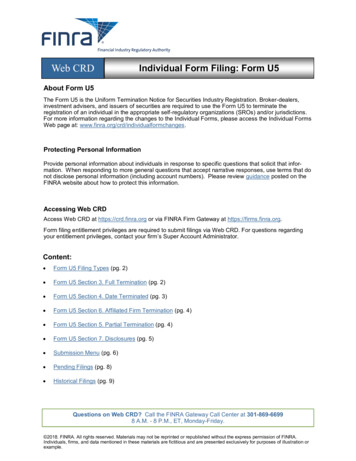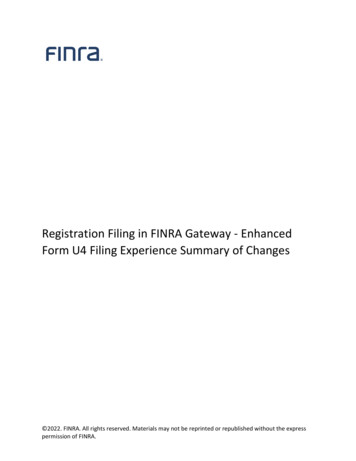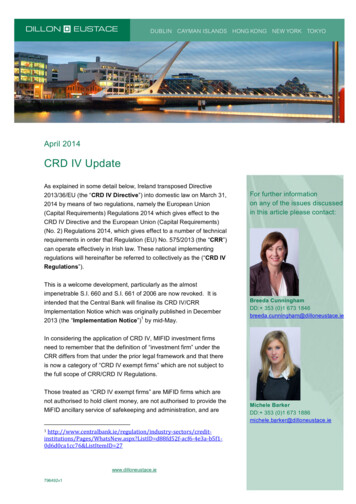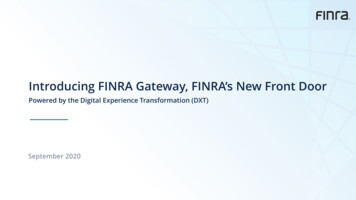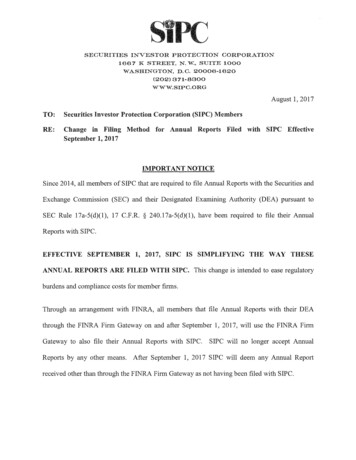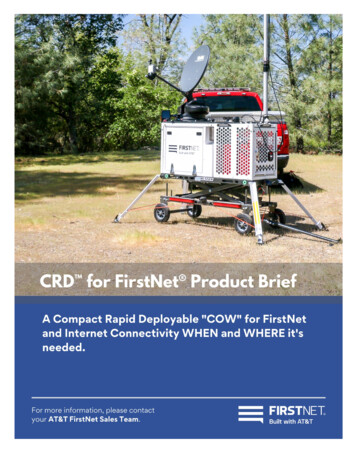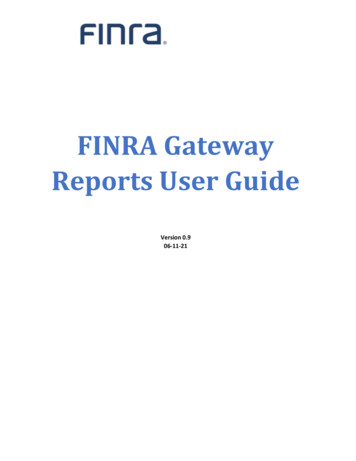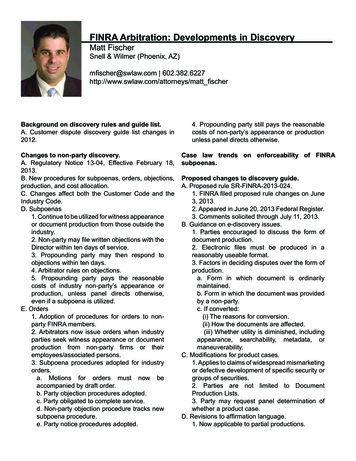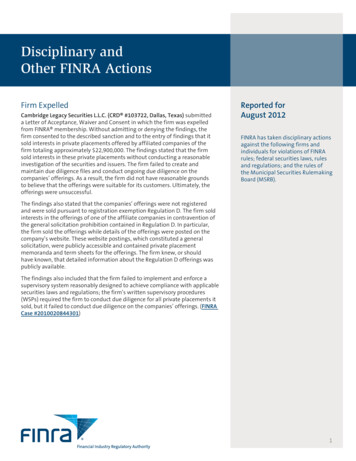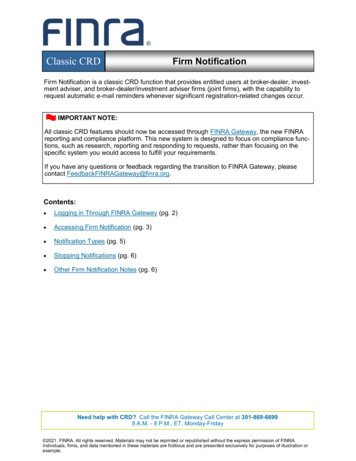
Transcription
Classic CRDFirm NotificationFirm Notification is a classic CRD function that provides entitled users at broker-dealer, investment adviser, and broker-dealer/investment adviser firms (joint firms), with the capability torequest automatic e-mail reminders whenever significant registration-related changes occur.IMPORTANT NOTE:All classic CRD features should now be accessed through FINRA Gateway, the new FINRAreporting and compliance platform. This new system is designed to focus on compliance functions, such as research, reporting and responding to requests, rather than focusing on thespecific system you would access to fulfill your requirements.If you have any questions or feedback regarding the transition to FINRA Gateway, pleasecontact FeedbackFINRAGateway@finra.org.Contents: Logging in Through FINRA Gateway (pg. 2) Accessing Firm Notification (pg. 3) Notification Types (pg. 5) Stopping Notifications (pg. 6) Other Firm Notification Notes (pg. 6)Need help with CRD? Call the FINRA Gateway Call Center at 301-869-66998 A.M. - 8 P.M., ET, Monday-Friday 2021. FINRA. All rights reserved. Materials may not be reprinted or republished without the express permission of FINRA.Individuals, firms, and data mentioned in these materials are fictitious and are presented exclusively for purposes of illustration orexample.
Firm NotificationLogging in Through FINRA GatewayAs of August 21, 2021, the previously used Firm Gateway homepage has been retired and users should access all registration applications via the new FINRA Gateway. To access FINRAGateway:1. Go to https://gateway.finra.org, and2. Enter your existing CRD user ID and password.Once you have successfully logged into FINRA Gateway, you can navigate to classic CRD using the Quick Links widget on the dashboard. Select Classic CRD from the list of links andthen follow along with the rest of this guide.Copyright FINRA.(As of September 2021)2
Firm NotificationAccessing Firm NotificationOnce you have accessed the classic CRD site map, there are two ways to access the FirmNotification functionality:NOTE: Be sure your Account Administrator has entitled you to the Web CRD Maintain FirmNotification privilege. In addition, Firm Notifications are not accessible through IARD. Investment adviser firms must access Firm Notifications via Web CRD.1. From the Organization column onthe Web CRD site map, click NFI Organization Search.2. Select Firm Notification from the leftnavigation panel.Copyright FINRA.OR1. Click the Organization tab on the WebCRD toolbar.2. Select on Non-Filing Info from the submenu at the top of the page.3. Select Firm Notification from the leftnavigation panel.(As of September 2021)3
Firm NotificationAccessing Firm Notification (continued)Once Firm Notification has been accessed, Web CRD will automatically default to the MaintainFirm Notification Info screen. If there are existing contacts, their names are displayedindicating the telephone number, e-mail address and the specific notification type(s) thecontact person currently receives. Different individuals can be selected as contacts to receivedifferent firm notifications.Adding a New Notification Recipient1. Click the Add New button or click the Email Address hyperlink to create or edit an existinge-mail contact screen.2. Type the Contact Name, Contact Phone Number and Email Address in the fields.3. Check the box(es) of the notifications that should be received.4. Click Save.Copyright FINRA.(As of September 2021)4
Firm NotificationNotification TypesThere are (5) categories of Firm Notification Types. The types of notifications that can berequested are:Copyright FINRA.(As of September 2021)5
Firm NotificationStopping NotificationsTo stop notifications, follow the steps listed below:1.2.3.4.5.Click the NFI Organization SearchClick Firm NotificationClick the Email Address link for the contact information you would like to update.Uncheck the box(es) of the notification(s) you would like to stop.Click Save.NOTE: FINRA will contact the firm if there is a non-deliverable e-mail address listed on theFirm Notification Information screen. If the firm cannot be contacted or if a valid e-mail addresscan not be obtained, FINRA will disable notifications for that specific e-mail address.Other Firm Notification Notes1. The Continuing Education (CE) notifications noted below are automatically e-mailed to theFINRA member firms’ CE Regulatory Contact person(s) as listed in the FINRA ContactSystem (FCS): Notify when a registered individual is within 30 days of the end of his or her CERequired window - BD OnlyNotify when a registered individual is within 90 days of the end of his or her CERequired window - BD OnlyNotify when registered individuals receive an INCOMPLETE result for a CE session BD OnlyNotify when a registered individual enters Firm CE Inactive Queues - BD Only2. CE notifications to FCS contacts cannot be removed through Web CRD. As long as theperson is listed as a CE Contact in FCS, notifications will automatically be generated.3. The “Notify when an individual has a fingerprint updated with a status of RAPP - BD Only”email notification requires the “Maintain RAPP Notification” entitlement.4. The notifications described in this guide are sent to firm contacts from CRD. For information about notifications sent directly to reps by the FinPro system, please visit this page.Copyright FINRA.(As of September 2021)6
Firm Notification Need help with CRD? Call the FINRA Gateway Call Center at 301-869-6699 8 A.M. - 8 P.M., ET, Monday-Friday Classic CRD IMPORTANT NOTE: All classic CRD features should now be accessed through FINRA Gateway, the new FINRA reporting and compliance platform. This new system is designed to focus on compliance func-